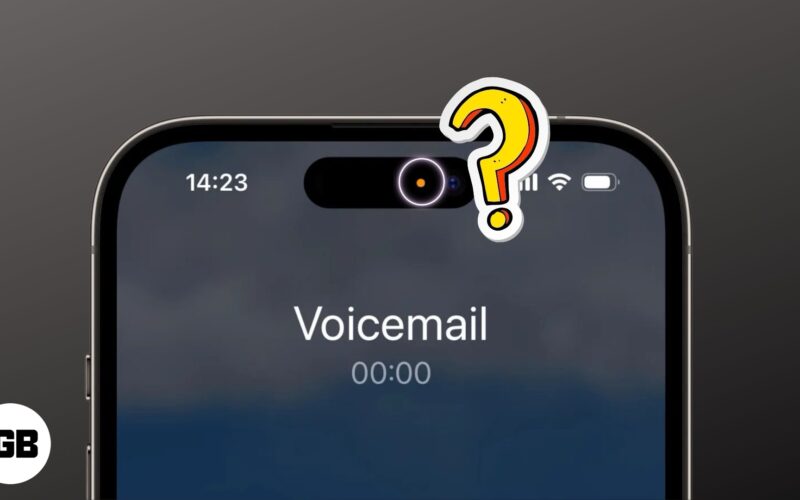Imagine you just bought your first iPhone and are set to enjoy the brand-new iOS experience. But then, you start seeing an orange or green dot on your iPhone screen as you use it and wonder what it signifies.
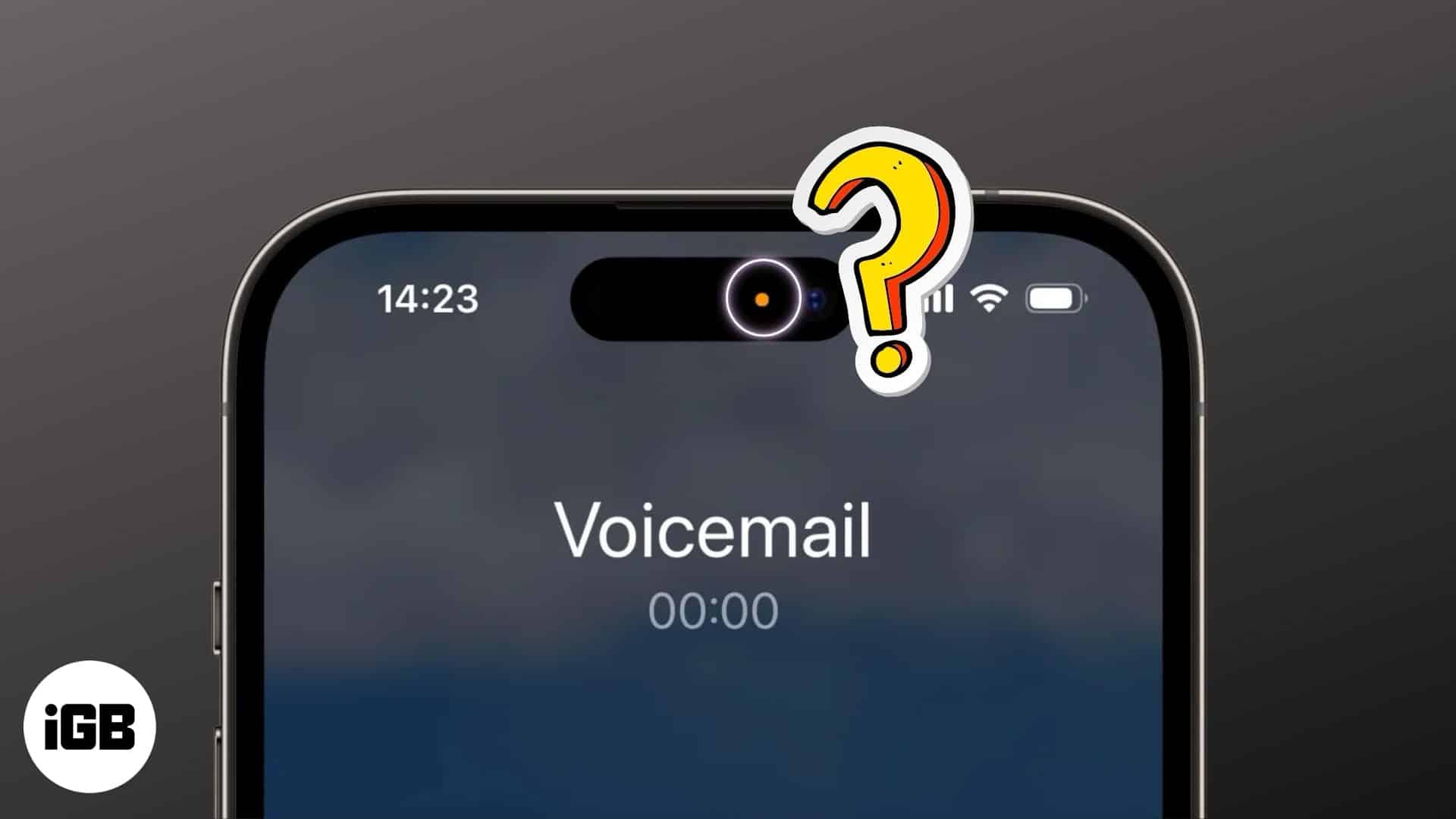
Well, there is nothing to be worried about; these dots are Apple’s way of informing you about something important during your daily use. Keep reading to find out what they mean and how to turn them off.
Table of Contents
What do green dot and orange dot mean on iPhone?
Apple introduced orange and green dots as part of the slew of privacy features for iPhones with the release of iOS 14. Here’s a breakdown of what each of them means.
Whenever you open an app on your iPhone that accesses the microphone, you will see an orange dot appear at the top of your iPhone screen (Dynamic Island if you use iPhone 14 Pro or above). You will notice this behavior with apps like the Notes app, WhatsApp, or Messages that access your microphone to execute different functions like voice calls or voice-to-text features.
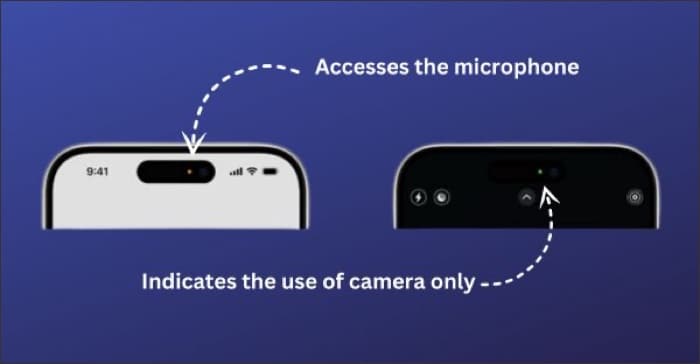
On the other hand, a green dot indicates the use of the camera only or the camera and the microphone by an app installed on your iPhone. This can be WhatsApp trying to access your camera during video calls or when you are setting up Face ID on your iPhone for the first time by scanning your face using the front camera.
How to check which app is using microphone on iPhone
When you see an orange dot on your iPhone’s screen, you can check which app triggered it. This allows you to keep an eye on which app is using your iPhone’s microphone (and how often).
All you have to do is swipe down from the top-right corner of the screen to bring up the Control Center. Then, look at the top of the screen, and you will see the name of the app that is using (or has recently used) the microphone.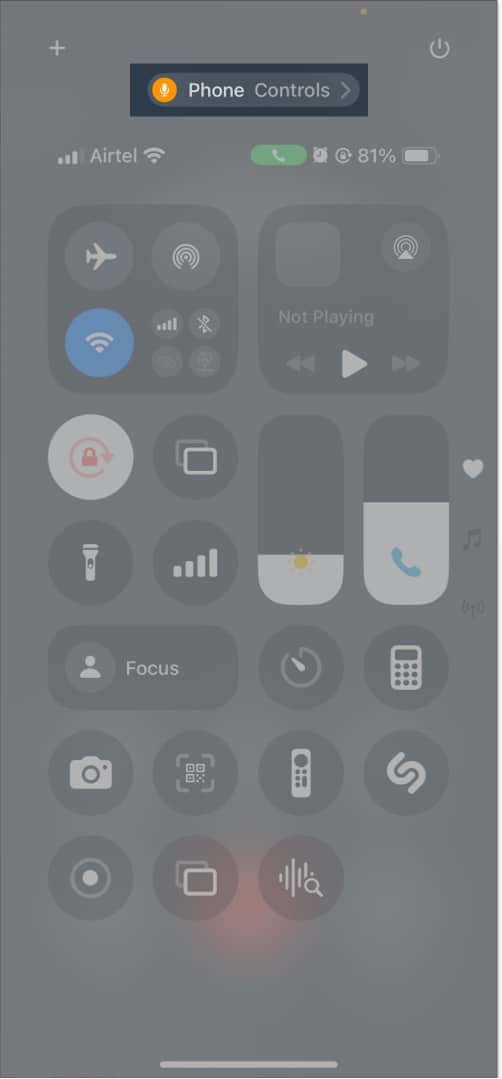
If you want to disable an app’s microphone access, follow the steps below:
- Open Settings and select Privacy & Security.
- Tap on Microphone, and you will see a list of apps having access to your iPhone’s microphone on the next screen.
- To disable an app from using the microphone, tap the toggle next to its name.
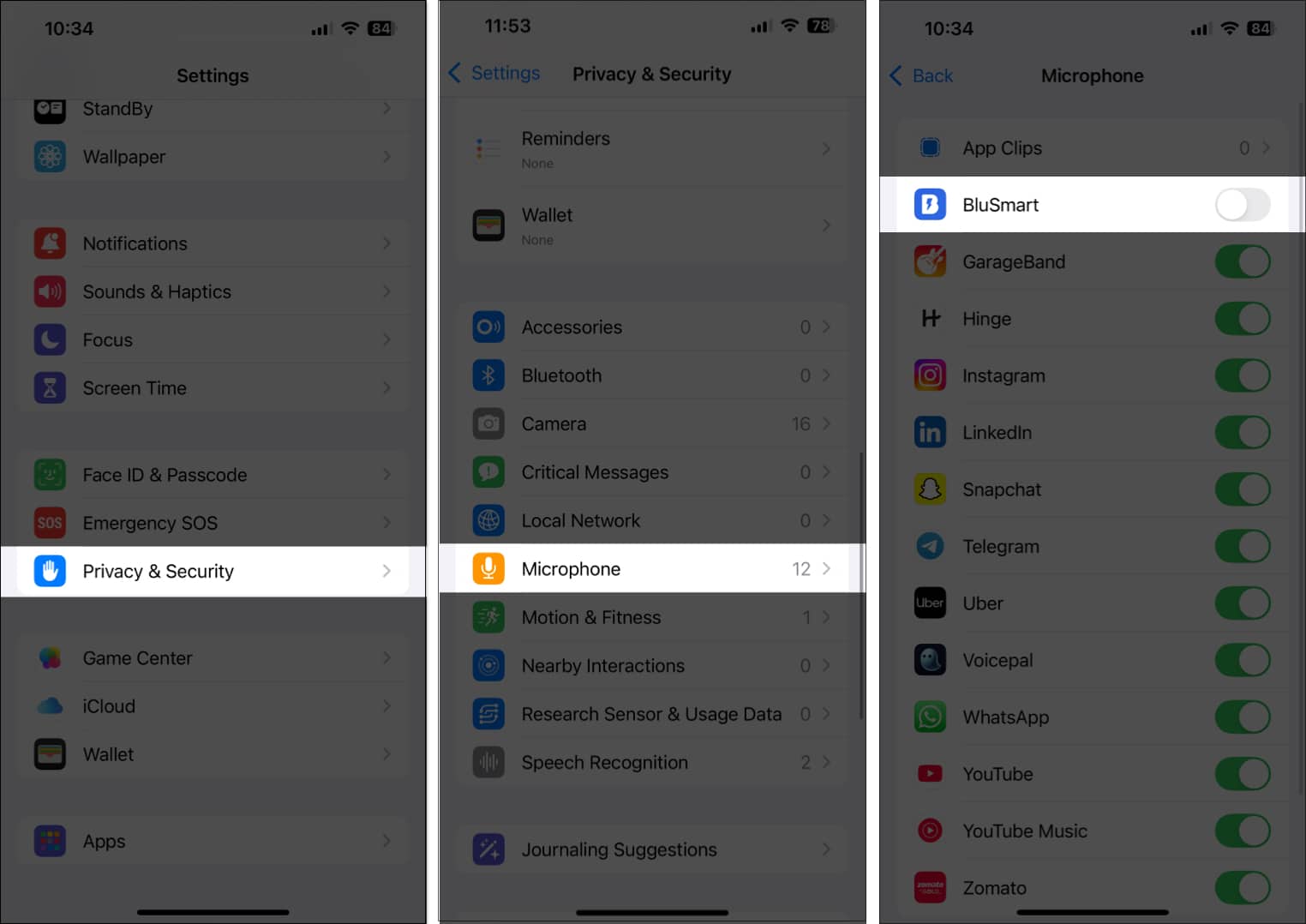
Turn the orange dot into a square
Apple lets you change the shape of the orange dot if it is hard for you to differentiate between colors. Here’s what you need to do:
- Open Settings > Accessibility and select Display & Text Size.
- Tap the toggle next to Differentiate Without Color.
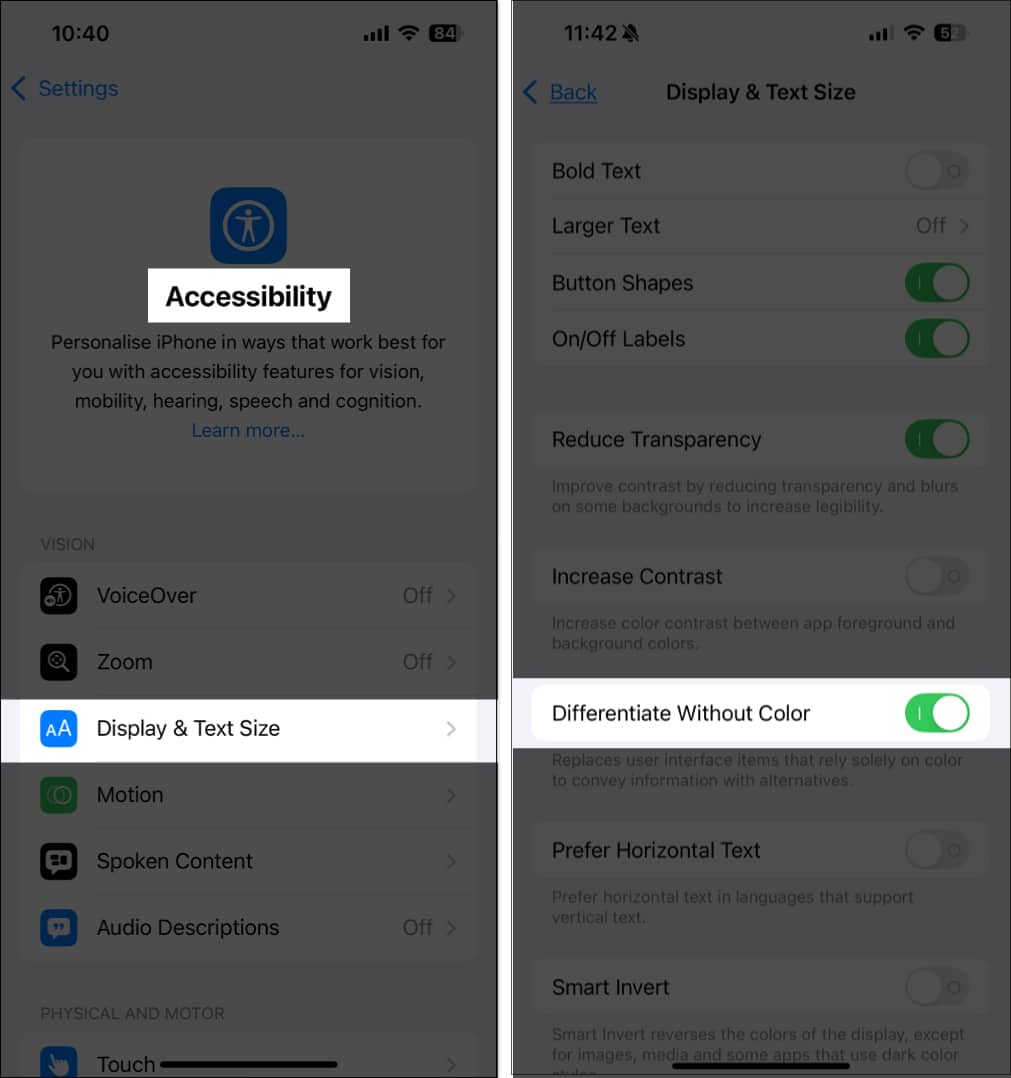
This will now make the orange dot appear as a square.
Become an iGeeksBlog Premium member and access our content ad-free with additional perks.
How to turn off green dot on iPhone
You can disable specific apps from using the Camera app on your iPhone. Doing so will no longer trigger the green dot when you use these apps. This is what you need to do:
- Open Settings and select Privacy & Security.
- Tap on Camera, and you will see a list of apps having access to your iPhone’s camera.
- To prevent an app from using the camera, tap the toggle next to its name.
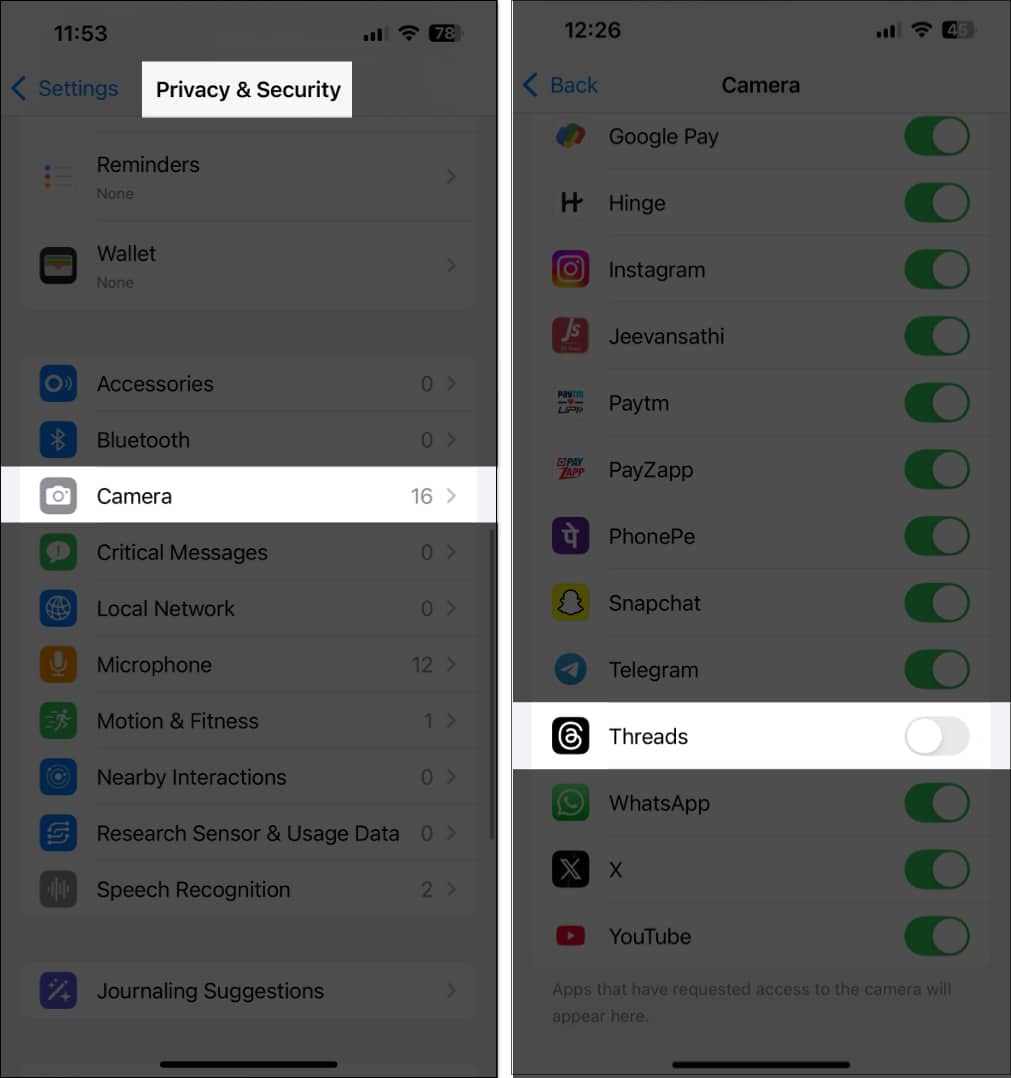
What to do if orange or green dot appears randomly on iPhone
If you see the orange or green dot randomly appear on your iPhone, it might just be a bug in the current version of iOS you have installed on your iPhone. Here are a few solutions that I recommend you to try.
1. Update iOS version
Check if you are running the latest version of iOS on your iPhone. If you are not, you should update your iPhone.
- Open Settings and select General.
- Tap on Software Update and see if a new version of iOS is available to install on your device.
- If available, download and install the update, and it should remove the software bug that may be causing the issue.
2. Uninstall apps
If there are any apps installed on your iPhone that you don’t use frequently, try uninstalling them. Yes, you have turned off camera or microphone access for those apps. But you can still try uninstalling them to see if the problem gets solved.
- Long-press on the app’s icon on your iPhone’s Home Screen.
- Select Remove App > Delete App and then tap Delete to confirm your choice.
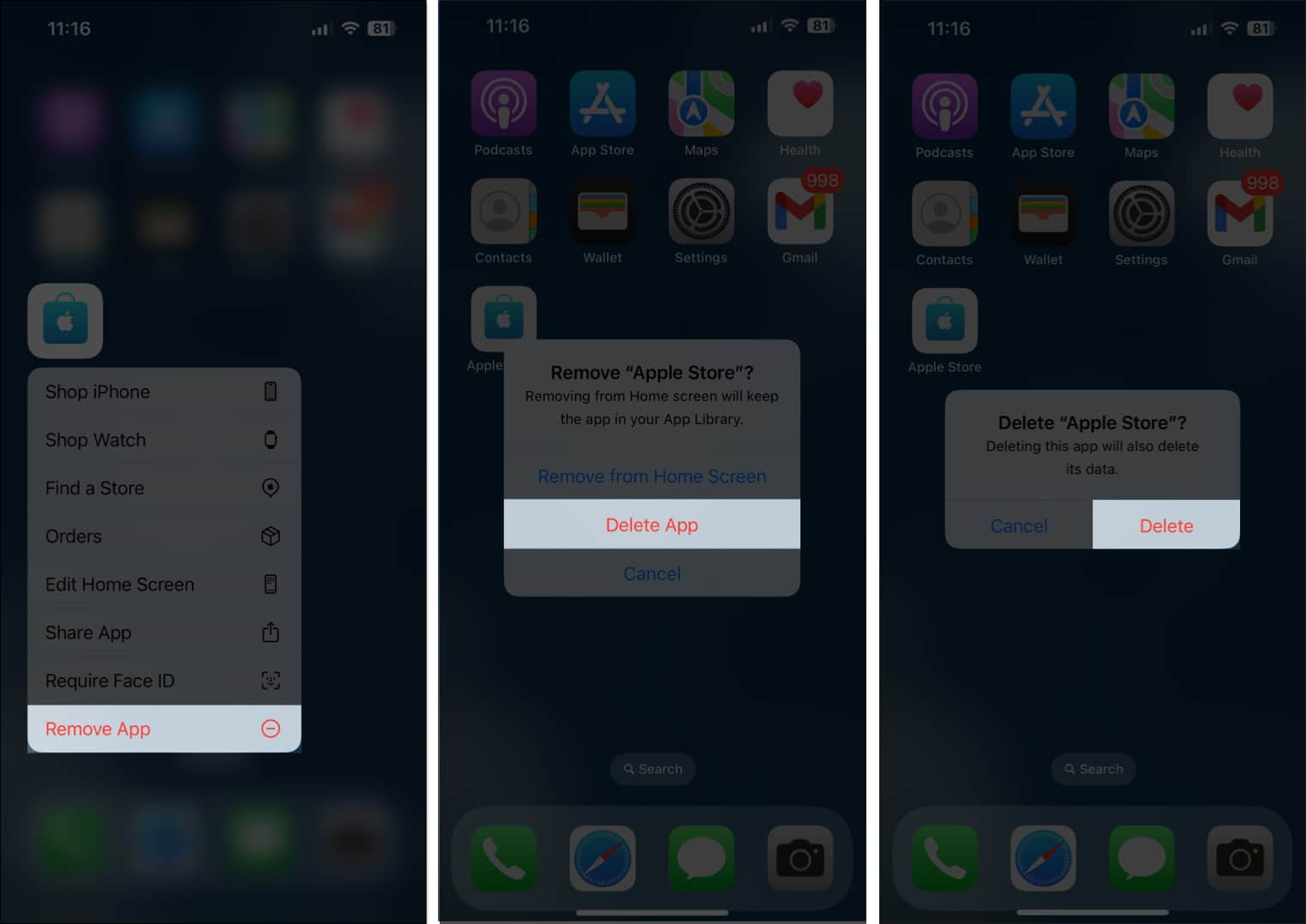
3. Force restart your iPhone
After removing the apps, try to force restart your iPhone. This will reload all your apps and functions on the device.
Wrapping up…
As you just saw, the orange and green dots in your iPhone status bar serve a really useful purpose, helping you understand when an app is using your device’s sensitive hardware so you can take appropriate action when something seems suspicious. While Apple does not allow you to get rid of these indicators completely, you can turn them off for specific apps and even change the shape of the orange and green dots if you want.
FAQs
You can visit the official Apple service center to get your iPhone software checked by experts.
If your iPhone microphone is not working while using an app, there are a lot of working solutions that you can try for yourself.
Can you completely get rid of orange dot on iPhone?
Due to Apple’s strict privacy policies, you cannot really get rid of the orange dot on your iPhone.
Also read: