Recently, Snapchat has rolled out a new feature called “Featured Sounds” that lets you add music to your snaps and stories from the iOS devices. The feature can liven up your Snapchat life if you think sharing snaps without music is boring. It is fun-loving and can help you build more streaks if you stick to conversations daily. Let me show how you can add music to your Snapchat story on iPhone.
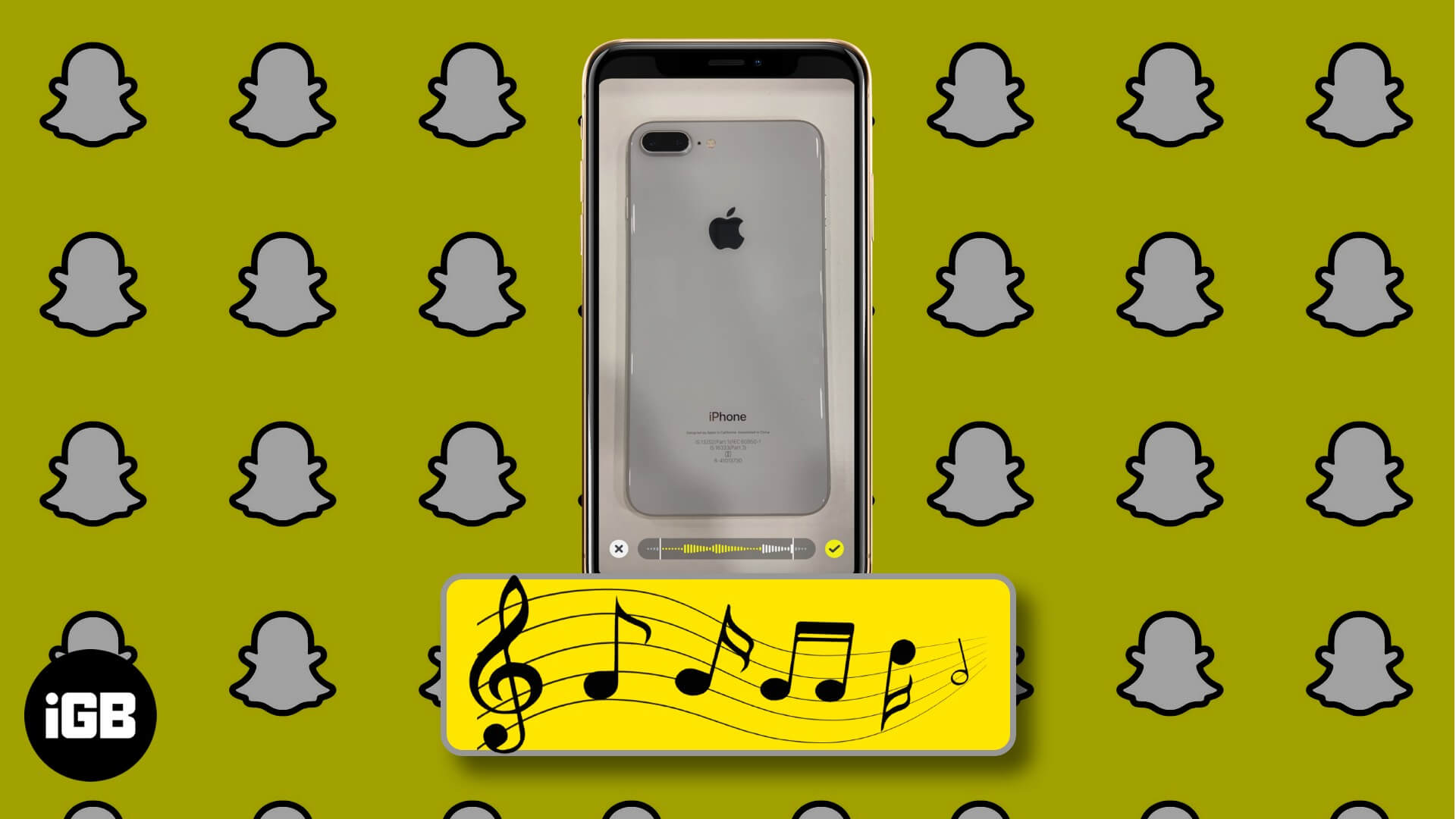
- How to Add Music on Snaps and Stories in Snapchat on iPhone
- Create your Own Sound and Add Them to Snaps
- How to Share a Song from Spotify on Snapchat?
How to Add Music on Snaps and Stories in Snapchat on iPhone
Featured Sounds are a pre-installed set of tracks that you can use while sharing a story or snap. You need to pick the right track and hit Share. To know more about what they are, let’s get started with the basics.
- Launch the Snapchat app on your iOS device.
- Take a snap using the capture button.
- Then tap on the Music button and Choose the Featured Sounds.
- Tap the play button to check if you like the song you’re adding.
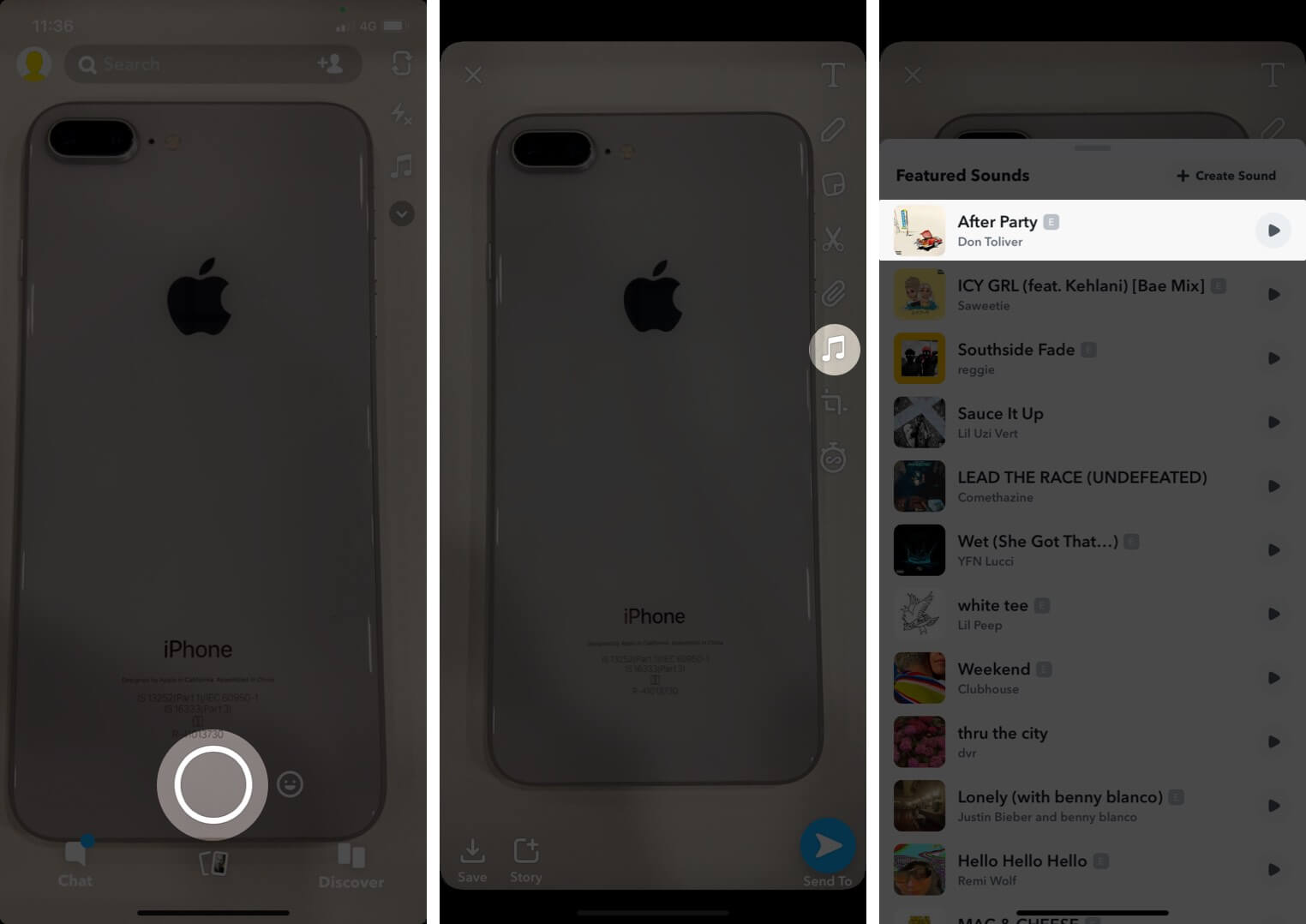
- Adjust the music by selecting the right portion that you want to add on the snap.
- Hit the Ok button to add it and your music track will be right away on your snap.
- Customize the music player using two fingers to move and scale it.
- In the end, tap on Snapchat Story and Send To share it accordingly.
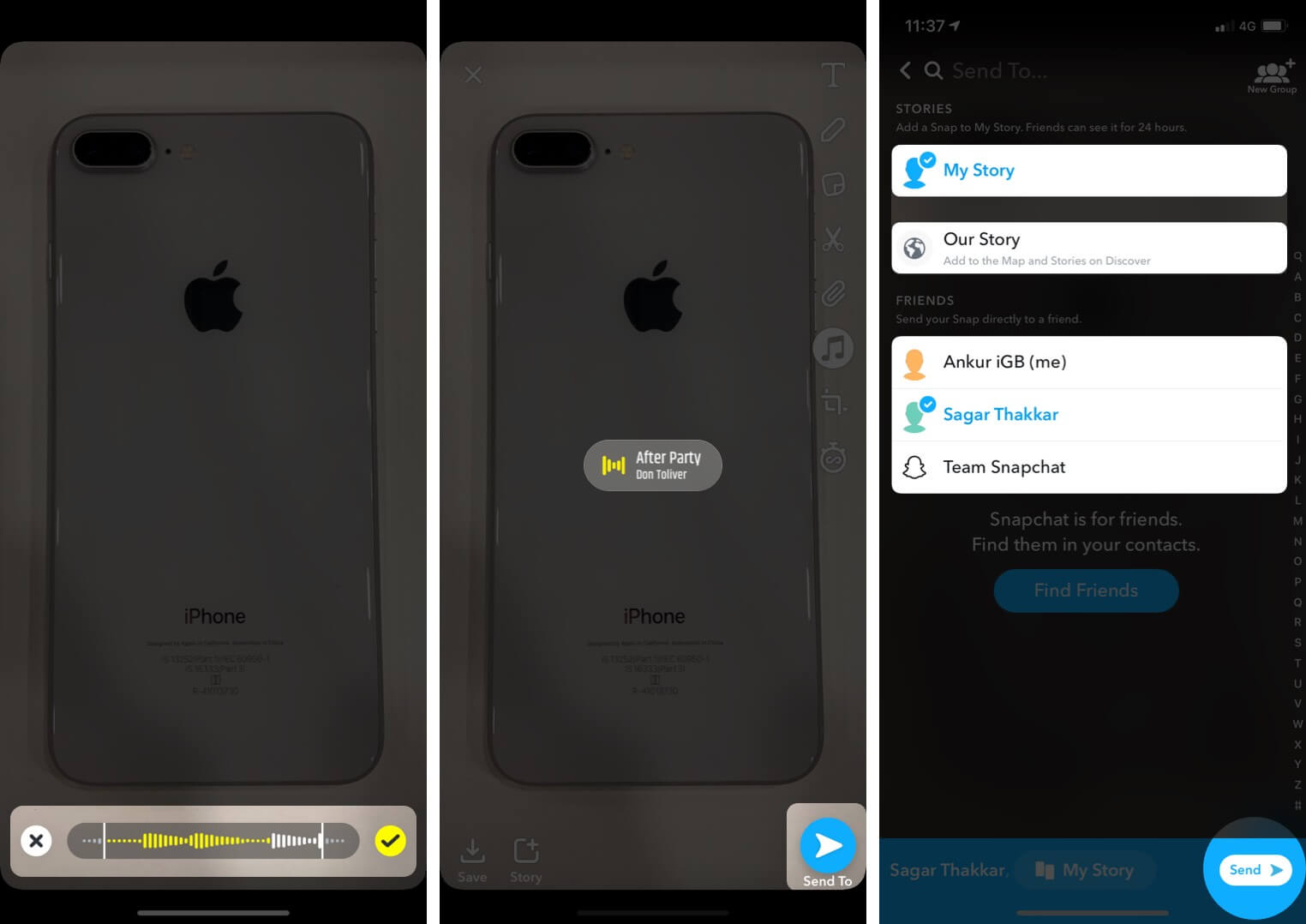
If you want, you can also select an image or video from your camera roll and add music to it. You can move and scale the sound sticker using your fingers on your snapshot. To remove the sound, move the sticker in the middle of the screen and drag it to the delete button.
Create your Own Sound and Add Them to Snaps
If you don’t like the built-in music tracks, you can create your own sound and share it along with your story or snap. This can be anything from your favorite music track or sounds you produce with your musical instruments. In case you want to record your favorite music track, follow the steps mentioned below!
- Launch the Snapchat app.
- Capture your snap or record your video.
- Hit the Music button.
- Tap on the My Sound and Create Sound.
- Here you can create your own sound, or you can use any preferred music app to add sound. Here I’m using Spotify to add sound.
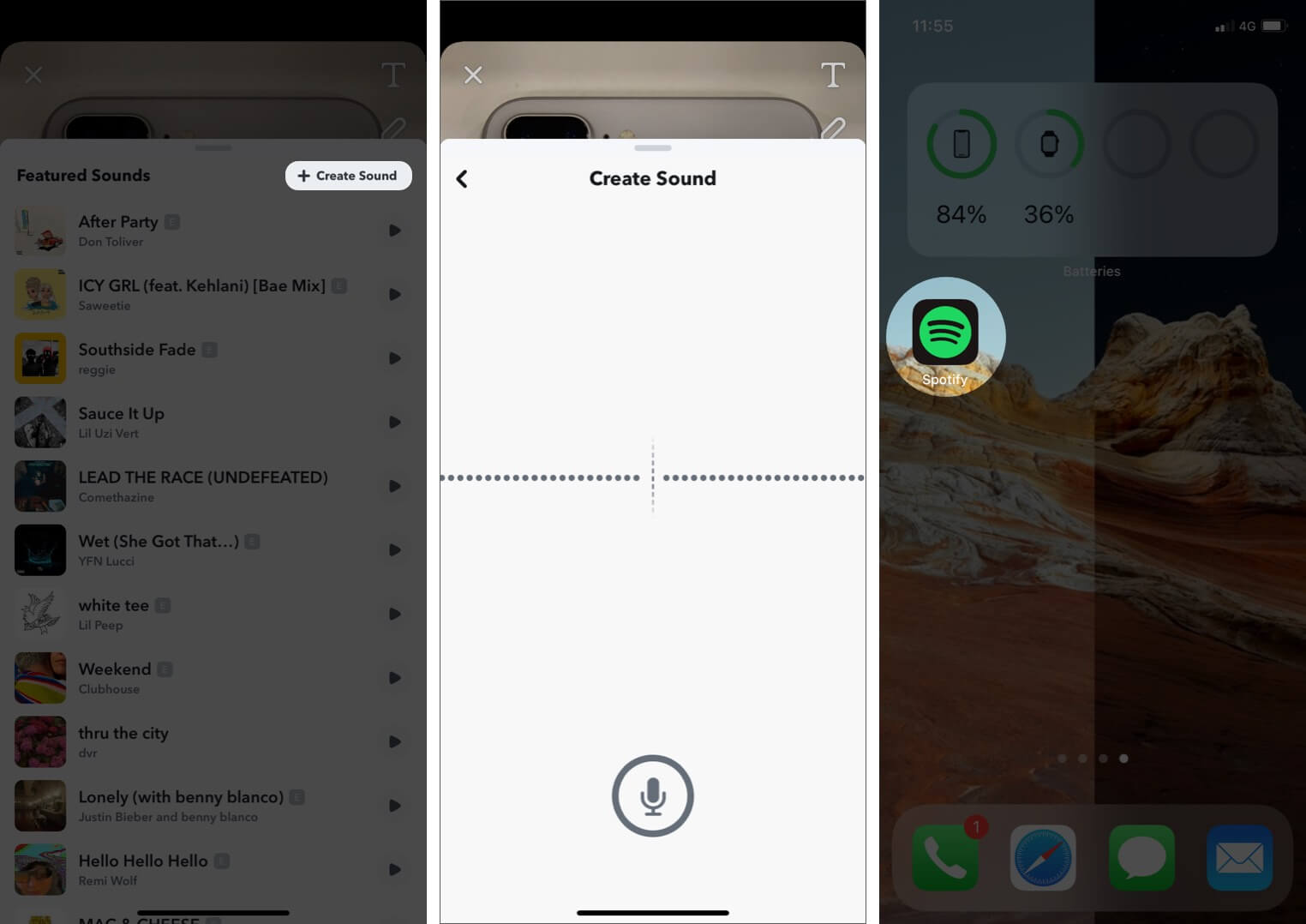
- Play the music you want to share on Snapchat.
- Tap the Pause button just before your favorite portion plays.
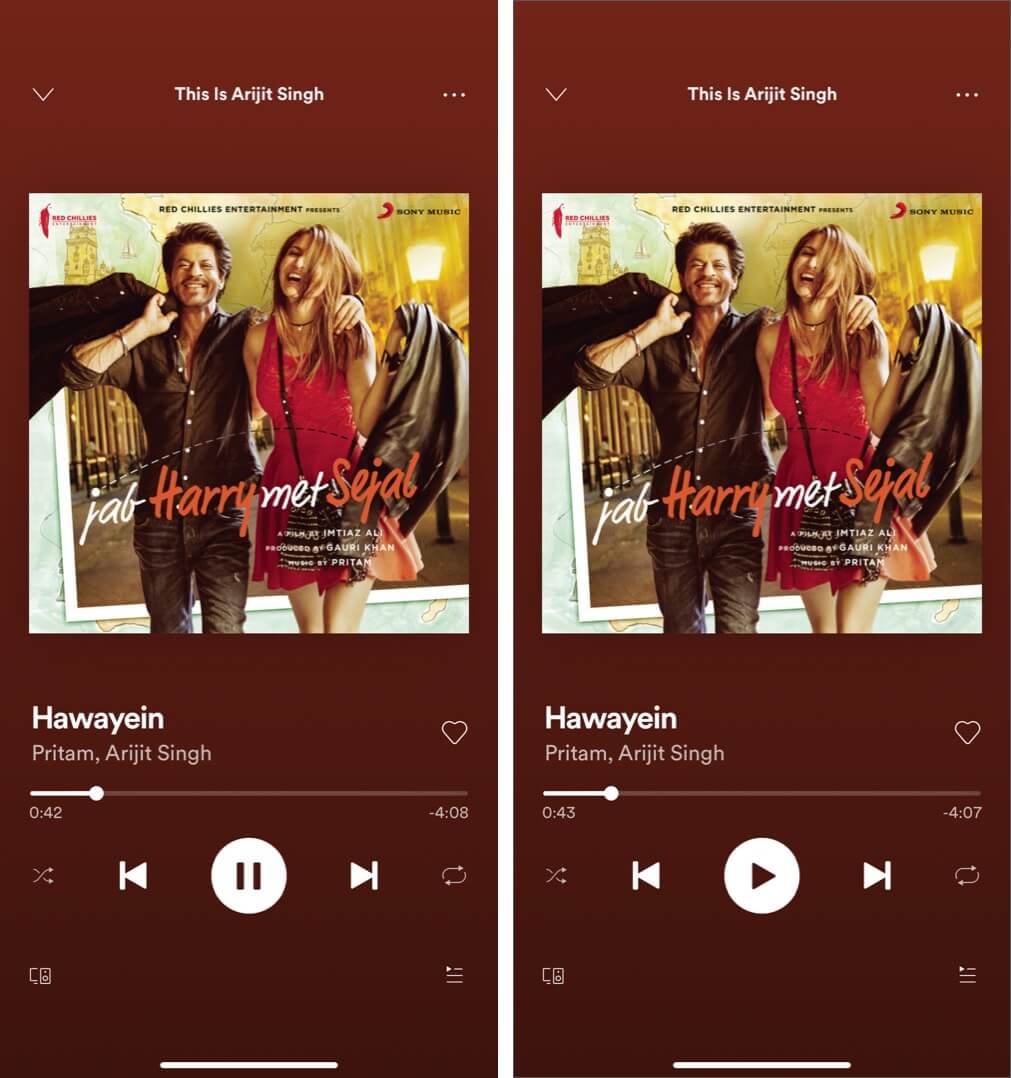
- Do not close that app or remove it from recent apps.
- Now, switch to the Snapchat app again.
- Open Control Center and resume the track you played, then close it.
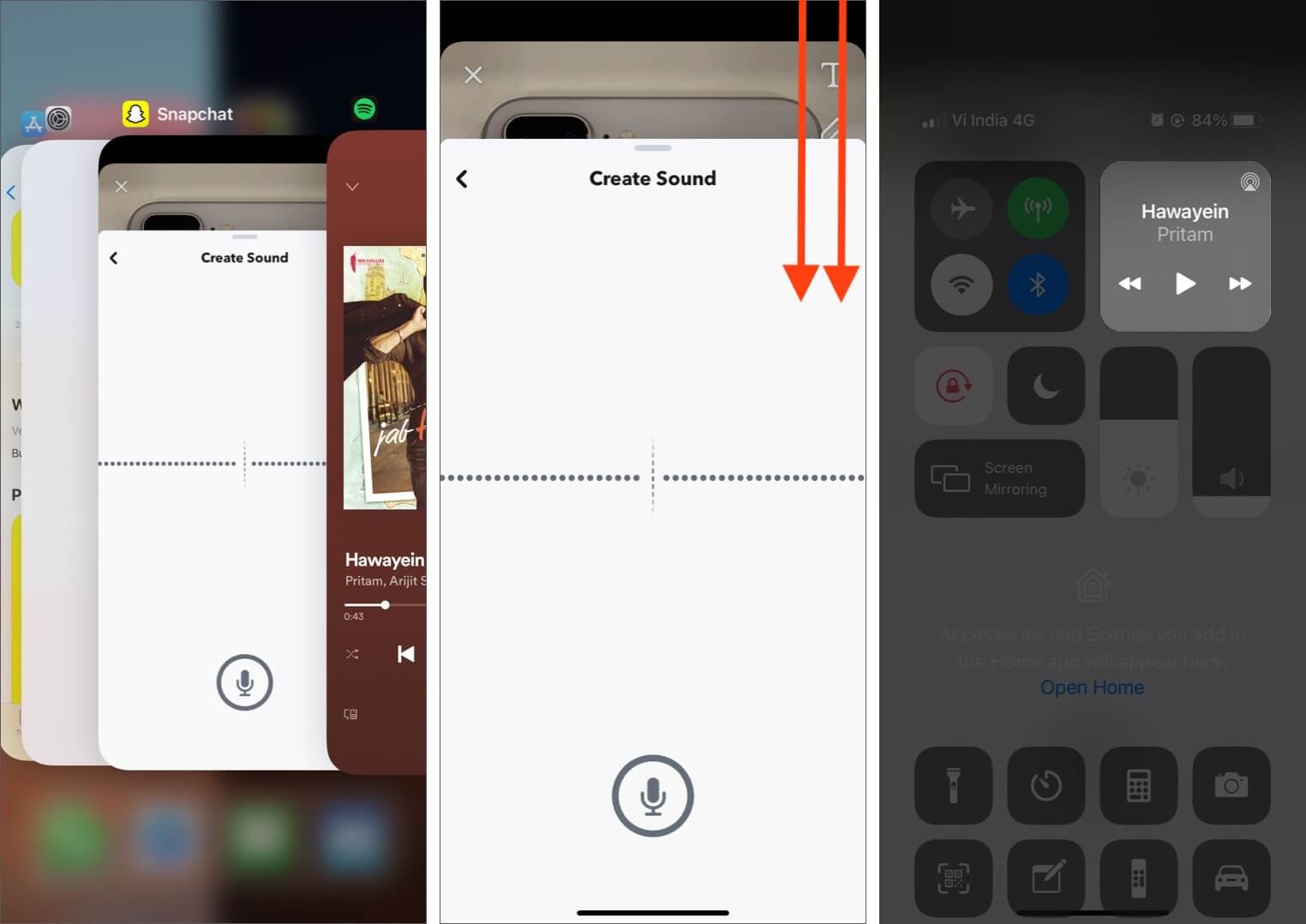
- Tap the microphone button to record the track playing.
- Snapchat will start recording the sound using the built-in microphone on iPhone.
- When you’re done recording the portion you want to share, tap the Stop button and Pause the music player.
- Tap on Save Sound and Toggle on to Make this Sound Public.
- Give a name to the sound and write your name underneath it.
- Hit Save Sound to confirm.
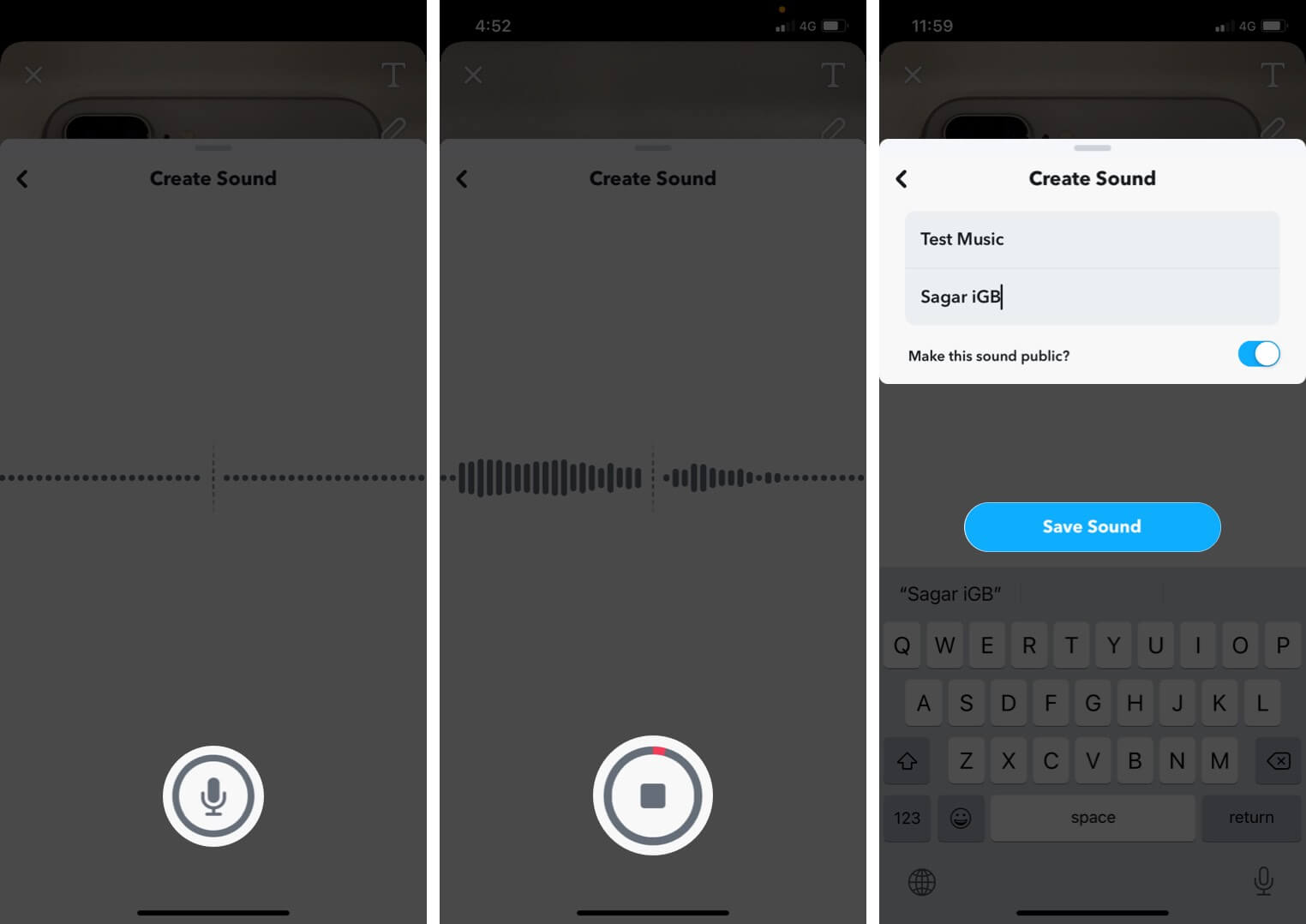
- Now tap on the sound to add it to the snap.
- Hit the Ok button.
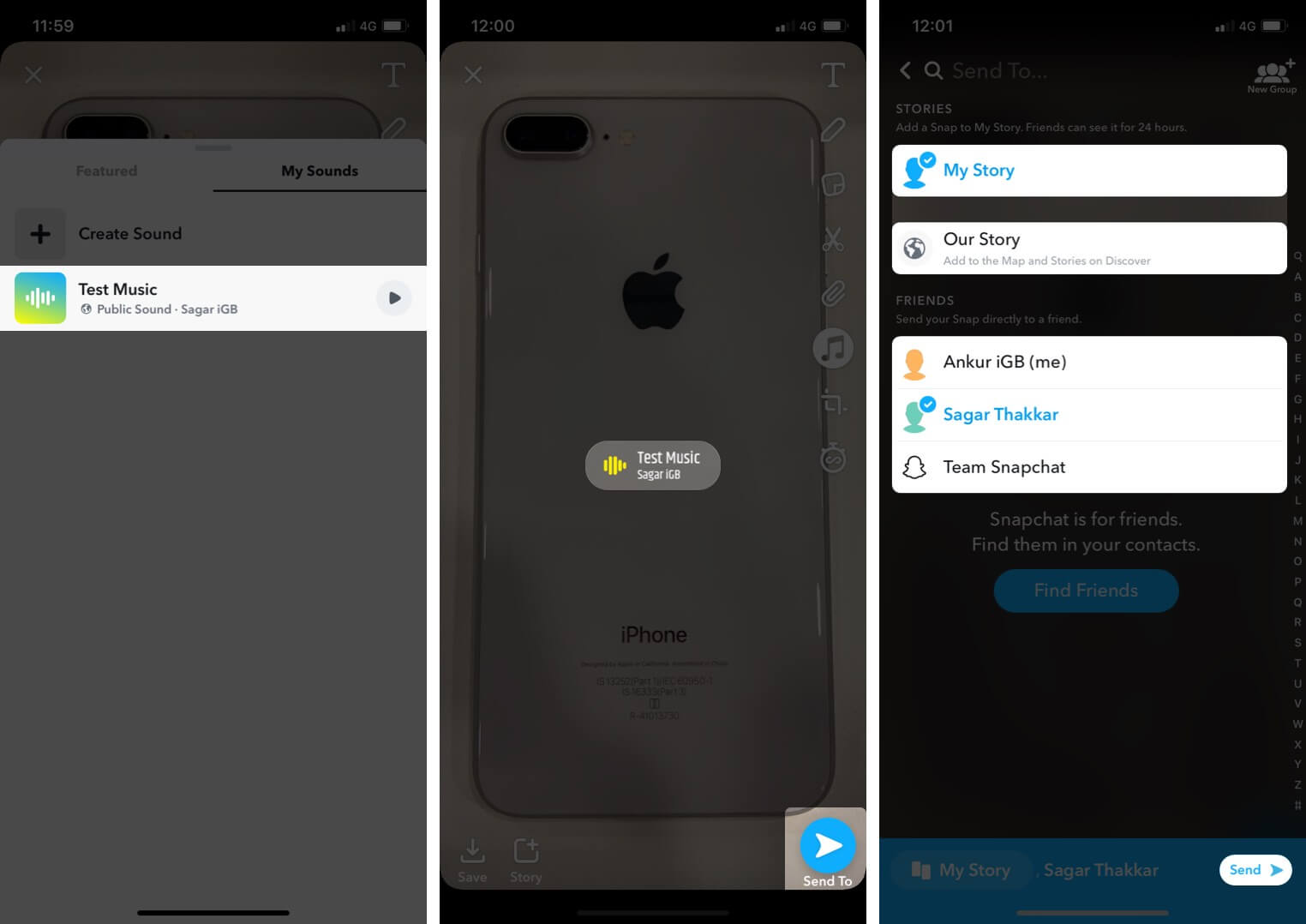
- Launch the Spotify app.
- Navigate to the song or album that you want to share.
- Tap on the More icon beside a song name.
- Select Share.
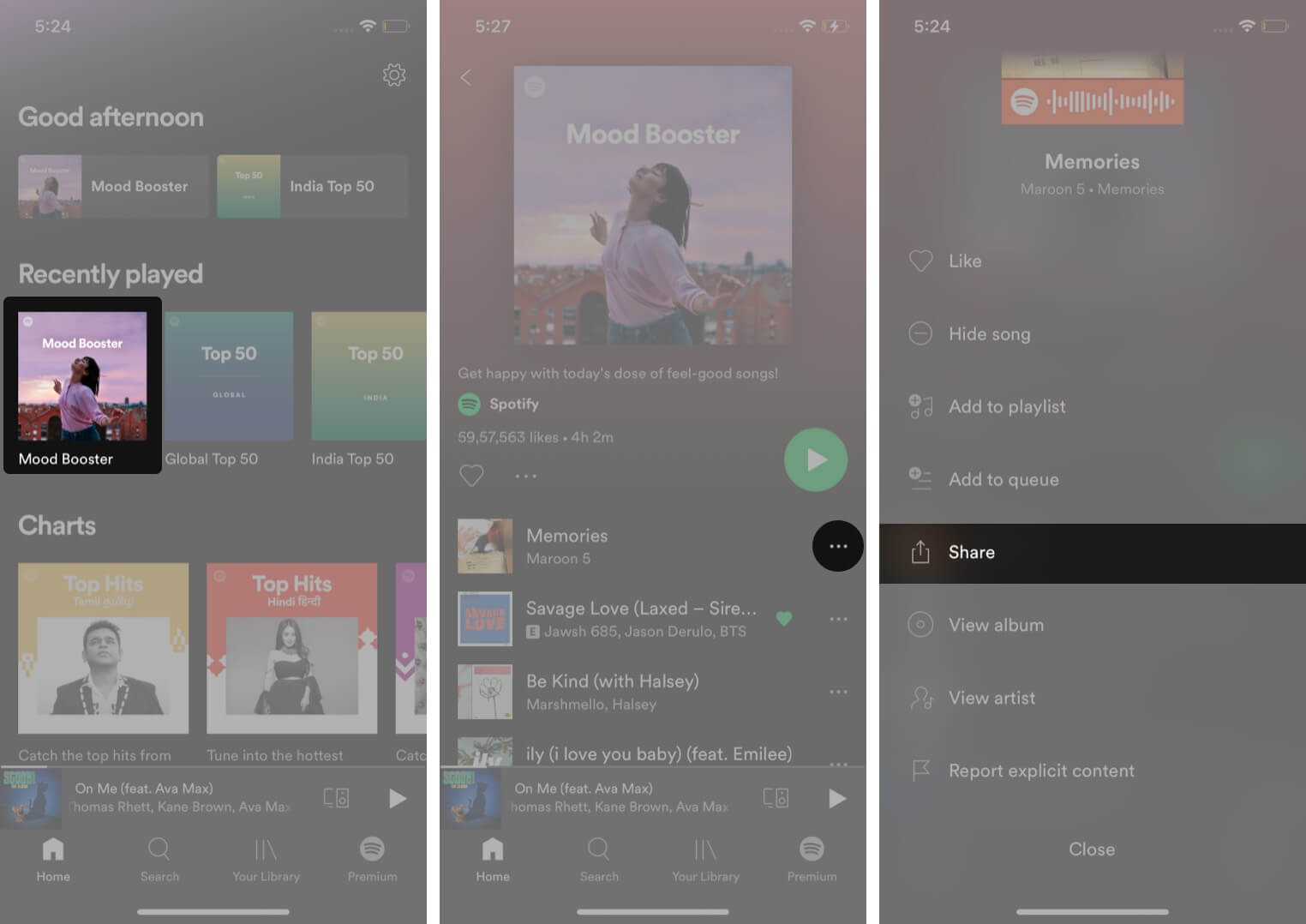
- Choose the Snapchat app and you will be redirected to the Snapchat app.
- Edit the snap if you want.
- Tap Story or Send To and share it accordingly.
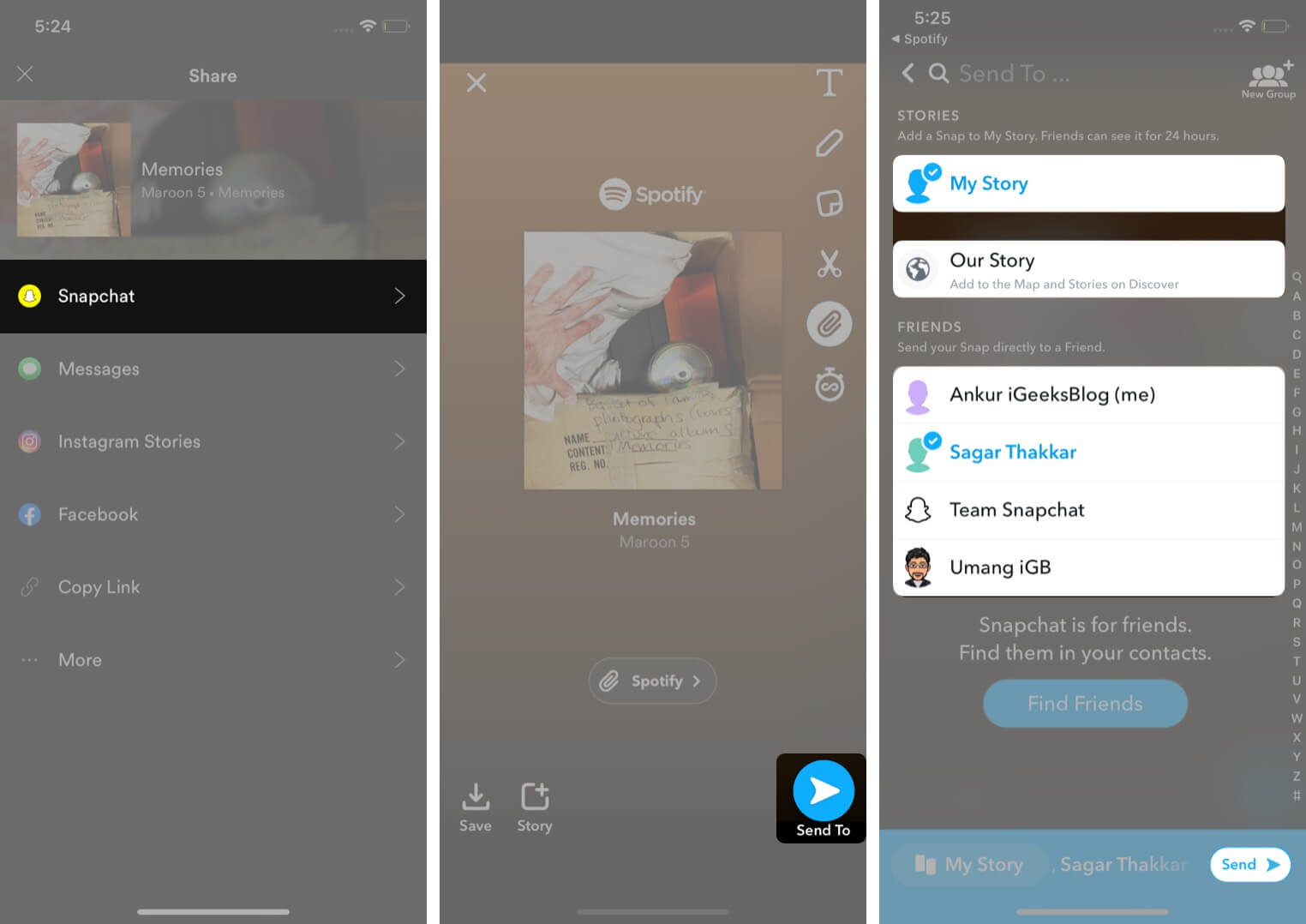
Signing Off
Become an iGeeksBlog Premium member and access our content ad-free with additional perks.
You can not deny that adding music to your Snapchat stories on iPhone is a great way to enjoy a conversation and build more streaks. But if Snapchat would have added more built-in tracks and offered an option to add your favorite music, the feature would be more enjoyable. What do you think about it? Let us know in the comment section below!
You may also like:
