If you are eager to learn how to draw on an iPhone or iPad, let me introduce you to the ArtWorkout app. The app offers a gamified drawing experience and several interactive features, making it ideal for kids, beginners, and even seasoned artists looking to polish their skills.
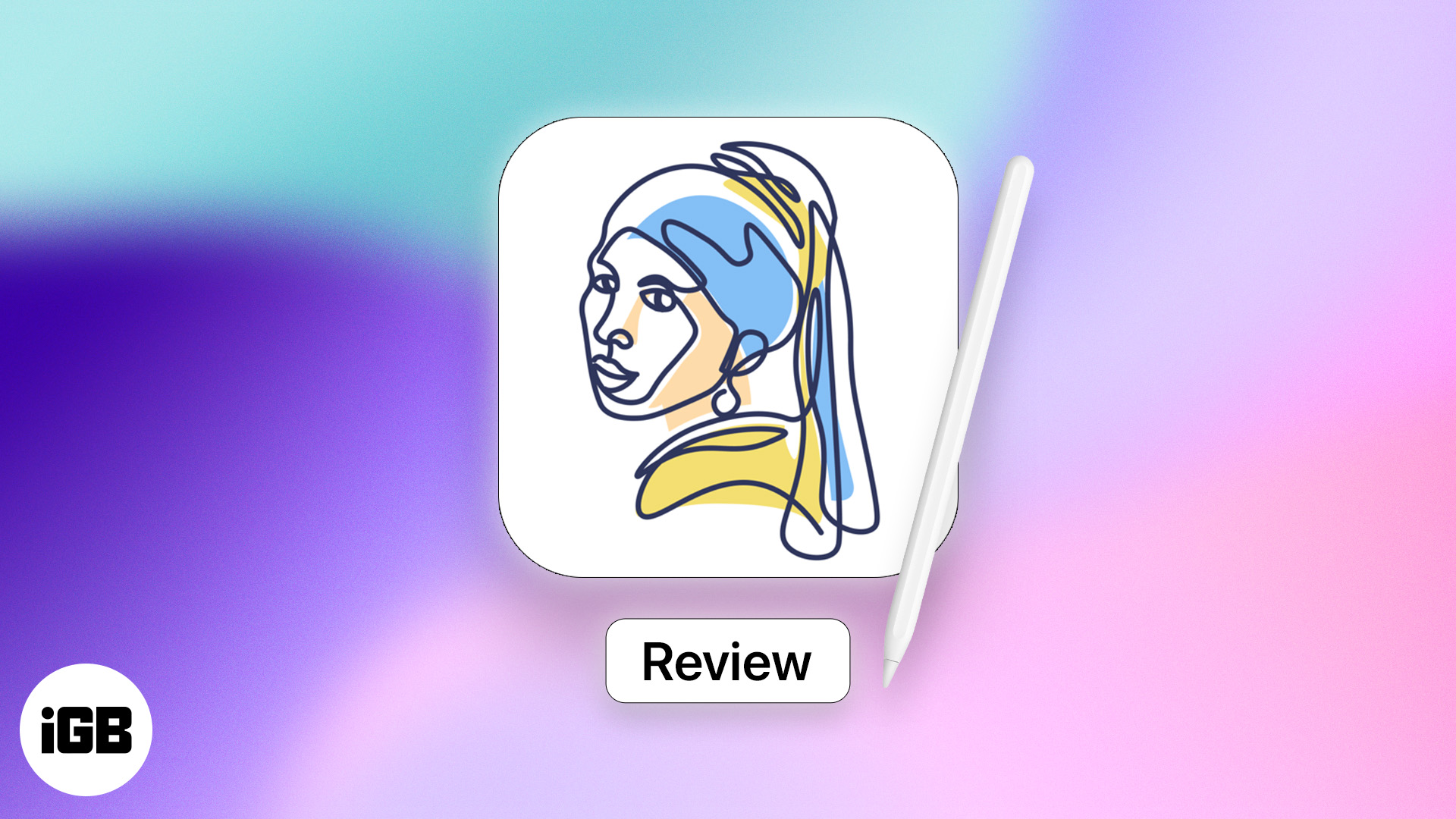
I tested the ArtWorkout app for days and concluded it is the best app to learn how to draw on an iPad. Read my detailed review below, and you’ll understand why.
ArtWorkout – User interface
ArtWorkout boasts many features. However, the first thing that caught my attention was its intuitive and inviting user interface. The UI is so clean that even kids and beginners can navigate through the features easily.
On launching the app, I was asked to overdraw some basic shapes to get an idea of how it works. You’d be surprised to know that the app analyzes each stroke and provides feedback about performance so you can reflect on it. I completed drawing the shapes, answered a few questions, and was all in.
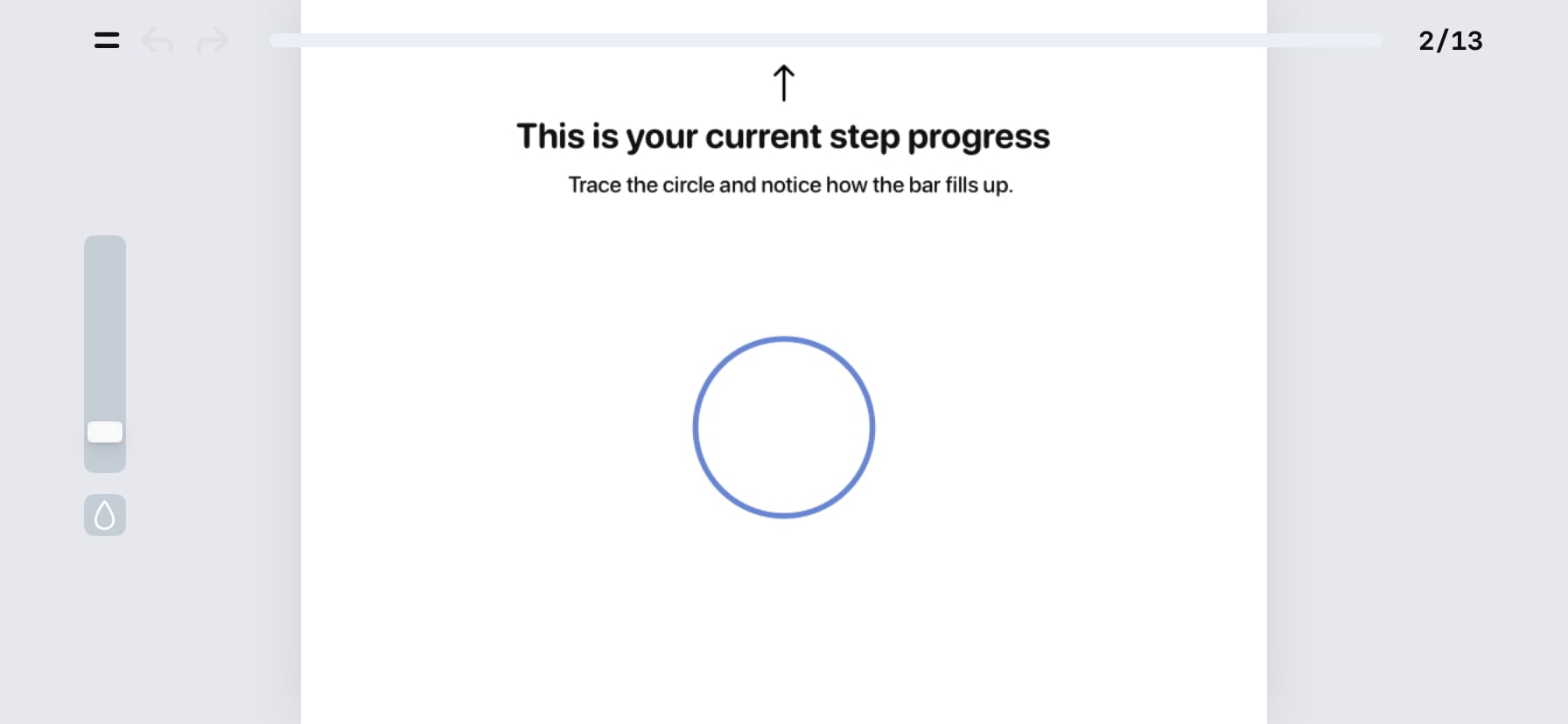
In total, the app has 600+ lessons to help you learn the basics of drawing by hand or using an Apple Pencil. Depending on your prowess, you can set the skill level to medium or hard, customize the lessons, and get going.
If the premise has you excited, you should definitely check out all the other ArtWorkout features that make drawing a stress-free and engaging experience.
Key features offered by ArtWorkout app
ArtWorkout offers a wide range of features that make it stand out from other iPad drawing apps. Here are some that I found particularly impressive:
- Structured lessons: The app has categories for different techniques and styles, such as doodling backgrounds, sketching figures, drawing characters, painting, and handwriting. Each category has dedicated lessons, and you can always find something new and challenging to learn.
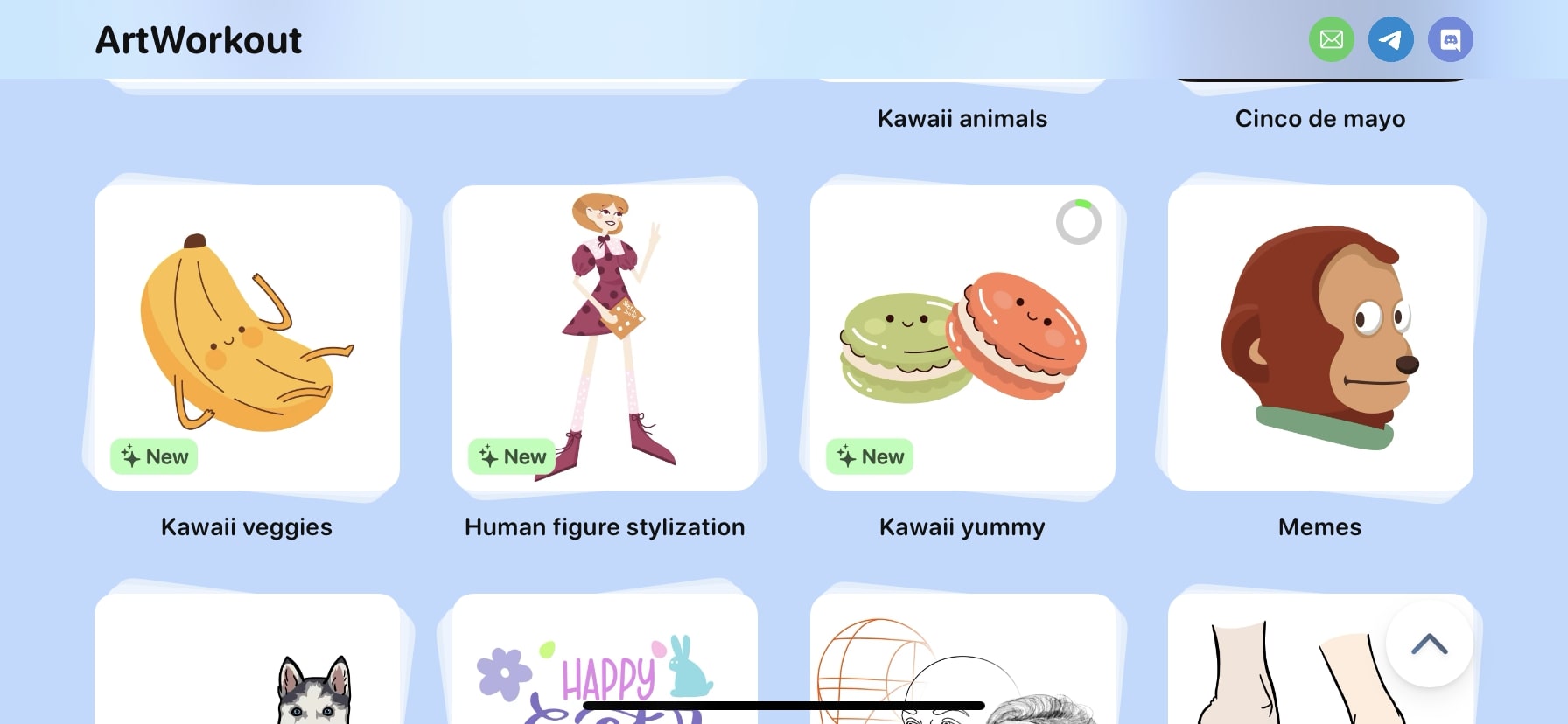
- Step-by-step guidance: Once you choose a lesson, you will see detailed instructions and bite-size outlines. Following this, you can even draw complex artwork in a few steps. Therefore, beginners can easily learn the basics of drawing, and experienced artists can hone their skills.
- Practice exercises: You can also practice what you have learned. The advanced drawing challenges and practice exercises help you solidify your skills and build muscle memory.
- Feedback system: After you complete a lesson, the app offers immediate feedback and scores on stroke smoothness, accuracy, and timing. These valuable insights can improve your drawing skills.
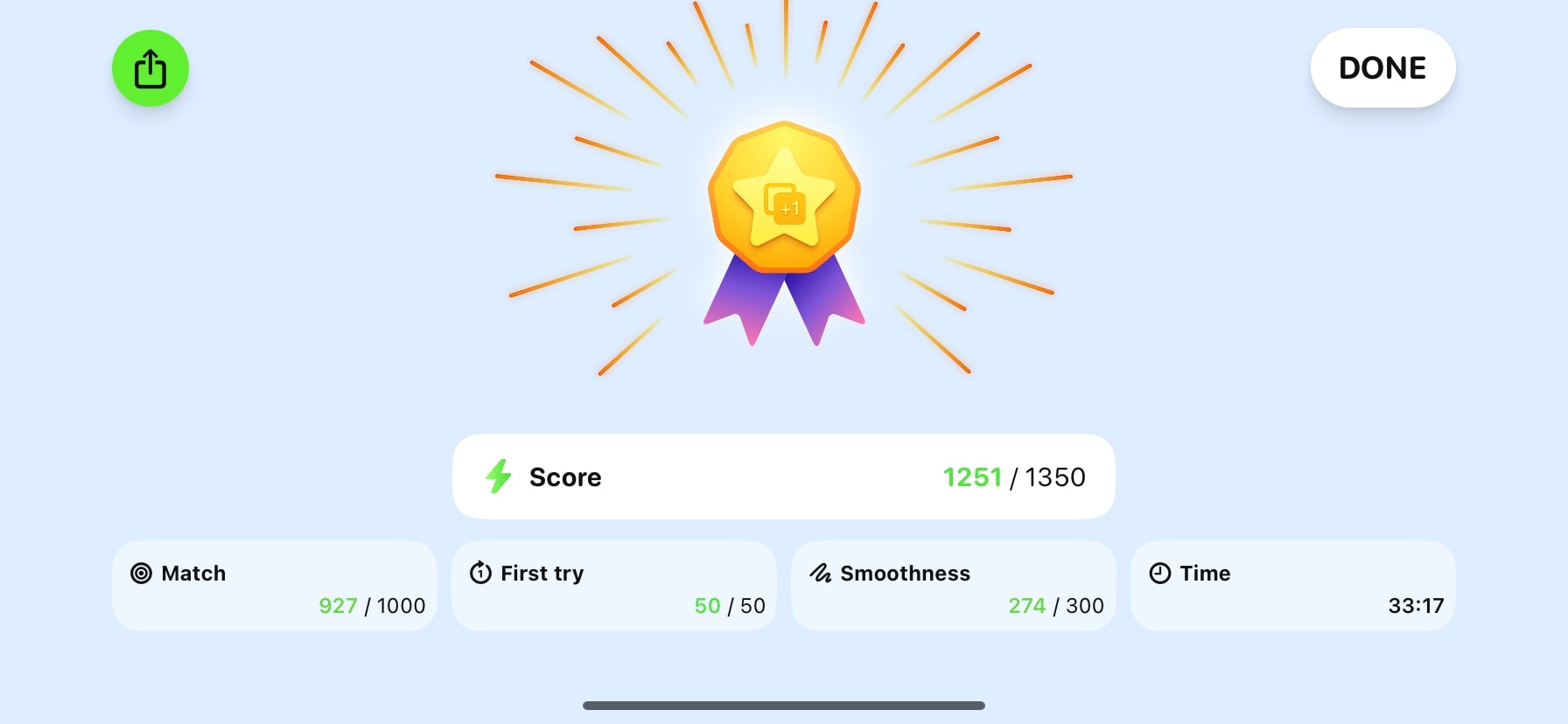
- Apple Pencil support: In my experience, ArtWorkout is one of the best iPad apps with Apple Pencil integration. It lets you enjoy the age-old art of drawing on a digital touchscreen! Besides, using the Apple Pencil makes your strokes more precise and accurate.
After reading about so many useful features, you might have already decided whether to get the ArtWorkout app. But if you are still looking for my take, keep reading!
Should you download ArtWorkout app on iPad?
In short, YES! ArtWorkout is a one-of-a-kind drawing app for iPad and iPhone. It offers a unique blend of features focusing on accuracy, stroke quality, and practical learning. You can have a holistic learning experience that goes beyond simple line tracing or coloring.
Besides, there are a few exceptional features that make the app stand out from other iPad drawing apps. For example:
You can go to Lesson Of The Day for daily exercise and refine your skills. All the other lessons are a mix of theory and a lot of practice.
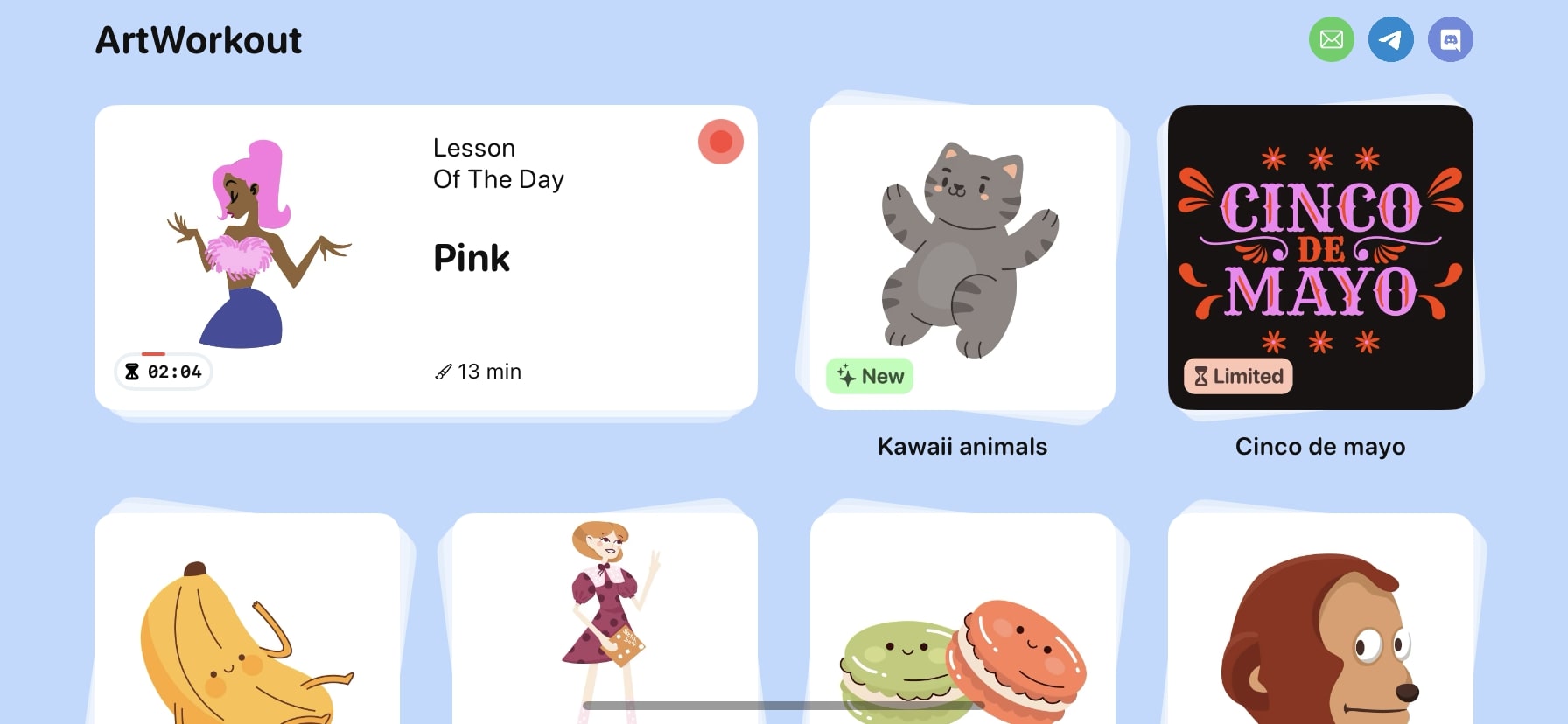
The comprehensive settings allow you to customize the drawing experience. You may even use the left-handed mode for better access.
Become an iGeeksBlog Premium member and access our content ad-free with additional perks.

Therefore, if you are seeking a comprehensive drawing experience with a touch of gamification, ArtWorkout is a must-have on your iPad.
How to get started with ArtWorkout app on iPad or iPhone
To get started with ArtWorkout app, you can download it for free from the App Store. There is also a Pro subscription available for access to premium features.
- Once installed, launch ArtWorkout app.
- First, you will see a welcome screen. Follow the on-screen instructions to learn the app interface.
- A bar shows your current progress at the top. If you do a wrong tracing, the bar turns red, and for the right tracing, it turns green.
- Adjusting the slider will thicken the brush stroke.
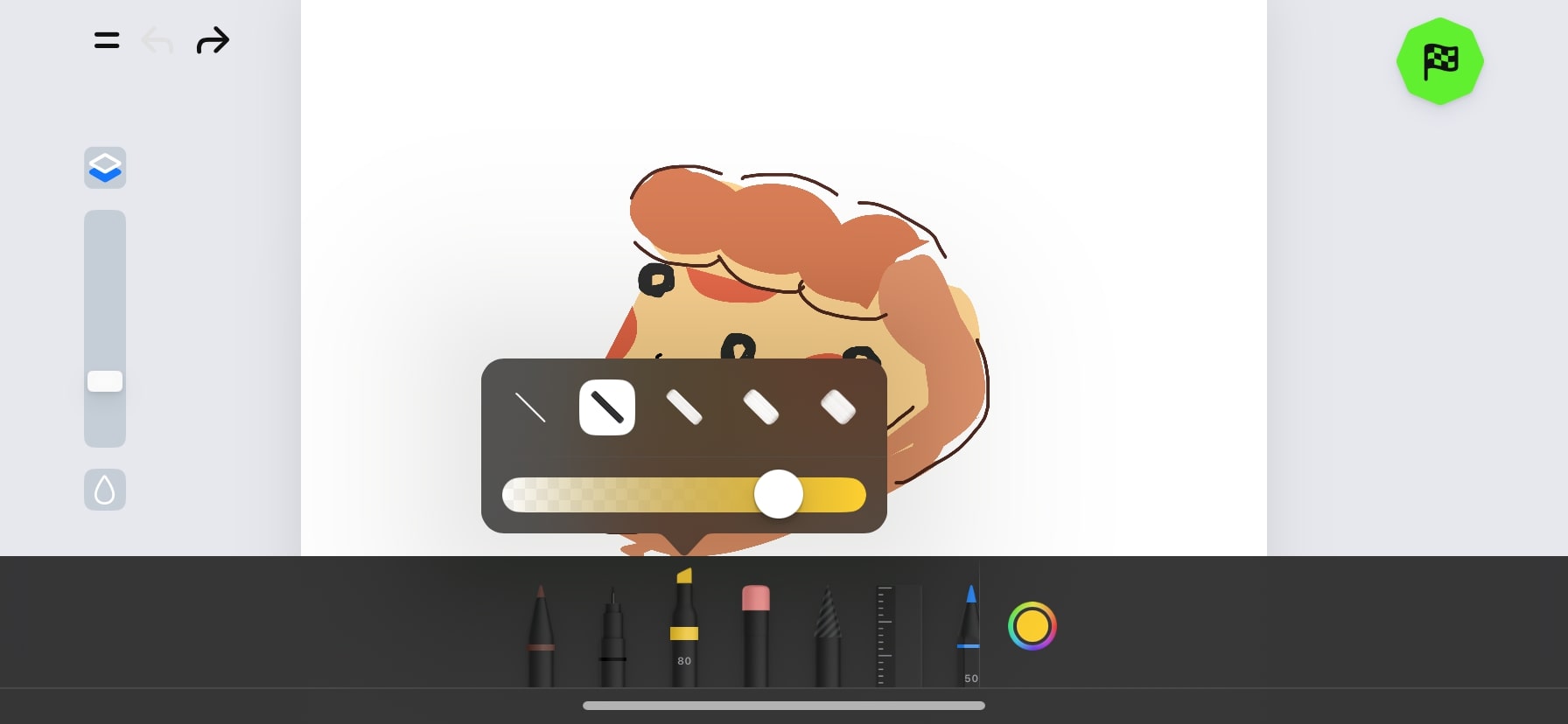
- From the bottom menu, you can choose your preferred brush.
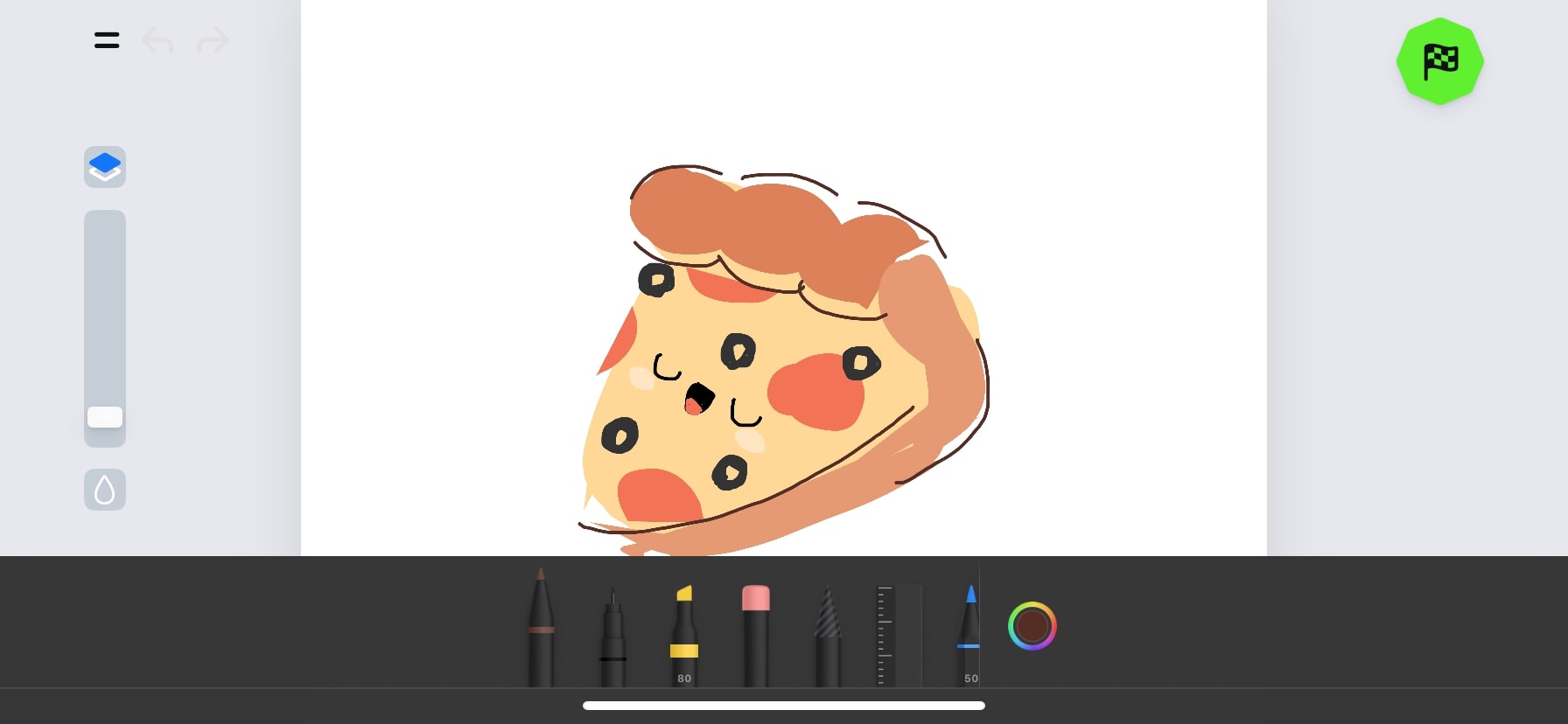
- Now, the app will ask you some basic questions to create your user profile. Enter your gender, age, and drawing goals.
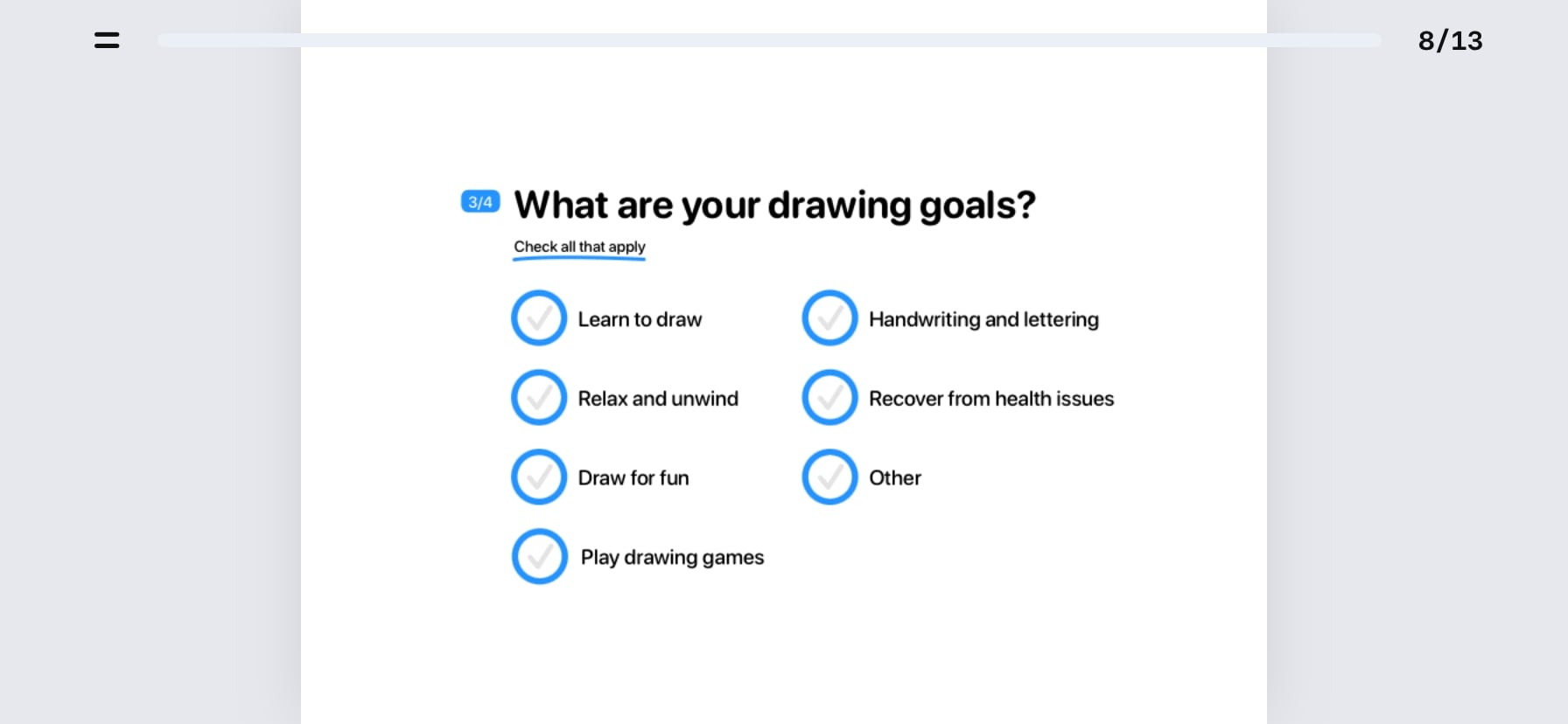
- From the next screen, you may opt for their 7-day free trial or tap the green right arrow to skip and finish the setup.
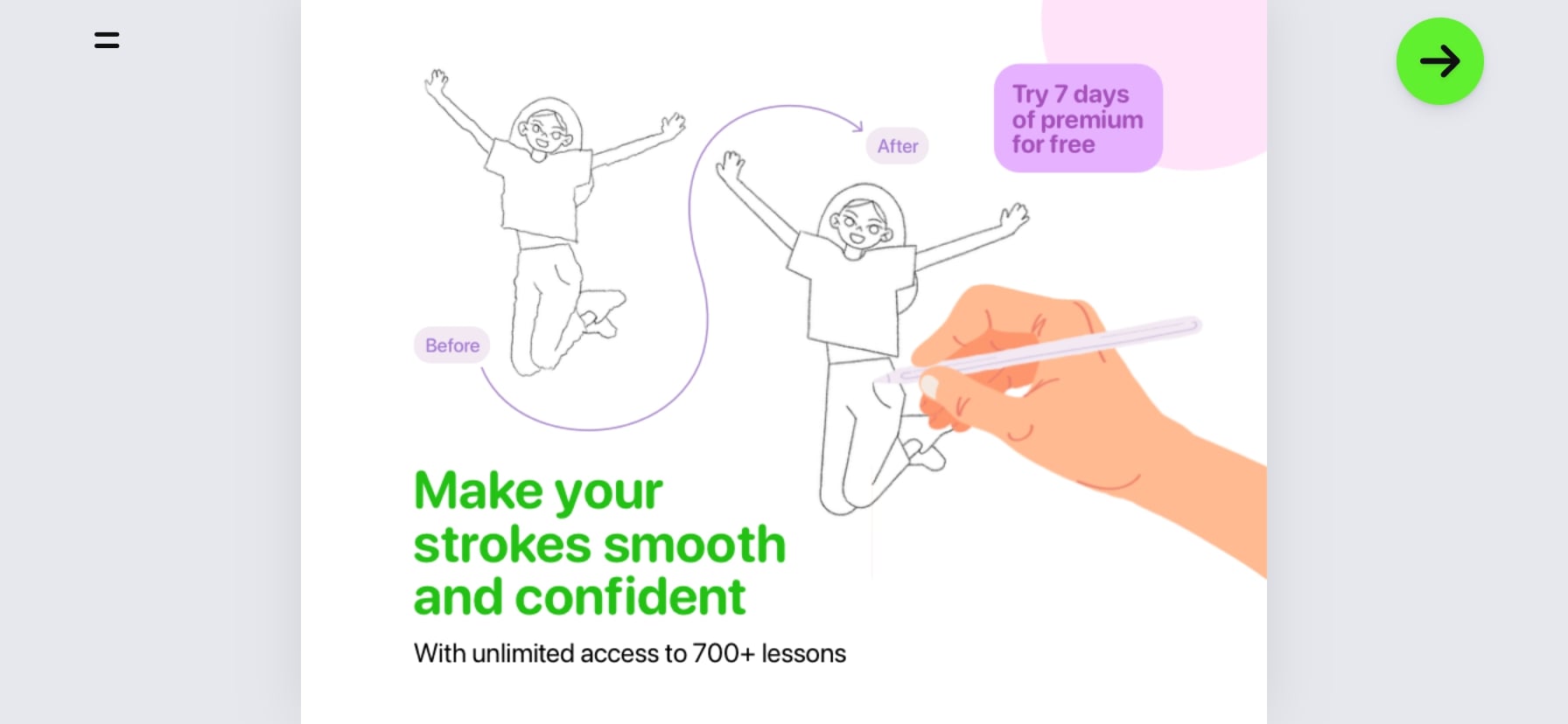
- Finally, you can access the ArtWorkout app’s home page.
On the home page, you will see the Lesson of The Day and some newly added categories at the top. Scroll down to find other categories.
Choose any category you like, and the app will provide you with one layer to draw and color at a time. Tap the paint icon to enable the fill feature. It helps to block coloring.
To undo any step, tap the left arrow at the left top corner. When you are done with the step, tap the green tick to finish the process.
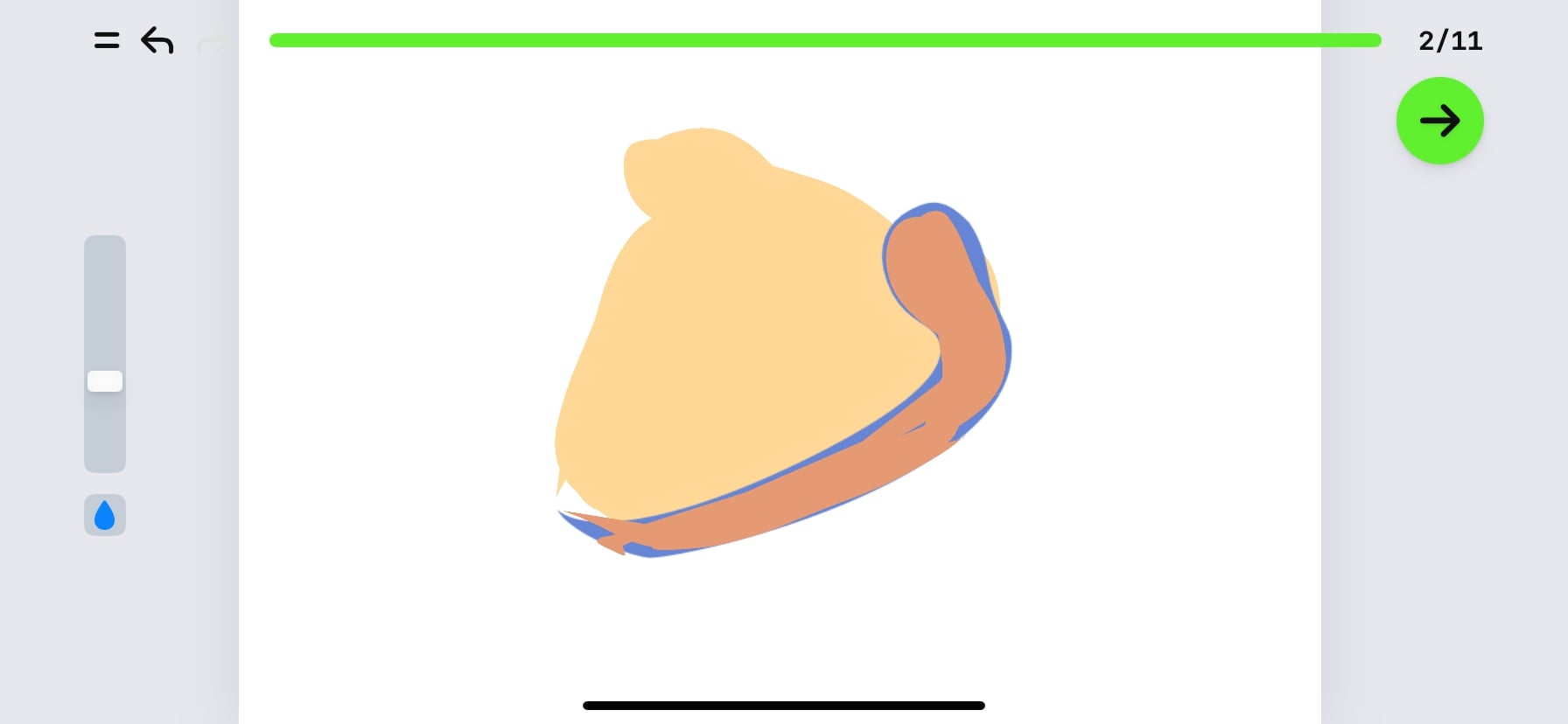
To make this action automatic, hit the double-line burger menu and select Advance automatically.
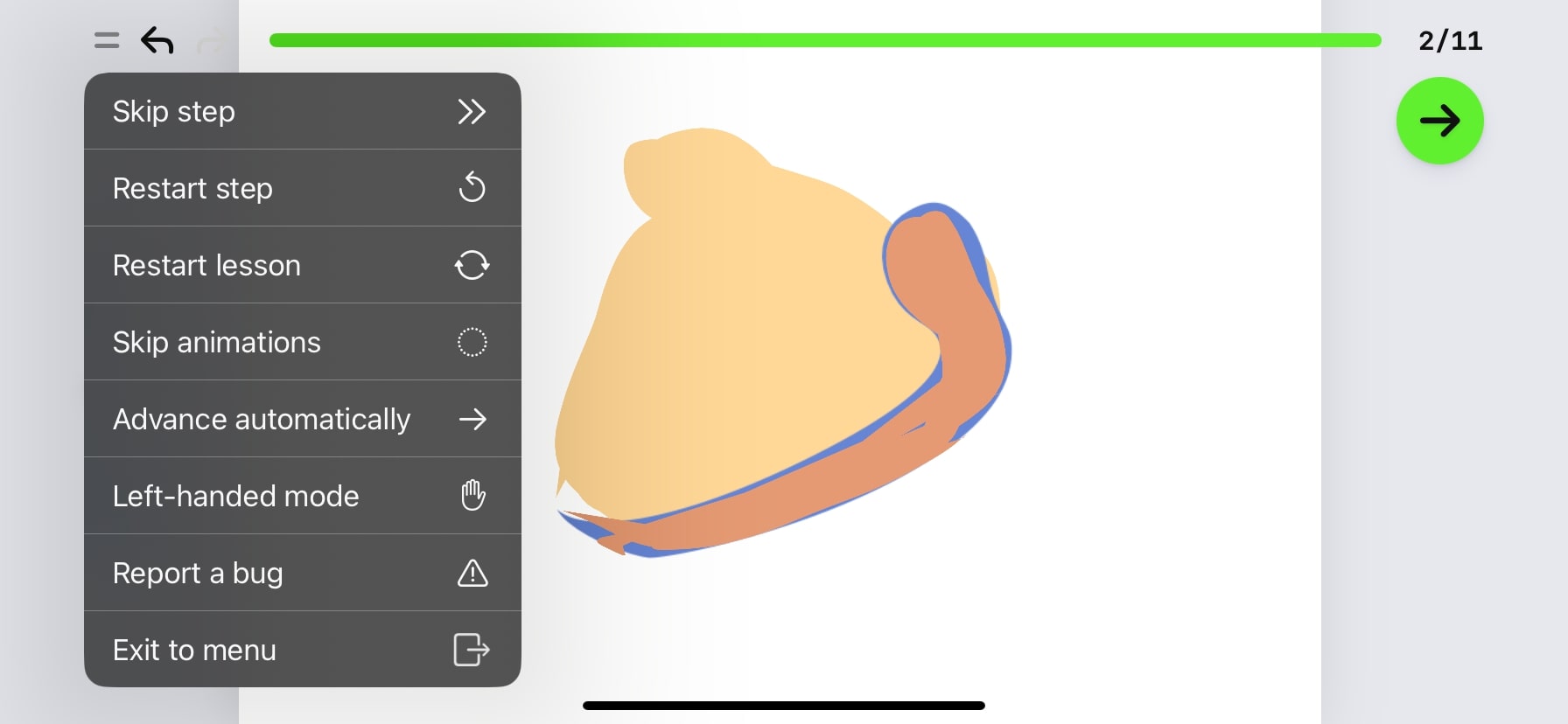
This context menu also lets you enable left-handed mode. To redo the layer, tap Restart step. The best part is the app changes the brush color and zoom level automatically based on the layer. You may pinch the screen with two fingers to adjust the zoom level.
Once satisfied, hit the flag icon, and you will receive your scorecard. You may share it with others or tap Done to get back to the home page. To save your artwork, tap Yes on the popup.
Who is ArtWorkout app for?
By now, you may have easily figured out that ArtWorkout caters to all ages and skill levels.
The app’s lessons are designed to be engaging and fun – making it an excellent choice for beginners and kids who want to learn to draw, as well as for hobbyists and seasoned artists who want to improve their drawing skills.
Achieve your artistic goals!
Learning to draw has never been easier or more enjoyable on iPad. With its structured lessons, step-by-step guidance, practice exercises, and personalized feedback, ArtWorkout provides a comprehensive guide to drawing.
So, if you are ready to improve your drawing skills, download ArtWorkout today and start your artistic journey with confidence!
