Digital art has flourished across the length and breadth of this world. Now pursued as an academic subject, digital drawing has also given birth to some renowned artists. Whether you are a professional artist or an amateur learner, you can use some apps on your Mac to explore this creative discipline. And for your help, we have listed the best drawing apps for Mac.
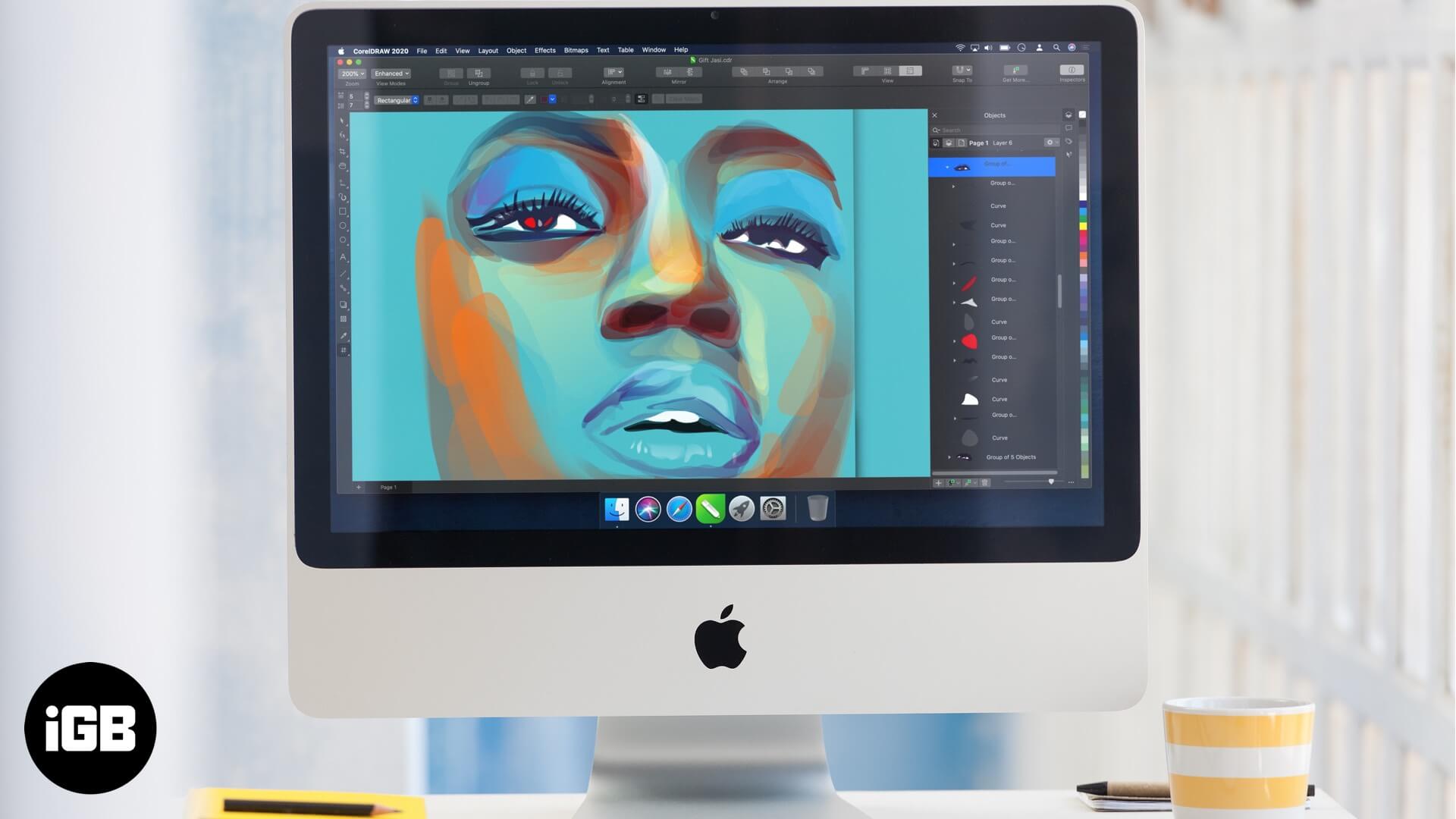
1. Tayasui Sketches
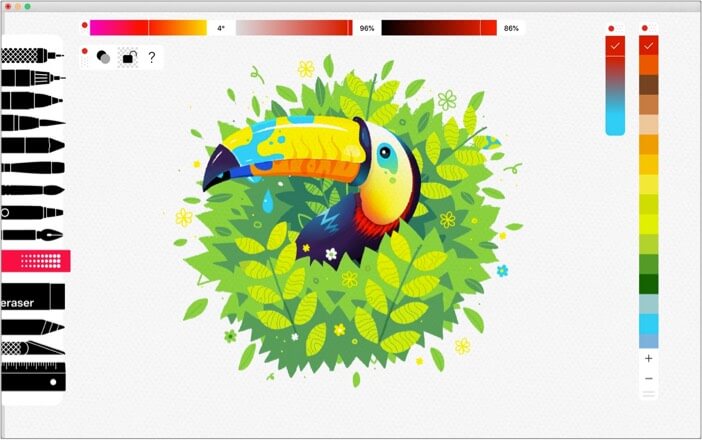
The app is free to install and offers in-app purchases for the pro version. It comes with 20 ultra-realistic tools, including a pen, Rotring, felt pen, airbrush, acrylic brush, etc. It has some intriguing artistic watercolor brushes that add life to your paintings. Besides, you get a smart brush editor and color-eyedropper to further enhance your painting experience on mac.
Price: Free (Pro subscription at $19.99)
Download
2. Paint S
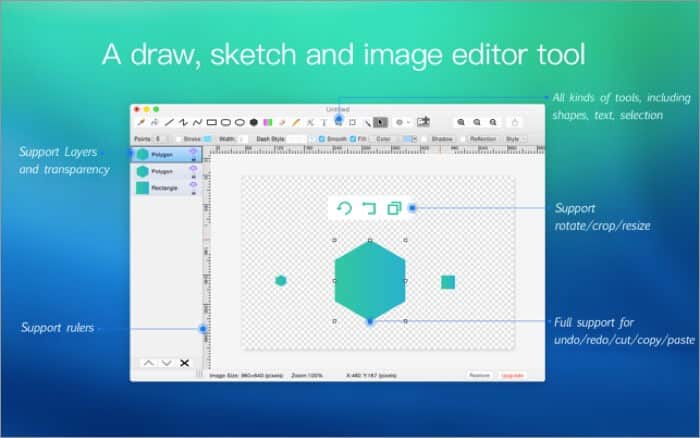
Paint S is a free version of Paint Pro. You can upgrade to the Pro version once you achieve dexterity in this free version. Good for freshers, Paint S enables you to draw pictures and edit current photos.
Furthermore, you would love to sketch, crop, rotate and scale images on this Mac drawing app. To make your creation social media-ready, add some text to images.
Among other key features, Paint S can save images in TIFF, JPEG, PNG, BMP, and other popular formats. The drawing app supports fill, eyedropper, line, curve, rectangle, ellipse, text, and more.
Price: Free (Paint 2 Pro MemberShip – $3.99)
Download
3. Paint Pro
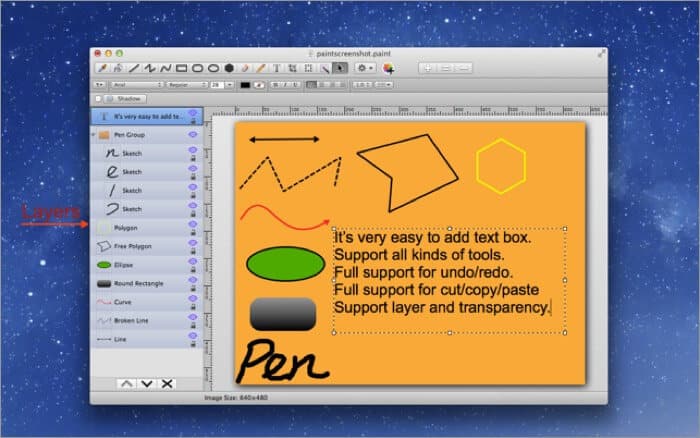
While Paint S has almost all features of its Pro version, the latter brings four valuable things in its paid iteration. And this makes all the difference.
Retina display support gives you better clarity and transparency. This is one of the significant additions for any professional artist. Moreover, Pro users can quickly add, edit, and re-edit shapes, text, and images. This is not possible in Paint S.
Become an iGeeksBlog Premium member and access our content ad-free with additional perks.
You can easily choose any part of an image for quick editing. While giving final touches to your creations, this comes as a useful feature.
Finally, Paint Pro enables users to cut, copy, and move parts from one image to another.
Price: $14.99
Download
4. CorelDRAW
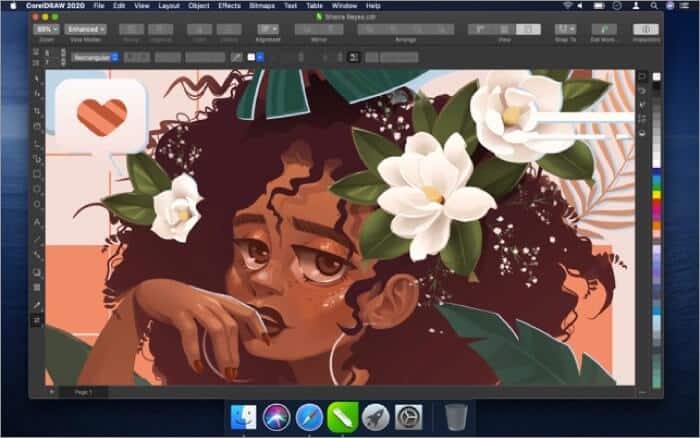
CorelDRAW is mostly used by professionals to create vector illustrations. This app is packed with powerful illustrator tools to convert basic lines and shapes into complex art.
Another important use is creating a page layout. Users can create an awesome design for brochures, newsletters, and page documents on CorelDRAW.
Artists love to customize font, size, spacing, shadows contours, and more. Thus CorelDRAW becomes all the more important for media professionals.
A notable feature of this app is support for Sidecar. If you have updated your Mac to Catalina, create a design on iPad with your Apple Pencil. And check the effects on your desktop.
Price: Free (Monthly subscription – $34.99)
Download
5. Preview on Mac
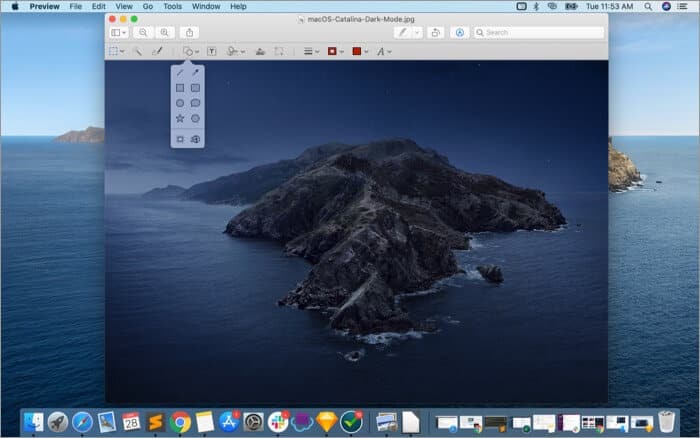
Finally, Preview on Mac is your all-time partner to create awesomeness. Sharpen your creative skills by doing rough sketches. You can also start with simple drawings. Note that Preview offers some basic tools, which can be used by a greenhorn.
To start with, use tools, shapes, colors, thickness, type, and other features. You can either make some adjustments or create something new.
Preview is a useful app if you don’t want to create full-fledged, complex images. If you are a professional with a few years of experience, you should select more powerful third-party drawing apps for Mac.
That’s all, designers!
Final Stroke…
Every art form demands precision. In your efforts to achieve excellence, use the apps every day. And when you create your masterpiece, don’t forget to share it with us. You can also make this list exhaustive by sending your suggestions and feedback. Leave your responses in the Comments section below.
You would like to read these posts as well:

