You’d be living under a rock if you didn’t hear about the Passbook app but if you’re not yet using that, no need to be surprised. Apple introduced the Passbook app – similar to what Google’s been doing with Wallet – in iOS 6 and like all new technologies, it takes a little time for this to go mainstream.

But the thing is, a lot of people are now using the Passbook app at, say, Starbucks or at the movies. Although there are some things that need ironing out, I guess Passbook is pretty much what you need to put all your coupons, tickets and even money under one roof.
There’s a ton of write-up on the web that deals with how you can start using the Passbook app, but we’ve seen people get confused about it a lot of times. Passbook app doesn’t work the way many other apps do. It’s open to reading data from a variety of sources so you can actually add passes from other apps, from links to email or websites, etc.
1. Starbucks
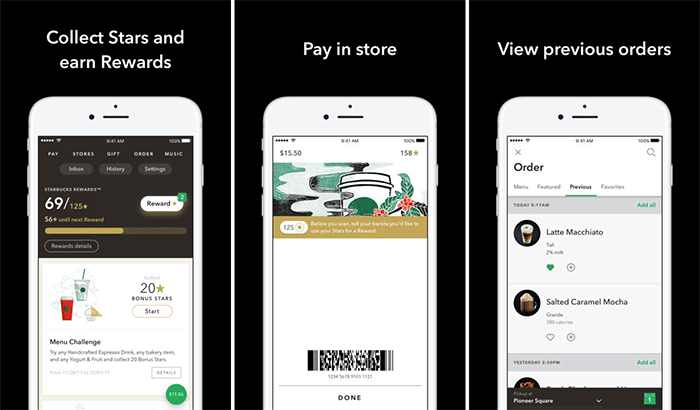
Needless to say, Starbucks was one of the earliest adopters who worked on a Passbook card which can be used at all the Starbuck locations across the country (and the globe). You’ll, of course, need the official Starbucks app to set the Passbook card working.
How to Add Starbucks to Passbook
- Once you’ve added your details in Starbucks (if not, enter them from the ‘my card’ menu in the bottom), here’s what you’ve got to do:
- Select My Cards
- Tap on Manage
- From the list, tap on Add Card to Passbook
- You’re done! Check the Passbook app to verify if Starbucks card got added to it
If in case you’re adding the card for the first time, (or adding a new card), you’re most likely going to get a prompt asking if the card should be added to your Passbook. Selecting OK here will also add the card to Passbook.
2. Walgreens
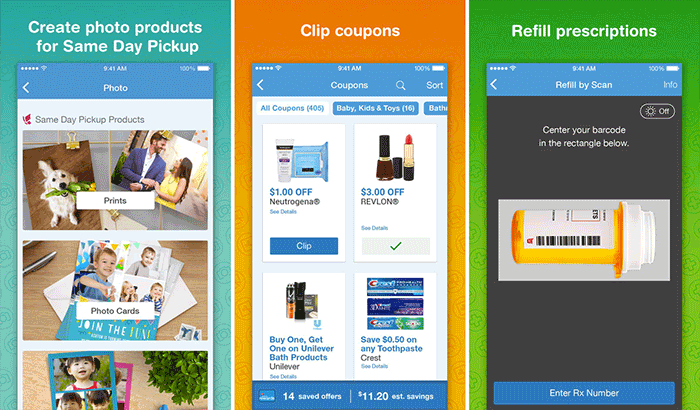
Walgreens has the Balance Rewards program, and if you find picking your meds from here often, you’ve got the chance to save through a few discounts. Interestingly, the app offers a way to keep them all in your Passbook app. Walgreens offers support for Passbook. Besides, the Passbook barcode also lets you get instant refills on your drugs.
How to Add Walgreens Balance Rewards to Passbook
- Open Walgreens app
- Tap on the Rewards option
- Create your card (Balance Rewards) and you get the ‘Add to Passbook’ option
- Tap on Add to Passbook and you’re done!
3. United Airlines
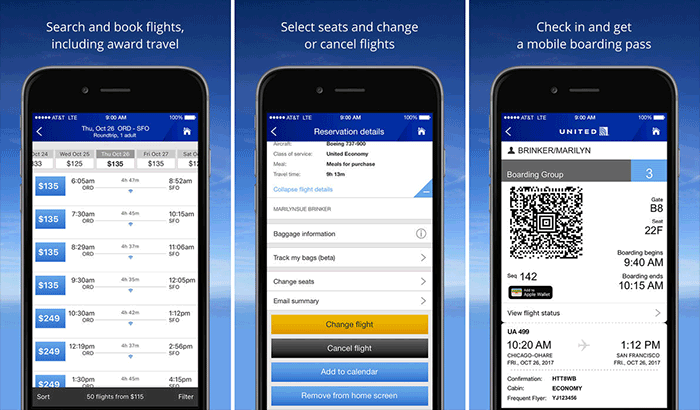
If you book tickets on UA, you can get those boarding passes up on Passbook to monitor the status and to clear your way through the checker. The US airline added Passbook support way back in October last year, and quite a lot of users have benefited from it. You’ll need the app to get this done, though.
How to Add United Airlines Boarding Pass to Passbook
- Check-in through the UA app using your ticket details
- Once you’re done through this, select “Add to Passbook.”
- Now tap ‘Add’ on the next screen and the boarding pass gets added to your Passbook
4. Target
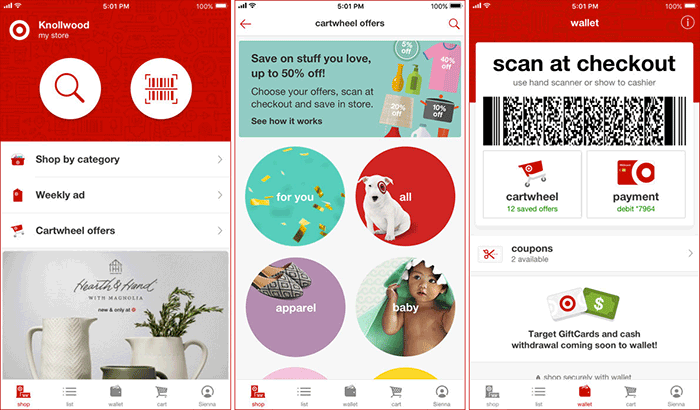
What’s retail shopping without Target? Okay, that might not resonate completely with everyone, but if you use the Target app and are trying to manage your Target mobile coupons, you’re probably going to like it very much that there’s Passbook support. You can have all your Target coupons in the Passbook app for easy access. Again, you’re going to need the Target app to get the ball rolling.
How to Add Target to Passbook
Become an iGeeksBlog Premium member and access our content ad-free with additional perks.
In the Target app:
- Add/create an account to the Target app
- Access some local Target store nearby
- Go to the Coupons section of the store and collect them
- Now, head back to your account (My Target)
- And then go for ‘Mobile Coupons’ under Coupons
- Scroll down in the coupon and you should then tap on ‘add to Passbook.’
- You’ll be prompted with a link opening dialog: tap on Open and Passbook app will automatically recognize and add the coupon. Done!
5. Fandango
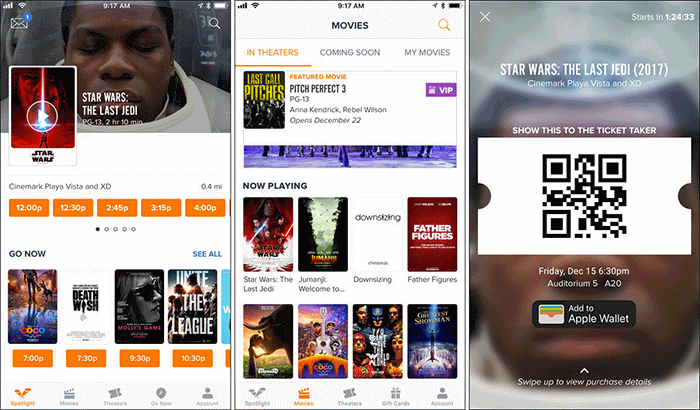
Fandango hits the headlines this winter when Siri got smart enough to access Fandango. Anyway, Fandango was smart enough to support Passbook on the iPhone, so if you’re booking movie tickets through Fandango, you can most probably use Passbook to store them for later.
How to Add Movie Tickets from Fandango to Passbook
- Once you purchase the movie ticket, get to the confirmation page
- Now, there should be an ‘Add to Passbook’ option. Tap this
- This will launch the Passbook app automatically and add the ticket to your Passbook
6. American Express
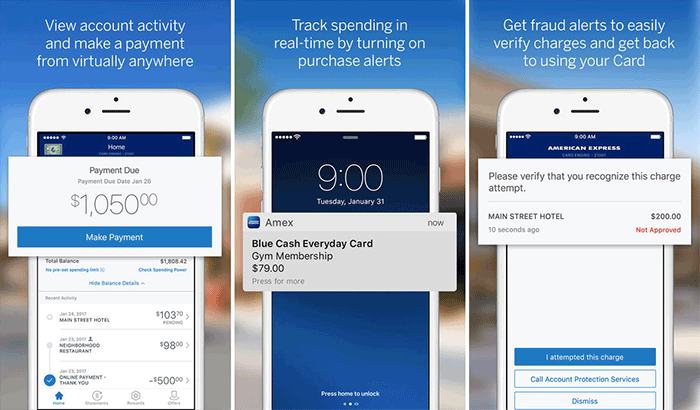
If you’re not quite comfortable with third-party fellas like Square handling your money/card, you’re probably like me. AmEx comes up with a viable solution for its customers. With AmEx’s Passbook feature, you get real-time updates on the transactions on your card. A pretty nifty and safe way to keep your card and the transactions monitored.
The Passbook app basically works like a KeyRing, but the key to Passbook is it can do location-based stuff, and it can do real-time. Of course, these are features available on a handful of other apps too. But if you’ve got Passbook and using it, you’ll probably feel more organized every time you need to pick up the coupons to use or the ticket to show.
How to Add AmEx to Passbook
- Visit amexpassbook.com through Safari on your iPhone
- Fill up the details and follow the instructions
7. TicketMaster
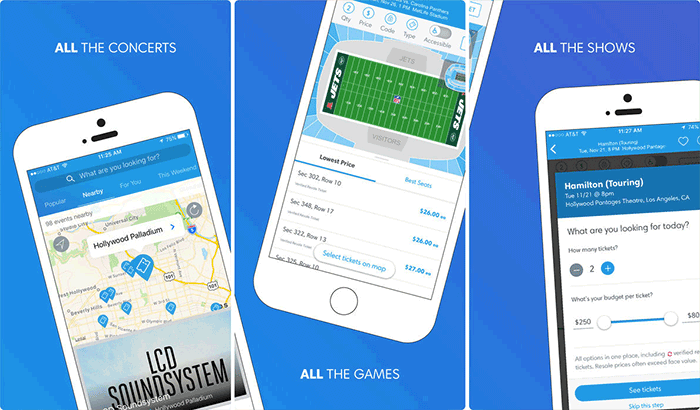
Going for a movie tonight? At select venues only, TicketMaster tickets can be scanned directly from your iPhone. Make sure that at the venue you’re going; those folks don’t frown or say no when you show them your iPhone to see the movie. TicketMaster’s app lets you save the tickets you buy through the app as a Passbook card. If the ticket you bought shows a mobile barcode, it means you get to save it on Passbook and use that at the movie.
8. AMC
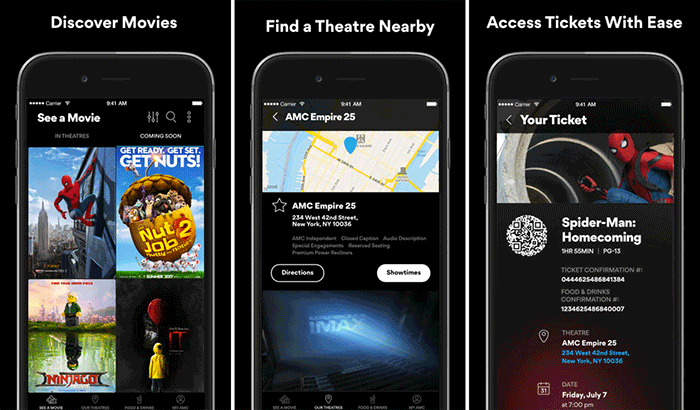
AMC Stubs are quite popular, I hear, and if you’re one of those using ‘them Stubs,’ you’d be interested in keeping them in Passbook for use. Note that the app doesn’t let you save tickets you booked on the mobile as Passbook cards. You’ve got Fandango for that. However, if you want to keep track of your AMC Stubs, you’ve got Passbook helping you do just that.
9. Lufthansa
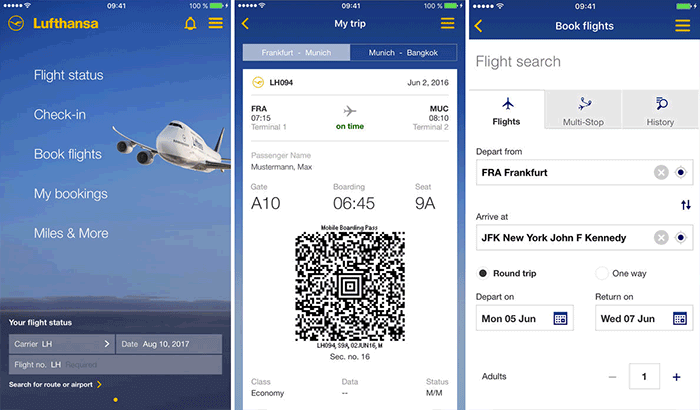
If you’re flying Lufthansa – often or occasionally – and would like to have your boarding pass on the iPhone, safely tucked into your Passbook app, you’ve got it. Book tickets on their app/website and then you can directly open the Passbook link on your iPhone. It gets saved as a pass on the Passbook app.

