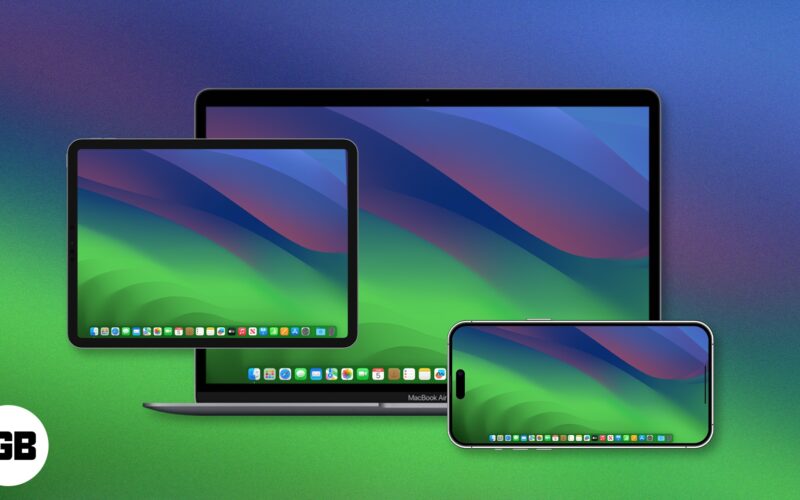- Best remote desktop apps for iPhone and iPad facilitate seamless access to and control of remote computers, enhancing productivity and flexibility for users on the go.
- Our top recommendations would be TeamViewer and AnyDesk, as their intuitive interfaces ensure ease of use from an iPhone.
Are you looking for the best remote desktop app for iPhone and iPad? Sometimes, you’re on the run and must access your files or operate your Mac. In such a situation, you’ll need a remote desktop app for your iPhone or iPad.
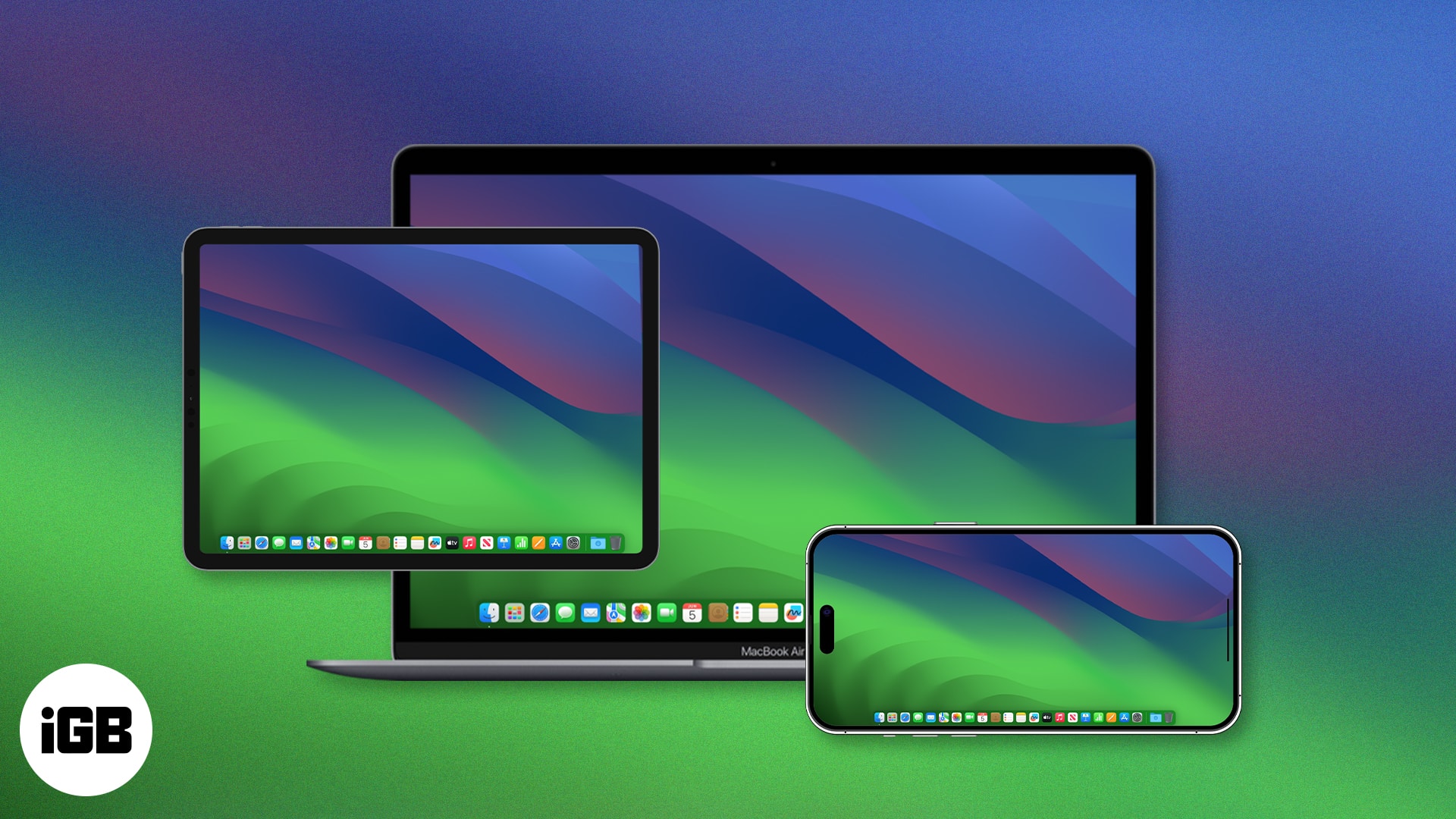
Numerous remote desktop apps are available on the App Store, making it difficult to choose one. I’ve compiled a list of the best remote desktop apps for your iPhone and iPad to make choosing from them easier.
NOTE: Your Mac/PC should not be in sleep mode with the remote desktop client running in the background to access your Mac/PC from your iPhone or iPad.
- TeamViewer Remote Control
- AnyDesk Remote Desktop
- Chrome Remote Desktop
- Microsoft Remote Desktop
- Zoho Assist
- Splashtop Personal for iPhone
- Parallels Access
- GoToMyPC
1. TeamViewer Remote Control – Editor’s Choice
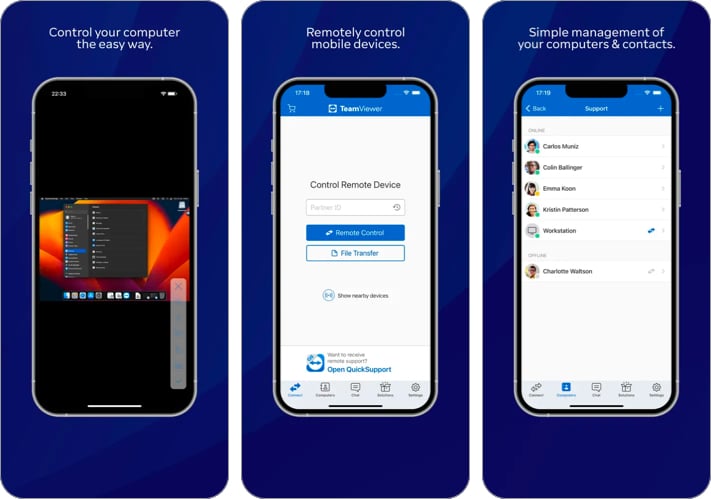
TeamViewer is popular for its desktop remote control application. However, you can get the same controlling capabilities with its iPhone and iPad app. This app lets you control Mac, Windows PCs, and Linux computers.
The touch controls, and gestures are intuitive and won’t take long to learn. If you’re connecting to a Windows PC, it includes keyboard shortcuts like Ctrl + Alt + Delete for your iPhone app. Furthermore, you can transfer files back and forth between the two devices.
Pros
- Supports Mac, Windows, and Linux
- Ctrl + Alt + Del available for Windows
- Easy gesture controls
- Remote file transfer is available
- Free for personal use
Cons
- None
Price: Free (In-app purchase at $599.99)
2. AnyDesk Remote Desktop – Simple and fast
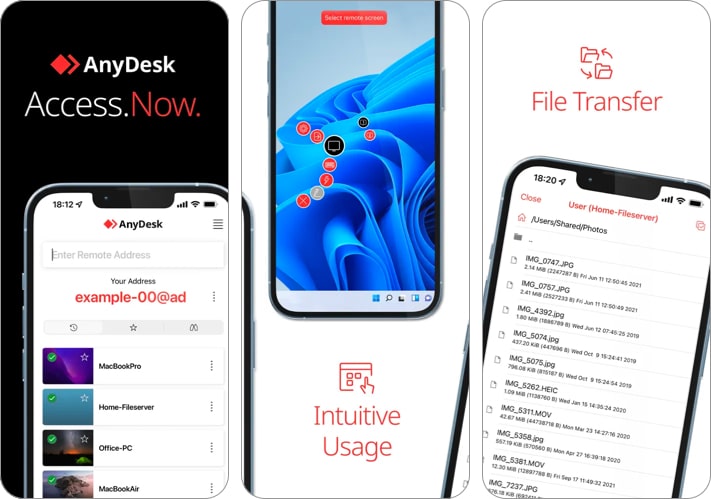
AnyDesk Remote is a great option for accessing your PC or Mac remotely. It offers a seamless and stable connection, depending on your internet connection. It’s easy to set up and lets you use the app with a low learning curve.
It allows you to control your computer’s keyboard and mouse or even share the screen with others and let them interact with your Mac. Furthermore, you can choose different session permissions for each user for better privacy.
Pros
- Supports Mac, Windows, Linux, Apple TV, Raspberry Pi, and ChromeOS
- Shallow learning curve
- Privacy controls for individual users
Cons
- None
Price: Free
3. Microsoft Remote Desktop – Best for Windows
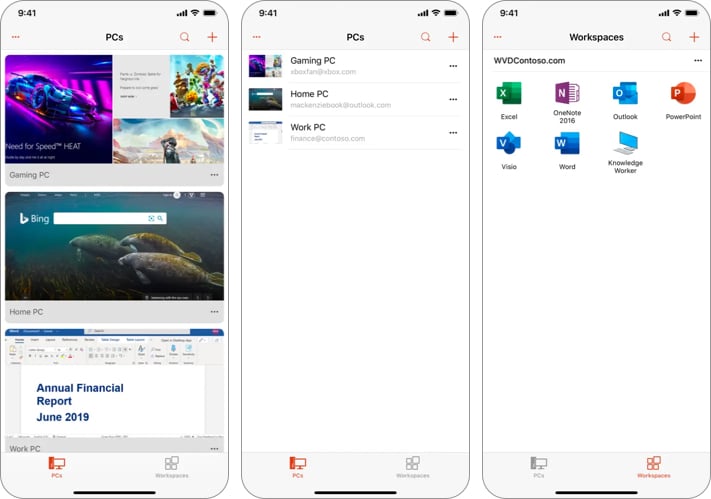
This remote desktop app from Microsoft lets you access PCs running Enterprise or Pro version of Windows or Windows Server, Windows 365 devices, and Azure Virtual Desktops. Although it doesn’t offer as many features as its competitors, it’s an excellent option.
It’s a perfect solution if your work revolves around Windows-powered devices. You can connect through a remote desktop gateway from your iPhone, providing an excellent multi-touch experience.
Pros
- Easy-to-use
- Excellent multi-touch controls
- Free
Cons
Become an iGeeksBlog Premium member and access our content ad-free with additional perks.
- Only works with Windows PCs (running Pro/Enterprise versions or Windows Server) and Azure Virtual Desktops
Price: Free
4. Zoho Assist – Feature-rich remote desktop iOS app
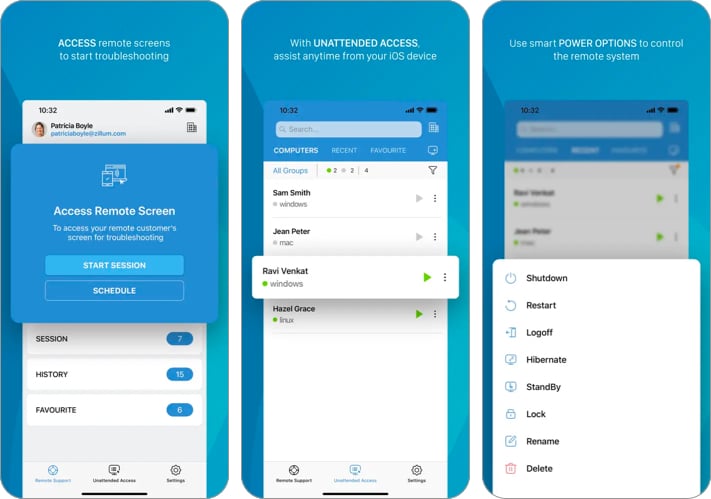
Zoho Assist is a feature-rich remote desktop tool app that works best with iPhones and iPads. It supports Siri shortcuts, iOS widgets, and app lock with Face ID/Touch ID. This app lets you control your PC or Mac with simple gestures.
Moreover, it lets you remotely control power options, send files back and forth, sync screenshots, and more. This full-fledged remote control app leaves no room for more features. However, you can access features like Ctrl + Alt + Del, file transfer, schedule sessions, and others through in-app purchases.
Pros
- Supports major iPhone features
- Remote file transfer is available
- Scheduled sessions
Cons
- Slightly expensive subscription plans
Price: Free (In-app purchases start at $12.99)
5. Splashtop Personal for iPhone – Supports 4K
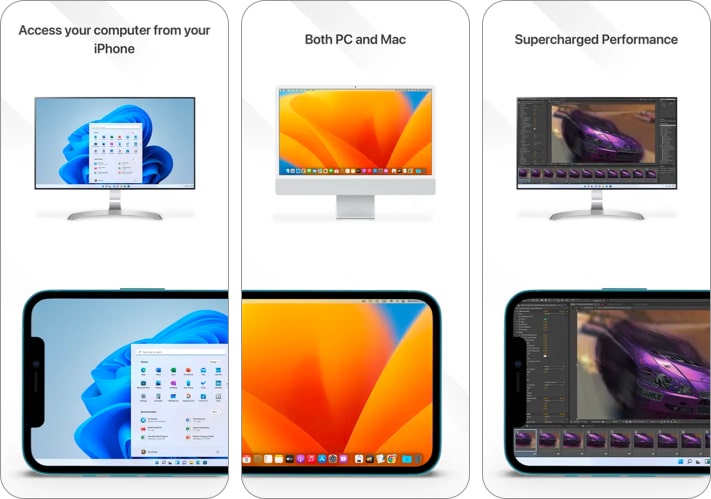
If you’re looking for up to 4K video streaming in real-time from your desktop, you can use the Splashtop Personal remote desktop app for your iPhone. It’s available on cross platforms and lets you access Mac and Windows PCs from your iPhone (but not iPad).
It has a wide range of features, such as 4K streaming at 60 fps with low latency, a blank screen, remote webcam access, and more. This app is easy to use and has a low learning curve. This app offers many free features, but you must purchase a subscription to access a few.
Pros
- 4K at 60fps video streaming support
- Low latency
- Remote webcam access
Cons
- Some features are locked behind a paywall
Price: Free (In-app purchases start at $1.99)
6. GoToMyPC – Easy to use with good remote capabilities
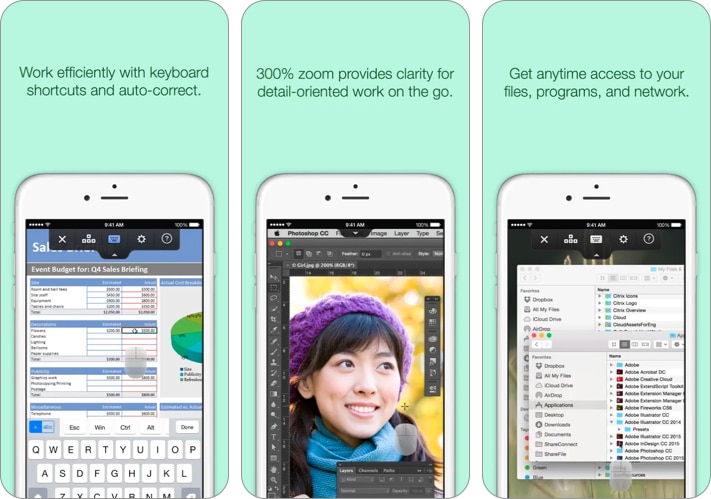
GoToMyPC is an easy-to-use remote desktop app that lets you remotely access your Mac and PC from any other iPhone connected to the internet. There’s multi-monitor support in GoToMyPC if you have multiple monitors.
Moreover, you can print files remotely (if you’ve connected a printer to a PC), remote file transfer, perform real-time session diagnosis, and more. There’s 24/7 support if you ever run into issues with this tool.
Pros
- Supports Mac and PC
- Multi-monitor support
- Remote file transfer is available
- Real-time sessions and remote file printing
- 24/7 support available
Cons
- Requires GoToMyPC subscription to access the app
Price: Free (requires GoToMyPC subscription)
Concluding thoughts
Remotely accessing a Mac from your iPhone can be helpful in many situations, notably when you forget to copy certain files or want to make a last change to a file. We hope you don’t encounter such issues again with the abovementioned apps.
If you’ve any other suggestions for this list that can help your fellow readers, you can mention them in the comments below.
Read more: