Many apps collect users’ activity and usage patterns to show targeted ads based on their recent online activity. While app tracking improves user experience in most cases, it does have its privacy risks, as you don’t know to which third-party advertisers the app is sharing your data.
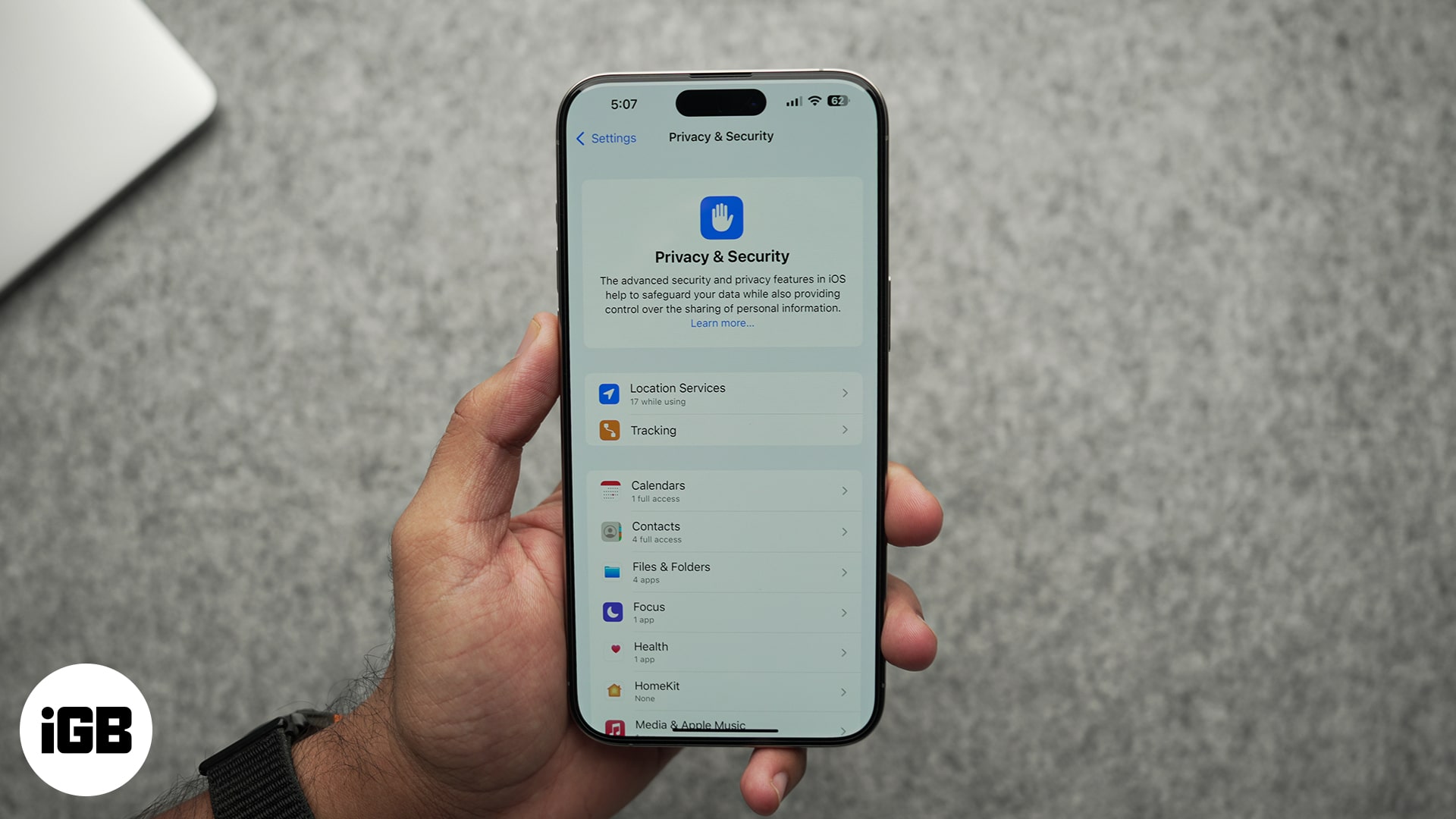
Fortunately, Apple allows you to choose whether or not you want to allow a particular app to track your activity. This guide details how app tracking on an iPhone works and how to stop it.
How does app tracking work on an iPhone?
Starting with iOS 14.5, Apple introduced App Tracking Transparency, a feature that requires third-party apps to ask for permission to track users’ activity on the iPhone. This puts you in control over which apps on your iPhone can access your activity information, so you identify bad players and deny them access to your personal data.
Once you allow an app to track your activity or location on your iPhone, it can collect your data, record your usage pattern on the app, and share it with third parties, such as advertisers, for targeted advertising. The way this works is that when you open an app on your iPhone, it asks you to allow it to track your activity. If you don’t mind this, you can grant access in the permission prompt. Alternatively, you can deny the permission if you don’t want the app to track your activity.
How to stop apps from tracking you on your iPhone
While targeted ads are often more useful than untargeted ads, they can become intrusive over time and make your app-using experience less enjoyable. You can review your tracking permissions by heading to Privacy and Security settings to limit apps from tracking you online.
- Open the Settings app on your iPhone.
- Select Privacy & Security.
- Tap on Location Services to review the apps with access to your location.
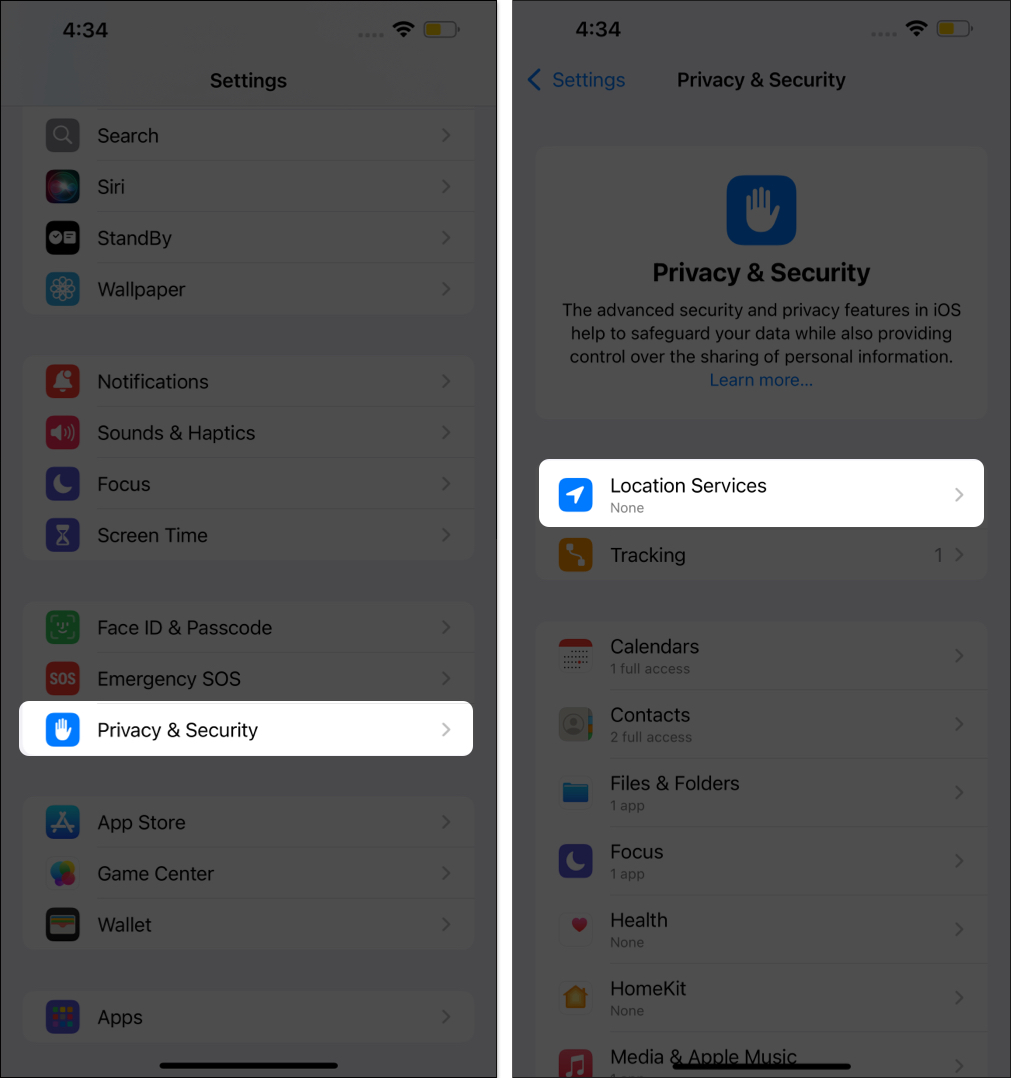
- Next, tap on the app whose location access you want to revoke and choose an appropriate option on the subsequent menu.
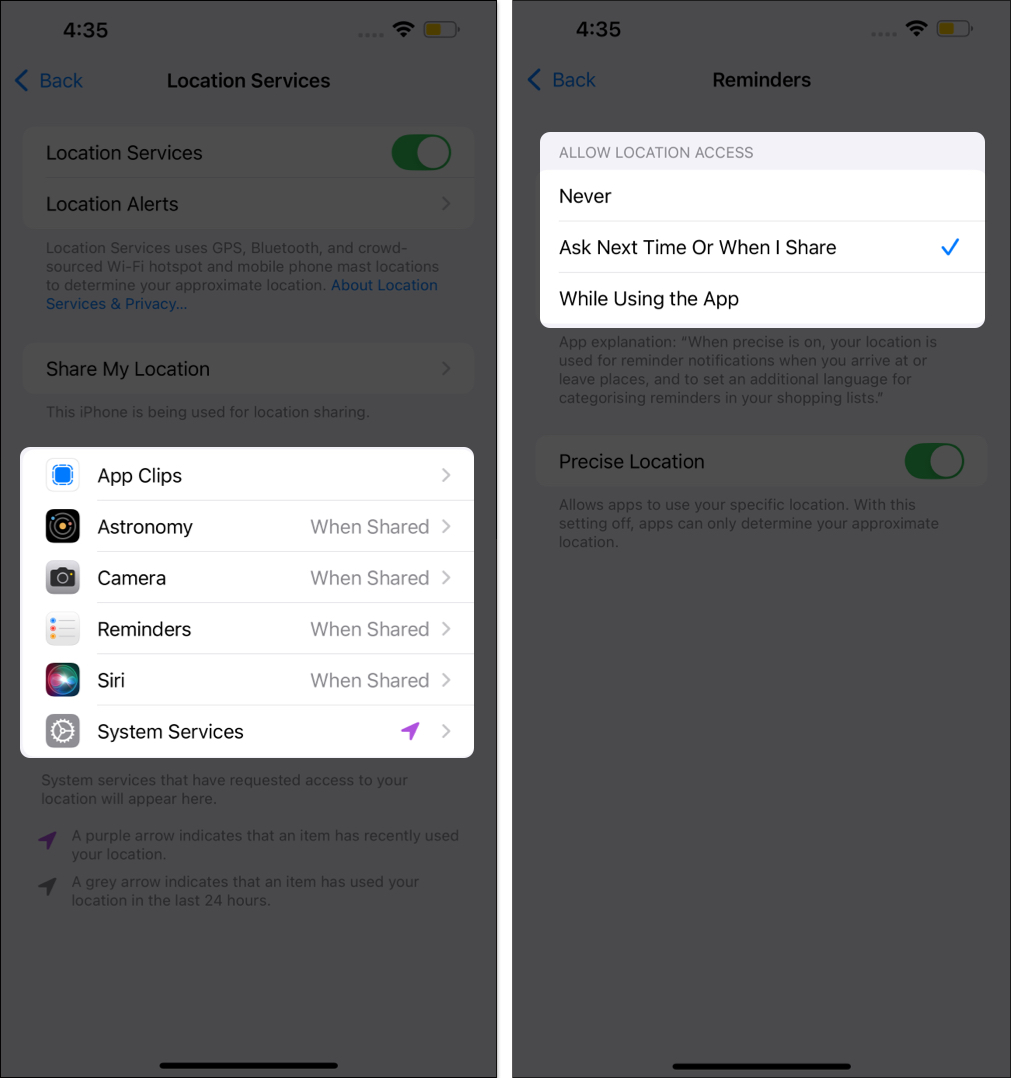
- Head back to the Privacy & Security settings page and tap on Tracking.
- Finally, toggle off the switch next to the apps you want to stop from tracking your activity.
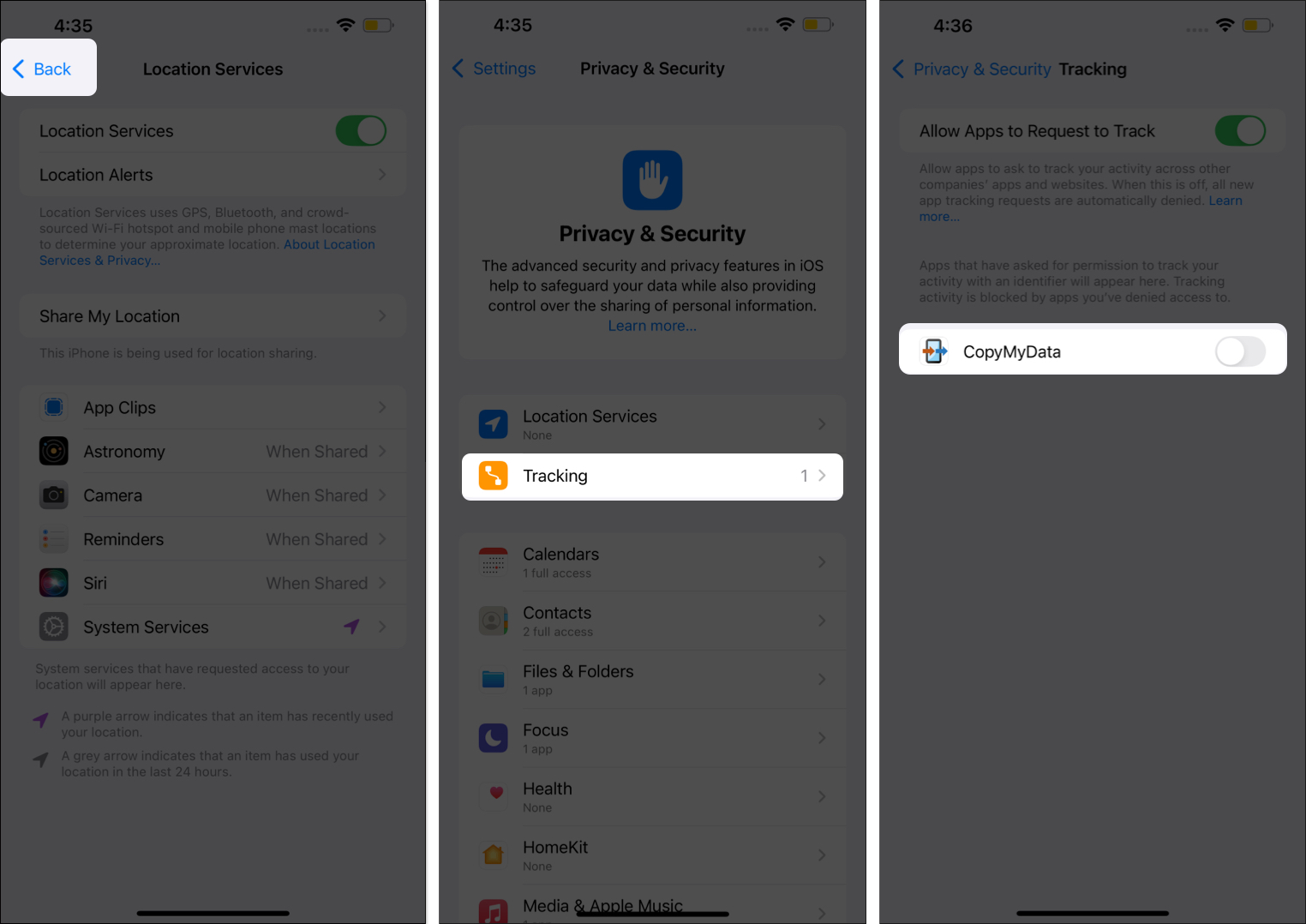
Use a VPN to enhance your privacy on the iPhone
As important as your privacy on your iPhone is, granting location and activity tracking permission to a few apps is necessary. However, this may lead to too many unwanted targeted ads over time.
Become an iGeeksBlog Premium member and access our content ad-free with additional perks.
Using a reputed VPN service such as Surfshark VPN can help you avoid this. However, always remember that while using a Virtual Private Network you can change your location and enhance the privacy of your iPhone, it can’t completely stop apps from tracking your activity if you’ve already allowed it previously.
Here’s what a VPN can do to enhance your privacy on an iPhone:
- Masks your IP Address: When you connect to a VPN server, the VPN masks your IP address, which makes it look like you’re browsing from a different geographical location. This makes it difficult for apps and websites to identify your original geographical location.
- Encrypts your internet traffic: A VPN makes it difficult for third-party trackers on a website to intercept and read your information, as it encrypts the data transmitted from your device to the internet.
Now that you know about the potential benefits of using a VPN service like Surfshark VPN on your iPhone, you must also know about the trade-offs.
- Slower internet speed: Since the VPN encrypts your data and masks your IP address to enhance your privacy, it routes your internet traffic through a remote server, which can hurt your internet speed.
- Subscription fees: A high-quality and reputed VPN service requires you to buy a subscription plan to use it. Yes, free VPNs exist, but they come with disadvantages, such as data caps and slower speeds. That’s why I use Surshark VPN, which is one of the best and most affordable VPN services out there.
- Can’t completely prevent app tracking: A VPN can’t prevent an app from tracking your usage pattern if you’ve already granted the app access to your location, contact, or other personal data.
Enjoy enhanced privacy…
As you’ve seen, it’s that easy to identify which apps on your iPhone are tracking you and stop them.
That said, it’s important to remember that even if you deny the tracking permissions to an app, the app developer can still find different ways to track your usage pattern and activity. As such, you should be aware of the apps you install on your iPhone, the permissions you give them, and what you do on them.
Do you allow apps to track your activity on your iPhone, or do you prefer not to? Do tell us in the comments.
Also Read:
