The settings for the Calendar app might get reset when you upgrade or restore or reset your iDevice. That reset triggers a change in the way calendar events are synced to the stock Calendar app. And that could be the reason why calendar events missing on iPhone or iPad. To fix this, here’s what you need to do:

Calendar Events Missing on iPhone or iPad: Quick Fix
Step #1. Open Settings → Scroll down and tap on Calendar.
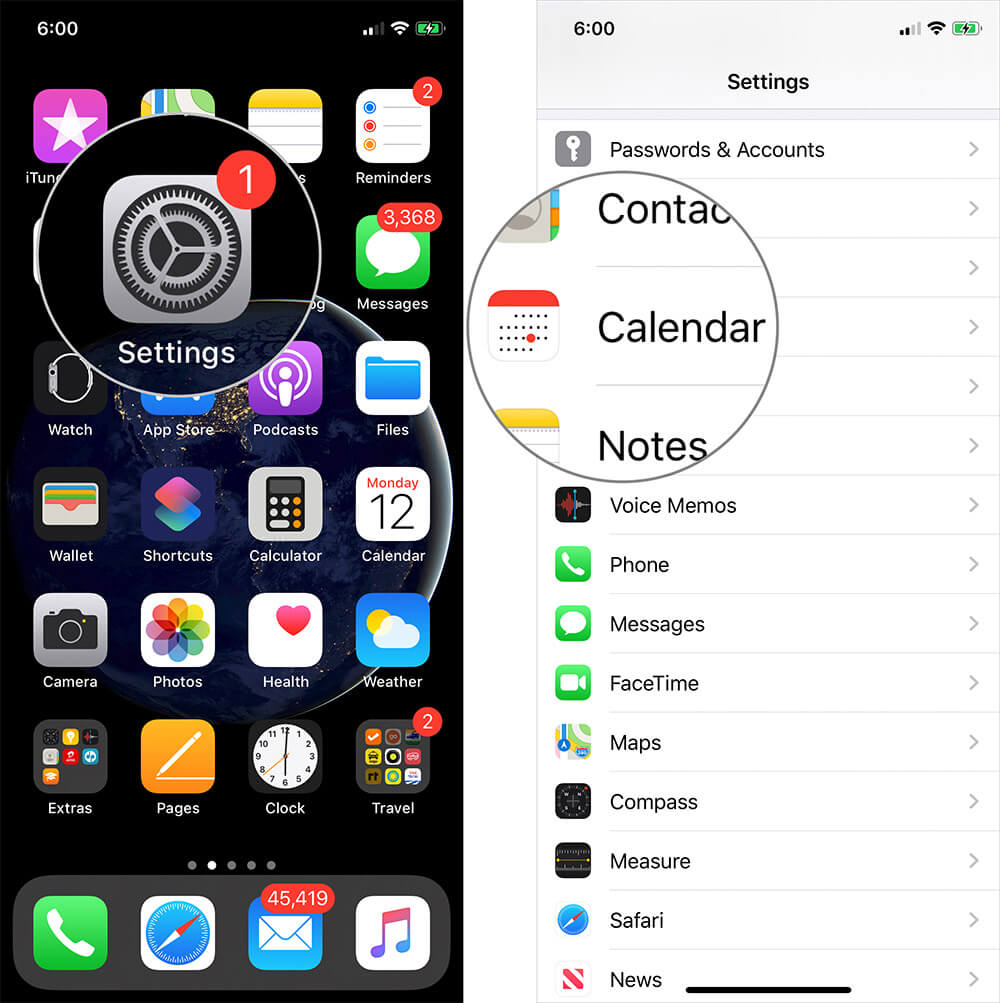
Step #2. Scroll down and tap on Sync → Tap on All Events to select it
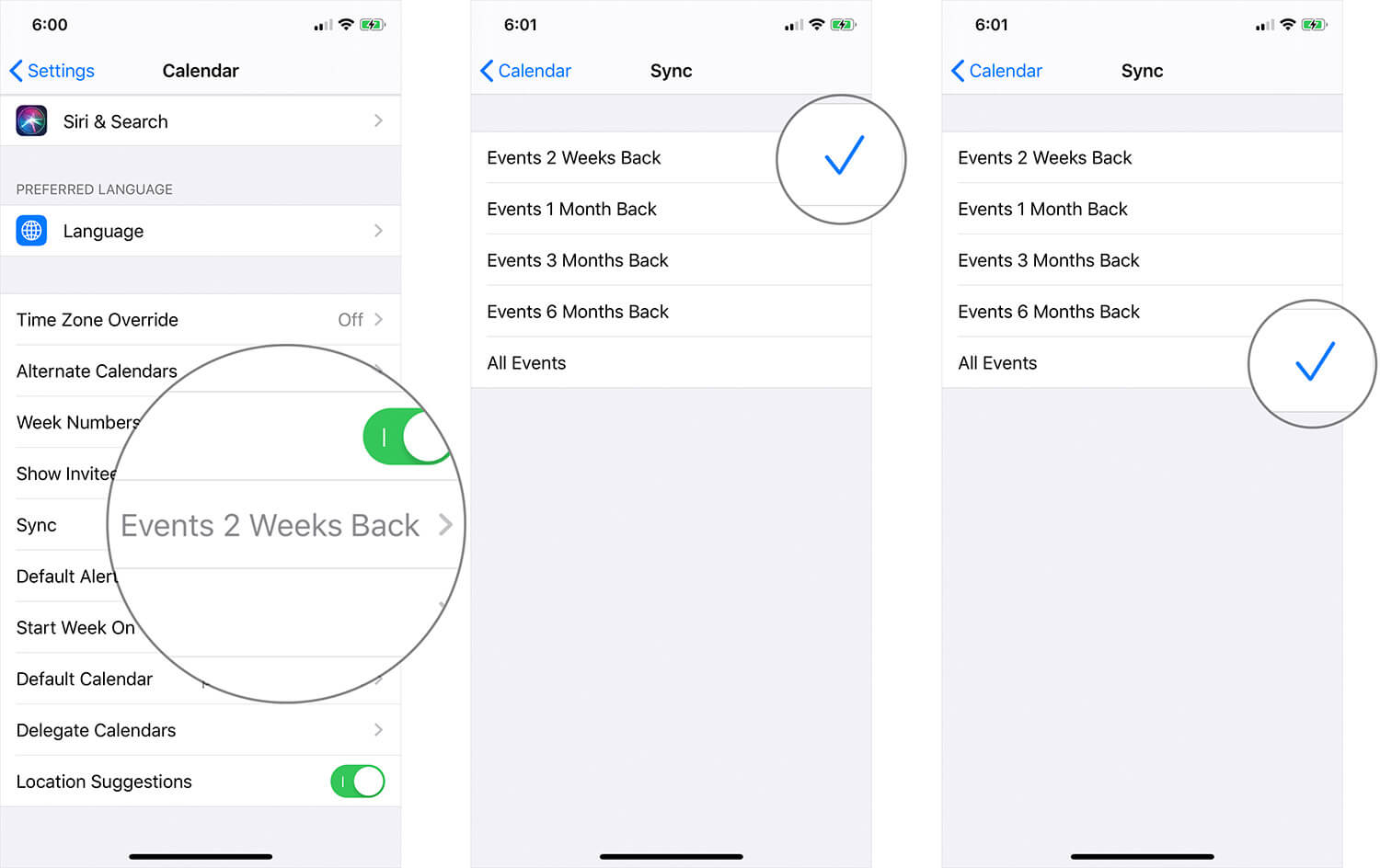
Exit the Settings app.
Become an iGeeksBlog Premium member and access our content ad-free with additional perks.
Now, open the Calendar app and tap on Calendars.
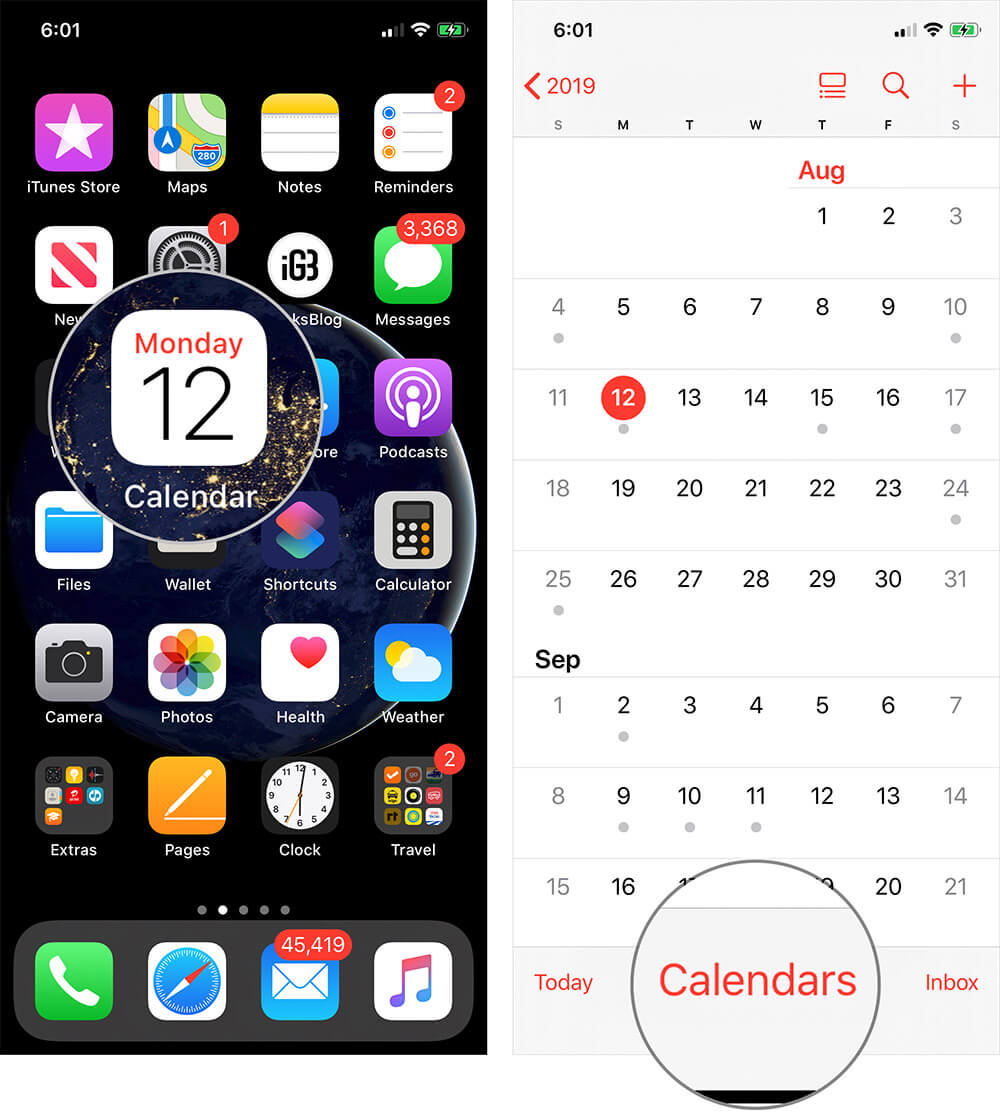
Pull the list down to refresh the calendars and wait for a while before all the events show up.
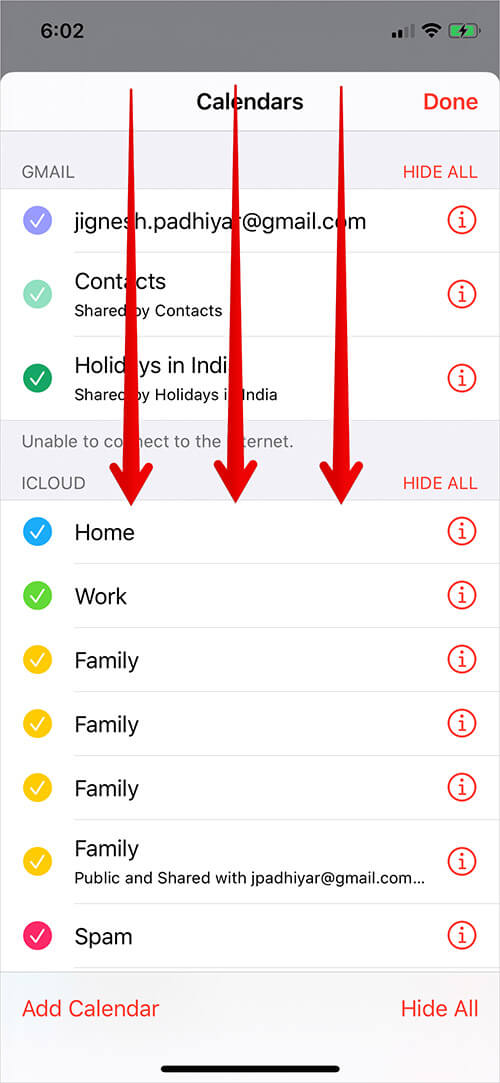
The reason your iPhone defaults to a different selection under the Sync option is based on both utility and speed: most likely, users want to see upcoming/future events on the calendar and having fewer events to sync makes the sync work faster. But you still have the option of syncing all events to the calendar.
Occasionally, depending on the connectivity, it might take a long time before all events sync to your calendar. You can’t quicken the process but you can help by quitting other apps that access data (Mail, Whatsapp, Facebook, etc.) while the calendar tries to sync all events.
That’s all, mate!
Do share your feedback with us in the comment below.

