Whether you are:

- A student moving to a different country for education,
- A person going to a new country for employment,
- A tourist booking an extended stay in foreign country, or
- Someone wanting to try an app not available in your region…
You can change your App Store country or region, and we’ll show you how in this tutorial.
If you run into an issue along the way, this guide also explains the likely reasons you can’t change the App Store country or region on your iPhone, and how to fix it.
1. Cancel active subscriptions
If you have an active subscription on your Apple ID, you cannot change your App Store country. It doesn’t matter whether the subscription is for an Apple service like Apple Music, TV+, Arcade, iCloud, or a third-party app like Spotify, YouTube Premium, Canva, etc.
As long as you purchased the subscription through the App Store, you’ll need to get rid of it for the time being. So, if you’re looking to change your App Store region, cancel any active subscriptions.
Even after canceling the subscription, you may have to wait until the end of the subscription period to proceed.
Note: The subscription has to be purchased/billed from the App Store. If you purchased a subscription from outside the App Store (for example, Netflix or Prime Video), you don’t have to cancel it.
2. Spend remaining Apple ID balance
Do you have any remaining Apple ID balance or store credit?
If you have even one cent in your balance, you cannot change your App Store country. In this case, either precisely add the amount needed to buy an app, song, or add anything and spend it. After that, try changing your region.
You may also need to contact Apple Support for more help in this situation if you can’t add funds.
3. Wait for a refund or pre-order to complete
Did you pre-order a game, song, album, movie, app, TV show, or such from the App Store or iTunes Store, and are waiting for it to be made available? If so, you can’t change your App Store country unless this pre-ordered item is made available to you. Or unless you cancel the pre-order.
Here’s how to view or cancel a pre-order on your iPhone and iPad:
- Open the App Store and tap your profile picture at the top right.
- Tap your name.
- Here, if you see a section called Pre-Orders, that means you have some pre-orders pending. Tap the pre-ordered item and follow along to cancel it.
- If you don’t see a section for pre-order in step 3, you don’t have any pending pre-orders.
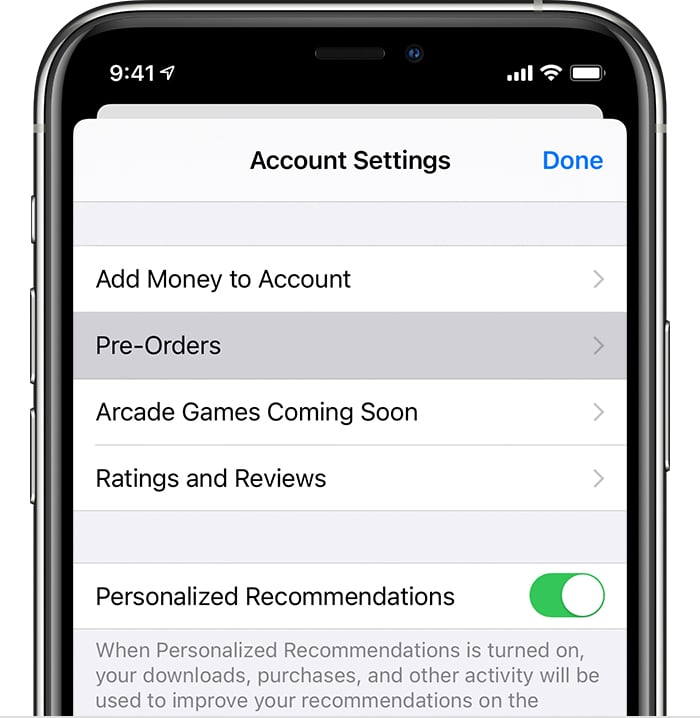
Additionally, did you request a refund for a purchase? If so, you’ll need to wait for it to go through. After that, you can change the App Store’s country.
Have you rented a movie or TV show from the iTunes Store?
If the answer is yes, you can change the App Store country after you’ve watched the movie. After renting, you have 30 days to start watching. Once you start watching, you have 48 hours to finish it.
4. Leave existing Family Sharing group
If you’re a part of a Family Sharing group, you cannot change your App Store country unless you leave it. To stop being a part of Family Sharing:
- Open Settings on your iPhone or iPad and tap your name at the top.
- Tap Family Sharing.
- Now, tap your name and select Stop Using Family Sharing.
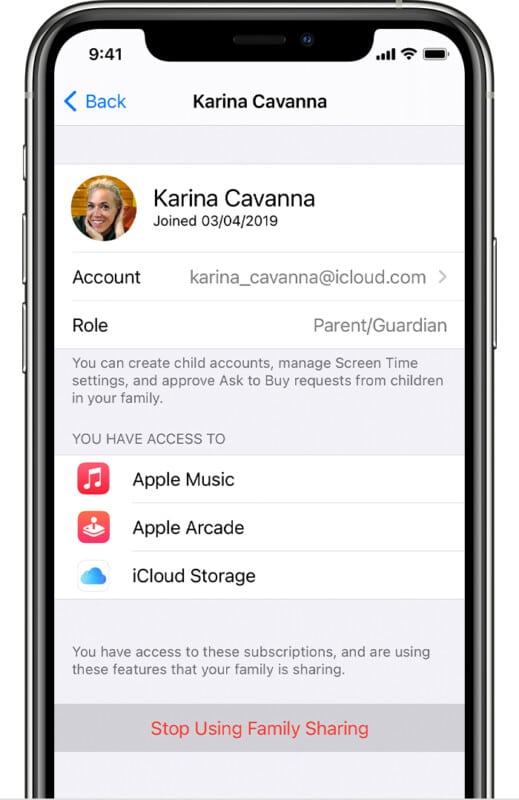
After doing so, restart your iPhone or iPad and try changing the App Store country. It should work.
No dice? Move on to the next solution.
5. Make sure you have a payment method for your new country
Apple explicitly mentions on its support page to “Make sure that you have a payment method for your new country or region.”
So, if you’re moving to a different country for a long time, you likely have a credit card or a local payment method that Apple accepts in the country you’re trying to switch to.
You can see the complete list of country-wise payment methods that you can use with your Apple ID. Here’s how you can add a payment method.
Or, you can remove your existing payment method (if using one). After that, restart your iPhone or iPad and try changing the App Store country. It should work now.
6. Contact Apple Support
Finally, if nothing helps, or if you have pending store credit that isn’t enough to buy even a single item, contact Apple Support. Explain your situation, and they’ll further assist you by providing personalized account-specific support beyond the scope of this post.
Wrapping up…
We hope you learned how to change your App Store country on your iPhone or iPad. Please note that this process is specific to your Apple ID and affects all your devices that have your Apple ID—iPhone, iPad, Mac, Apple Watch, etc.
Under normal circumstances, if you don’t have an active subscription, satisfy the conditions mentioned in this article above, and have a valid address and phone number for the new country, changing your App Store country isn’t a big deal. It’s fairly quick and effortless.
If you have any additional questions, feel free to reach out in the comments sections below. We want to hear from you!
You may also like to read:
