Can’t log in to Snapchat on your iPhone? Don’t worry, you’re not alone! This troubleshooting guide will explain some of the most common reasons for Snapchat login issues and offer easy-to-follow solutions to get you back into your Snapchat account. So, grab your iPhone, and let’s get started!
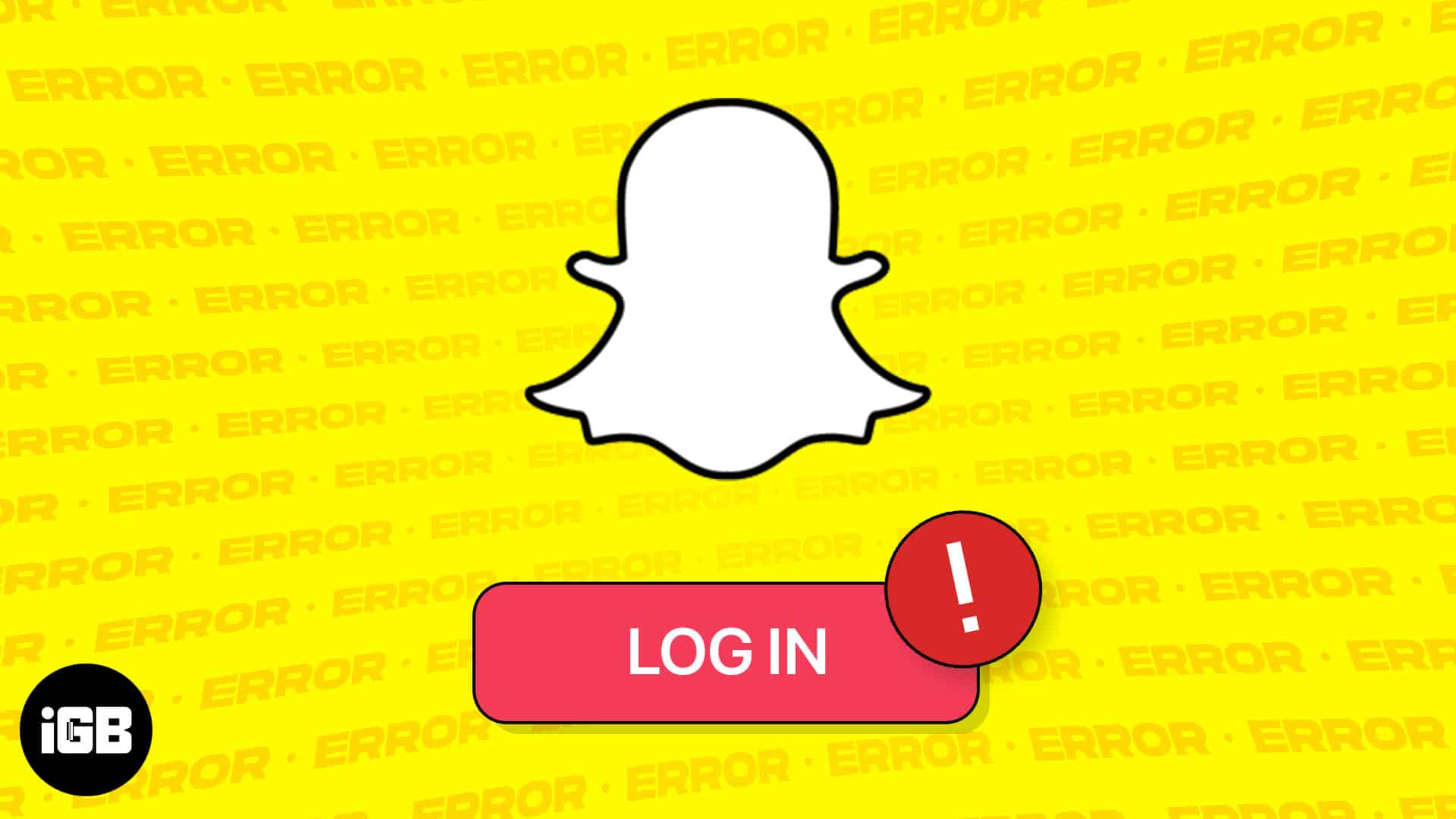
- Force close and relaunch Snapchat on iPhone
- Ensure Snapchat credentials are correct
- Reset Snapchat password on iPhone
- Update or reinstall Snapchat
- Check iPhone’s network connection
- Check Snapchat’s server status
- Ensure your Snapchat account isn’t locked
- Disconnect iPhone from VPN
- Check date and time settings on iPhone
- Check for Software Updates
1. Force close and relaunch Snapchat on iPhone
If you can’t log in to Snapchat on your iPhone, force closing and relaunching the app can often help you resolve the problem.
While it may seem redundant, this simple step can clear any temporary data or glitches that could be preventing you from accessing your account.
- Open the App Switcher on your iPhone.
- Swipe up on the app window for Snapchat.
- Relaunch Snapchat and check if you can log in to your account.
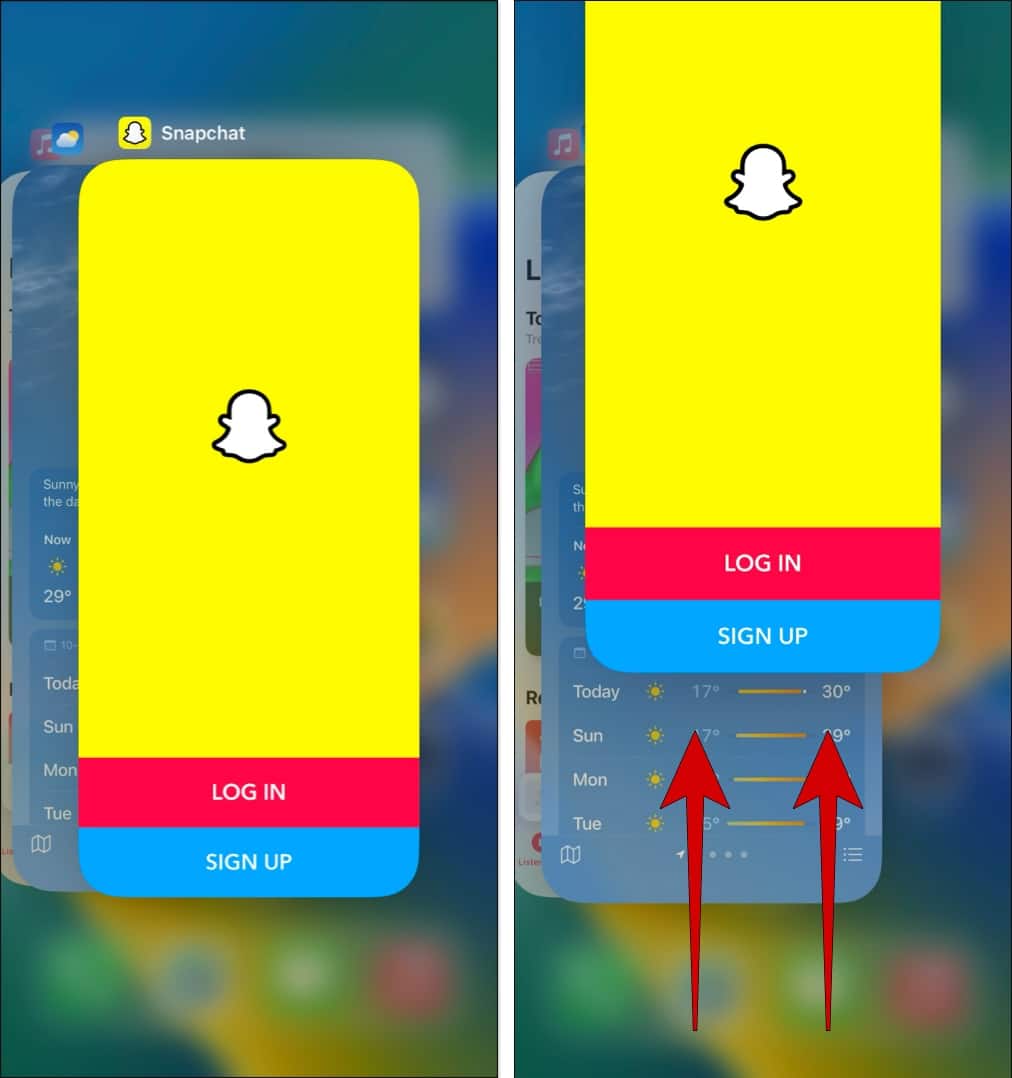
2. Ensure Snapchat credentials are correct
If you enter the incorrect username or password, Snapchat won’t let you log in.
To ensure this isn’t the case with you, take a moment to carefully double-check the login credentials before moving on to any other troubleshooting steps.
3. Reset Snapchat password on iPhone
If you’ve tried all other troubleshooting tips and still aren’t able to log in to Snapchat on your iPhone, it’s time to reset your password.
This may seem drastic, but it’s a surefire way to get back into your Snapchat account in case you forget your login details and are locked out.
- Open Snapchat → Tap Log in.
- Enter your Username → Tap Forgot your password.
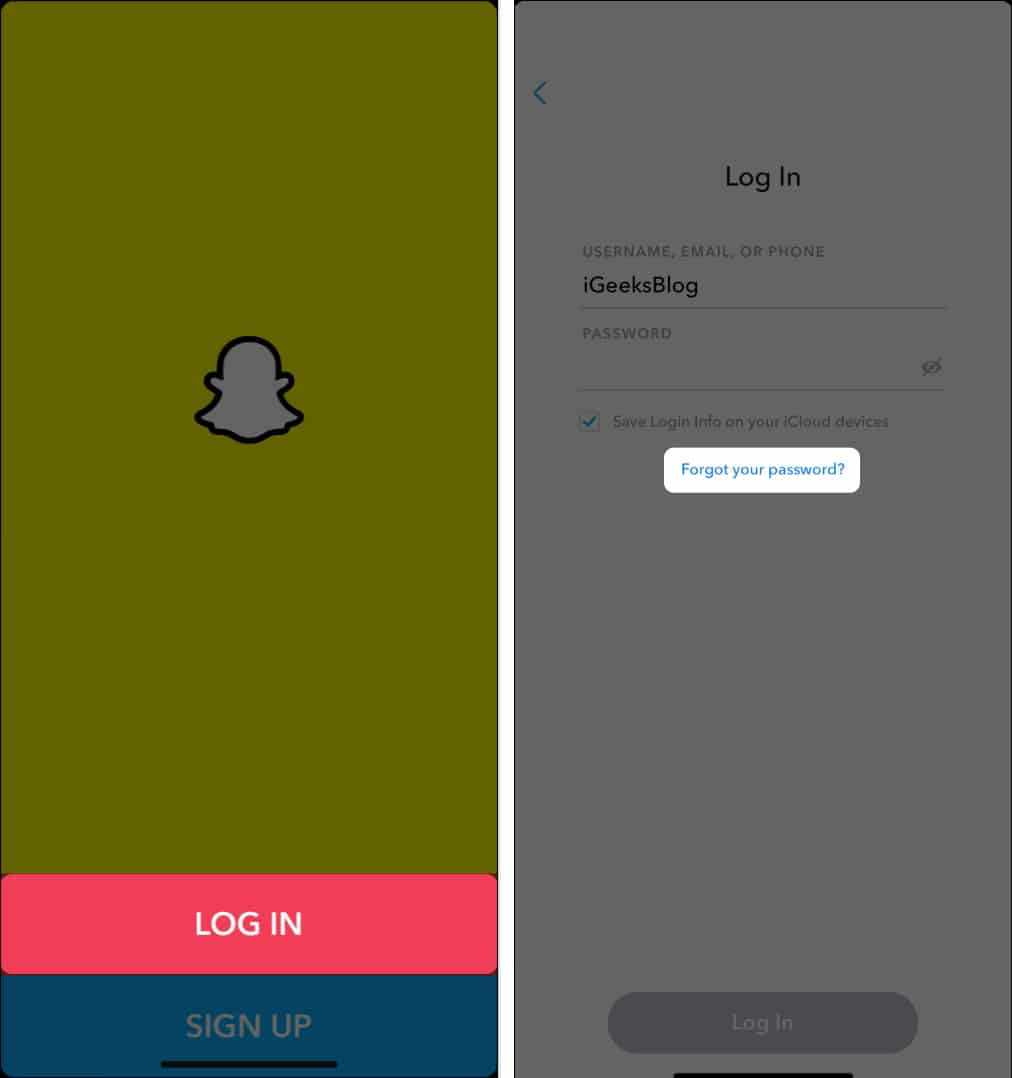
- Select if you want to reset the password via phone or email.
- Enter your phone number or email ID → Tap Continue.
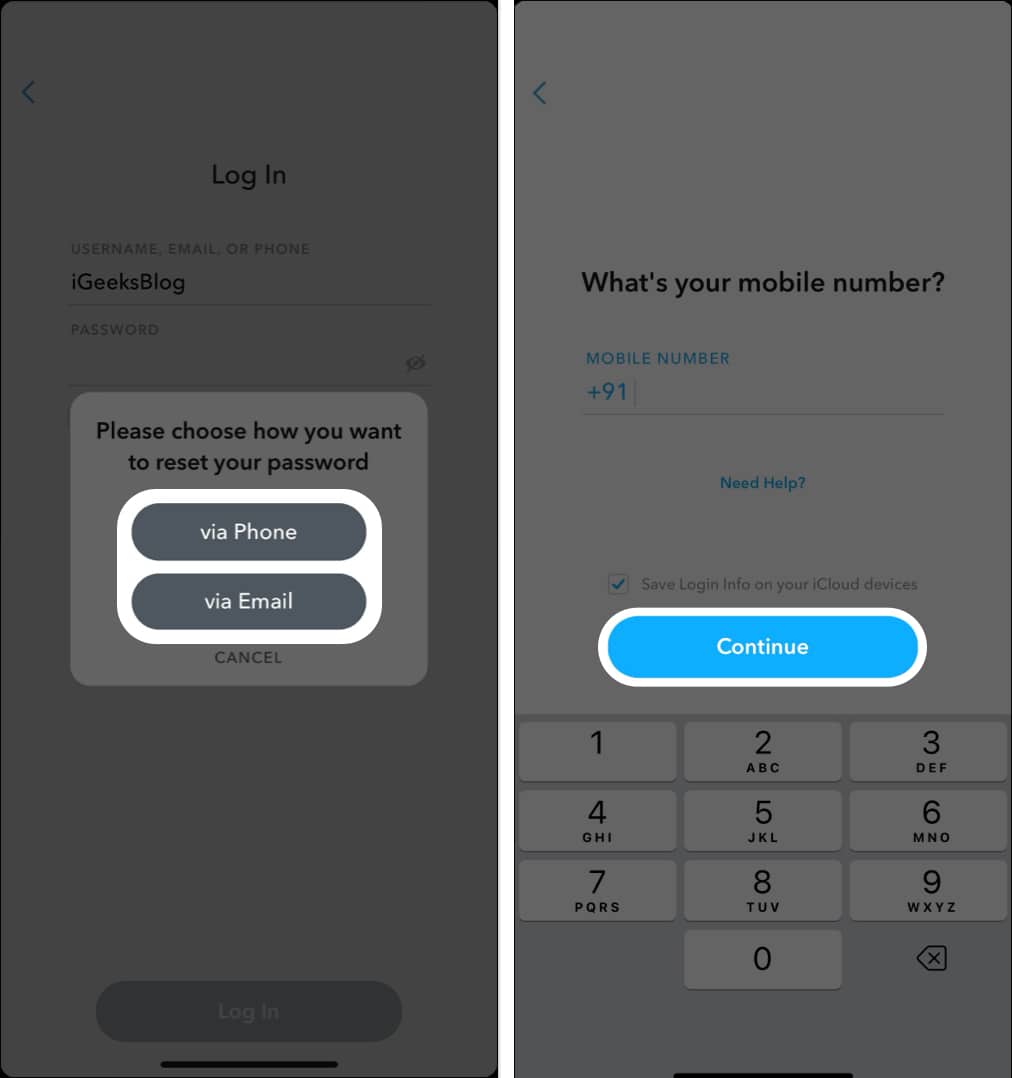
- Now, follow the instructions to reset your password.
- Try to log in again with the updated credentials.
4. Update or reinstall Snapchat
Outdated versions of the Snapchat app with unfixed bugs can often hinder your ability to log in.
By updating or reinstalling Snapchat, you can ensure you have the latest version of the app with bug fixes and other refinements.
- Open App Store → Tap your profile picture in the top right corner.
- Scroll down and check if an update for Snapchat is available.
- If an update is available, tap Update.
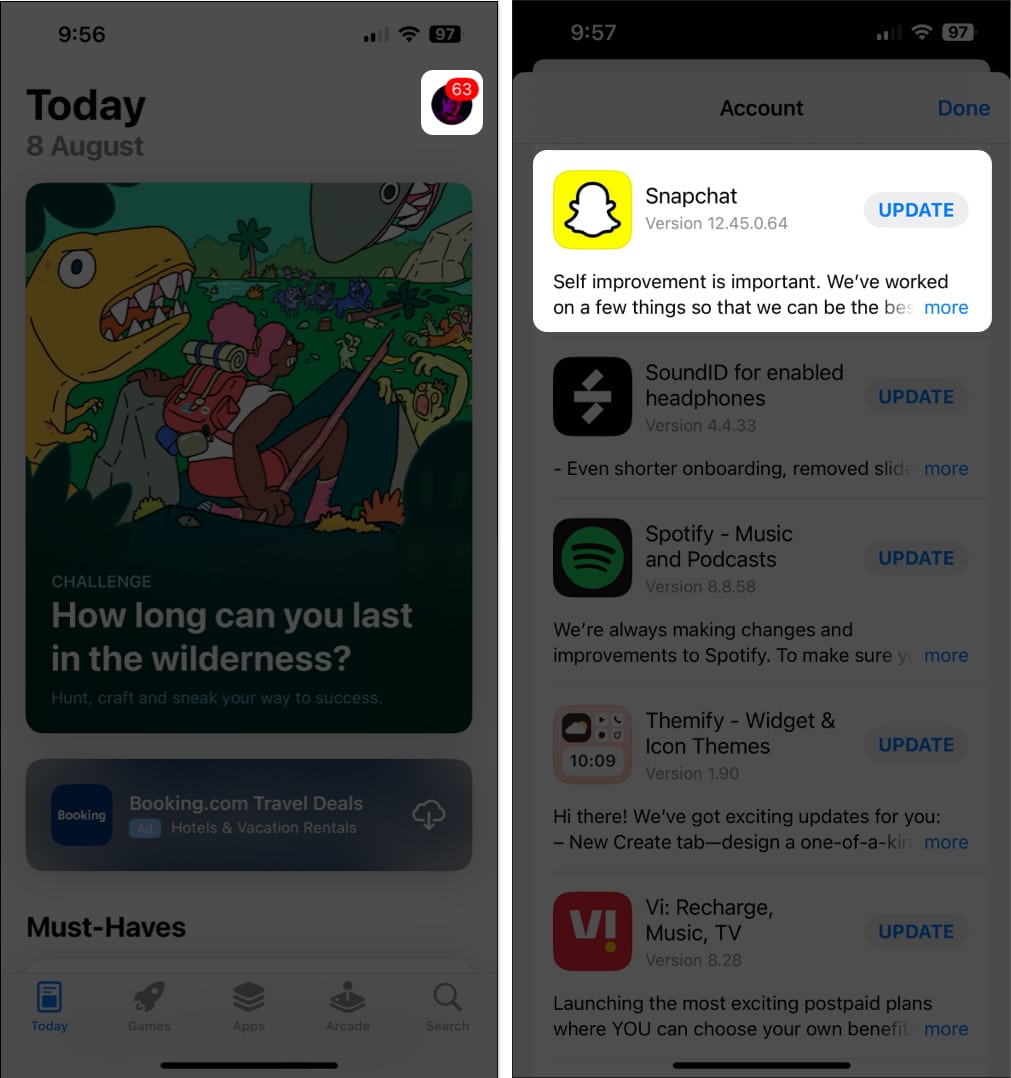
If no update is available, you must reinstall Snapchat as I’ve shown below:
- Tap and hold Snapchat’s icon on the Home Screen.
- Then, tap Remove App → Delete App → Delete.
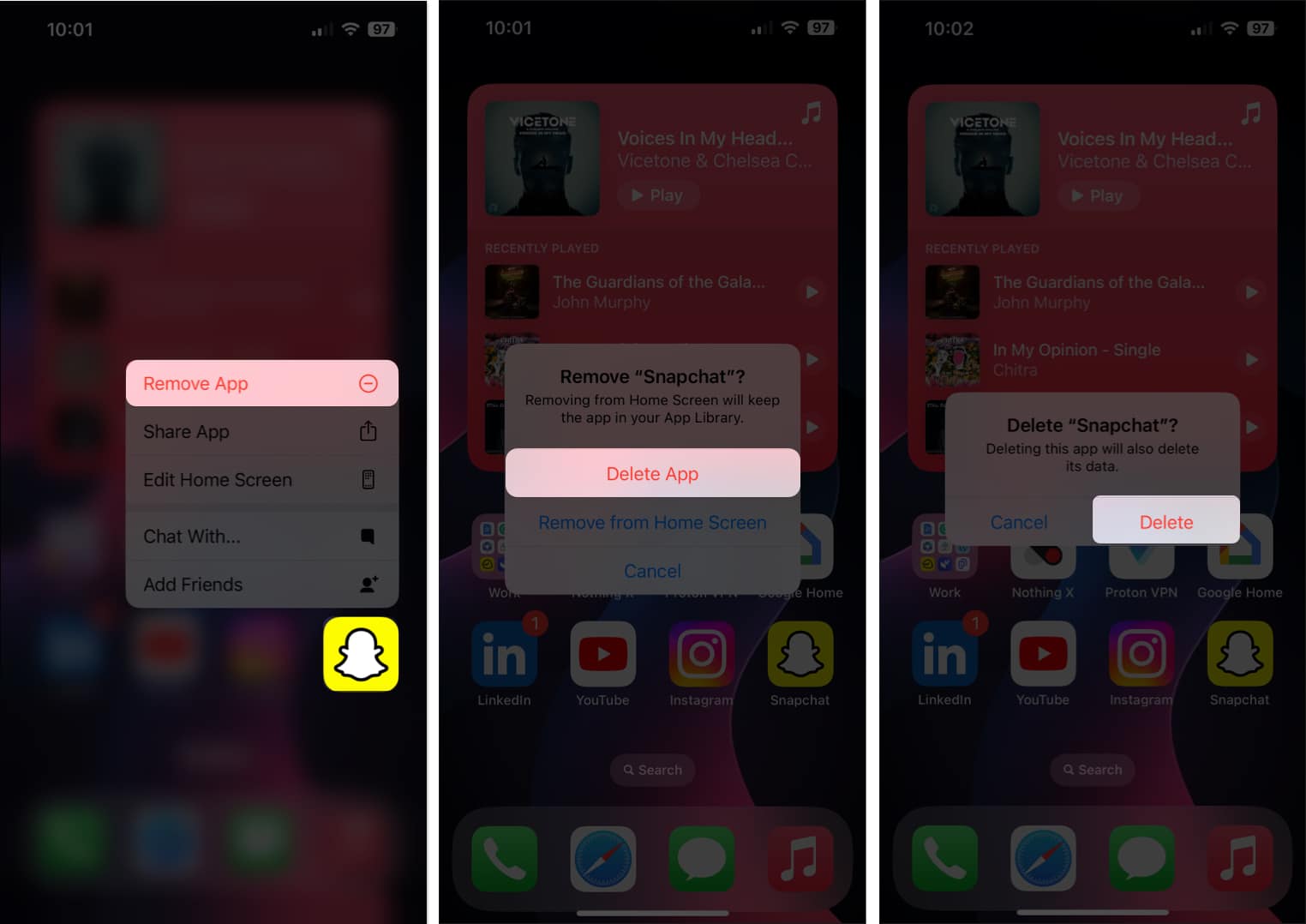
- Open App Store → Go to the Search tab → Search for Snapchat.
- Tap the blue cloud icon beside the Snapchat icon.
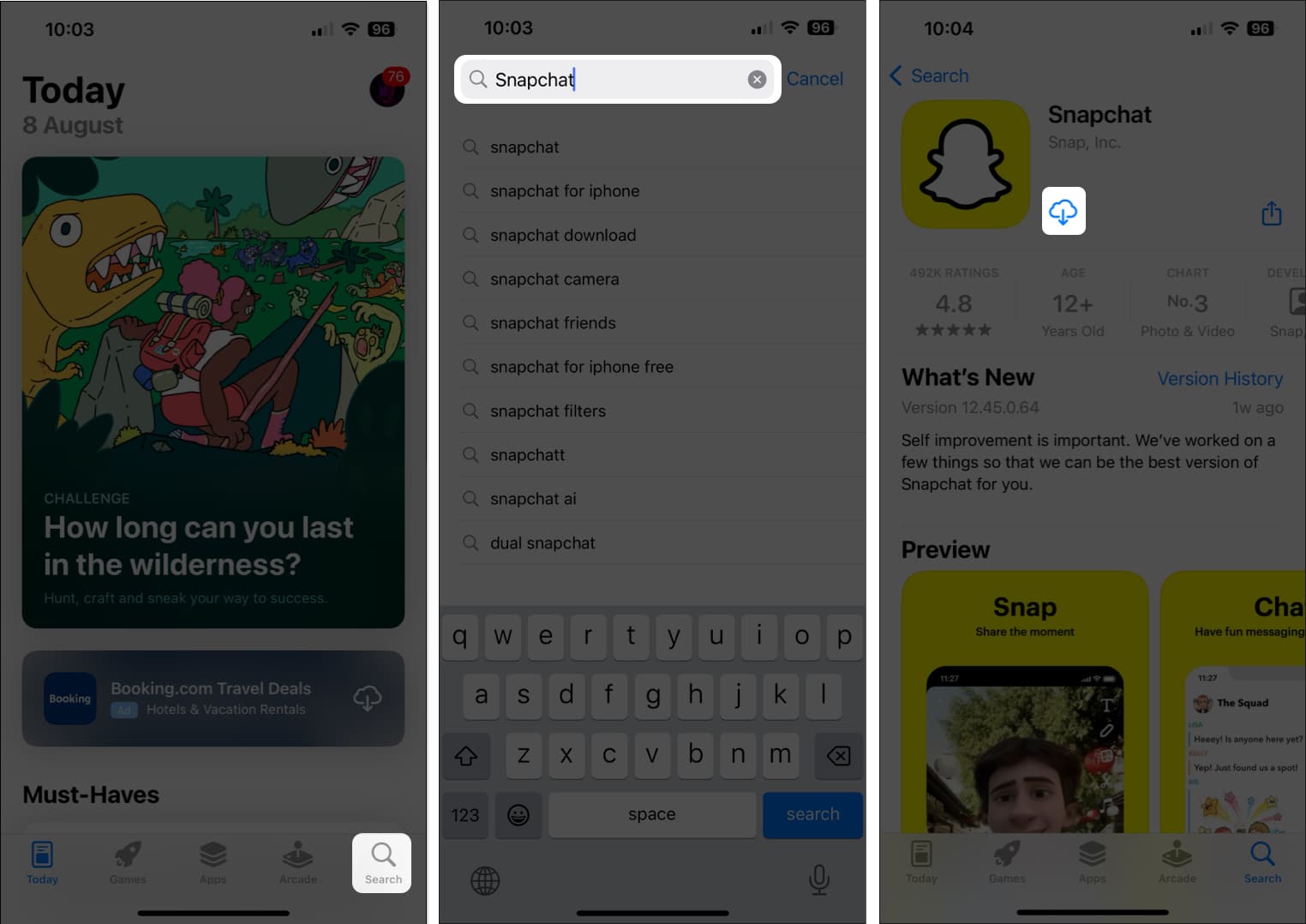
5. Check the iPhone’s network connection
Like any other social media app, Snapchat needs uninterrupted internet access to function correctly on any device.
To ensure network-related issues aren’t preventing you from logging in, you must verify if cellular data or Wi-Fi is on. Then, run an Internet speed test.
Become an iGeeksBlog Premium member and access our content ad-free with additional perks.
Search speed test on Google and tap RUN SPEED TEST to check your Internet speed.
In case the speed test fails, you may want to:
- Enable Airplane mode for 30 seconds and then disable it to resolve issues related to the cellular network.
- Restart the wireless router to resolve issues related to the Wi-Fi network.
6. Check Snapchat’s server status
Sometimes, when you can’t log in to Snapchat, the problem might not be on your end. So, before you start troubleshooting your iPhone, it’s crucial to ensure Snapchat’s servers aren’t experiencing an outage. This will help you save time and check if the issue is widespread or specific to your account.
If you’re not sure about Snapchat’s server status, you can visit websites like DownDetector.com to check the real-time server status for Snapchat.
7. Ensure your Snapchat account isn’t locked
Snapchat takes the safety and security of its platform very seriously. If you’re unable to log in, consider the possibility that your account might be locked. This can happen if Snapchat detects any unusual activity that violates its community guidelines or terms of service.
If you think your Snapchat account is mistakenly locked due to a technical error, you may raise an appeal to have it unlocked after a review.
- Open Snapchat → Try to log in again.
- If a pop-up appears, tap Appeal Decision to start the appeal process.
The pop-up won’t show up if your Snapchat account isn’t locked. - Verify your details and explain why your account should be unlocked.
If your appeal is accepted, Snapchat support will email you to say that strikes against your account have been removed and that your account has been reinstated. However, if the appeal is rejected, your account will be deleted.
8. Disconnect the iPhone from the VPN
While VPNs are great from a privacy standpoint, they mask your actual location, which can trigger security checks or cause connectivity issues within apps.
So, If you can’t log In to Snapchat on your iPhone, you must disconnect your iPhone from the VPN and see if that resolves the issue.
- If you’ve configured a VPN manually, open Settings → toggle off VPN.
- If you use any other VPN service, open the VPN app → tap Disconnect.
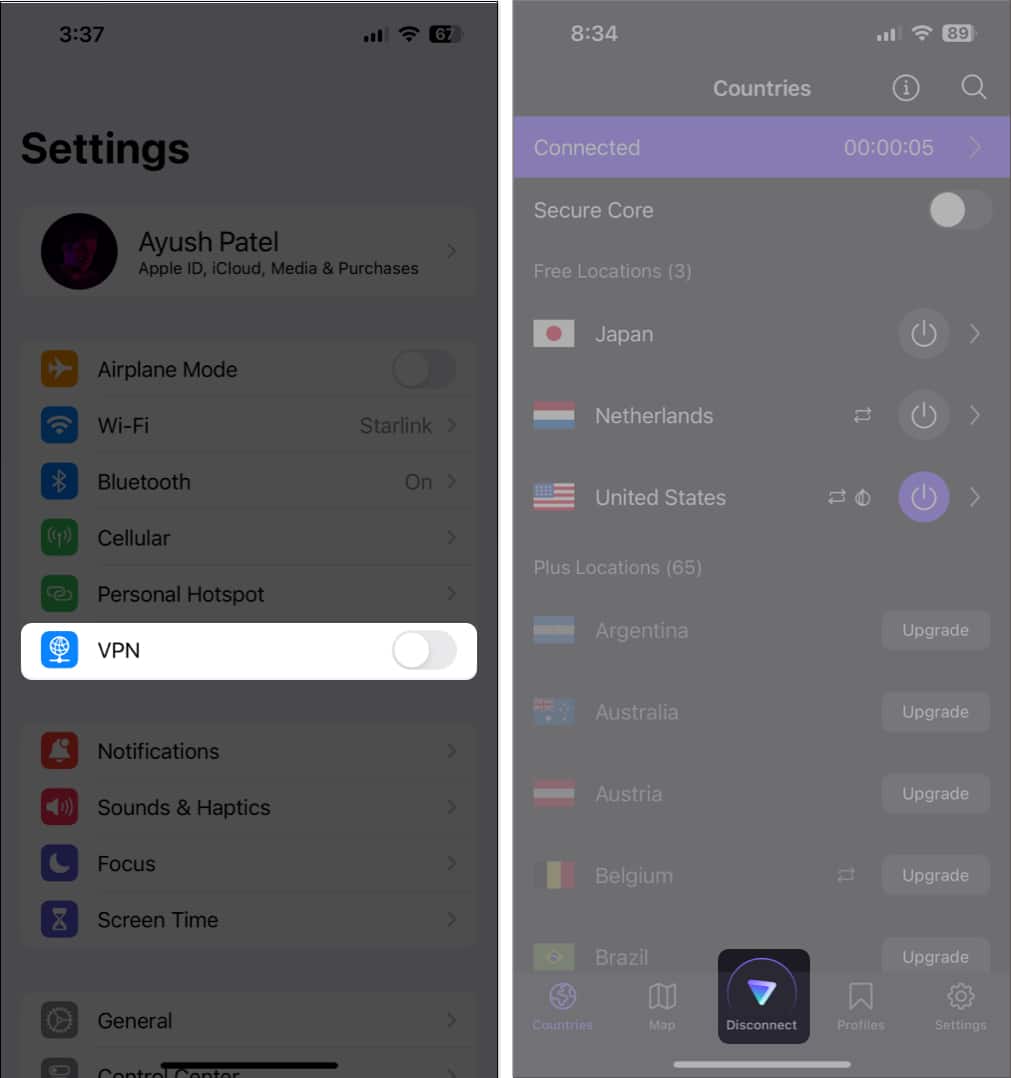
9. Check the date and time settings on the iPhone
Inaccurate date and time settings on your iPhone can also prevent you from successfully logging in to Snapchat, as the app relies on accurate data and time to verify its connection to Snapchat servers.
Hence, you should check your date and time settings before you try to log in again.
- Go to Settings → General.
- Select Date & Time → Toggle on Set Automatically.

10. Check for Software Updates
Many times, login issues with Snapchat can also emerge due to underlying problems with your iPhone’s operating system.
To ensure software-related issues aren’t the culprit, you should upgrade your iPhone to the latest iOS version with bug fixes, compatibility improvements, and other refinements.
- Navigate to Settings → General → Software Update.
- Tap Update Now or Install Now if an update is available.
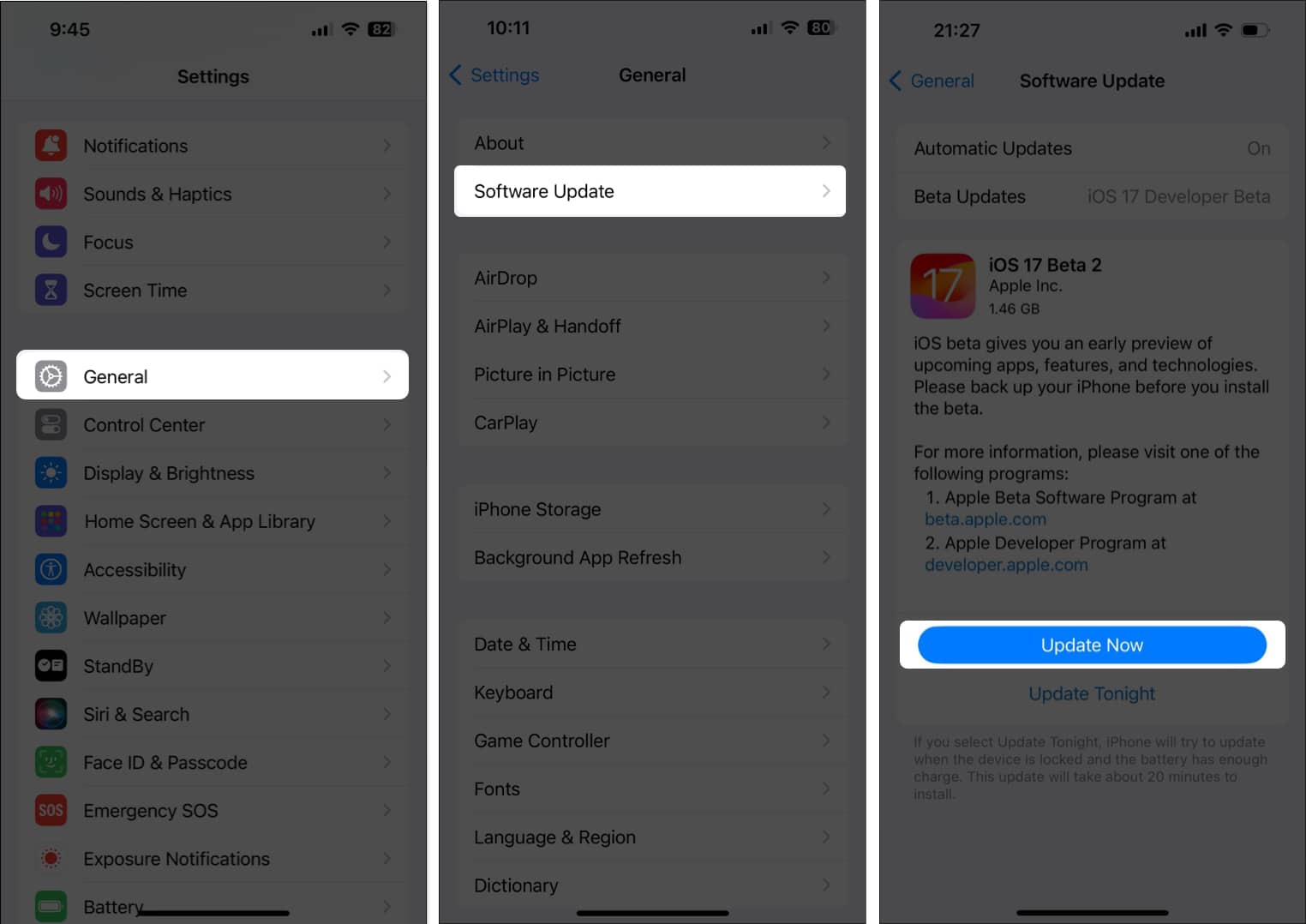
Wrapping up…
By following these steps, you should be back to sending and receiving Snaps in no time.
If you’ve tried all the solutions in this guide and still can’t log in, it’s best to contact Snapchat support directly for further assistance.
Also read:
