Plenty of people on Apple forums have complained about the unlock with Apple Watch feature not working on their iPhone. Typically, you have to swipe up your iPhone’s Lock Screen while wearing an Apple Watch and a mask to unlock it. But if you’re facing problems using this feature, try these quick fixes listed below.
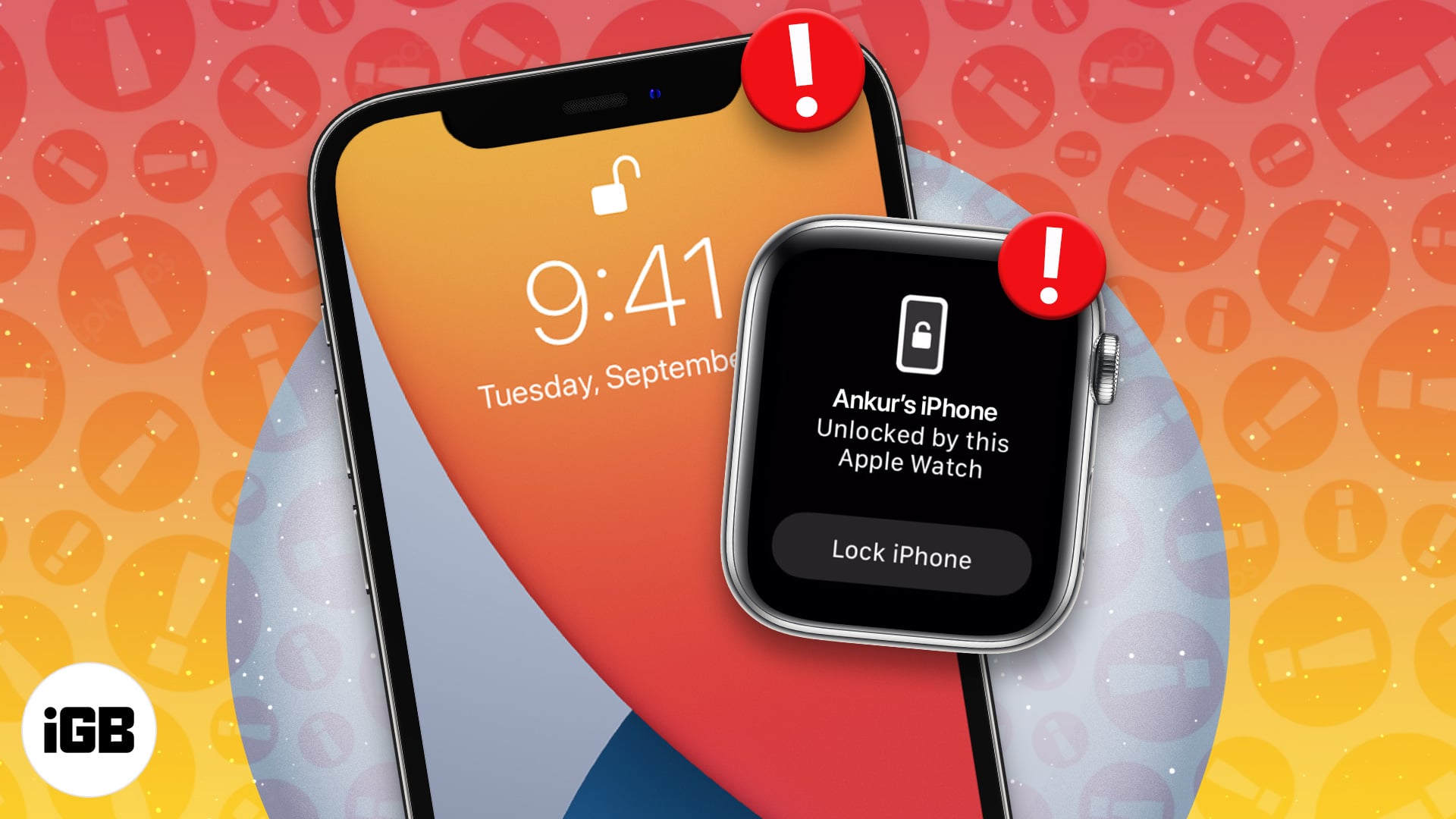
However, ensure you are meeting the basic requirements before you dive into the fixes.
Note: This feature is only for unlocking your iPhone. If you’re trying to authenticate a transaction using your Apple Watch, it won’t let you do so.
Requirements for using the unlock with Apple Watch feature
If your setup does not match the below requirements, the feature won’t work for you.
- Make sure your iPhone has a Face ID sensor. This includes all iPhones with the notch, iPhone X, and above.
- It is only available on iPhones running iOS 14.5 and above, so make sure your iPhone is up to date.
- Make sure you have an Apple Watch Series 3 or above running watchOS 7.4 or later.
- Ensure that your Apple Watch is passcode-protected and unlocked when trying to unlock your iPhone.
- You must wear a face mask covering nearly 50% of your face’s area for this feature to work.
- Ensure that your Apple Watch and iPhone are in range and connected.
Despite meeting the requirements, if you are unable to use the feature, jump to our fixes.
Unlock iPhone with Apple Watch not working? Try these 7 fixes!
- Make sure all the settings are correct
- Turn off/on Bluetooth and Wi-Fi
- Reset Face ID on iPhone
- Restart iPhone and Apple Watch
- Re-connect Apple Watch and iPhone
- Reset iPhone Network Settings
- Reset Apple Watch and pair it with your iPhone
1. Make sure all the settings are correct
- Passcode-enabled Apple Watch: Make sure that you’re using an Apple Watch with a passcode set. To set a passcode on Apple Watch, open Settings → Passcode → Unlock with iPhone.
- Wrist detection is turned on: Wrist detection must be enabled to unlock your iPhone using an Apple Watch. To enable wrist detection, go to the Watch app on your iPhone → Settings → Passcode → Wrist Detection.
- Unlock with Apple Watch is enabled: If other settings are correct, and you’re still not able to unlock your iPhone with Apple Watch, make sure that the appropriate settings are enabled on your iPhone. Head over to Settings → Face ID & Passcode → Toggle on Unlock with Apple Watch.
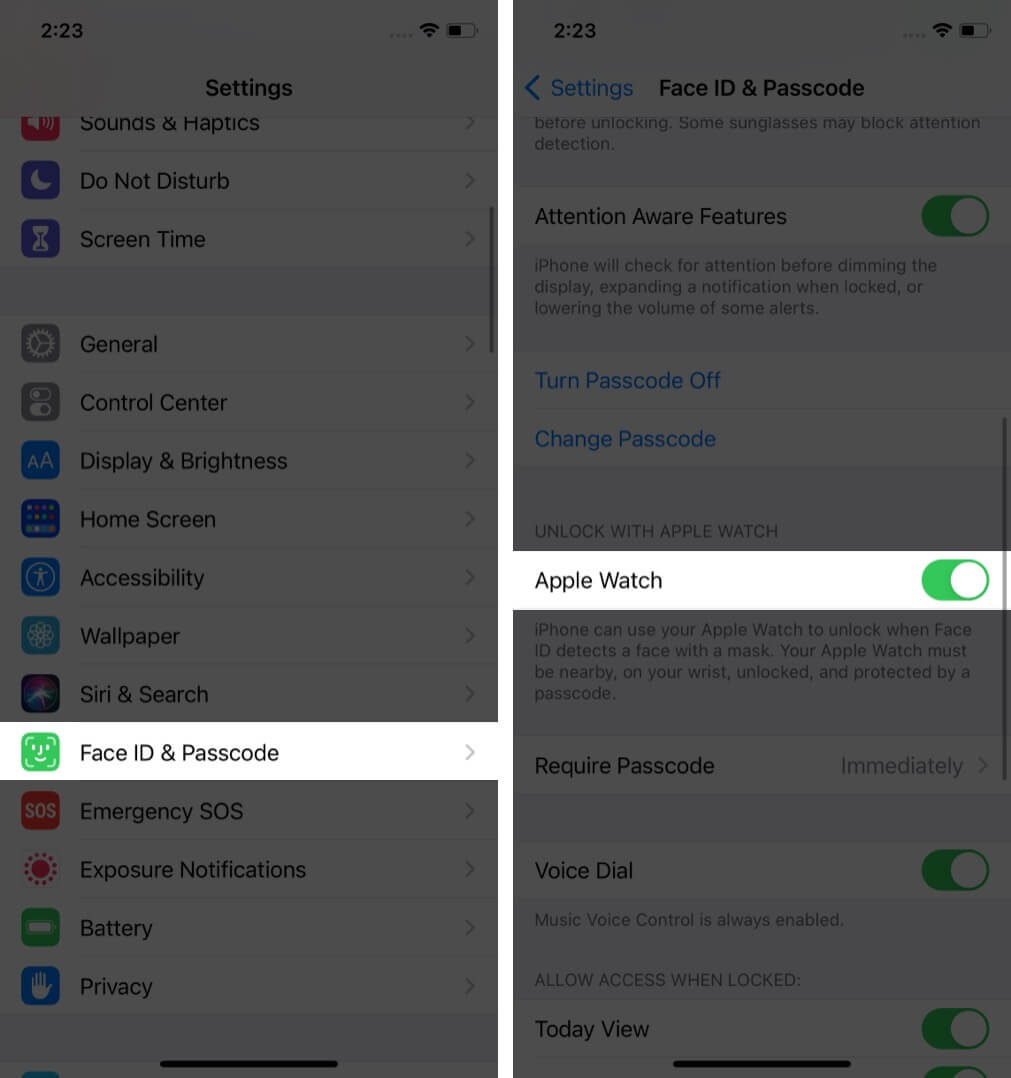
2. Turn off/on Bluetooth and Wi-Fi
For the feature to work correctly, make sure Wi-Fi and Bluetooth on both Apple Watch and iPhone are enabled.
Become an iGeeksBlog Premium member and access our content ad-free with additional perks.
To turn off Wi-Fi on your iPhone, head over to Settings → Wi-Fi → Toggle off Wi-Fi. Similarly, go to Settings → Bluetooth → Toggle off Bluetooth.
On Apple Watch, go to Settings → Toggle off both Wi-Fi and Bluetooth.
Remember to turn them on after you disable them. Otherwise, the feature won’t work.
3. Reset Face ID on iPhone
Sometimes, the problem might be with the Face ID sensor on your iPhone. In this case, try resetting the Face ID on your iPhone.
To reset Face ID, go to Settings → Face ID & Passcode → Reset Face ID. Additionally, you can also set an alternative Face ID—so that it doubles your chances of unlocking the iPhone.
4. Restart iPhone and Apple Watch
It’s recommended that you restart your iPhone at regular intervals, such as every couple of days, to keep it running smoothly. In this case, it might just help you to make this feature work.
5. Re-connect Apple Watch and iPhone
In some cases, re-pairing your Apple Watch with your iPhone may solve the problem.
To unpair the Apple Watch, go to the Watch app on iPhone → My Watch → Tap the ‘i’ button → Unpair. To re-pair, just bring your Watch near the iPhone, and the pairing screen to connect them should pop up.
6. Reset iPhone Network Settings
If the problem persists, I recommend resetting your iPhone’s network settings. To do so, go to Settings → General → Reset → Reset Network Settings and enter your device passcode to confirm the action.
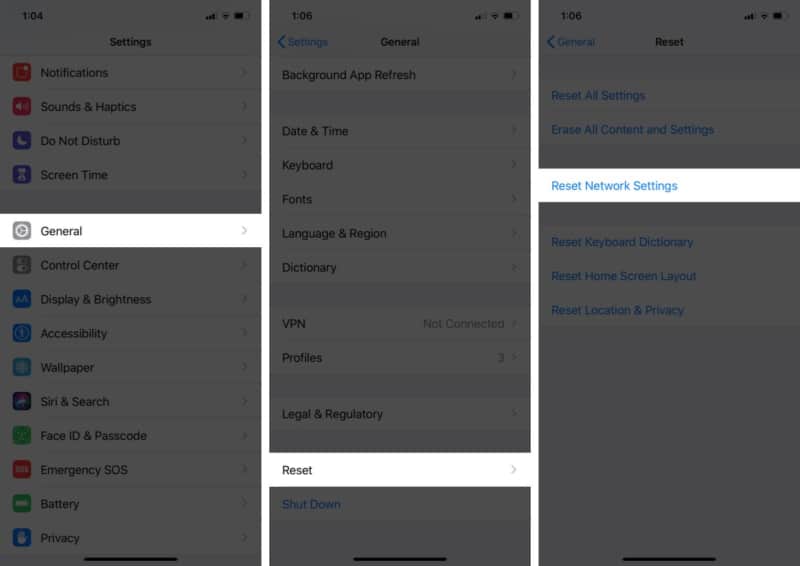
7. Reset Apple Watch and pair it with your iPhone
If none of the above fixes work, a complete reset of the Apple Watch might be required. It will reset all the settings to default. Here’s how you can easily reset your Apple Watch and re-pair it to your iPhone.
I hope the above fixes helped you use the unlock iPhone with Apple Watch feature. If you’re still unable to use it or have any additional questions, drop a comment and let us know.
Related:
