The Notes app is a fantastic tool for managing your ideas and thoughts. However, knowing how to change the default account in Apple’s Notes app is essential for managing multiple accounts and syncing data across devices. This guide will show exactly how to do it!
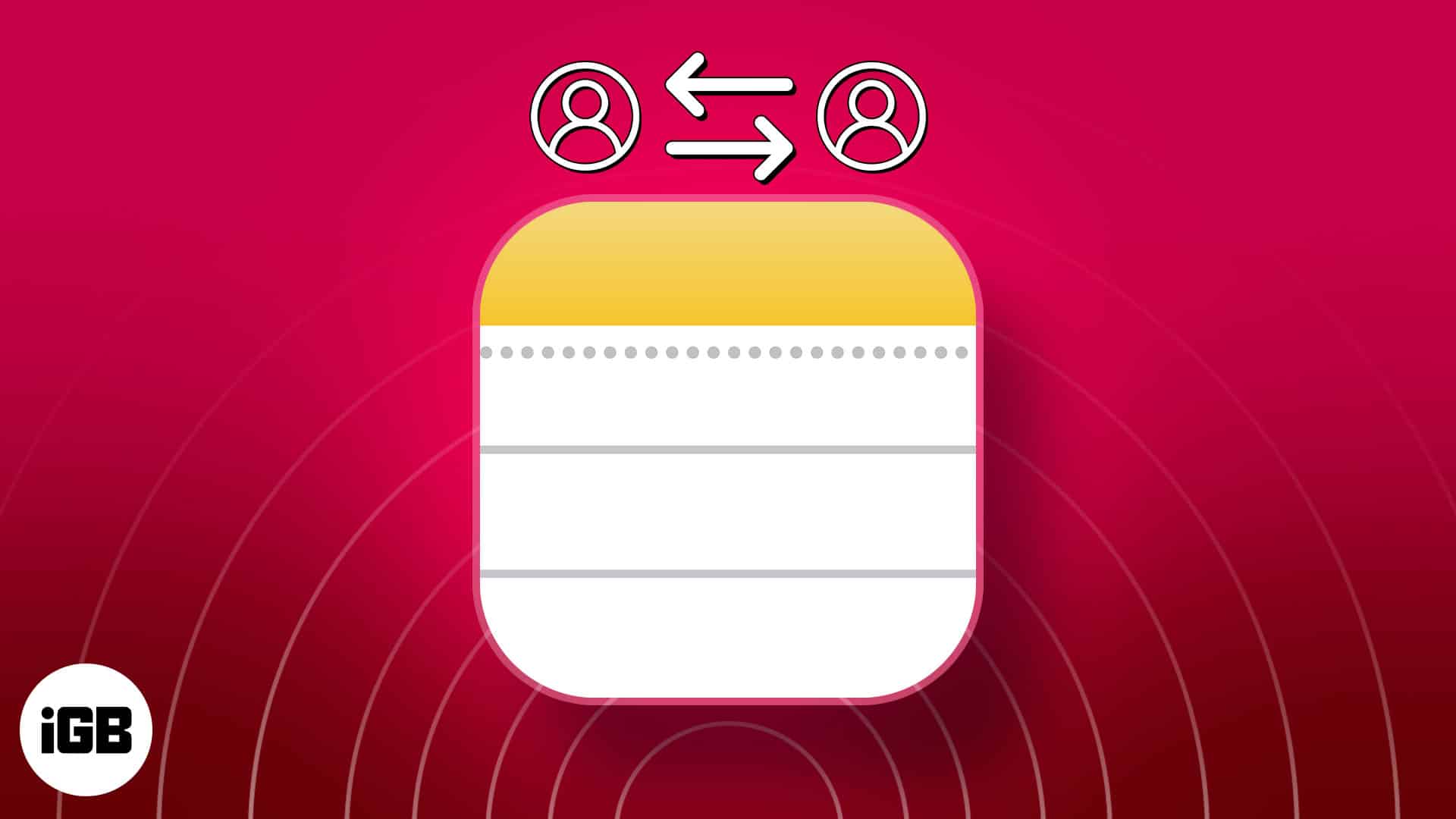
- Why should you set a default account for Apple Notes?
- Set Default Account for Notes on iPhone or iPad
- Set Default Account for Notes on Mac
Why should you set a default account for Apple Notes?
- Simplified access to your notes: By designating a default notes account, all new notes will automatically be saved in that particular account. Consequently, you can effortlessly access your notes from any device by just logging into the desired account.
- Organize your notes: If you have multiple accounts for Apple Notes, you can categorize them based on your needs. For example, you can assign one account for work-related notes, another for personal notes, and a third for shared notes. This approach facilitates efficient note organization and quick retrieval.
- Data security: By setting a default Notes account, your notes will be duplicated and stored in two separate locations. This duplication becomes invaluable in the event of any mishaps affecting one of your accounts. For instance, if your device is misplaced or stolen, you can still access your Notes from other devices.
Set Default Account for Notes on iPhone or iPad
- Launch the Settings app on your iPhone.
- Scroll down and select Notes.
- Select Default Account.
- Choose your desired option from iCloud, Email, or On My iPhone.
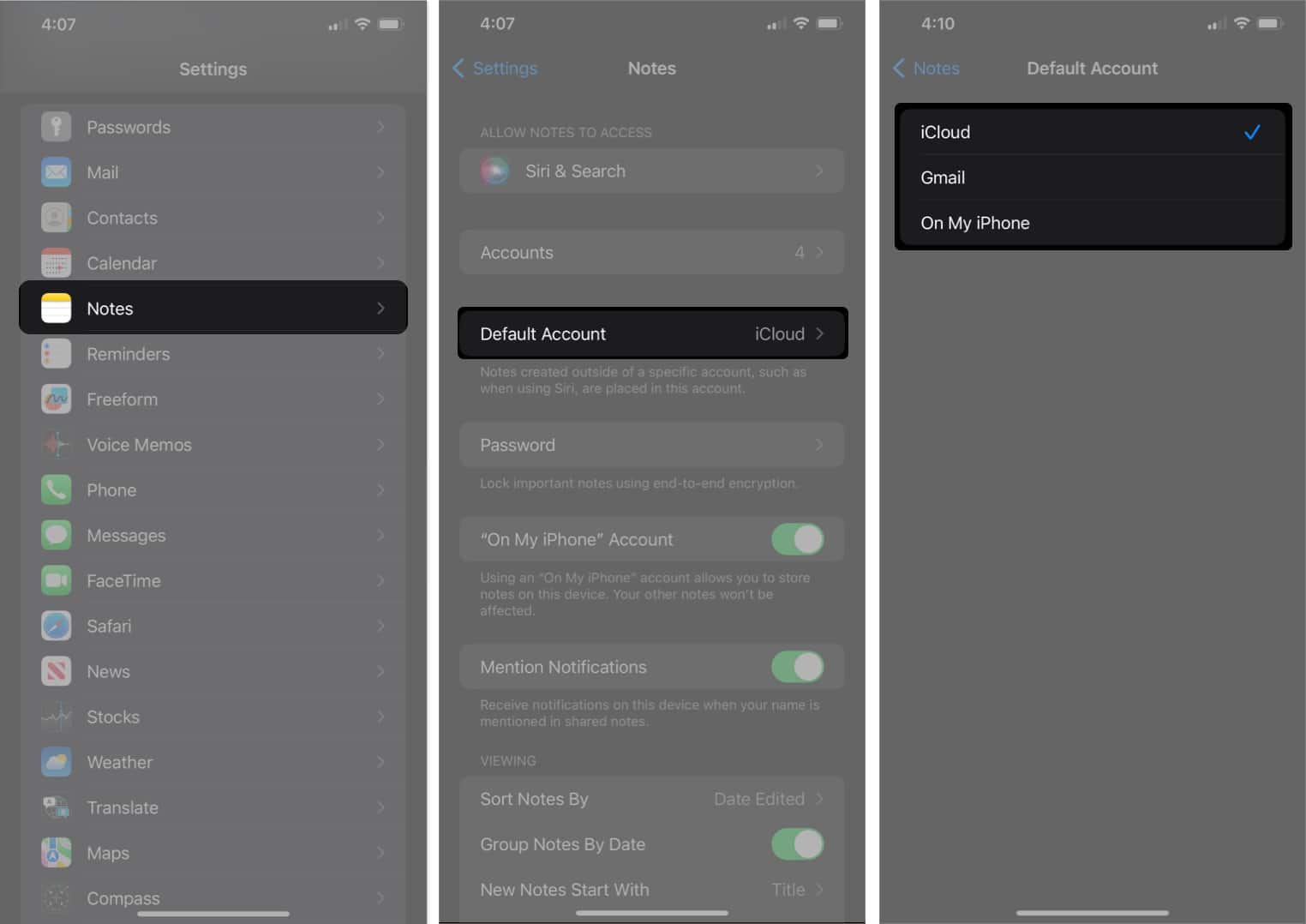
Additionally, if you don’t see the On My iPhone option in the Default Account section, you can turn it on by going to the Settings app → Selecting Notes → Look for the “On My iPhone” Account, and toggle the button next to it to the on position.
Set Default Account for Notes on Mac
- Launch the Notes app.
- Click Notes in the menu bar → Choose Settings from the dropdown.
Alternatively, you can press Cmd + (,) together to access the Notes app settings quickly.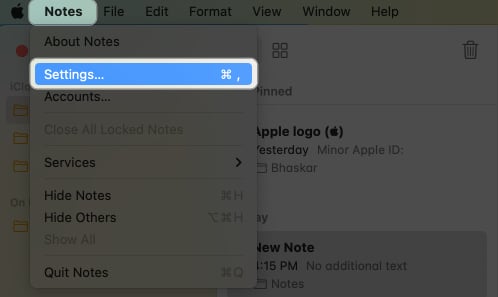
- Click the dropdown button next to the Default account.
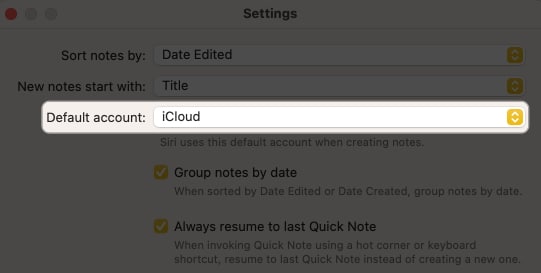
- Choose one of these options: iCloud, Email, or On My Mac.
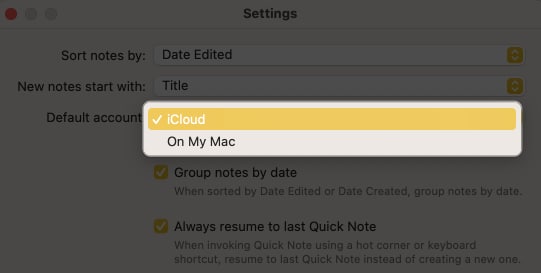
If you don’t see the On My Mac option in the Default account menu, you can enable it by following these steps: Launch the Notes app Settings → Ensure that the checkbox next to Enable the On My Mac account is checked.
Become an iGeeksBlog Premium member and access our content ad-free with additional perks.
FAQs
No, you can only set one account as the default Notes account on your iPhone or iPad.
Yes, as long as you have enabled iCloud syncing for your notes, you can keep your notes in sync across devices even after changing the default account.
When you change the default app on your iPhone, iPad, or Mac, it has no impact on your existing notes as they remain in their respective accounts and continue to be accessible.
Yes, the native Notes app on your Apple device lets you move notes from one account to another.
Wrapping up…
Congratulations on changing the default account for Notes App! It’s an easy and practical way to manage your notes. For more such tips, you can refer to our complete guide on Apple Notes.
Read more:
