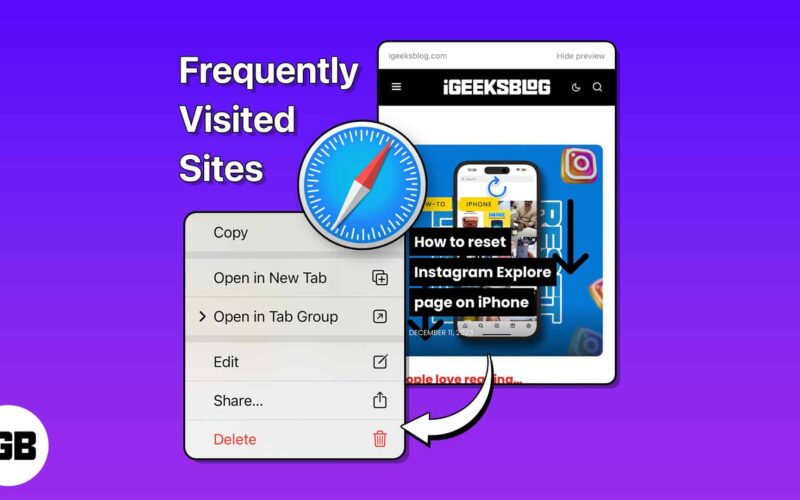Safari has a category named Frequently Visited on its main screen, just below Favorites. This category has icons for web pages you visit most frequently, which is handy because it lets you access these websites with a single tap.
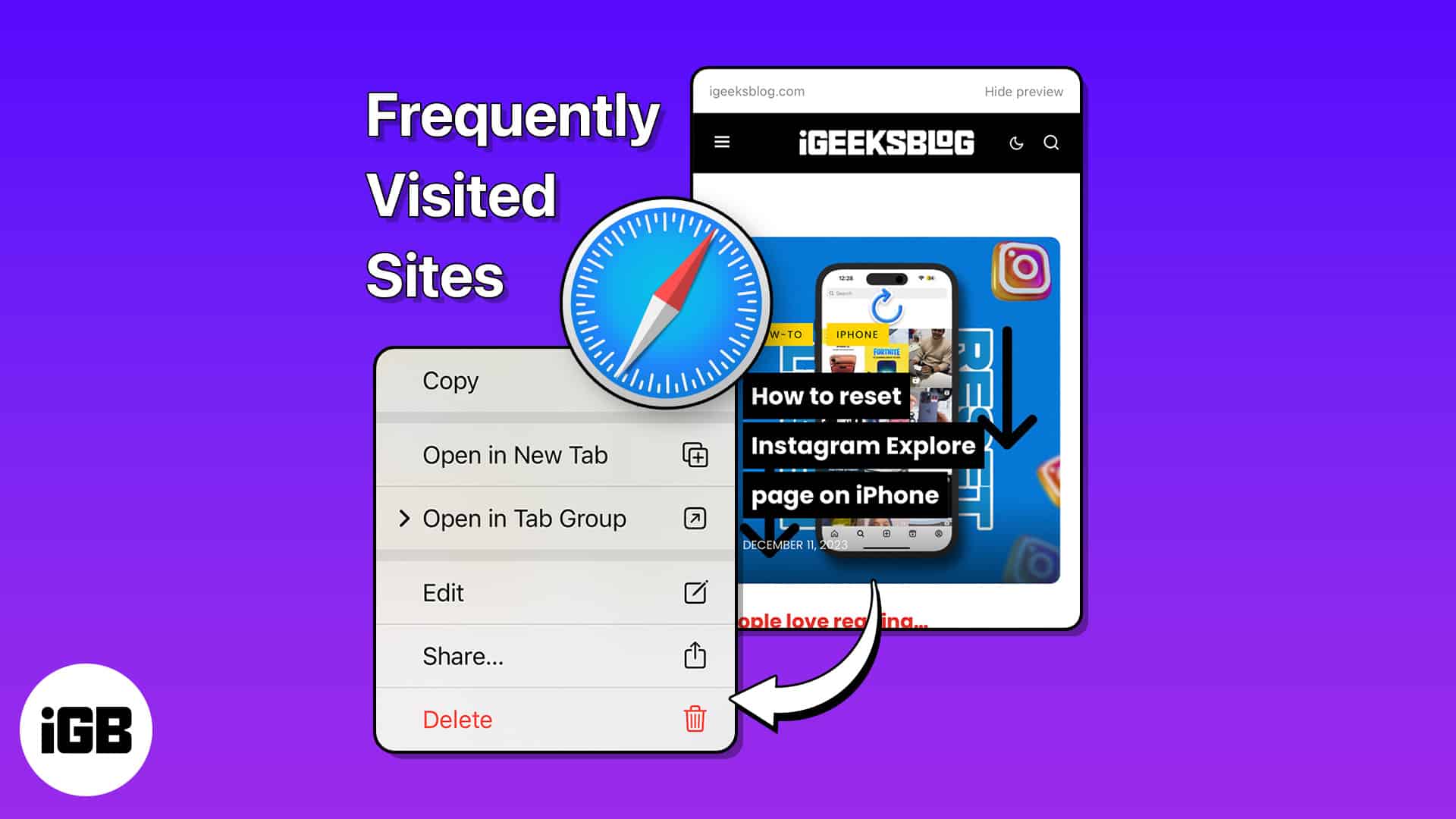
However, you can delete frequently visited sites from Safari on your iPhone or remove the frequently visited section from the Safari home page altogether. Let me walk you through both methods.
How to delete websites from the Frequently Visited section in Safari on iPhone
That is possible if you find the Frequently Visited section helpful and just want to delete one or two sites from the list. Here’s how:
- Tap and hold a website thumbnail you want to delete.
- Move the contextual menu up to see all the options.
- Select Delete.
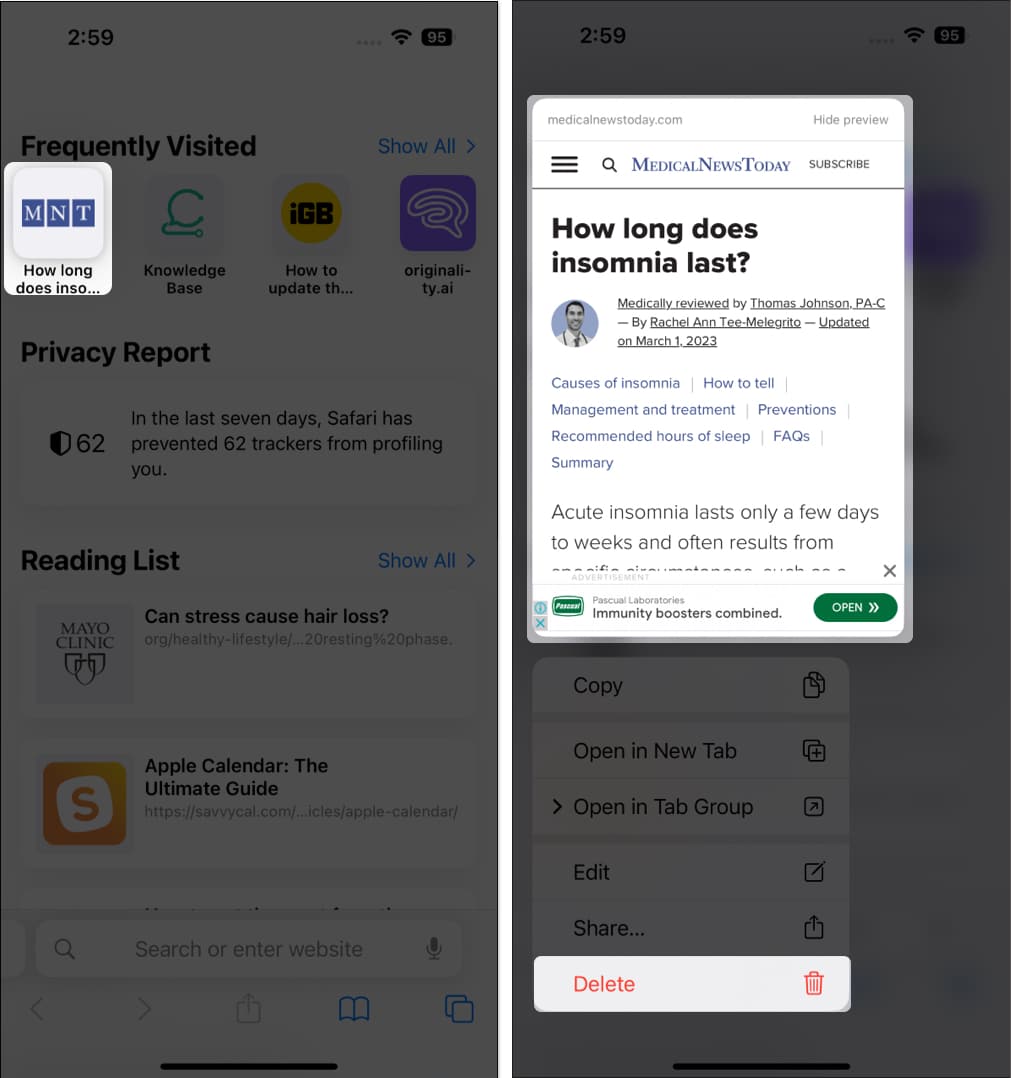
This site will be immediately removed from the Frequently Visited section.
Further, if you want a more personalized Safari start page, I’d recommend our complete guide on how to customize your Start Page in Safari.
When planning a clandestine escape with your loved one or meticulously selecting the perfect gift for them, the last thing you want is for your iPhone or iPad to inadvertently divulge your plans by displaying the websites you’ve been visiting frequently. Such a slip-up could completely spoil the surprise you’ve been carefully planning.
An easy solution to prevent this is to get rid of frequently visited sites on Safari.
How to remove Frequently Visited section in Safari on iPhone
- Launch Safari.
- Open a new tab in Safari by tapping the Tabs icon at the bottom right of the screen.
- Select the + plus sign on the toolbar’s left side to open a new tab and access the Start Page.
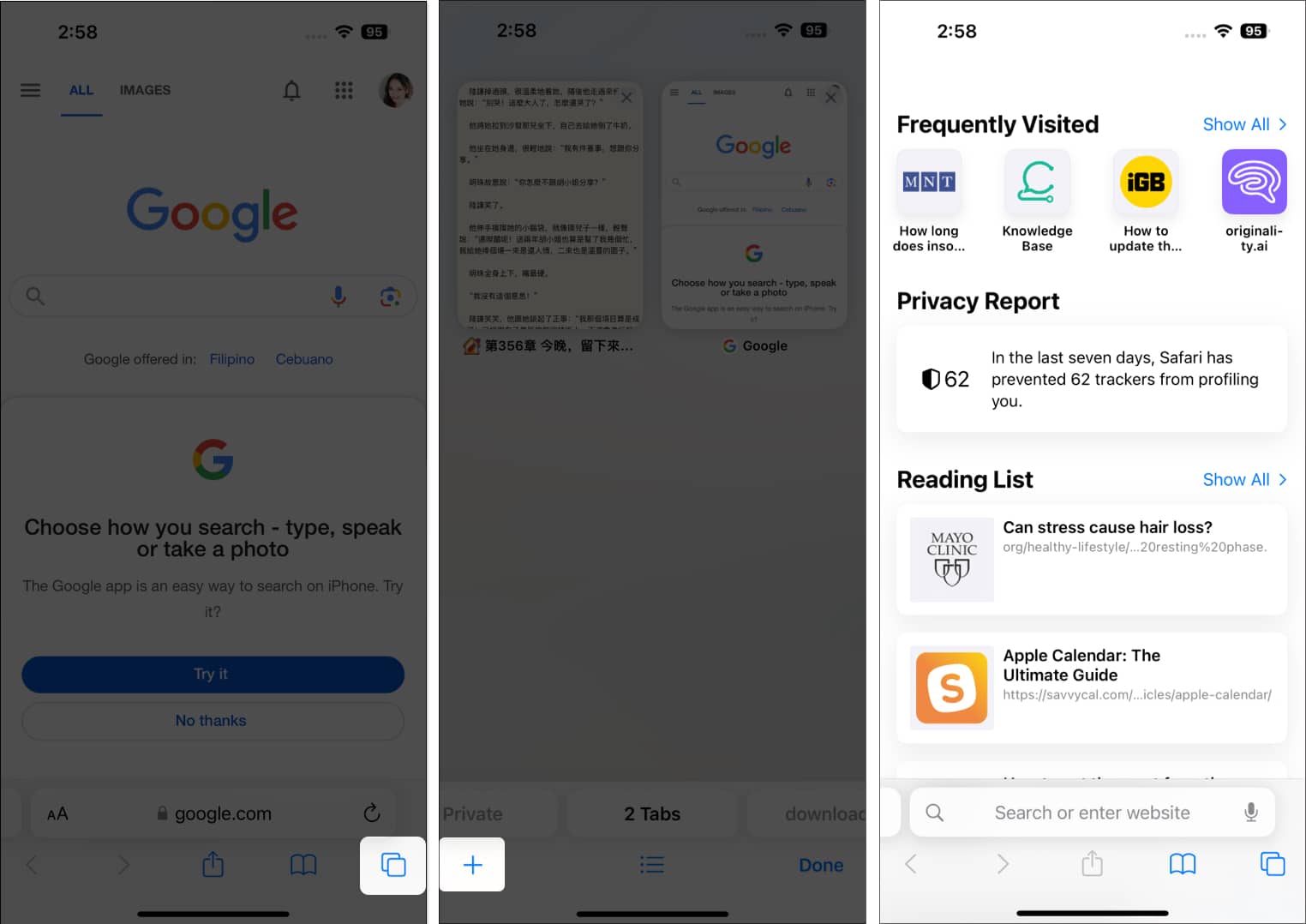
- Scroll down and tap Edit → Toggle off Frequently Visited
- Tap the Exit (X) button at the top right to go back to the Start Page.
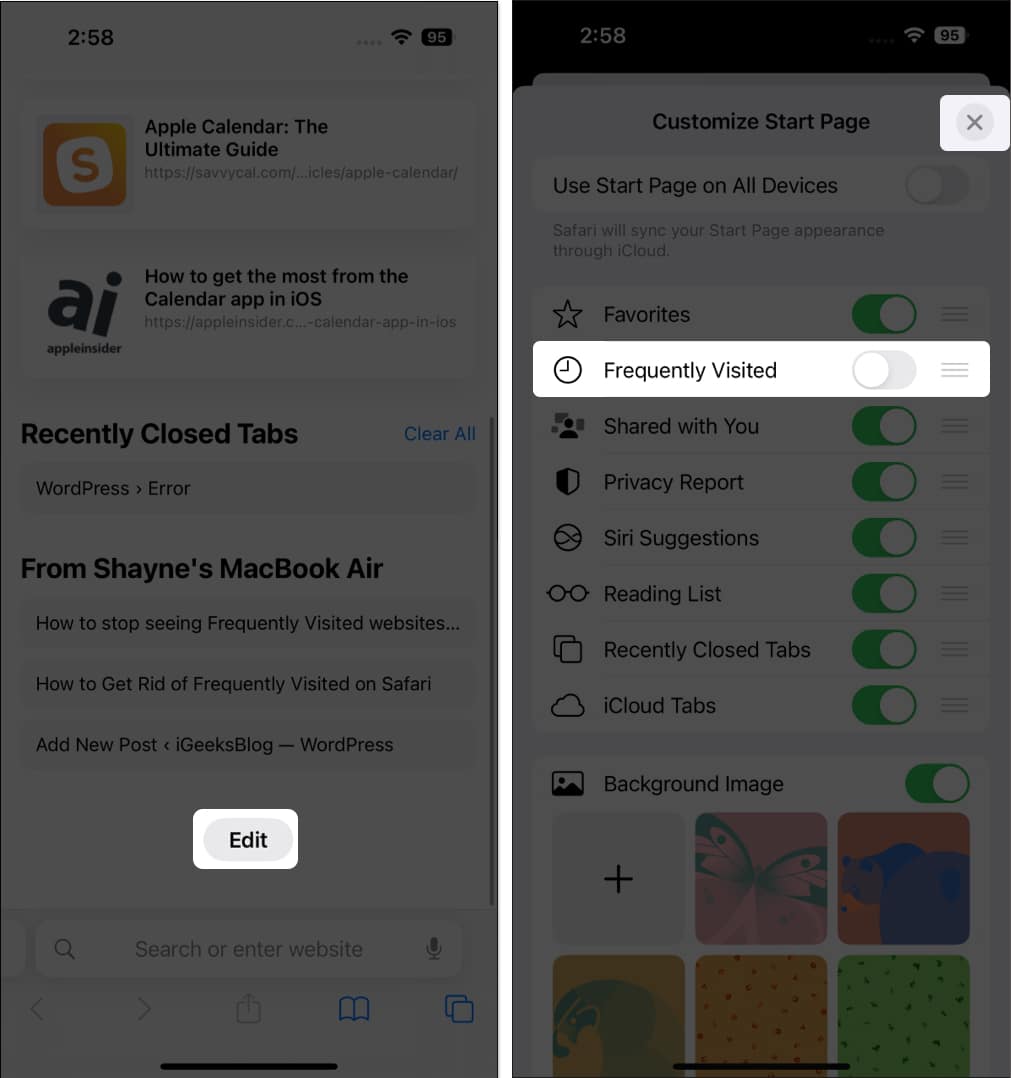
Now, open Safari, you won’t find the section named Frequently Visited.
Become an iGeeksBlog Premium member and access our content ad-free with additional perks.
Even if you delete frequently visited sites from Safari, the browser still remembers your history of visiting it. To delete this too, you can clear Safari history and website data.
Clear Safari history to get rid of frequently visited sites
- Launch Safari and tap the book icon at the bottom of the screen.
- Select the clock tab at the top right.
- Tap Clear on the lower right of the screen.
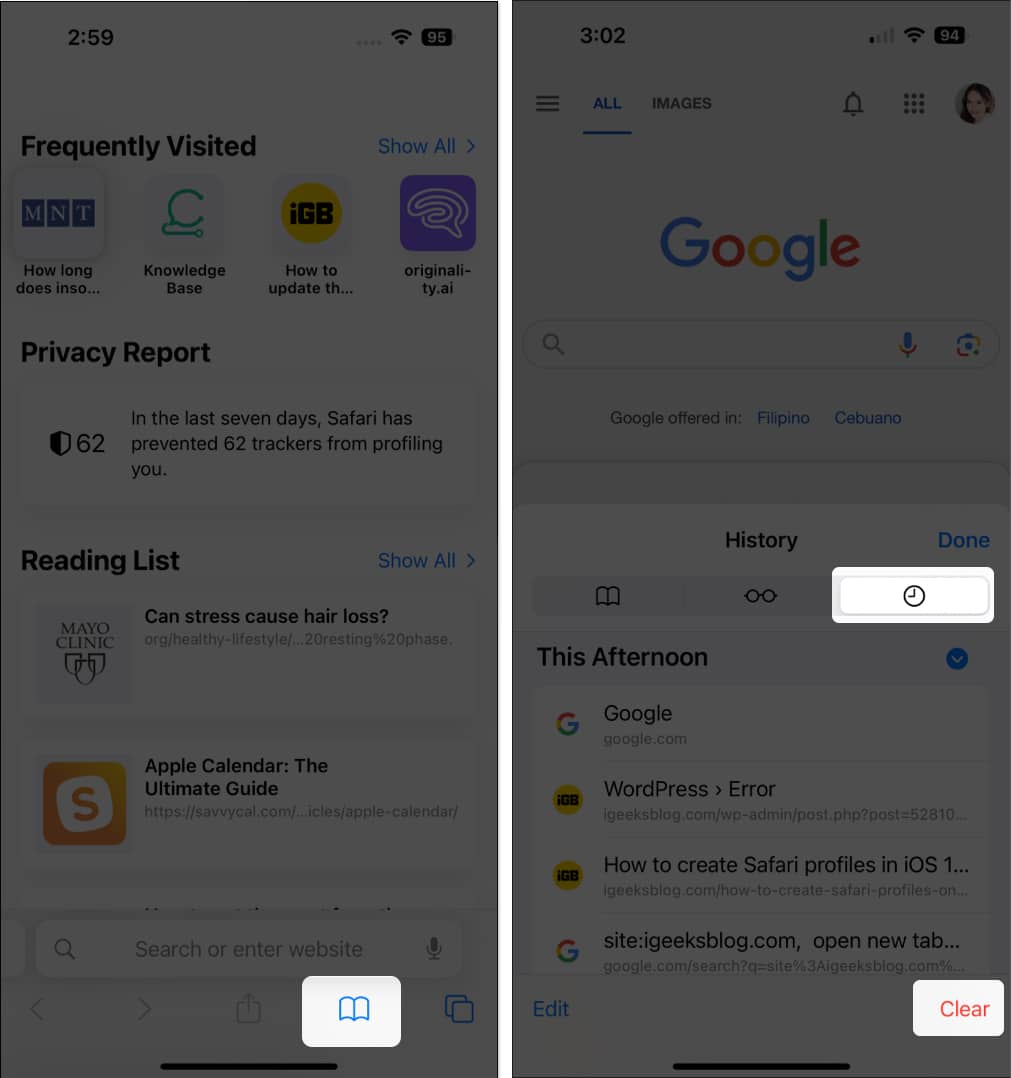
Alternatively, you can also go to Settings → Safari → Clear History and Website Data. Select from the following timeframes: Last hour, Today, Today and yesterday, or All history.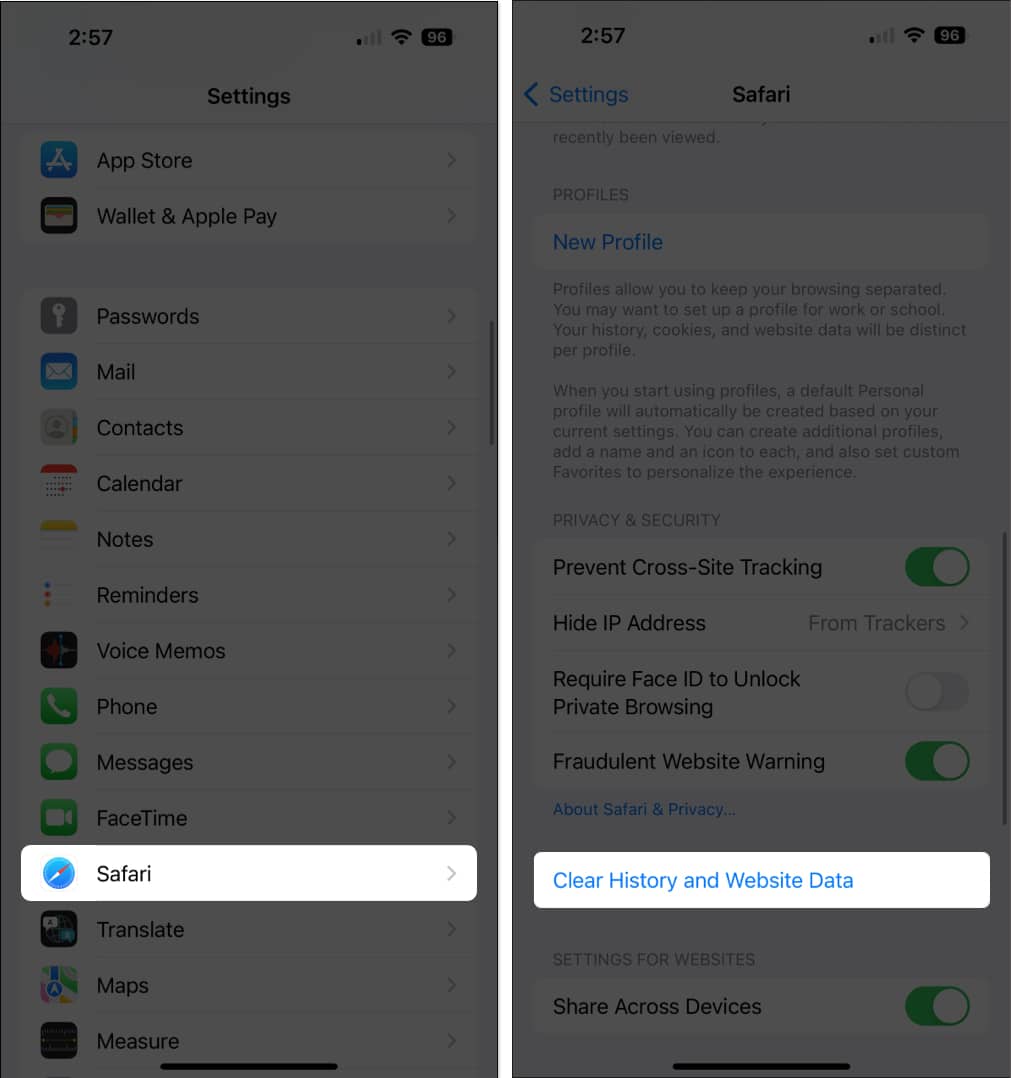
Wrapping up…
While Safari’s Frequently Visited section provides convenient access to the sites you’ve recently browsed, its prominent display may not be ideal if you’re trying to keep your online activities private, especially when others might have access to your device.
Its visibility can inadvertently reveal your browsing habits, which is not always desirable, especially when planning surprises or conducting sensitive searches.
Which option did you prefer? Did you turn the feature off, or did you decide to delete your entire Safari history? Share it below!
Read more: