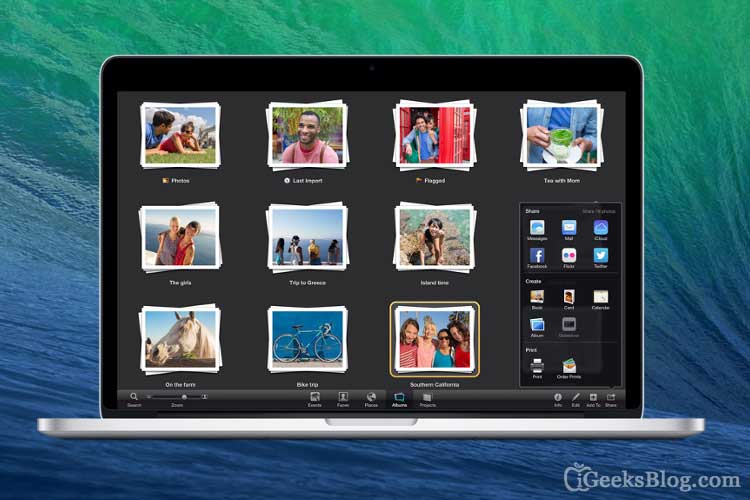Photo stream is an extremely useful, handy little feature that goes a long way. If you’ve got more than one iDevice, photo streams can help you transfer photos between devices quickly (without all the hassles of copy/sync/transfer). If you want to share the photos privately with a friend (or family), photo stream lets you do that too.
By default, photo streams are enabled when you setup your iPhone. That means every photo you click will be uploaded to your stream when you are connected to a Wi-Fi network. Want to disable photo stream? Here’s how.
How to turn off photo stream on iPhone
Method #1:
Step #1. Open the Settings app.
Step #2. Tap on iCloud.
Step #3. Tap on Photos.
Step #4. Turn off the switch for Photo Stream.
Step #5. Optionally, turn off Photo Sharing.
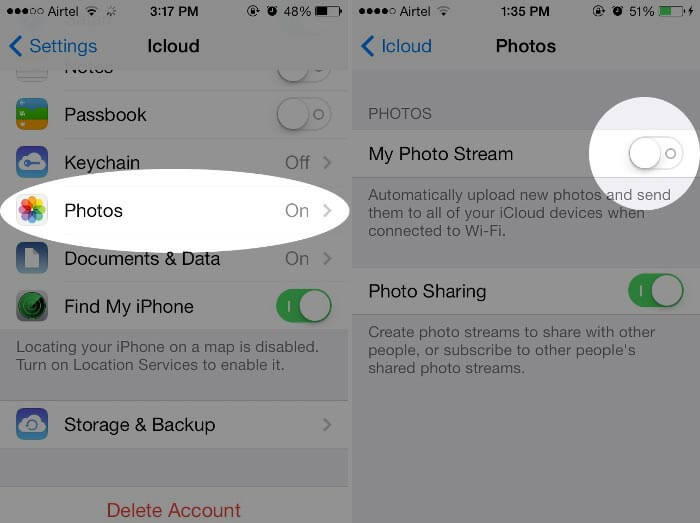
Turning off Photo Sharing prevents you (or anyone using your iDevice) from being able to “share” your photos through iCloud/Photo Stream option (in the actions/share sheet).
Method 2:
Step #1. Open Settings.
Step #2. Scroll down and tap on Photos & Camera.
Step #3. Turn off My Photo Stream.
Step #4. Optionally, turn off Photo Sharing
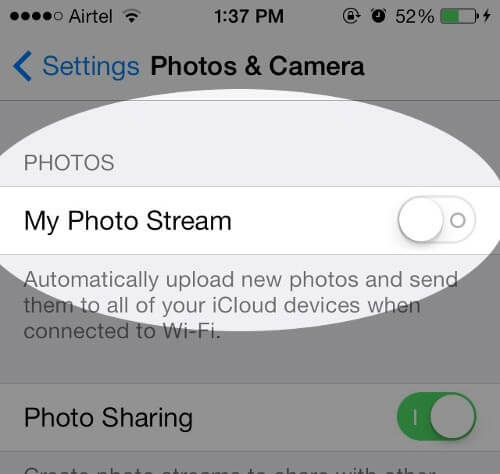
Same as before, turning off Photo Sharing will prevent any photo being shared through Photo stream.
By turning off Photo Stream / My Photo Stream, you are turning off the default behavior of the iDevice camera where all photos you click are automatically sent to a photo stream.
By turning off Photo Sharing, you are preventing yourself/anyone else using your iDevice from being able to share photos via Photo Stream. You can still share photos through email, iMessage, Facebook or other options, but no photo stream.
Disabling photo stream does not remove the photos inside your photo stream. You will have to manually delete the photos or albums in your photo stream. Even then, it might take a few hours before iCloud erases most traces of the photos or albums in the photo stream.
🗣️ Our site is supported by our readers like you. When you purchase through our links, we earn a small commission. Read Disclaimer.