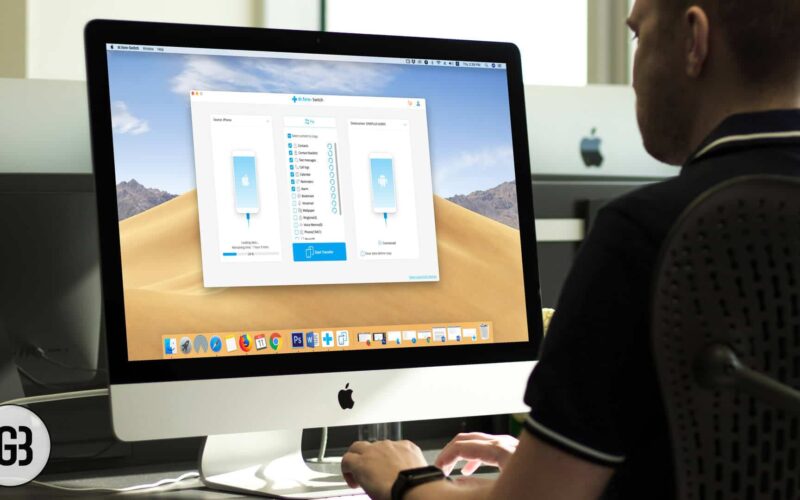With such a stiff competition between Smartphone manufacturers, consumers are already confused over which device to buy. On top of that, they are also confused about how they will back up and restore their data between old and new devices. Everything works flawlessly as long as you are jumping between the same OS platform. But if you plan to jump from Android to iOS or vice versa, your problems won’t be easy.
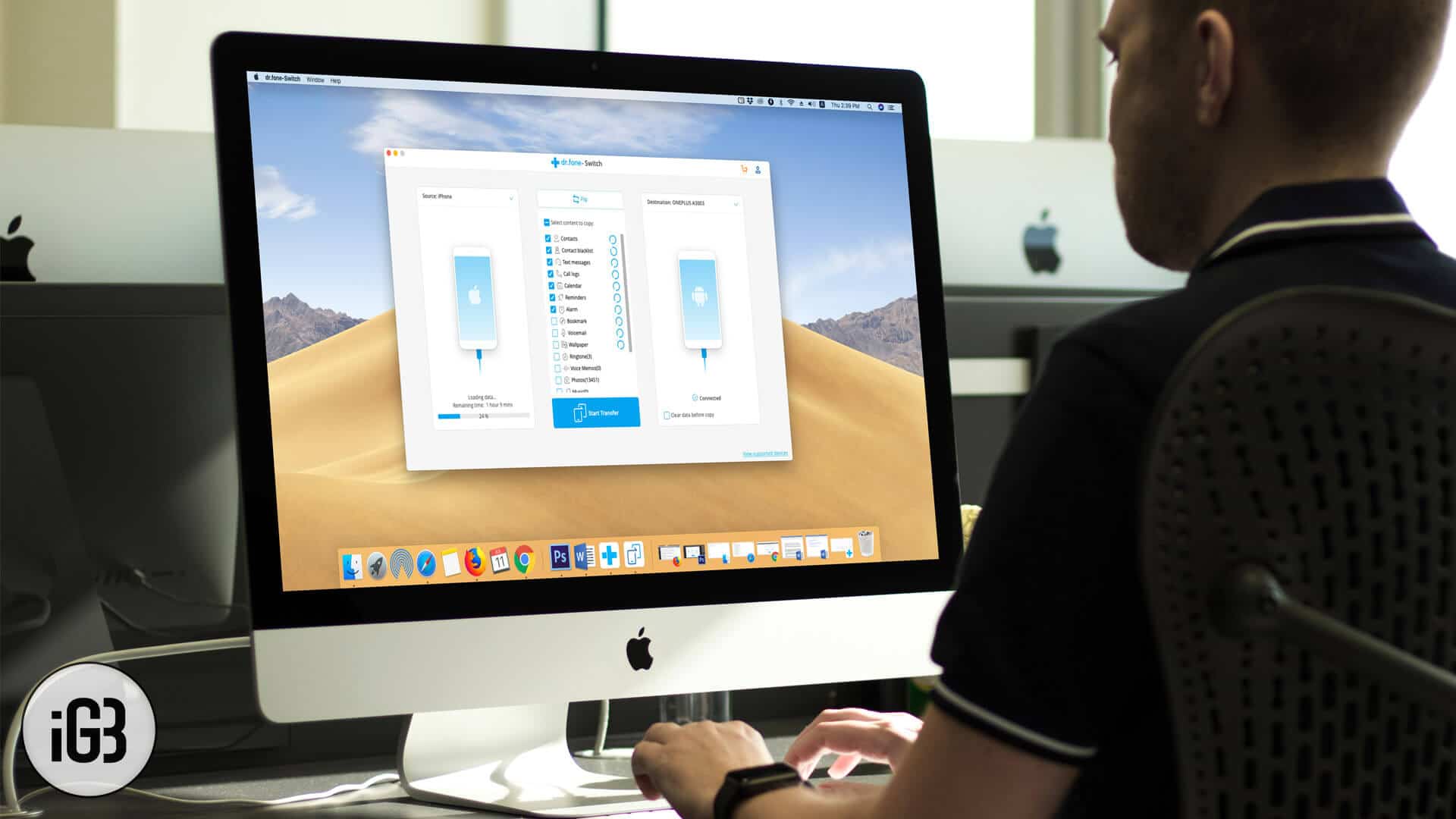
Even though Apple has launched the Move to iOS app for users coming from Android, it isn’t really up to the mark. The app allows you to transfer the necessary data from your old Android device to your new iOS device. However, it has a lot of limitations when it comes to supporting file types during the transfer. That’s what people at dr.fone are trying to solve with their tool called “dr.fone – Switch.”
“Switch” has a lot more features to help you easily migrate between iOS to Android, Android to iOS, iOS to iOS, or Android to Android. Let’s explore all its features in details.
Switch from dr.fone – Easily Transfer Data Between iPhone and Android
Note: Switch doesn’t transfer WhatsApp data. To transfer WhatsApp data from iOS to Android or vice versa, you can use their other tool called Restore Social App.
Transfer data from iOS to Android
This is one of the best features of this tool as most of the users find it extremely hard when switching from iOS to Android. With Switch from dr.fone, you can transfer 15 files types from iOS device to Android. That includes photos, videos, contacts, contact blacklist, messages, call history, bookmarks, calendar, voice memo, music, alarm records, voicemail, ringtones, wallpaper, and notes.
Transfer data from Android to iOS
If you are searching for something that seamlessly transfers your Android data to an iOS device, then Switch is the perfect solution. It supports nine file types from the above-mentioned list. What it does not support is contact blacklist, ringtones, voicemail, alarm records, wallpaper, and notes.
Transfer data from iOS to iOS
Similar to transferring data from iOS to Android, iOS to iOS transfer also supports 15 file types. As it is the same ecosystem, there isn’t anything special when transferring data between two iOS devices.
Transfer data from Android to Android
Switching between Android to Android is a piece of cake for people who have little technical knowledge. But it isn’t straightforward for a newbie. With just one click on the Switch tool, you can transfer 11 File types from one Android device to another.
Let’s see how it works.
Become an iGeeksBlog Premium member and access our content ad-free with additional perks.
How to Move Data from iPhone to Android and Vice-versa using dr.fone Switch App
Step #1. Connect two devices using USB to your PC or Mac.
Step #2. Launch dr.fone and click on Switch app.
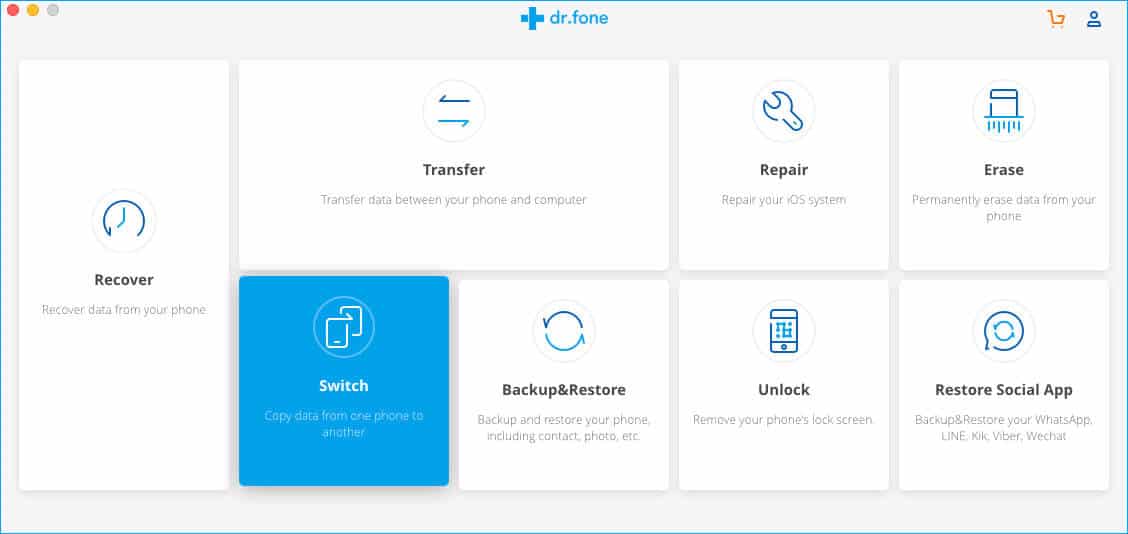
Step #3. On the Switch app screen, one device will be detected as a source and other as a destination. You can flip the source and destination by clicking the “Flip” option on the screen.
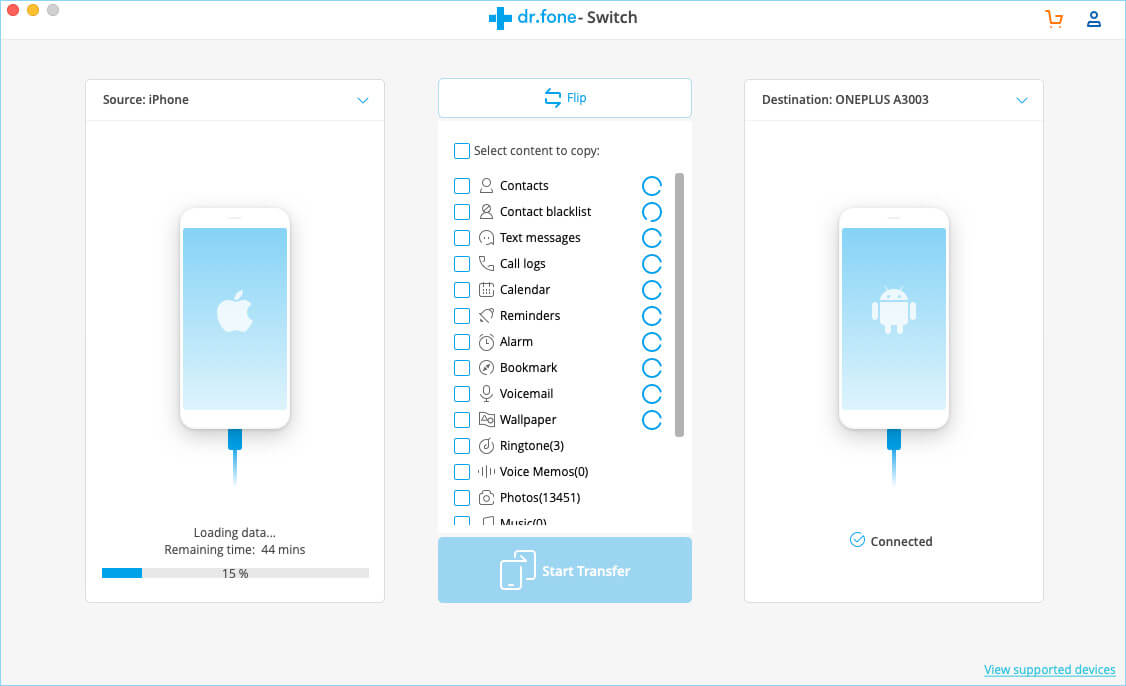
Step #4. Once you are done selecting the device’s status, use the checkbox beside different file types to make the selection. After everything’s set up, all you need to do is to click the “Start Transfer” button.
You can also select “Clear data before copy” on the destination device. This will erase data from the destination device, and new data will transfer swiftly.
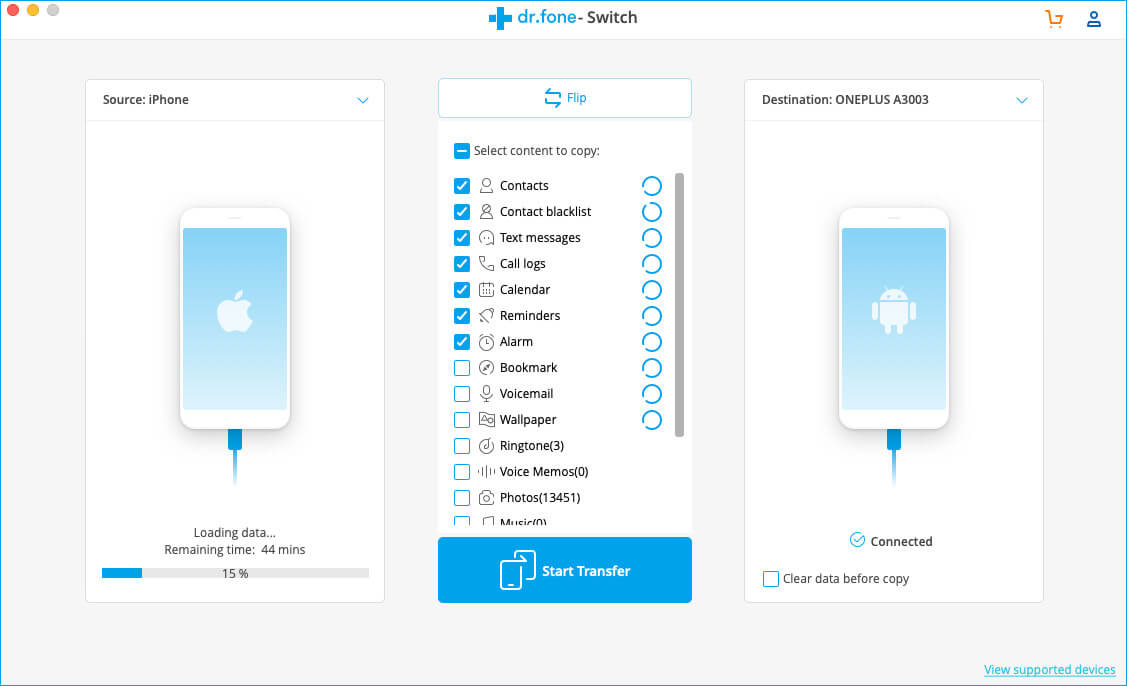
The data transfer speed is incredibly fast using the Switch tool. The built-in tools on iOS or Android not only have limited features, but they also need WiFi and other things, even after all that the transfer takes a lot of time.
Pricing
Thankfully, Switch is available for free to download but with few limitations. If you have multiple devices to transfer data, you may consider buying a license. There are different licenses available, and you can choose what suits you the best.
- One year License for 1-5 devices: $35
- Lifetime license for 1-5 devices: $39.95
- One year Business license for unlimited devices: $499
Wrapping up…
Dr.fone is one of the well-known names when it comes to data-recovery or data transfer between smartphones. They have a range of products and most of their products are easy to use; above all, they do the job very well. Give the free version of Switch a try and if you find it useful, you can decide to buy the license.
Which tool do you use to transfer data between smartphones? Share it in the comments.