Whether you’re searching for the latest fashion trends, exploring new gadgets, or planning your dream vacation, ads tailored to your interests are never far away. However, this personalized advertising comes at the cost of our privacy. That’s where privacy-preserving ad measurement steps in! In this guide, I’ll show you how to enable privacy-preserving ad measurement in Safari on iPhone and Mac.
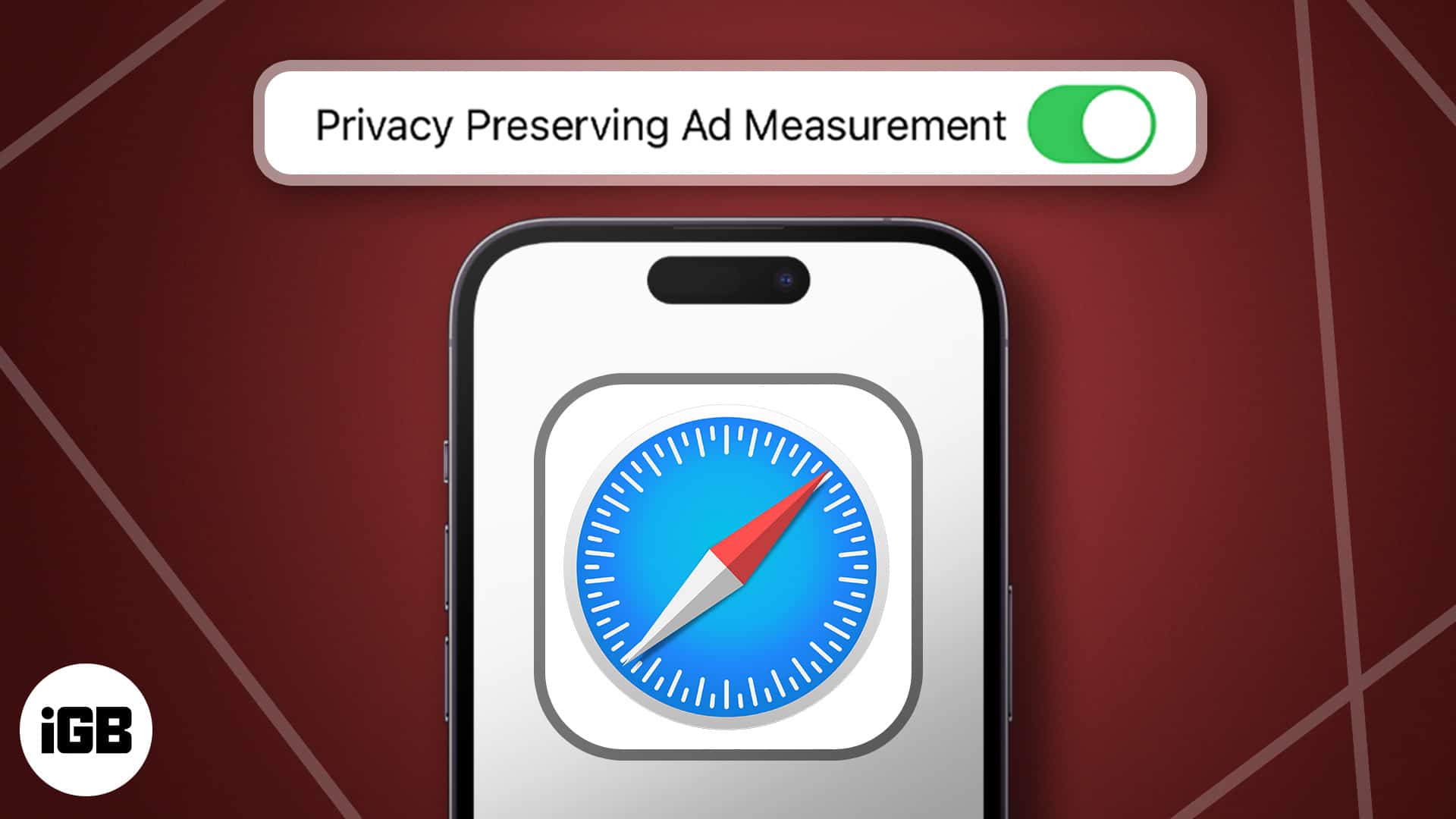
- What is privacy-preserving ad measurement on Apple devices?
- How to turn on Safari privacy-preserving ad measurement on iPhone
- How to enable Safari privacy-preserving ad measurement on Mac
- Benefits of privacy-preserving ad measurement
What is privacy-preserving ad measurement on Apple devices?
Apple offers a function called privacy-preserving ad measurement that allows advertisers to determine whether their adverts are effective without tracking specific users. In this, a differential privacy technique is used to muddle the data and obscure the identities of individuals.
When you turn on privacy-preserving ad measurement, Safari creates a special code for each ad campaign you see. This code doesn’t know anything about you personally; it just helps track how well the campaign is doing. For instance, it can tell if people clicked on the ad or visited the website after seeing it.
Therefore, privacy-preserving ad measurement finds a balance between letting advertisers measure their ads’ success and keeping your privacy intact. Thanks to differential privacy, advertisers get the info they need without poking into your personal stuff.
How to turn on Safari privacy-preserving ad measurement on iPhone
- Launch Settings → Head to the Safari.
- Choose Advanced → Toggle on Privacy Preserving Ad Measurement.
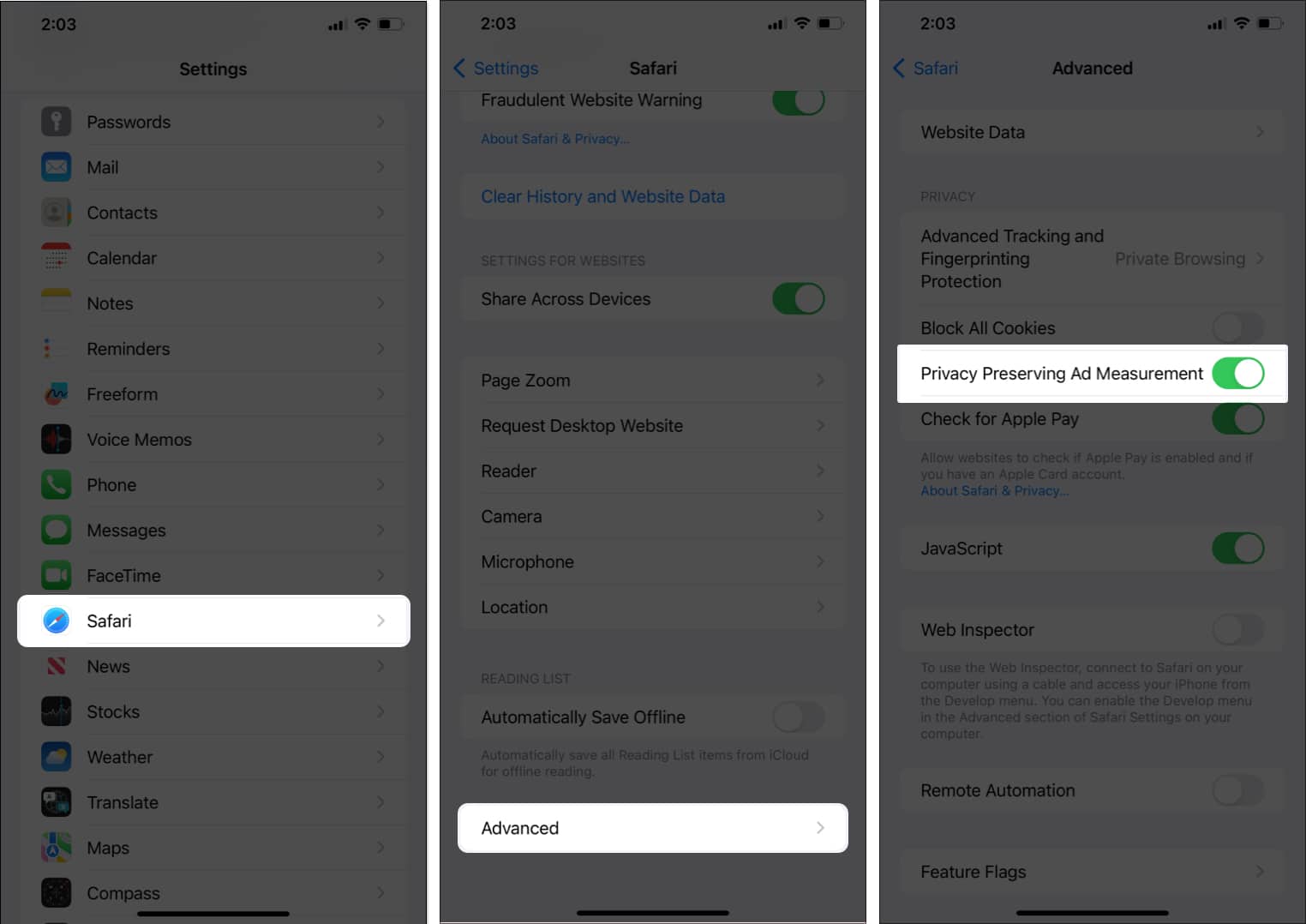
In case you change your mind, you can toggle off the same box to disable privacy-preserving ad measurement on iPhone.
How to enable Safari privacy-preserving ad measurement on Mac
- Open Spotlight (cmd (⌘) + Space bar) → Launch Safari.
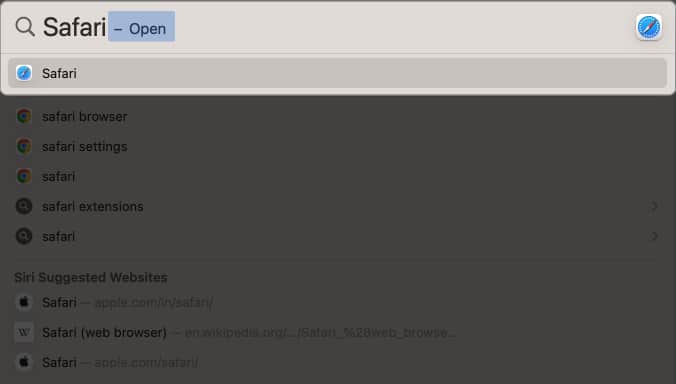
- Click Safari in the menu bar → Navigate to Settings.
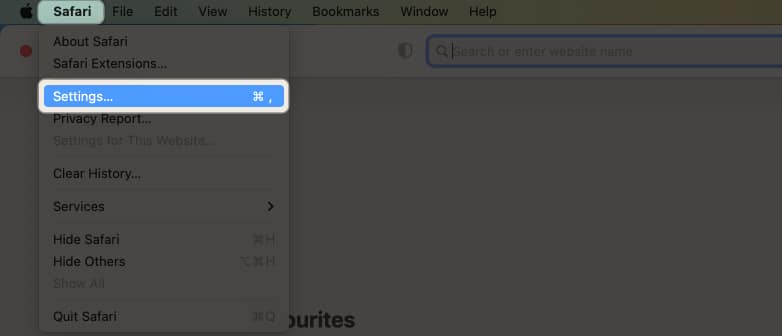
- Navigate to Advanced → Check the box next to Allow privacy-preserving measurement of ad effectiveness.
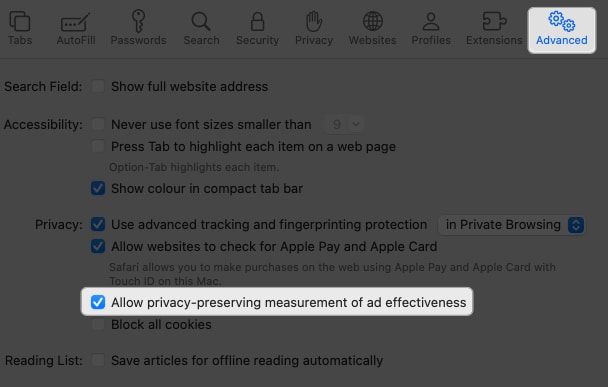
In case you change your mind, you can uncheck the same box to disable privacy-preserving ad measurement on Mac.
Become an iGeeksBlog Premium member and access our content ad-free with additional perks.
Benefits of privacy-preserving ad measurement
The privacy-preserving ad measurement feature has some great benefits, some of which are mentioned below:
- Protects your privacy: It stops advertisers and others from figuring out who you are.
- Less tracking: Your ad interactions won’t follow you around different websites or apps.
- Anonymous reports: Safari’s reports won’t include your personal info.
- No more ad stalking: Clicking or tapping on ads or buying stuff after clicking won’t lead to more of the same ads.
- Your data stays local: Your ad data is kept safe on your device, where no one can snoop around.
That’s it!
You’ve just made your online privacy better without giving up those personalized ads. Turning on privacy-preserving ad measurement in Safari on your iPhone and Mac means you’re protecting your data while still getting a tailored browsing experience.
FAQs
No, this setting specifically applies to Safari on your Mac. Other browsers you may use won’t be affected.
Yes, you can still use Safari extensions while enjoying the benefits of Privacy Preserving Ad Measurement. It doesn’t interfere with extensions.
Privacy-preserving ad measurement is designed to protect your personal data while allowing for the measurement of ad effectiveness. It doesn’t block tracking cookies but limits their reach.
Read more:
