Have you made a reel with your friend or featured a brand in a post and want to add them as collaborators? This add-on allows two users to post the same posts or Reels on their feeds, helping them reach a much wider audience base.
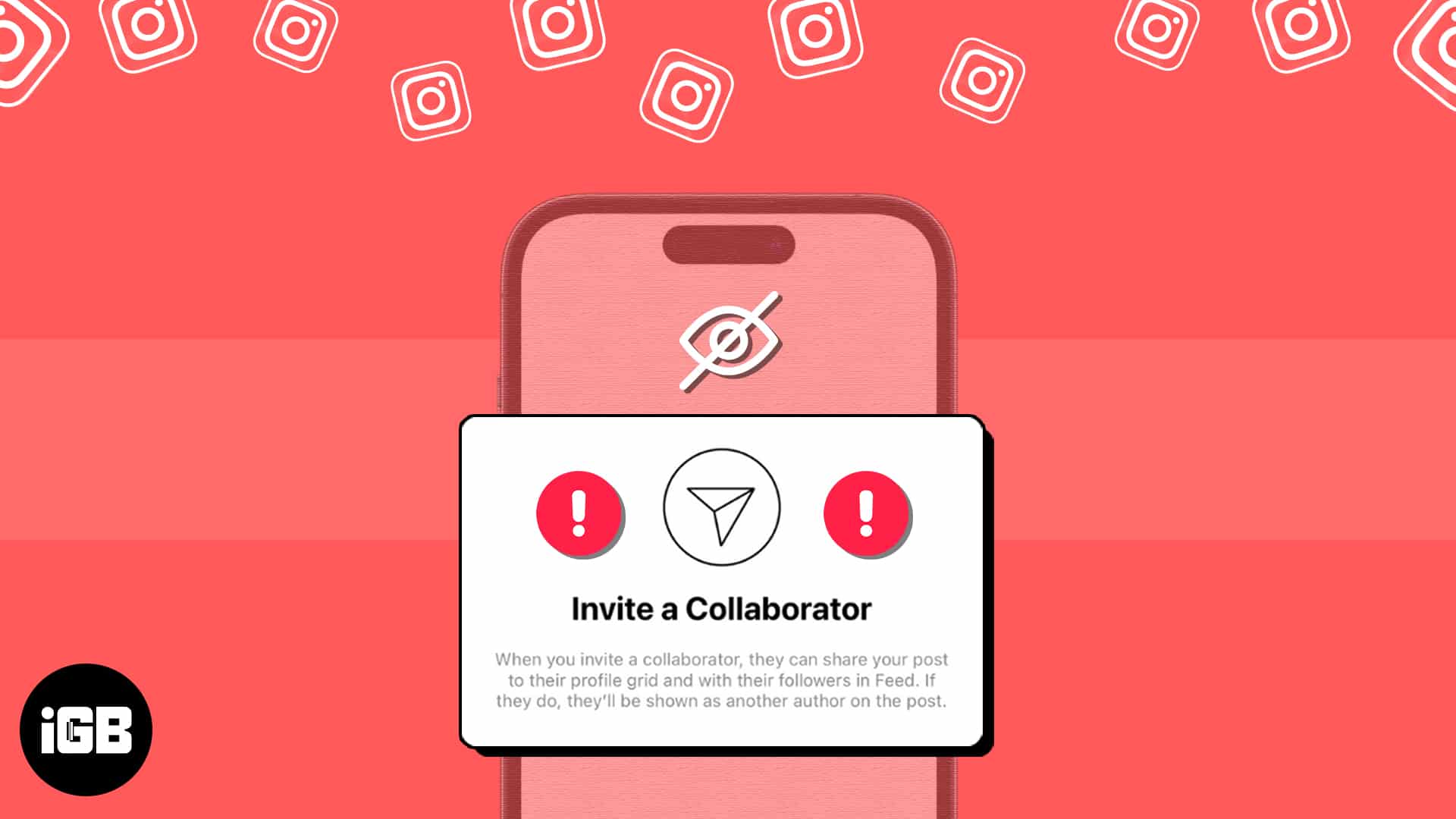
If Instagram’s ‘Invite collaborator’ option is not showing up on your iPhone for some reason, here’s a list of a few solutions that can help you fix the issue.
1. Force quit and relaunch Instagram
If you’re unable to find the Invite Collaborator option when creating posts on Instagram on iPhone, force quit Instagram and relaunch it. This basic solution can often help you fix several glitches that may arise within the Instagram app on your iPhone. Here are the steps for the same:
- Open the App Switcher on your iPhone.
- Swipe up on Instagram to close it.
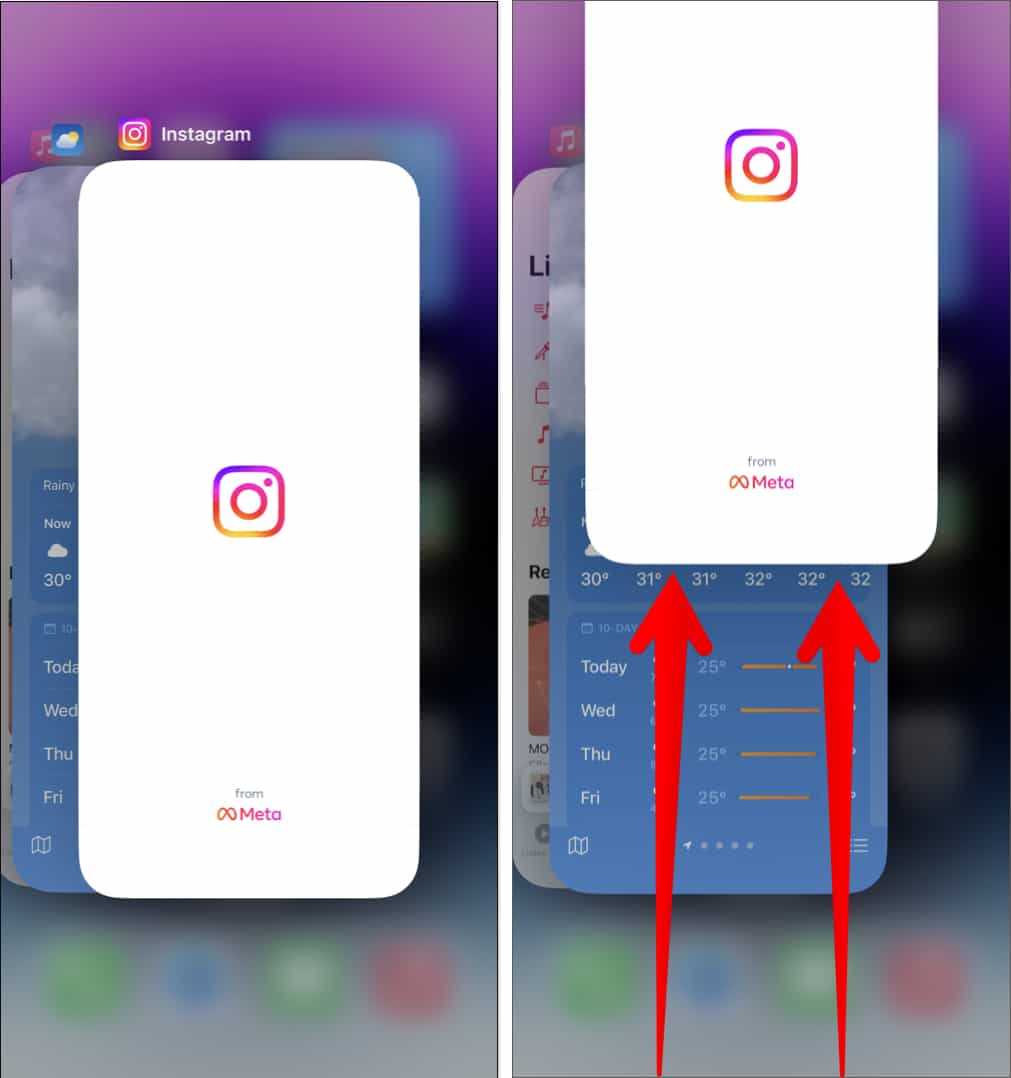
- Then, reopen Instagram to see if the Invite Collaborator option shows up when creating posts on Instagram.
2. Allow everyone to tag you on Instagram
Are you able to send invites to collaborators but are unable to receive collaboration requests from others? In that case, you must allow everyone to tag you on Instagram before they can send you collaboration invites.
- Open Instagram → Tap your profile picture at the bottom right.
- Tap the hamburger icon.
- Tap on Tags and mentions → select Allow Tags from everyone.
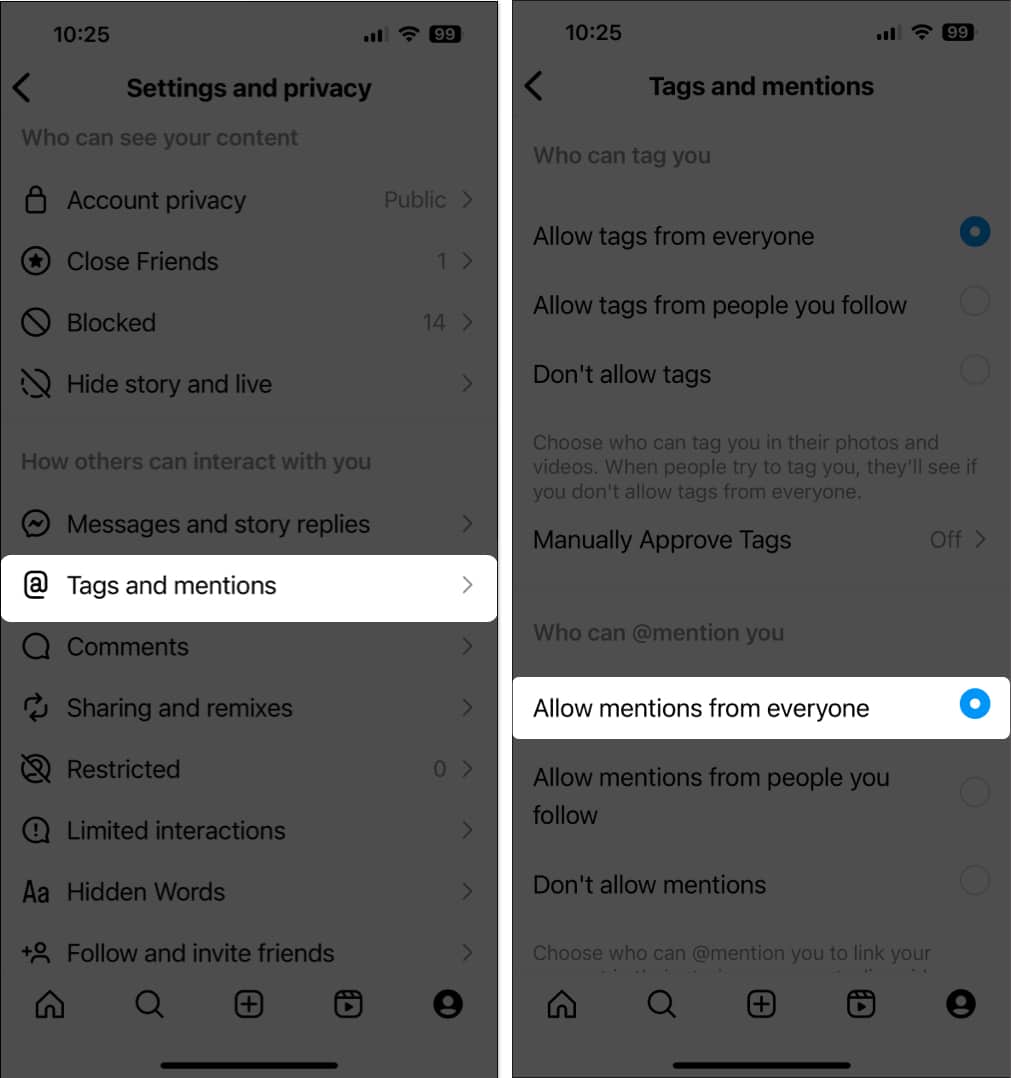
3. Ensure that your account is set to public
If you can still receive collaboration invites but can’t send them, you need to ensure that your account is set to public, as shown below. With a private account, you can only receive collaboration requests from your followers. But you can’t access the ‘Invite Collaboration’ function.
- Open Instagram → Tap your profile picture at the bottom right.
- Tap the hamburger icon → tap Account privacy.
- Then, toggle off Private account → Tap Switch to public.
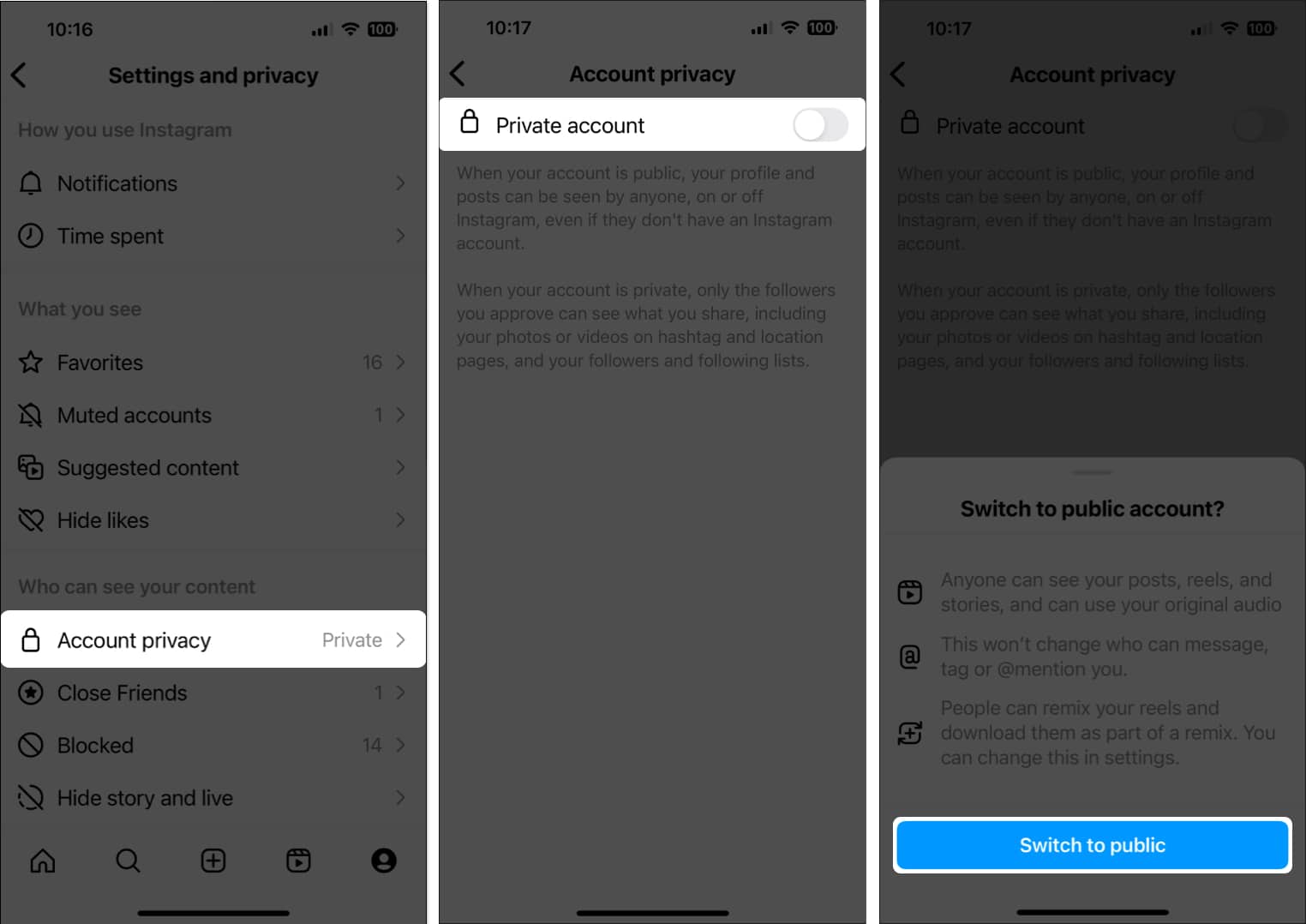
4. Switch to a professional account
For some reason, Instagram sometimes randomly turns off a few features for personal accounts that are generally available to most users. The only way you can force Instagram to let you access these features is to switch from a personal to a professional account. Here are the steps for the same:
- Open Instagram → Tap your profile picture at the bottom right.
- Tap the hamburger icon.
- Scroll down and tap Account type and tools.
- Then, tap Switch to professional account → Continue.
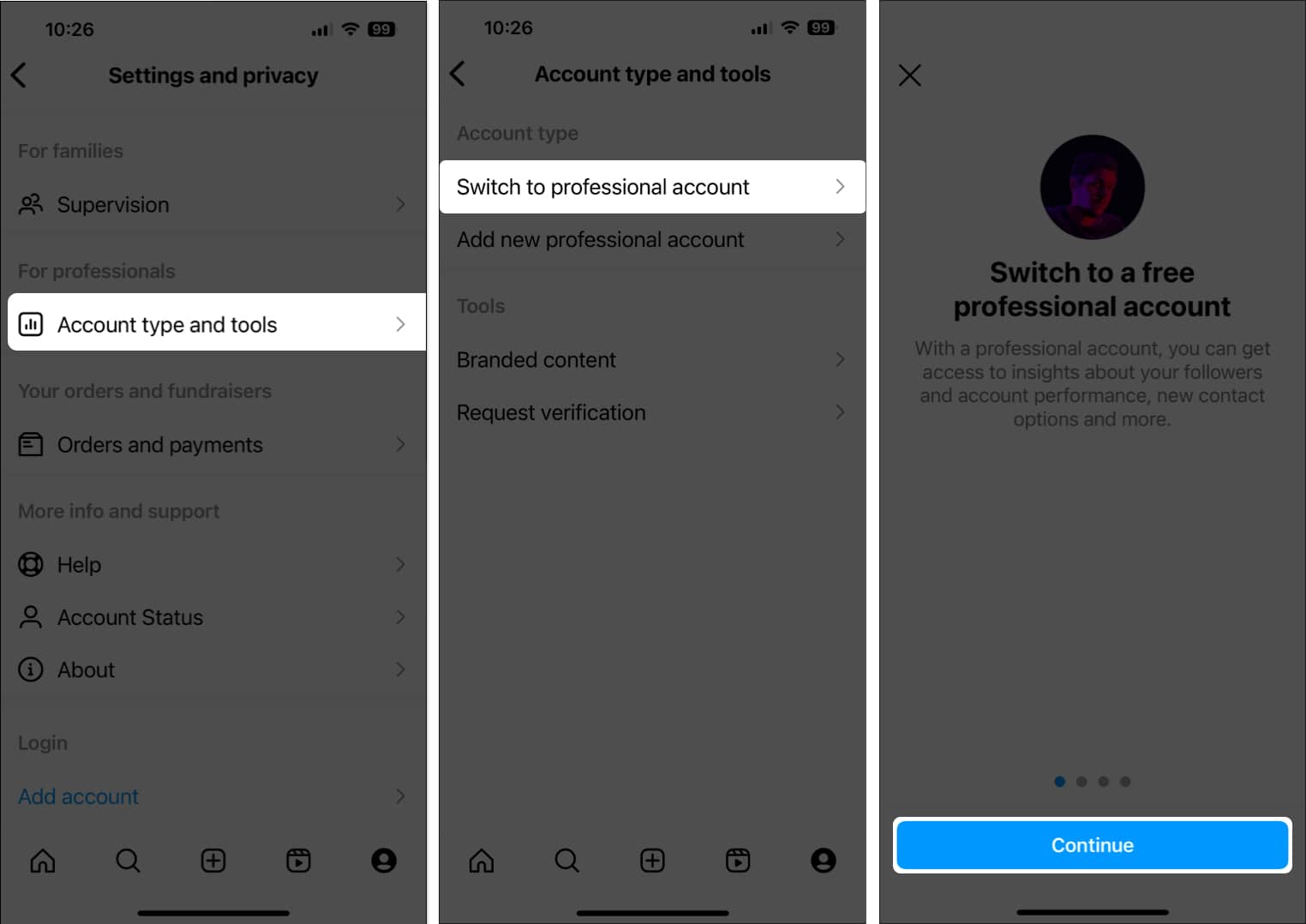
- Follow the on-screen instructions to complete setting up the professional account.
5. Log out and log in to your account
If the previous methods didn’t help you bring back the Invite Collaborator option in Instagram, you should try logging out and re-logging into your Instagram account to rule out the possibility of temporary glitches with your account causing the issue. Here’s how you can do this quickly:
Become an iGeeksBlog Premium member and access our content ad-free with additional perks.
- Open Instagram → Tap your profile picture at the bottom right.
- Select the hamburger icon from the top right.
- Scroll down and tap Log out.
- Enter your credentials and tap login to access your account.
6. Update or reinstall Instagram on iPhone
Glitches in the Instagram app can also prevent the Invite Collaborator option from appearing on your iPhone. To fix such issues, you’ll need to update the app or reinstall it if no update is available.
- Open the App Store → Tap your profile picture at the top right corner.
- Scroll down and check if an update for Instagram is available.
- If an update is available, tap on Update.
If no update is available, move to the next step.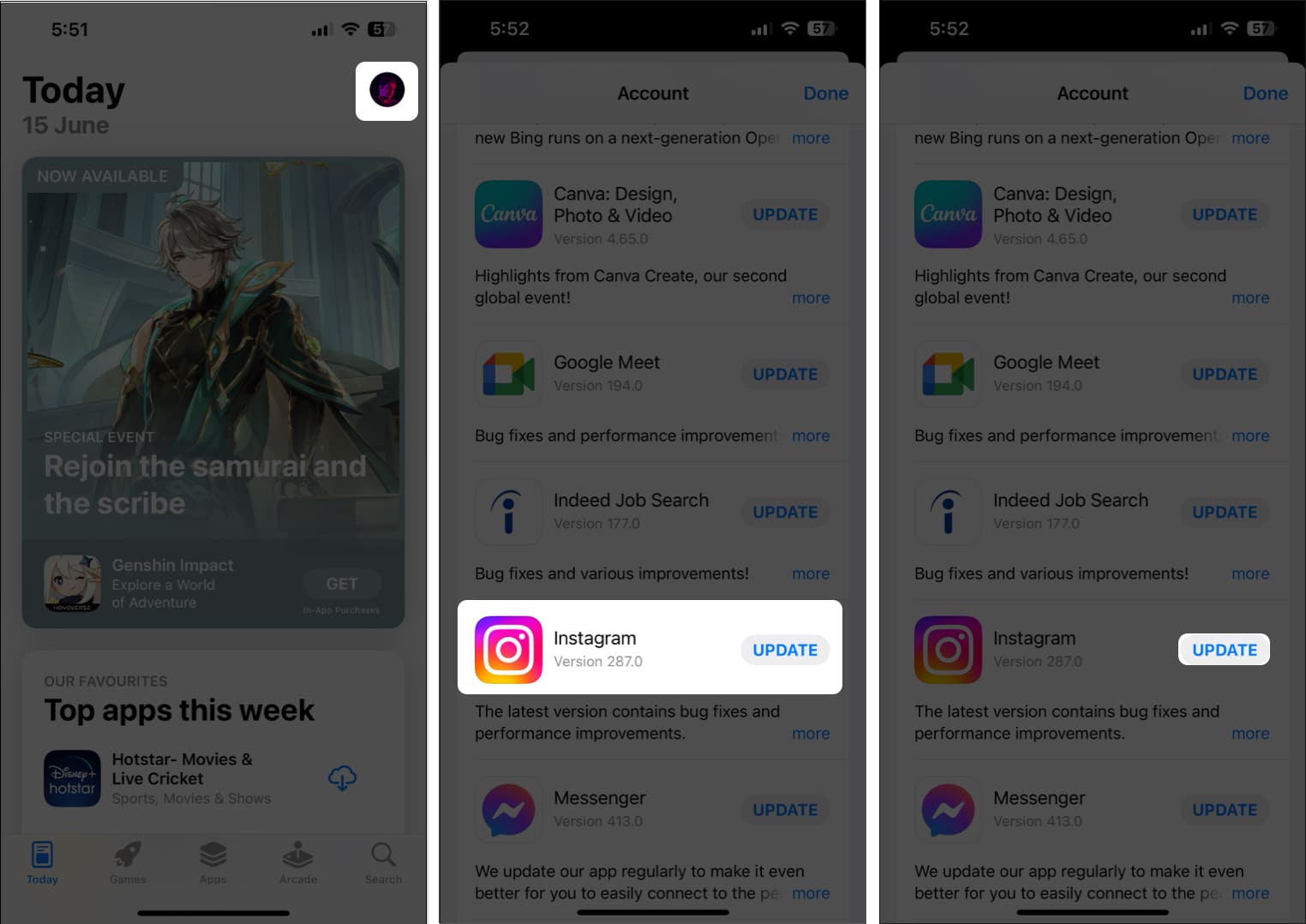
- Tap and hold the icon for Instagram. Then, tap on Remove App → Delete App → Delete.
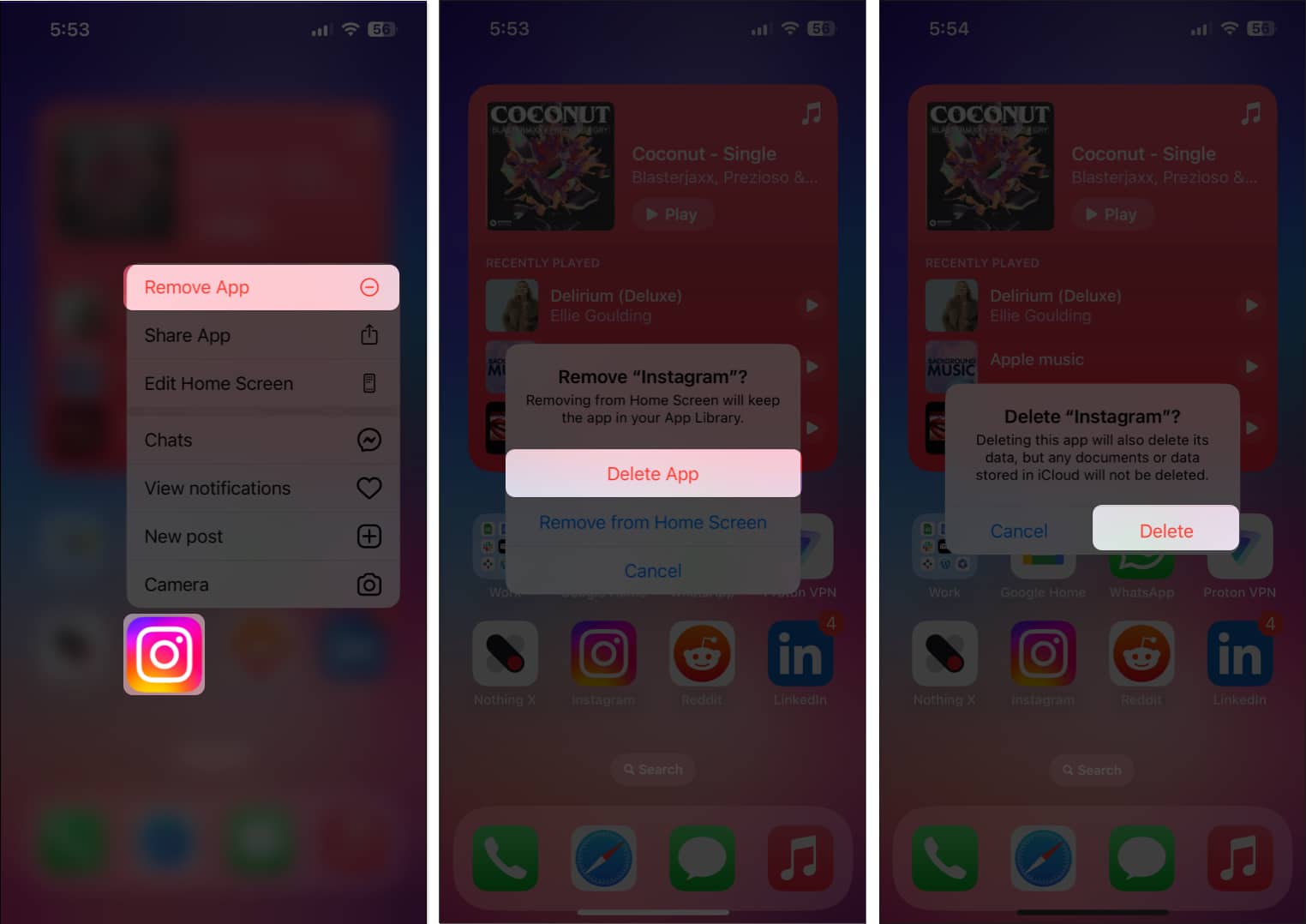
- Open the App Store → Go to the Search tab → Search for Instagram.
- Tap the blue cloud icon beside the Instagram icon.
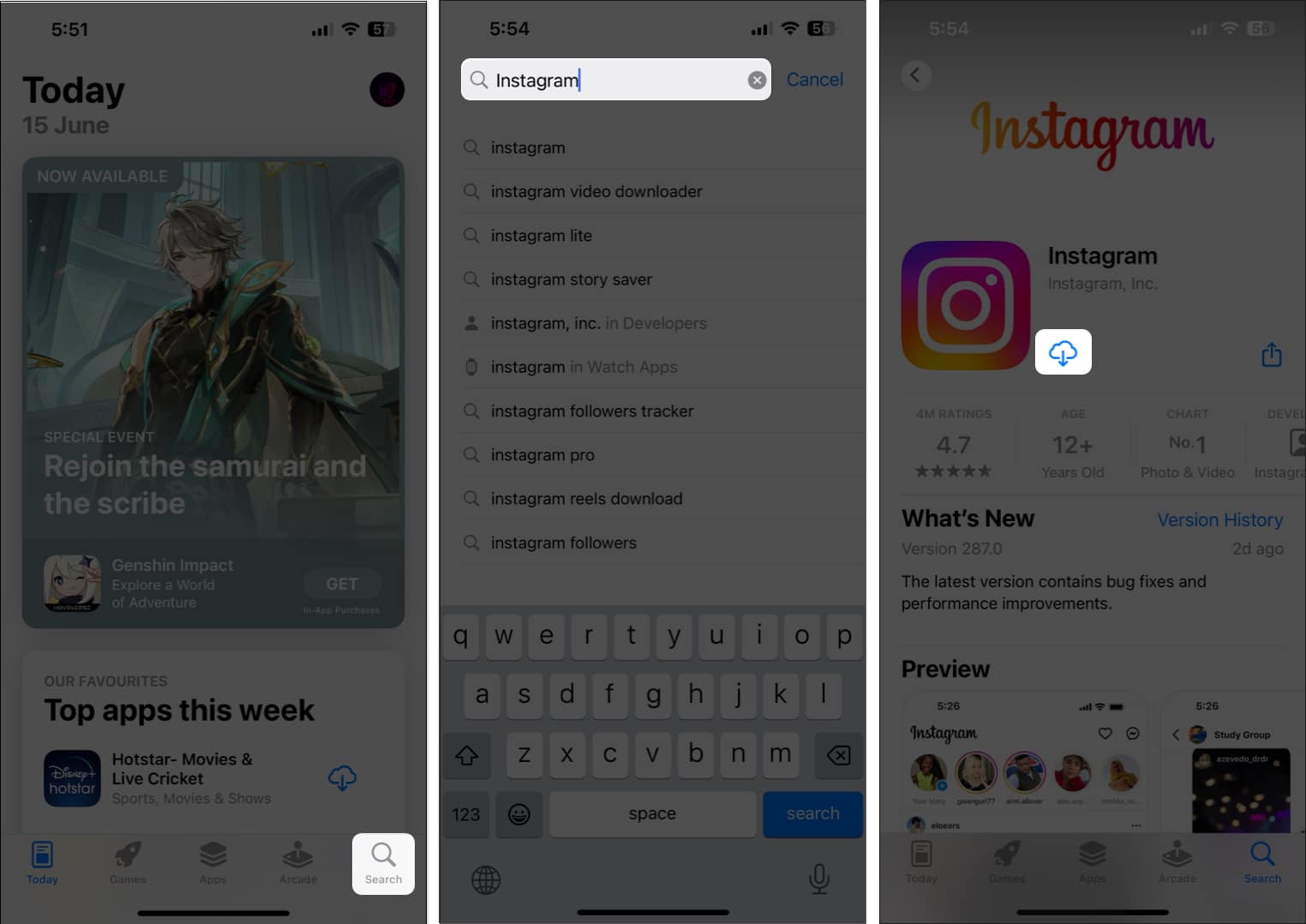
7. Report a Problem to Instagram support
If you’ve tried all of the solutions listed above, but you’re still having trouble finding the Invite collaborator option when creating an Instagram post on your iPhone, you can report the problem to Instagram support as detailed in these steps:
- Open Instagram and tap your profile picture at the bottom right.
- Tap the hamburger icon.
- Scroll down and select the option for Help.
- Now, tap Report a Problem and follow the on-screen instructions.
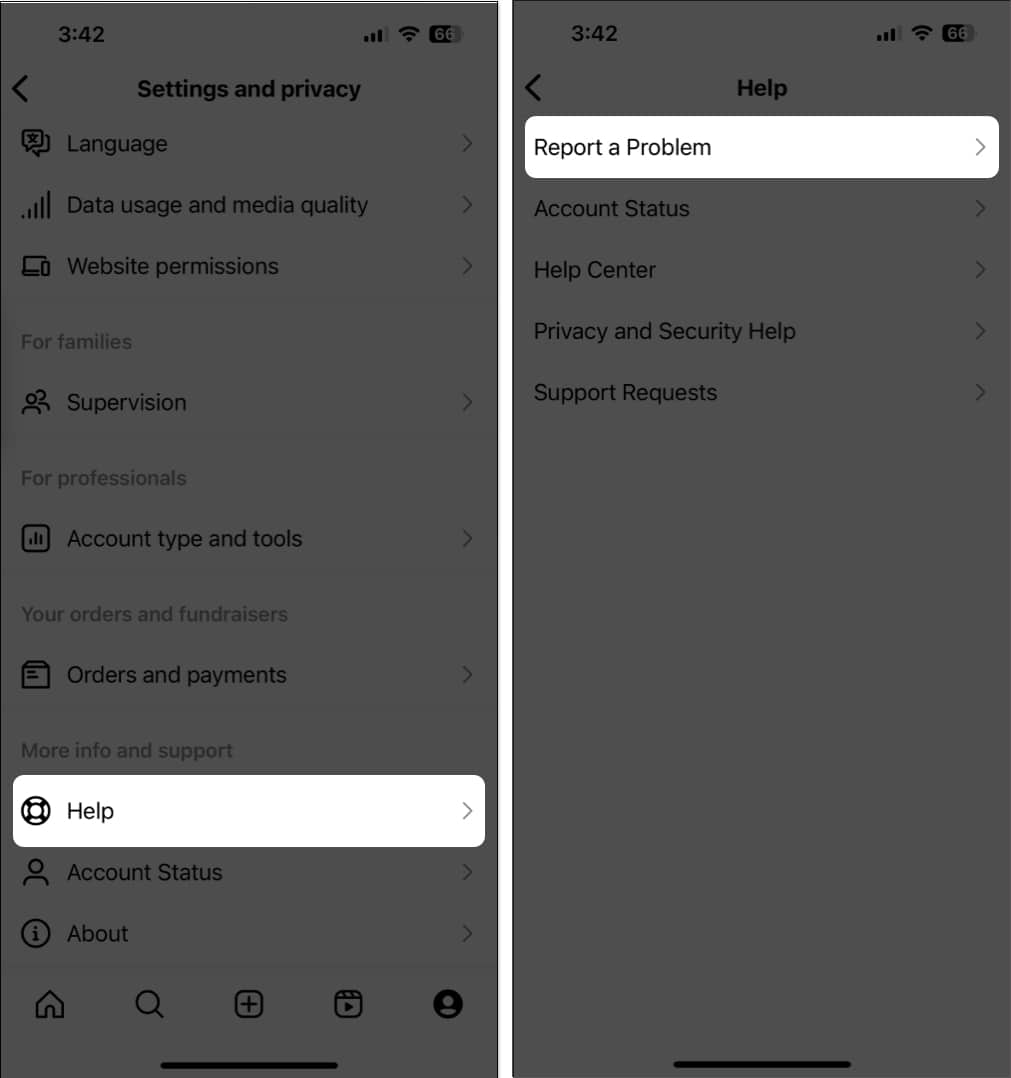
- Describe the issue you’re facing → Tap Send on the top right.
Wrapping up…
Creating collaborative posts and Reels on Instagram is a great way to drive user engagement and expand your account’s outreach. If you’re unable to access this useful feature on Instagram, the fixes listed in this guide should help you resolve the issue. If you found this guide helpful, let us know which solution fixed the issue for you in the comment section.
FAQs
Yes, you can also collaborate with someone who is not following you. When you tag any profile as a collaborator, the other account is notified that you have sent them a request to collaborate, which can be accepted or denied.
Yes, you can collaborate with more than one profile at a time. Instagram allows you to collaborate with up to three accounts on a single post.
Explore more:
