FreeCast is a free app for streaming TV shows and movies. You can choose from a variety of in-app channels for live TV shows or connect to your subscription streaming service, such as Netflix or Apple TV+. Search for shows across services, add your favorites, or watch with a tap.

Pros
- Many free in-app channels, shows, and movies to watch
- Picture-in-picture and full-screen landscape mode viewing options
- Keyword search results across services for channels, shows, and movies
- Favorites section for networks, genres, shows, and more
Cons
- Smart TV connections do not offer Roku, only a screen mirroring option
Price: Free | Subscription service fees (Netflix, Disney+, etc.) not included.
Editor’s rating:
Between the cost of cable and prices for subscription streaming services, it can cost quite a bit to watch TV shows and movies nowadays. FreeCast is a mobile app that lets you tune in for free and check out all sorts of channels and genres.
If you want to go beyond the free offerings, you can also connect your paid subscription services. With Disney+, Netflix, Hulu, Paramount+, Apple TV+, and more, you can browse or search for shows across services all in one handy app.
Add your favorites for quick access, stream to your smart TV, or turn on picture-in-picture to watch while you multitask on your iPhone or iPad. FreeCast gives you plenty of options and viewing choices. Check out the rest of our full FreeCast iPhone app review for more.
FreeCast app – User Interface
FreeCast offers a simple interface for finding the show you want. You can browse live shows on the main channel screen, narrow your choices by service, or search for a show, movie, or channel. Do all of this using an intuitive interface?
- Tap the Menu icon on the top left and pick Channels, TV Shows, or Movies to start watching.
- Open My Favorites for your preferred shows and genres, My Subscriptions to enable your streaming services, or Connect to TVs to do exactly that.
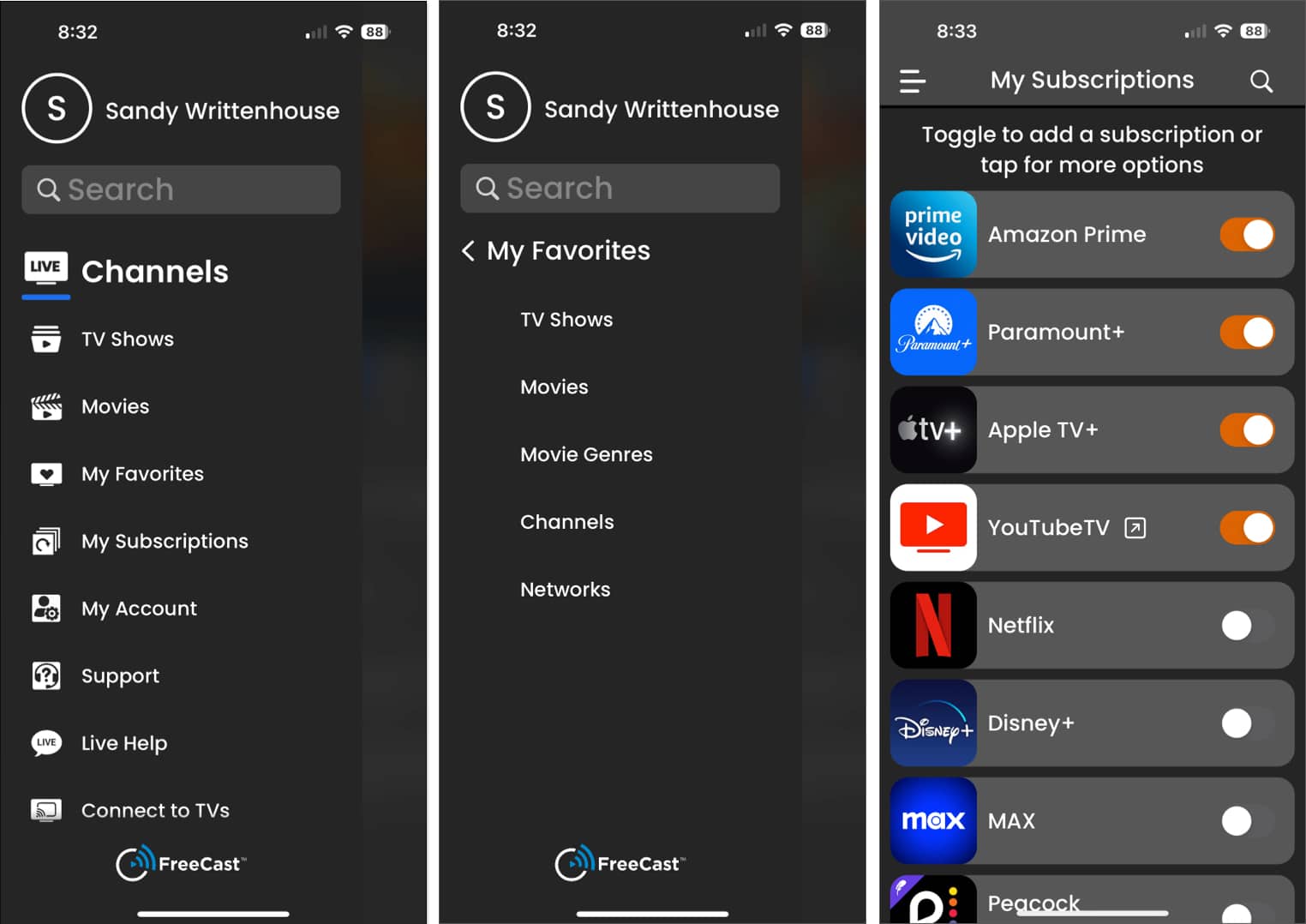
- To find a show, movie, or channel, tap the Search icon (magnifying glass) at the top or use the Search field in the Menu.
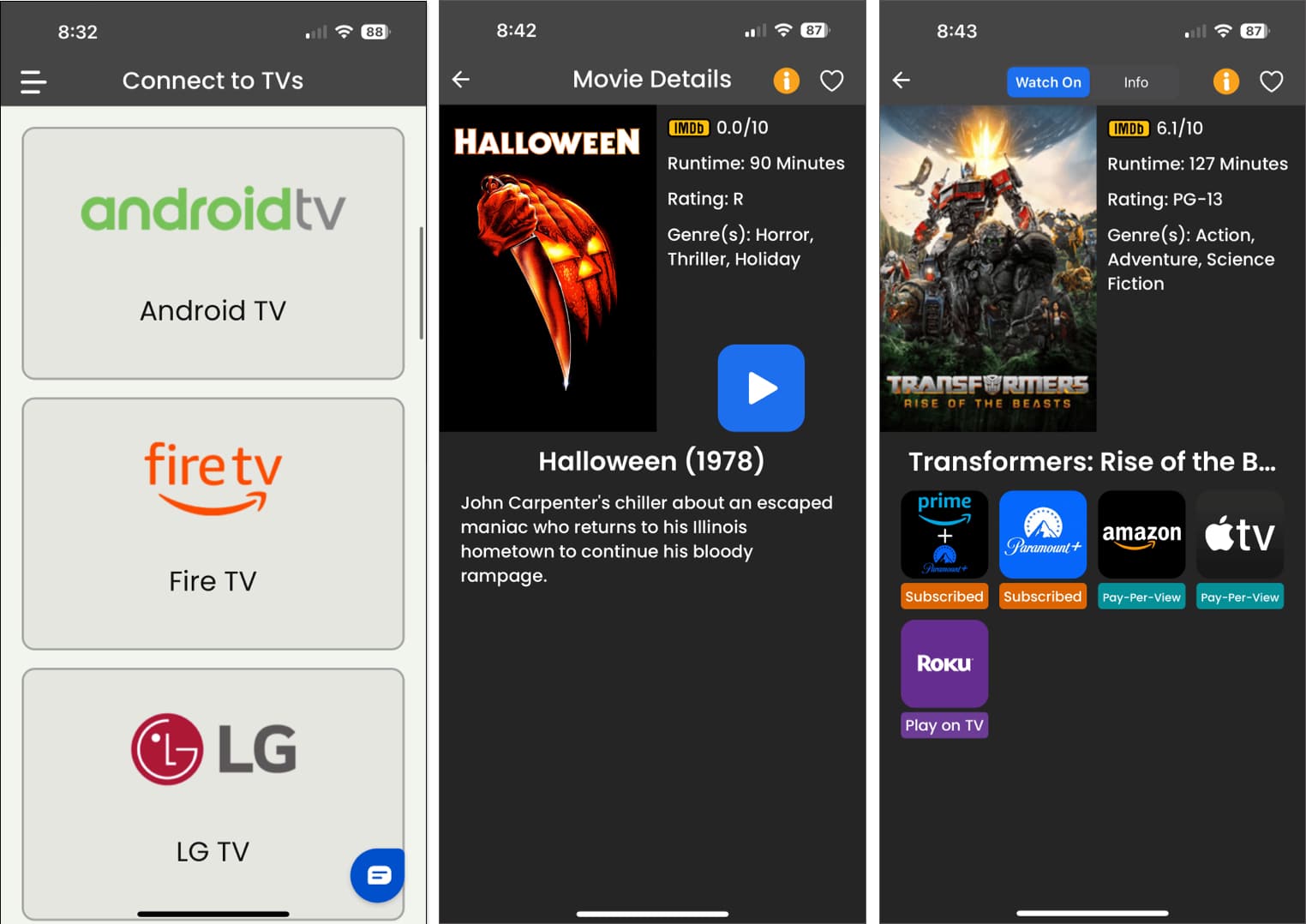
Once you find a show or movie, simply tap to watch. If it’s on live TV, you’ll see the video play at the top, which offers picture-in-picture mode. If it’s a show on a streaming service, choose the location to watch if there’s more than one available.
Become an iGeeksBlog Premium member and access our content ad-free with additional perks.
FreeCast app – Features
FreeCast provides many free channels for shows and movies, but it doesn’t stop there. Add your Netflix subscription, watch on your Samsung TV, and mark your favorites for fast access.
- Free Channels: The live TV channels are grouped by genre for easy browsing. You’ll see sections for news, sports, TV shows, movies, music, kids, shopping, and more.
- Subscription Services: You can connect services you subscribe to for easy access and simple searches. From Apple TV+ and Acorn TV to STARZ and ShowTime, just toggle the switch and sign in.
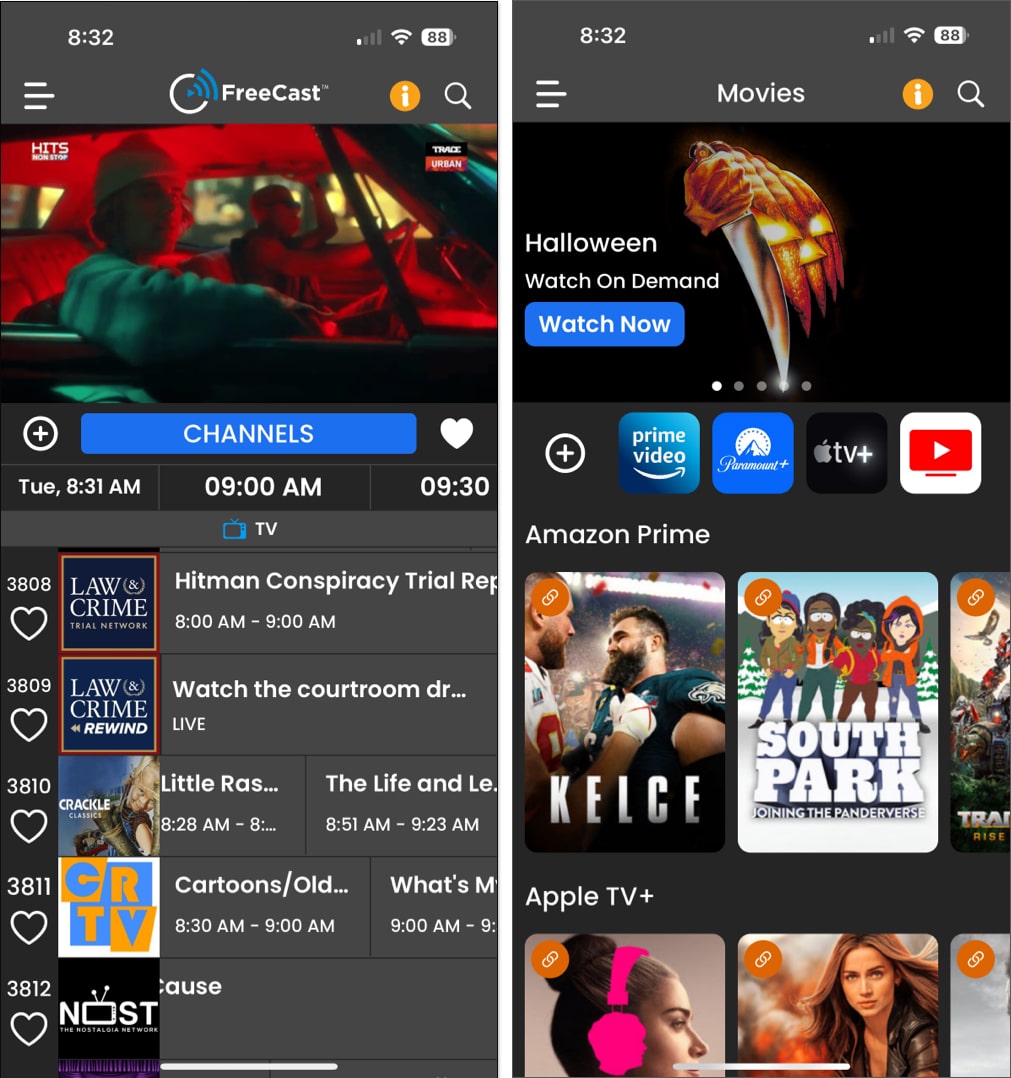
- Simple Search: Enter a keyword to find a show, movie, or genre. You can then review the results by Channel, Show, or Movie to narrow down the options. You’ll see where you can watch, whether live TV or a streaming service.
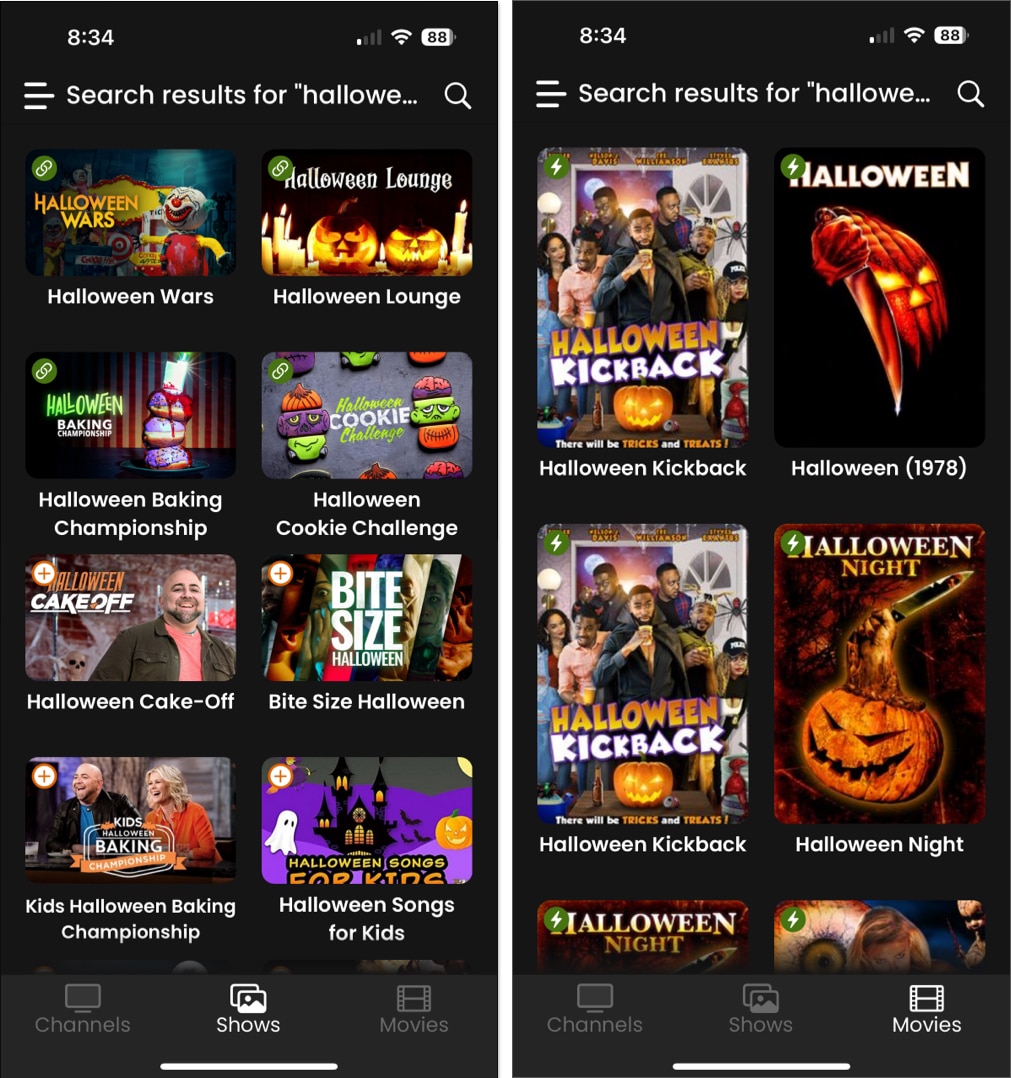
- Video Views: Once the show begins, you can control the playback right on the video screen. Tap the picture-in-picture icon to work while you watch or flip your phone sideways for an immersive full-screen view.
Should you use FreeCast?
While it’s a bit disappointing that accessing a show on a streaming service directs you to either the corresponding app or your web browser; it is nice that you can search across all connected services for the show you want using FreeCast.
However, the ability to connect streaming subscriptions does give you the flexibility to watch your preferred service with a tap. Plus, the Favorites section is excellent for quick access to the shows and channels you like the most. Whether you connect streaming services or not, check it out and let us know what you think.
Pricing
FreeCast is available for free on iPhone, iPad, and Apple TV. Paid subscriptions for streaming services such as Disney+, Netflix, Max, Paramount+, Hulu, and others are not included.
