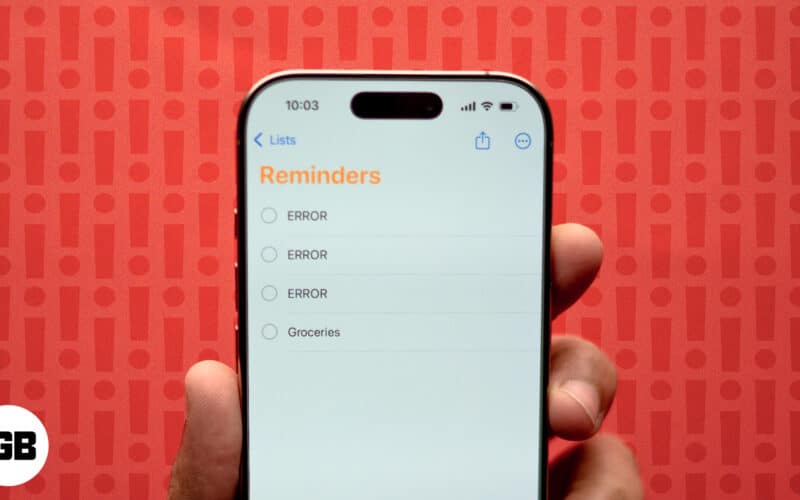Recently, I opened the Reminders app to tick off items from my shopping list. However, I found that the Grocery List sorting is not working on my iPhone, and all listed items are miscategorized. If you have faced the same issues, you are at the right place. In this article, I will share the possible reasons and solutions that helped me fix it.
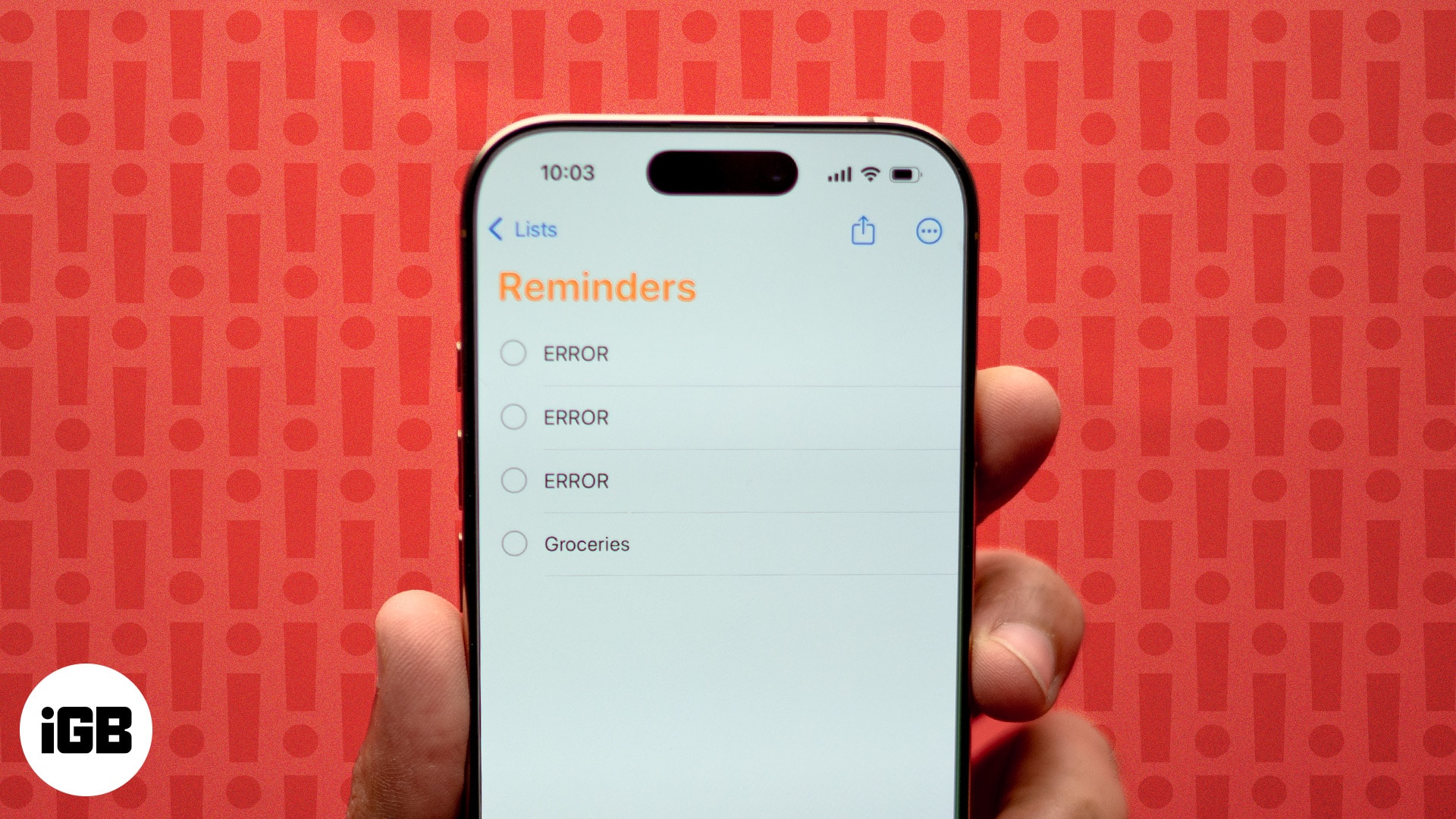
Why iPhone Grocery List is not working?
If your Grocery List isn’t working, there could be a few different reasons. Here are some common ones:
- Outdated iOS version: If your iPhone is running an outdated version of iOS, the Reminders app may not function properly. New updates often fix bugs.
- iCloud syncing issues: Reminders relies on iCloud to sync your grocery lists across devices. If iCloud syncing is disabled or facing glitches, your list may not appear or update as expected.
- Storage problems: Insufficient iPhone or iCloud storage can prevent the app from saving new items, causing the list to malfunction.
- Incorrect settings: If you don’t set the Grocery List correctly, it may not automatically sort items into categories.
- Corrupted app data: If the Reminders app’s data becomes corrupted, it can cause the app to crash or prevent list types from working.
Understanding these potential causes can help you diagnose the problem more effectively and choose the right fix to get your grocery list back on track.
How to fix Grocery List not working in iOS 18/17
If your shopping or grocery list in the Reminders app isn’t sorted correctly, it can be difficult to find an item. Here’s how to fix the issue and organize your list effectively:
1. Ensure your iPhone is updated to the latest iOS version
The Grocery or Shopping List feature in the Reminders app is only available on iPhones running iOS 17 or later. So, make sure you have updated your iPhone to the latest iOS version.
Once you have the basics, you can move on to the fixes below.
2. Enable iCloud for Reminders
For Grocery List to function smoothly across all Apple devices, you need to enable Reminders in iCloud. To do so:
- Go to the Settings app → Tap your name card (Apple ID) → Select iCloud.
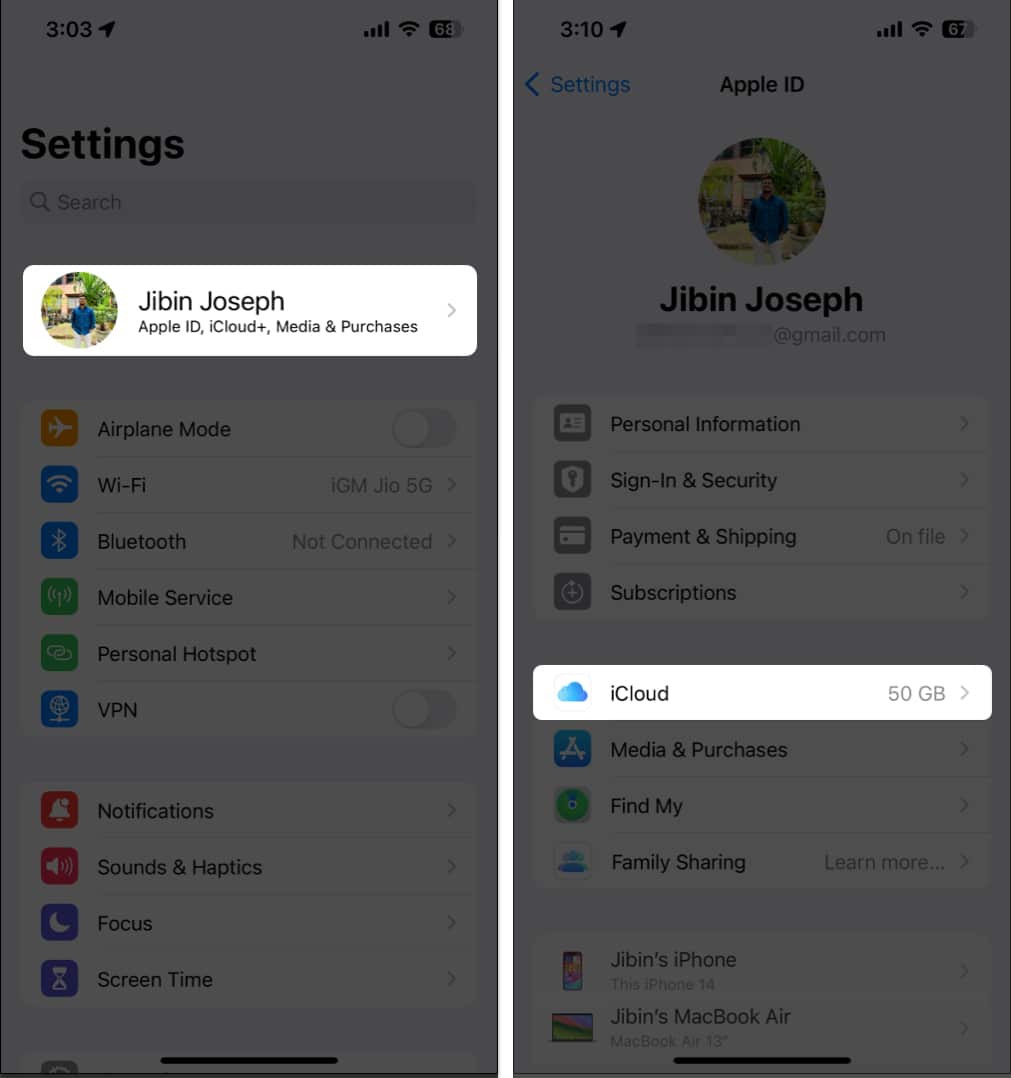
- Tap See All next to Saved to iCloud → Toggle on Reminders.
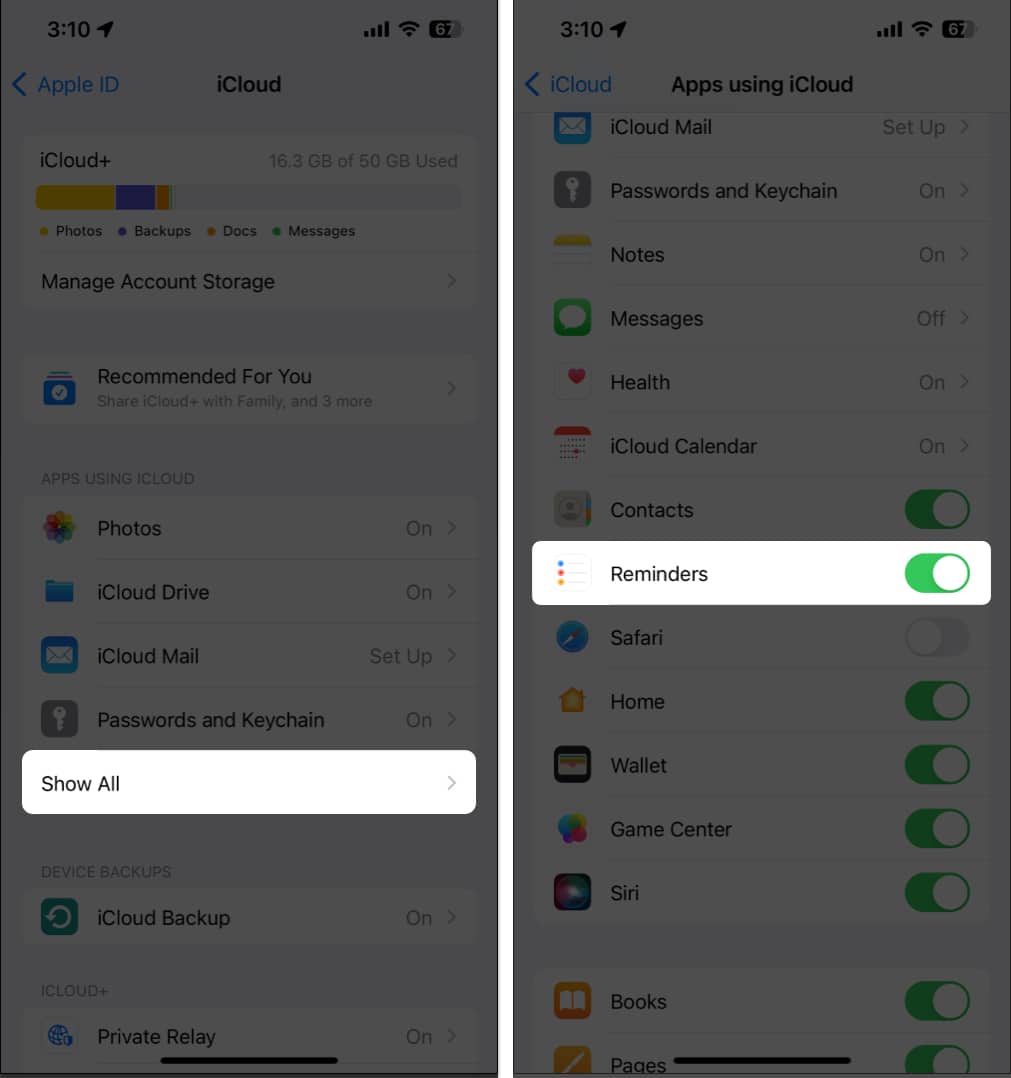
3. Toggle between List Types
Many forum users have found that switching between ‘Grocery’ or ‘Shopping’ and ‘Standard’ in the List Type settings effectively fixes the issue.
Become an iGeeksBlog Premium member and access our content ad-free with additional perks.
- Go to the Reminders app on your iPhone.
- Open your existing list.
- Tap the More (…) icon at the top-right of the screen → Show List Info.
- Tap the dropdown menu beside List Type → Change Groceries/Shopping to Standard.
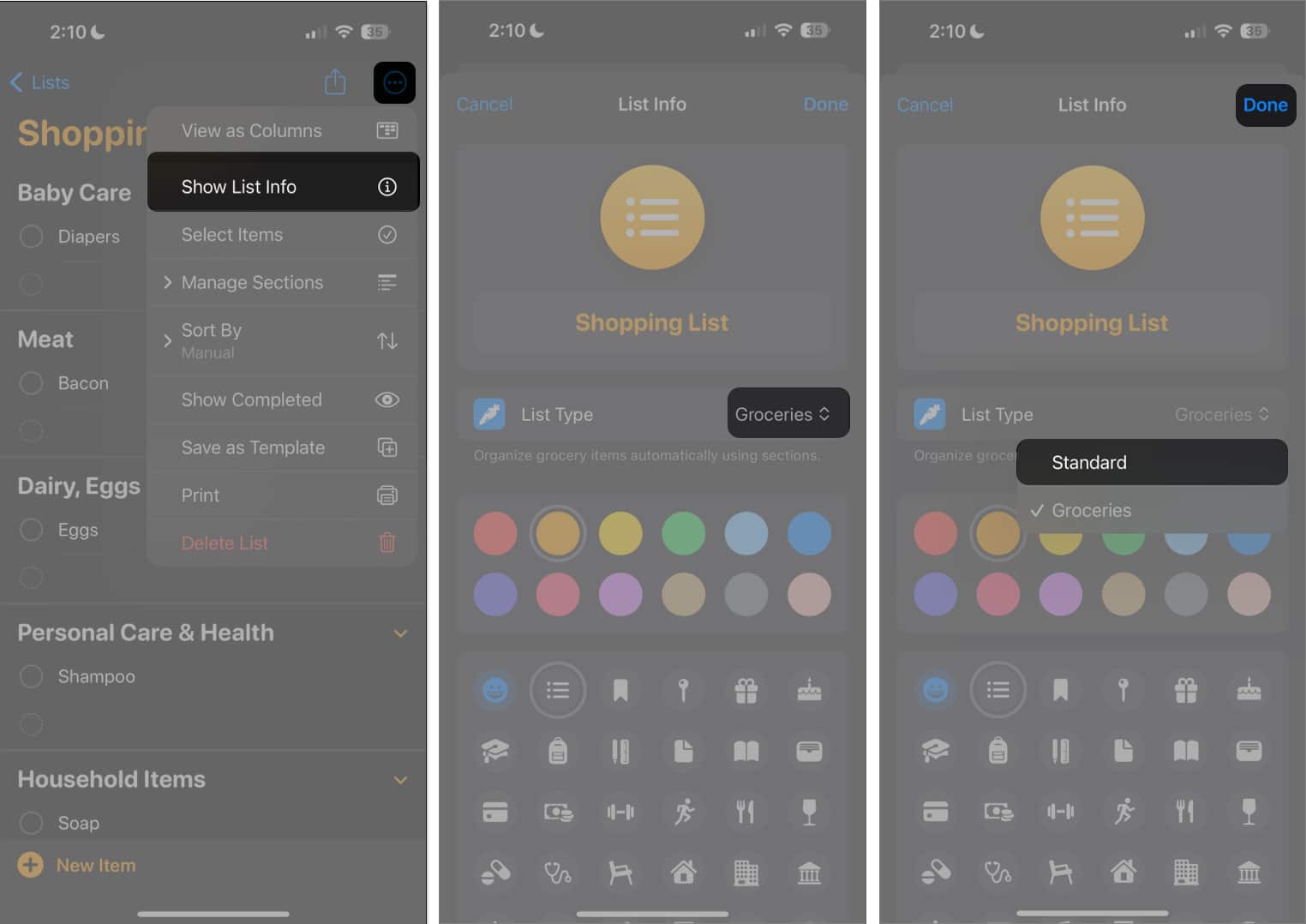
- If you already have several sections in your list, a popup window will ask if you want to keep them. Choose Keep → Select Done.
- Return to the Show List Info → Change the List Type from Standard to Groceries/Shopping.
- Select Done.

4. Create a new list in Reminders
If the grocery list feature on your iPhone is not working, you can create a new list instead. Reboot your device, open Reminders, and create a new Grocery or shopping list.
5. Restart your iPhone
One of the most basic things to do is refresh Reminders by restarting your iPhone. That should refresh the function.
- To restart your iPhone, Press and hold down the Power and Volume buttons until a slider appears on the screen. Drag the slider to turn off the device. Wait a few moments for the iPhone to turn off completely and the screen to go black. Press and hold the Power button until the Apple logo appears.
After your iPhone starts up, open the Reminders app and create a grocery list.
Wrapping up…
The grocery list feature in the Reminders app undoubtedly simplifies the task of creating lists for items you need to restock. Hopefully, one of the above fixes should help you fix your grocery list feature that is not working in iOS 18/17. Did any of these solutions prove helpful? Share them below!
Read more: