I find the redesigned Control Center more functional. In more ways than one, it’s made a bit easier to control and access some of the commonly used features. Case in point, you can quickly access your cards for Apple Pay or movie tickets right from Control Center on iPhone. Once you have added the Wallet to CC, it just takes a swipe and a tap to access boarding passes or cards. Let me show you how it works the right way!
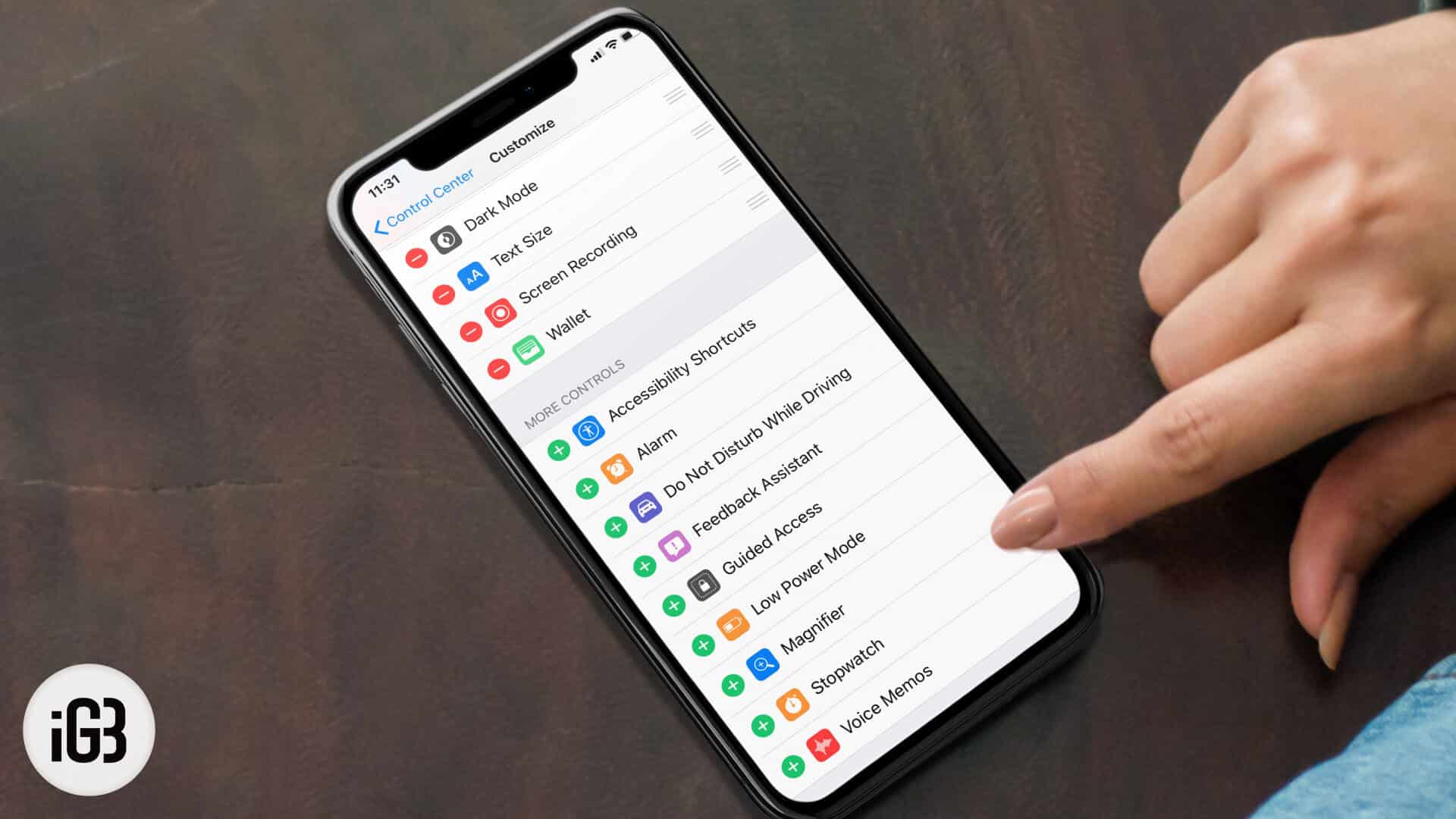
How to Add Wallet to Control Center on iPhone
Step #1. Open Settings app on your iOS device → Tap on Control Center.
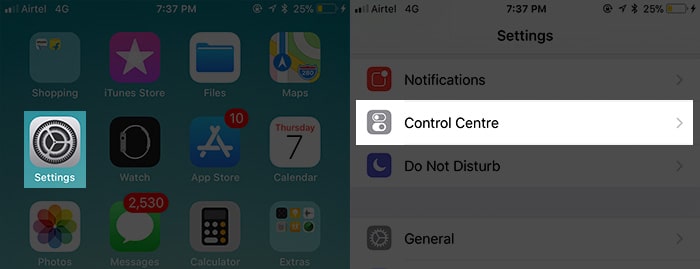
Step #2. Now, you need to tap on Customize Controls.
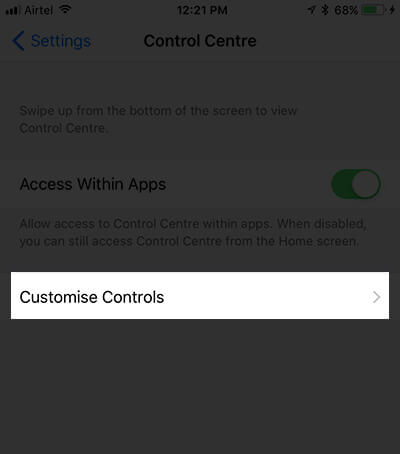
Step #3. Under More Controls, tap on the “+” button to the right of Wallet.
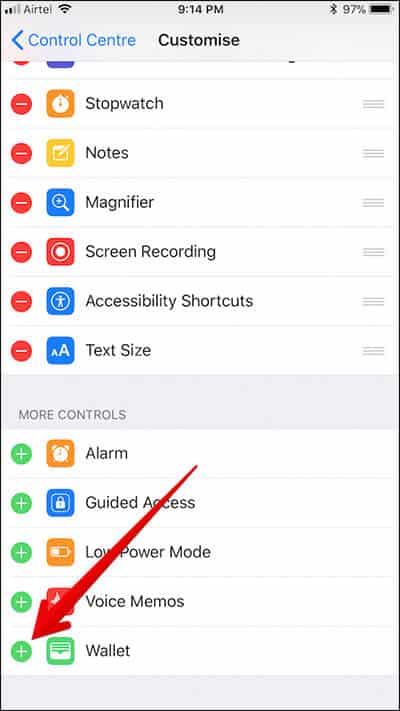
Access Cards for Apple Pay from iPhone Control Center
Step #1. As we have already added the Wallet to the CC, just swipe up from the bottom of the screen. (On iPhone X and 11 Series, you will have to swipe down from top right corner of the screen to access CC.)
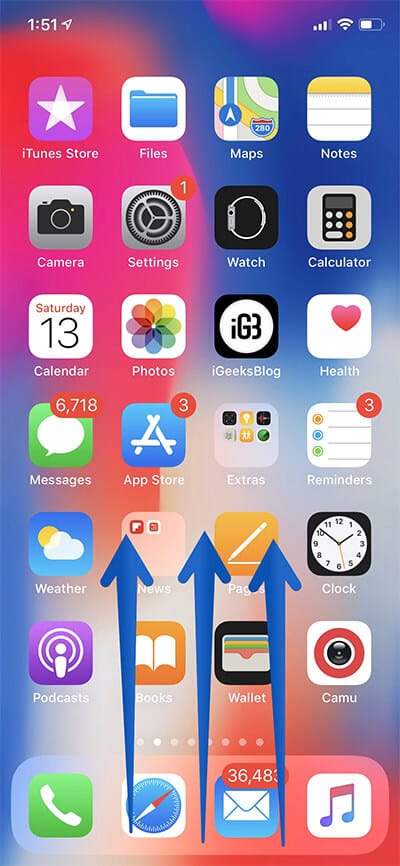
Step #2. Now, tap on Wallet button.
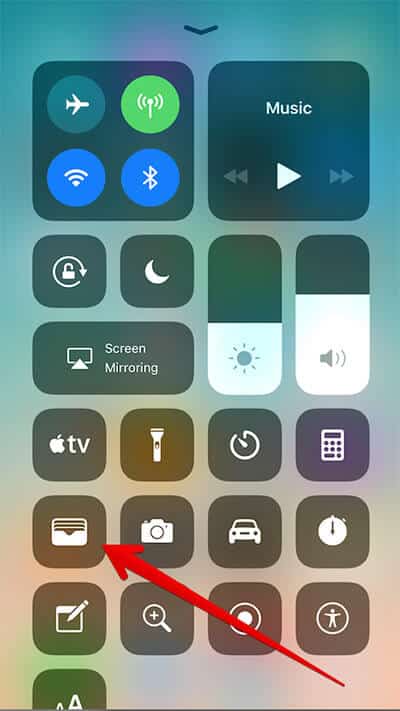
Next, check your cards for Apple Pay or movie tickets.
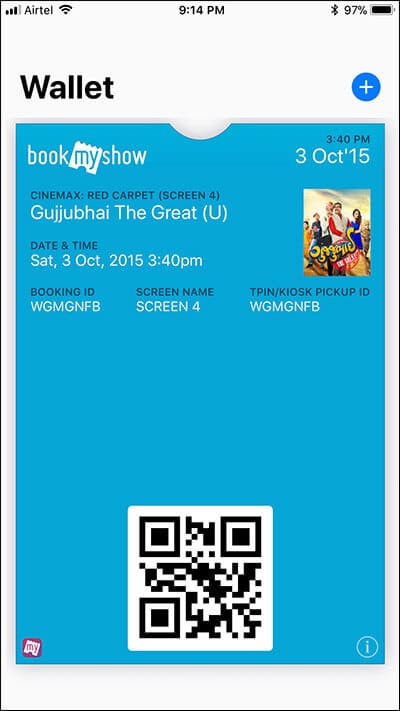
Wrapping up
For instance, you can add Apple TV remote to CC to control the TV using your iPhone. Besides, you also may add Accessibility Shortcut, Text shortcut and more.
As we are talking about the new Control Center, you may want to catch up with these related posts as well:
