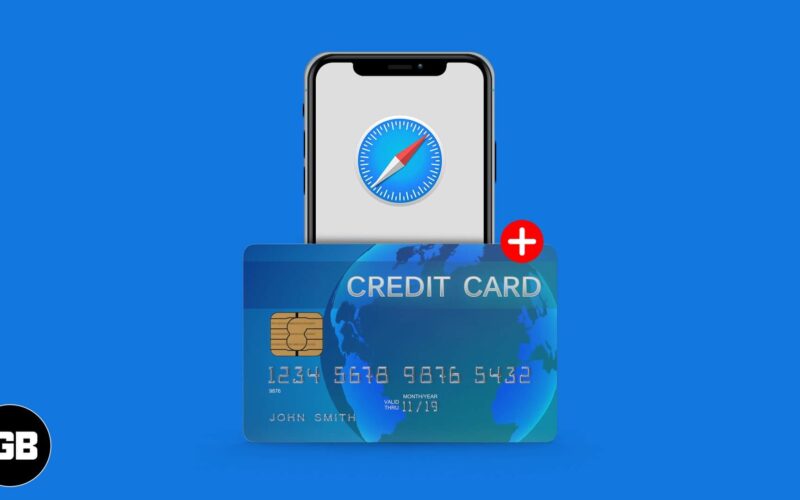Filling credit card details every time you make an online purchase can be tedious. Under such circumstances, Apple’s AutoFill feature in Safari is a big relief. You can add credit cards to Safari Autofill on iPhone, iPad, and Mac, and you’re free from refilling them for future transactions. Like saved passwords, storing credit cards is easy. Let me show you how!
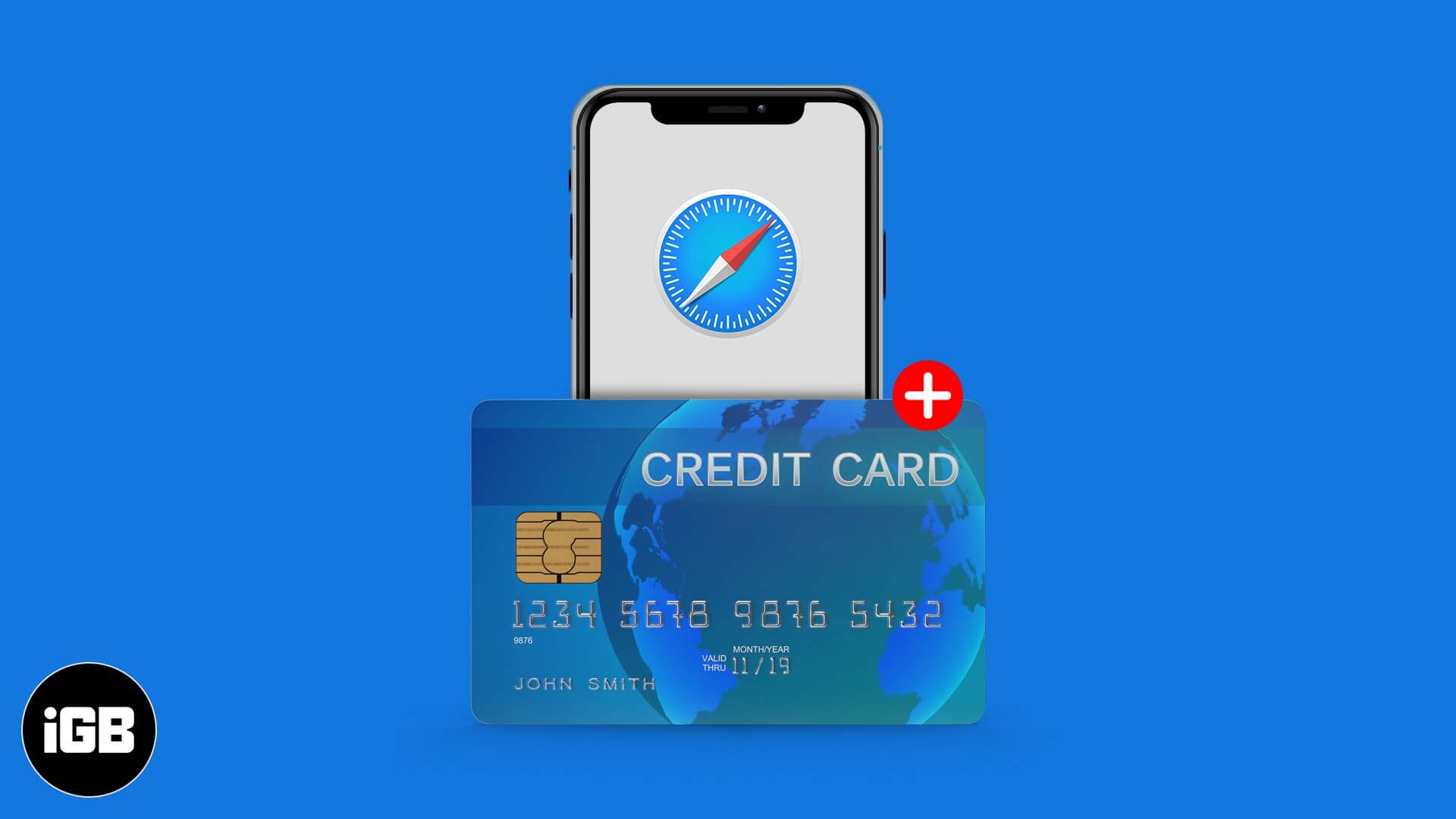
How to Add Credit Card to Safari AutoFill on iPhone and iPad
- Open the Settings app on your iPhone.
- Scroll down and go to the Safari settings.
- Tap on AutoFill.
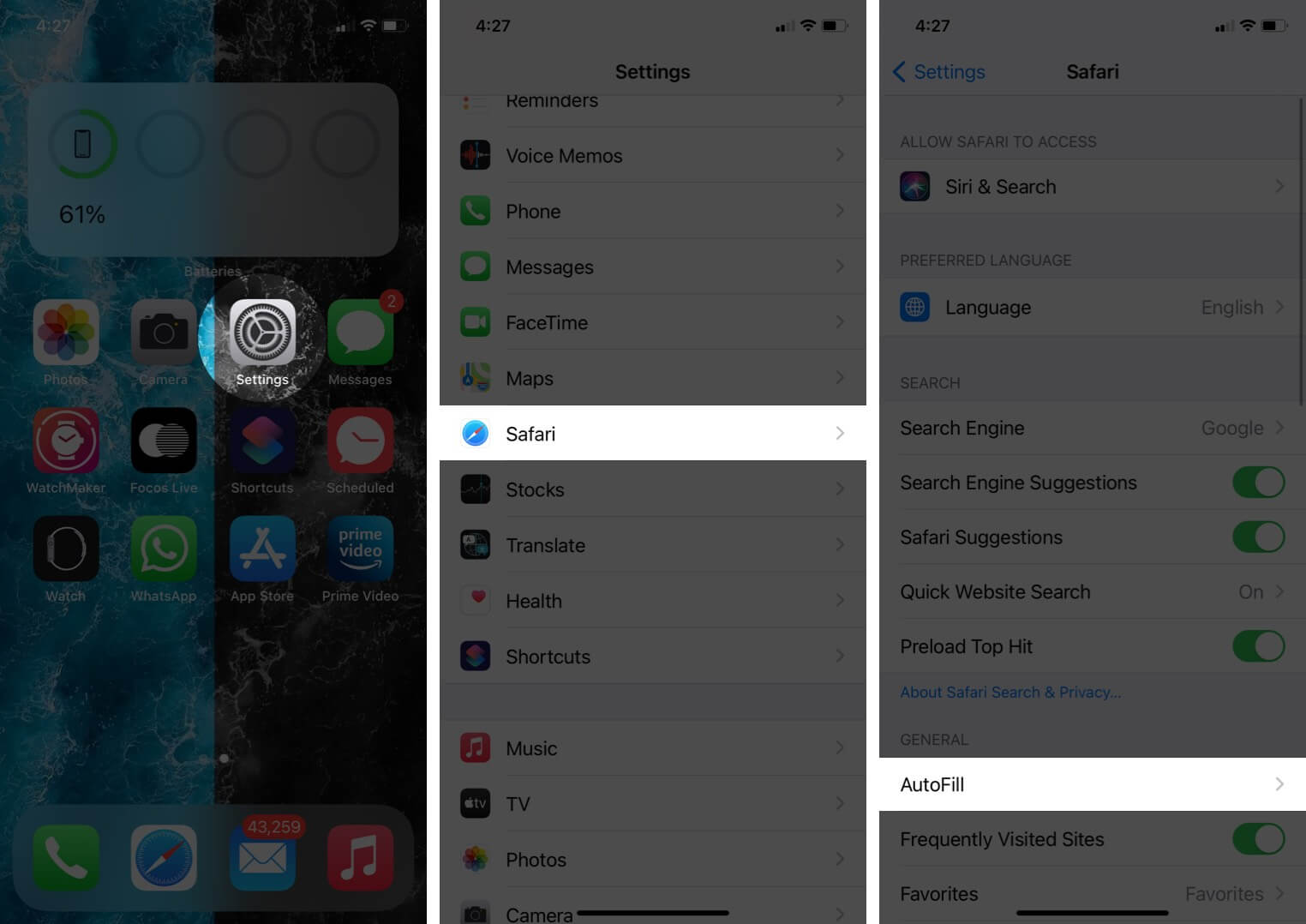
- Turn on the toggle for Credit Cards.
- Now, go to Saved Credit Cards.
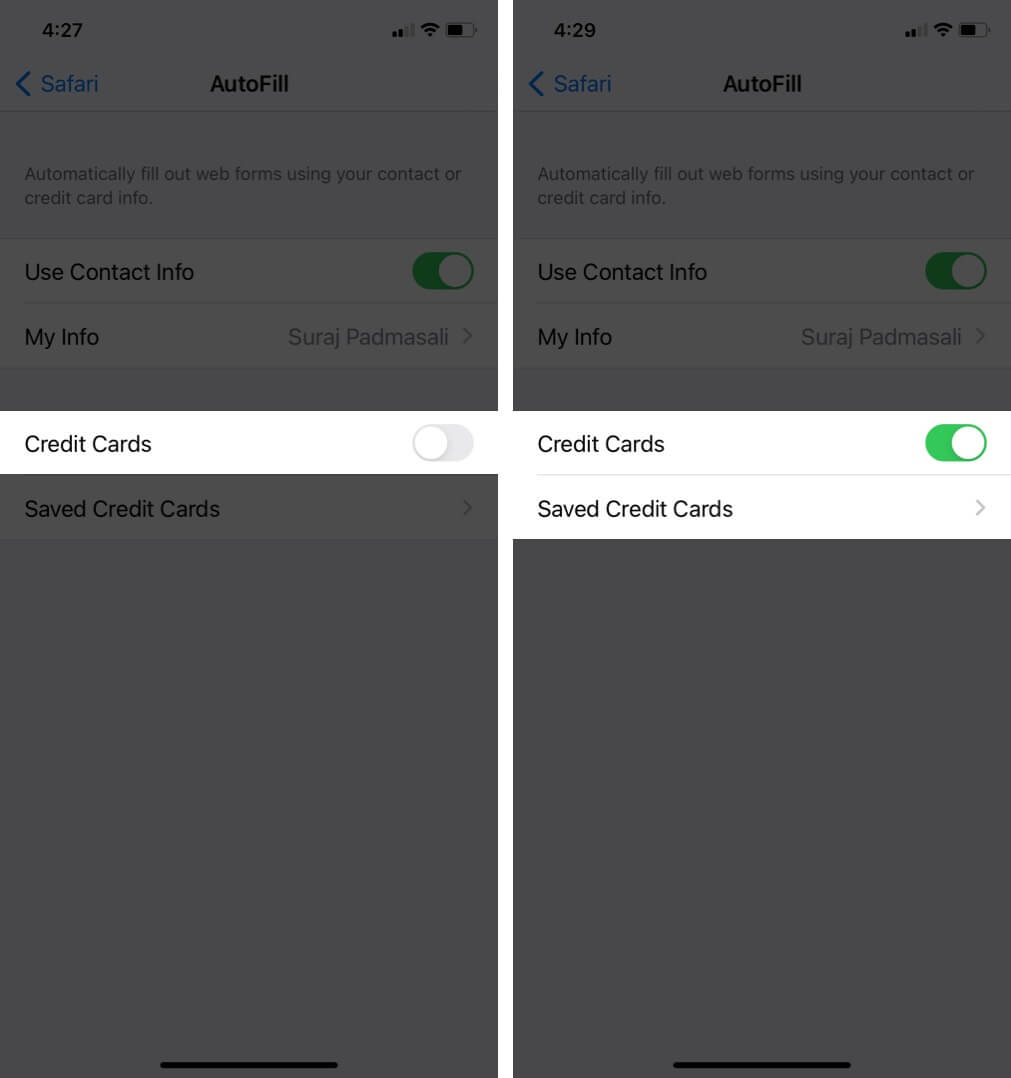
- To view credit cards, access with Touch or Face ID, or enter the passcode.
- Tap Add Credit Card.
- Fill the details in Cardholder, Number, Expiry date, and Description. Or, use your iPhone’s camera to capture and save the card details.
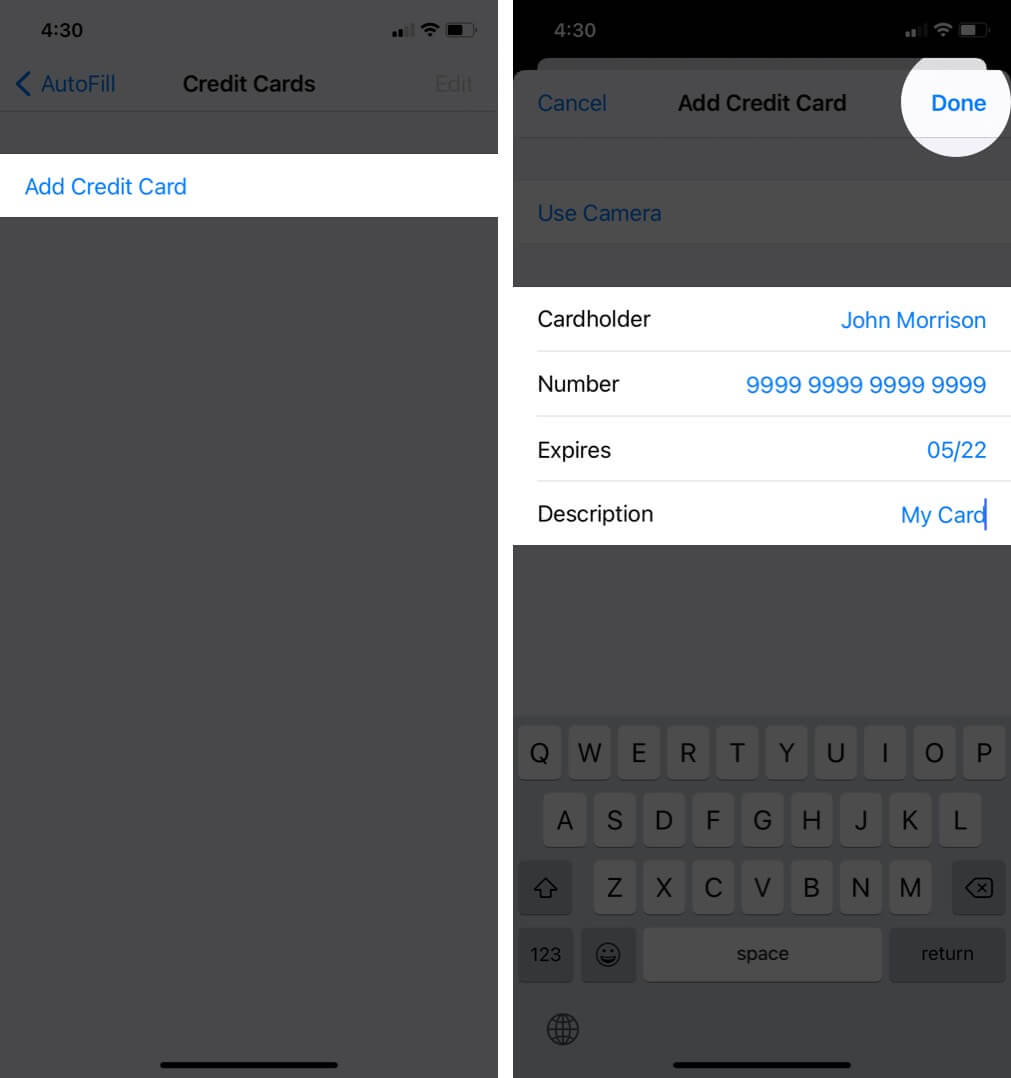
How to Add Credit Cards to Safari AutoFill on Mac
- Open the Safari browser on your Mac.
- Click on its name at the top-left corner.
- Click and open Preferences.
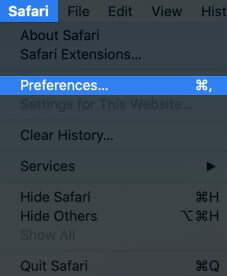
- Select AutoFill from the Menu.
- Tick the box of Credit Cards.
- Now click on Edit.
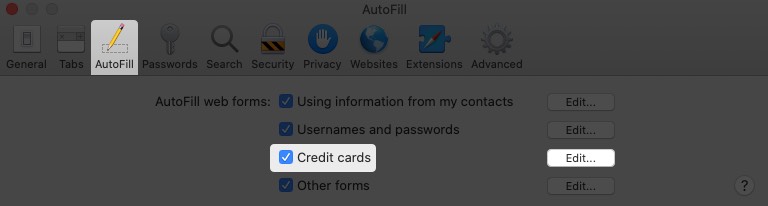
- Click on Add then fill in the details.
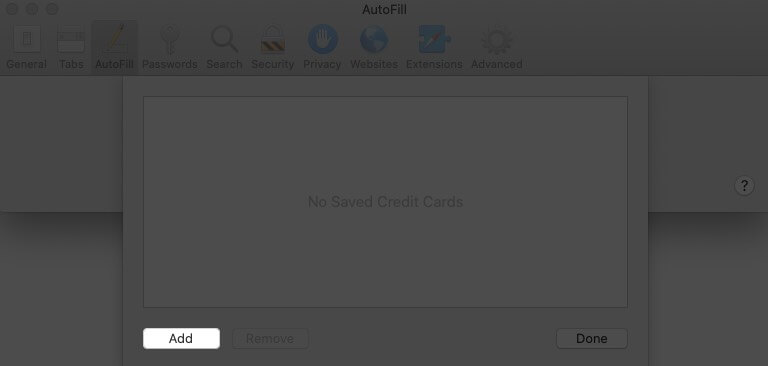
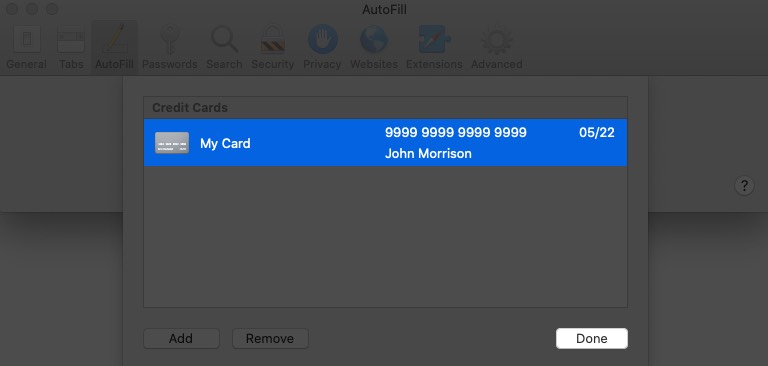
How to Use Credit Card Across any Apple Device
If you are using multiple Apple devices for online shopping, you can use your saved credit cards across any device with the help of iCloud Keychain. It keeps your credit card details updated and synchronized on all your devices connected with the same Apple ID. Turn on iCloud Keychain on your iPhone with these simple steps.
Become an iGeeksBlog Premium member and access our content ad-free with additional perks.
- Launch the Settings app on your iPhone
- Tap on your Profile Name to view Apple ID, Media & Purchases section.
- Go to iCloud settings.
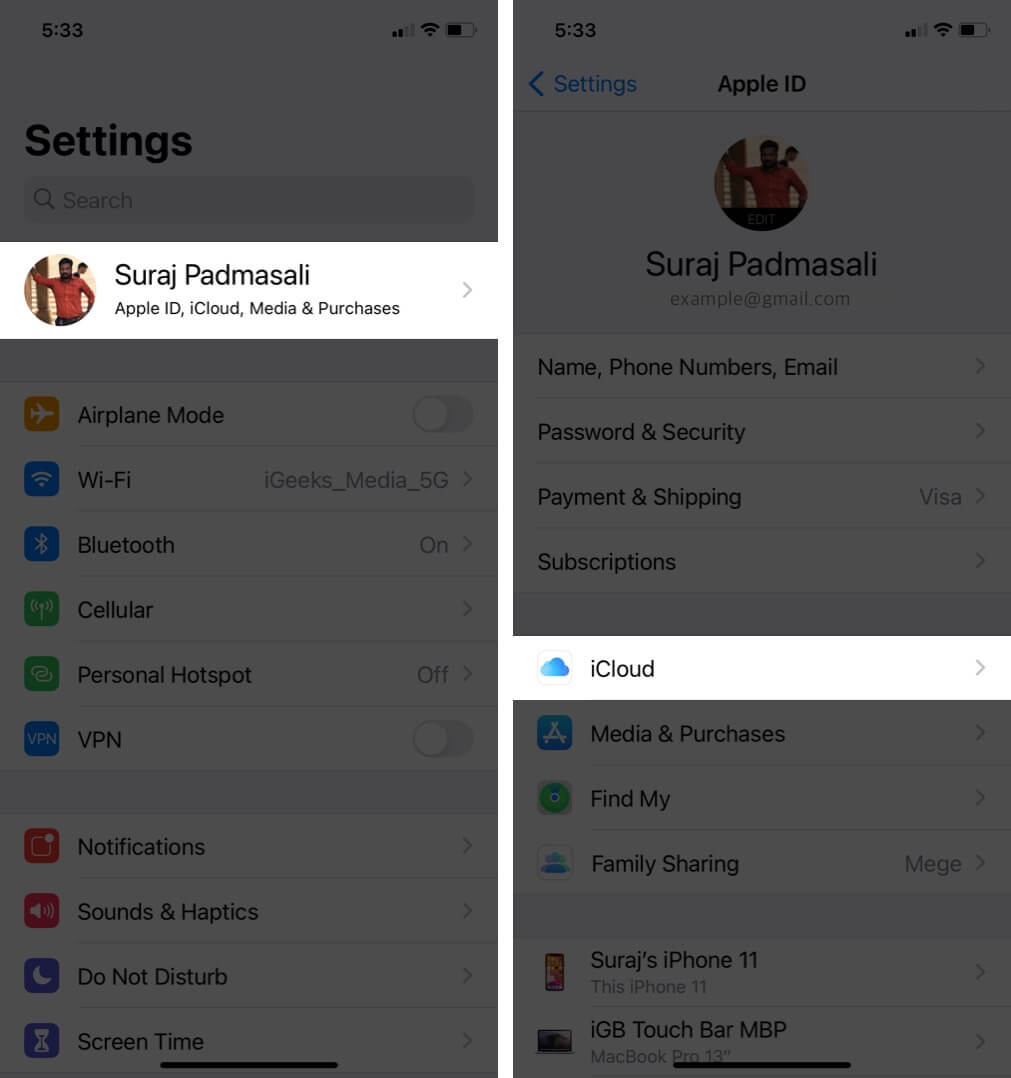
- Scroll down and tap on Keychain.
- Turn on the iCloud Keychain toggle.
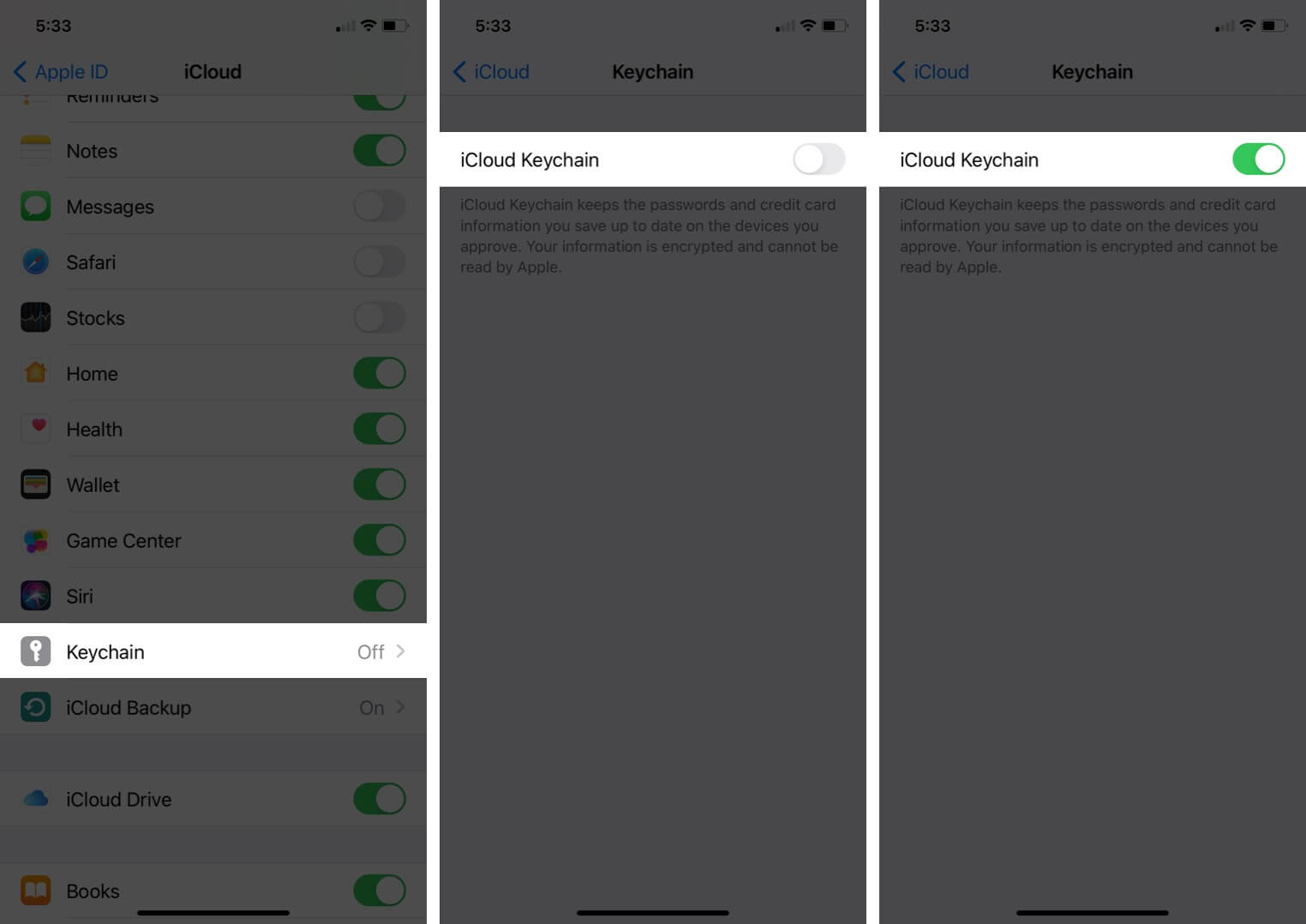
How to Update or Delete Stored Credit Cards to Safari AutoFill
In case you want to remove a credit card or edit the details, you can easily update your information. Here we go!
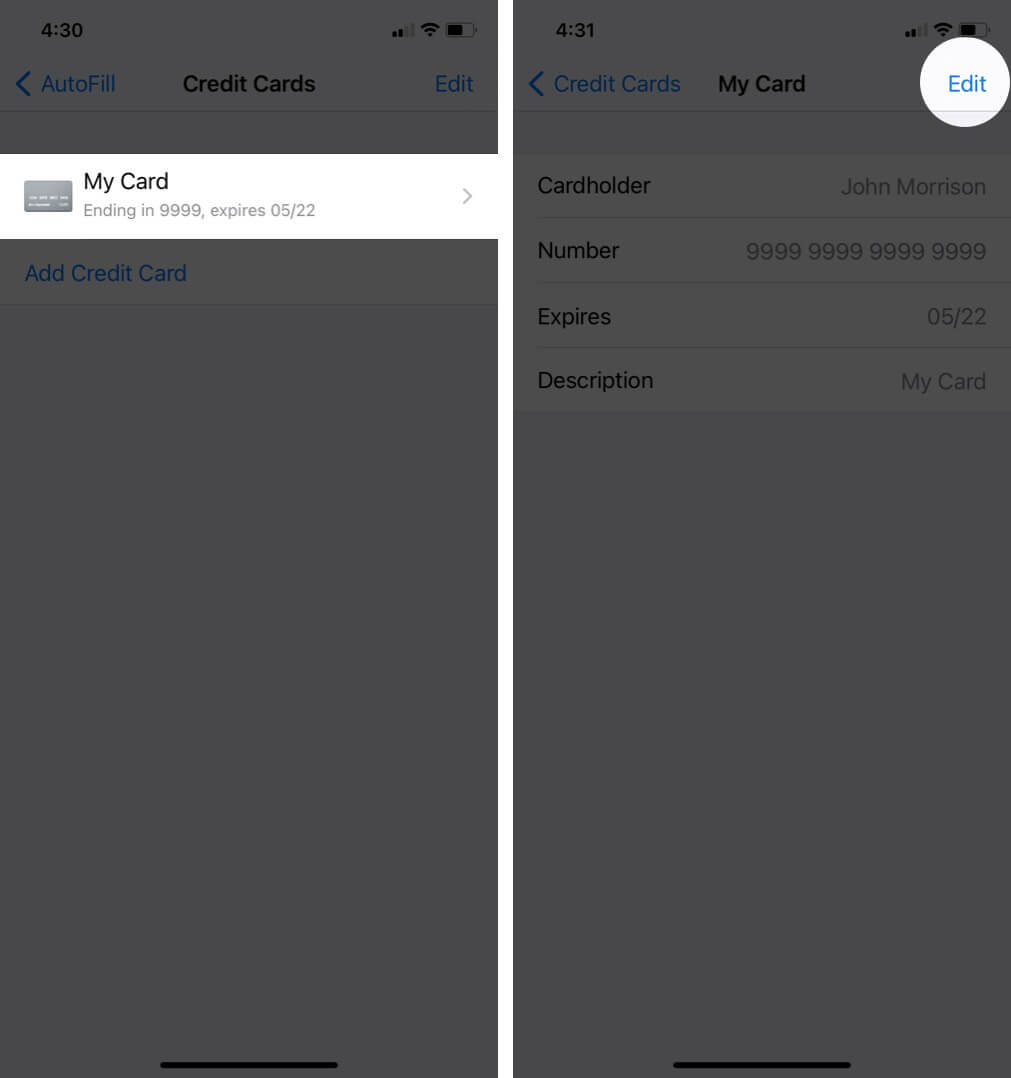
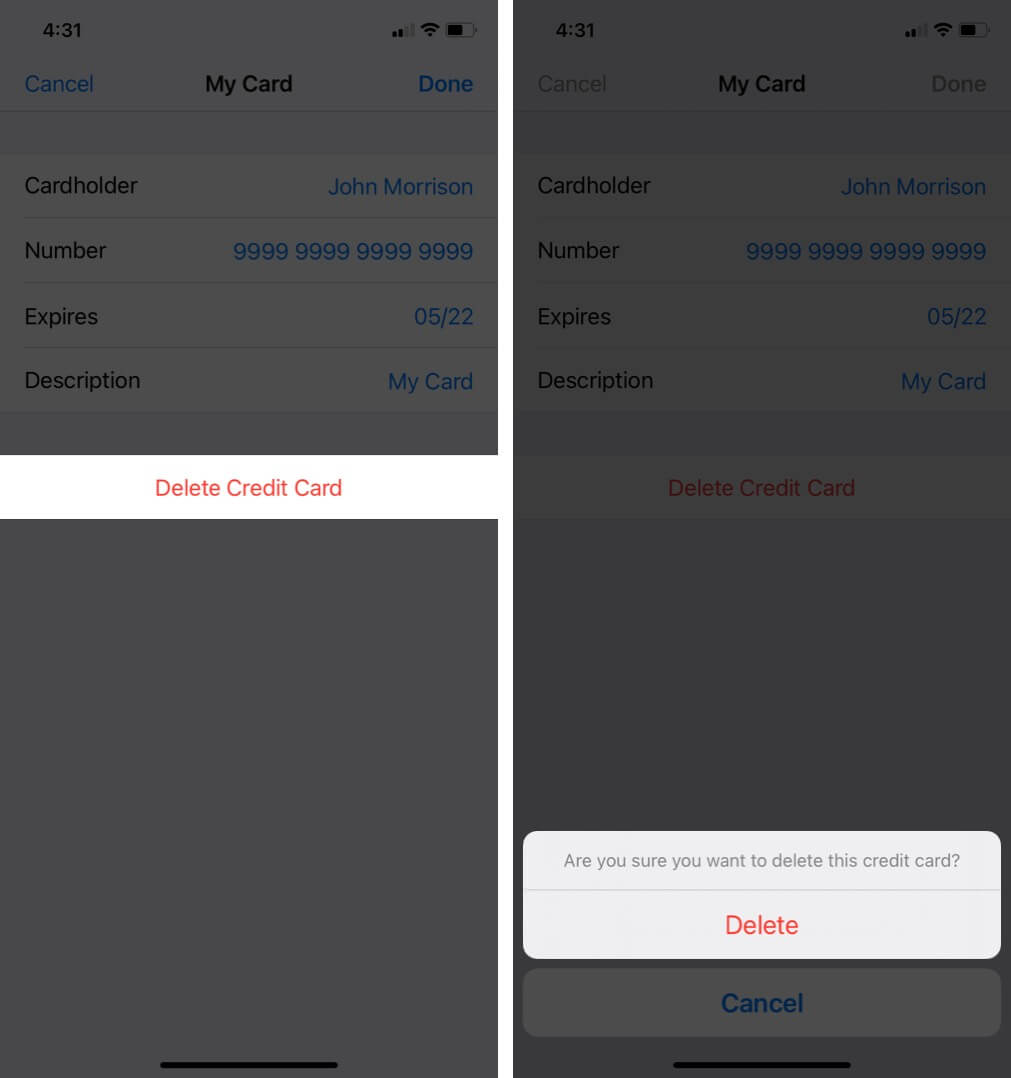
Open the Settings app → Safari → AutoFill → Saved Credit Cards → Tap on the Credit Card → Tap Edit on the top right corner. Tap on Delete Credit Card or Edit the card according to your preferences.
Important Things to Note:
- Don’t save your Credit Card’s CVV and pin to Safari.
- All your details on iCloud Keychain are encrypted and cannot be read by Apple, so you don’t need to worry about synchronizing your credit card on all devices.
Signing Off…
Safari will auto-fill the credit card details every time you’re making a new purchase through any of your Apple devices. But ensure remembering and securing the other two essential things – CVV and card pin. Happy Shopping!!
You may also want to read!