A single day doesn’t go by when I don’t see a tweet about iOS Lock Screen customization. The internet is filled with depth effect wallpapers, lock screen widgets, and more. Recently, a TikTok video made one such lock screen widget viral wiz., distance apart, which displays the distance between two iPhone users.
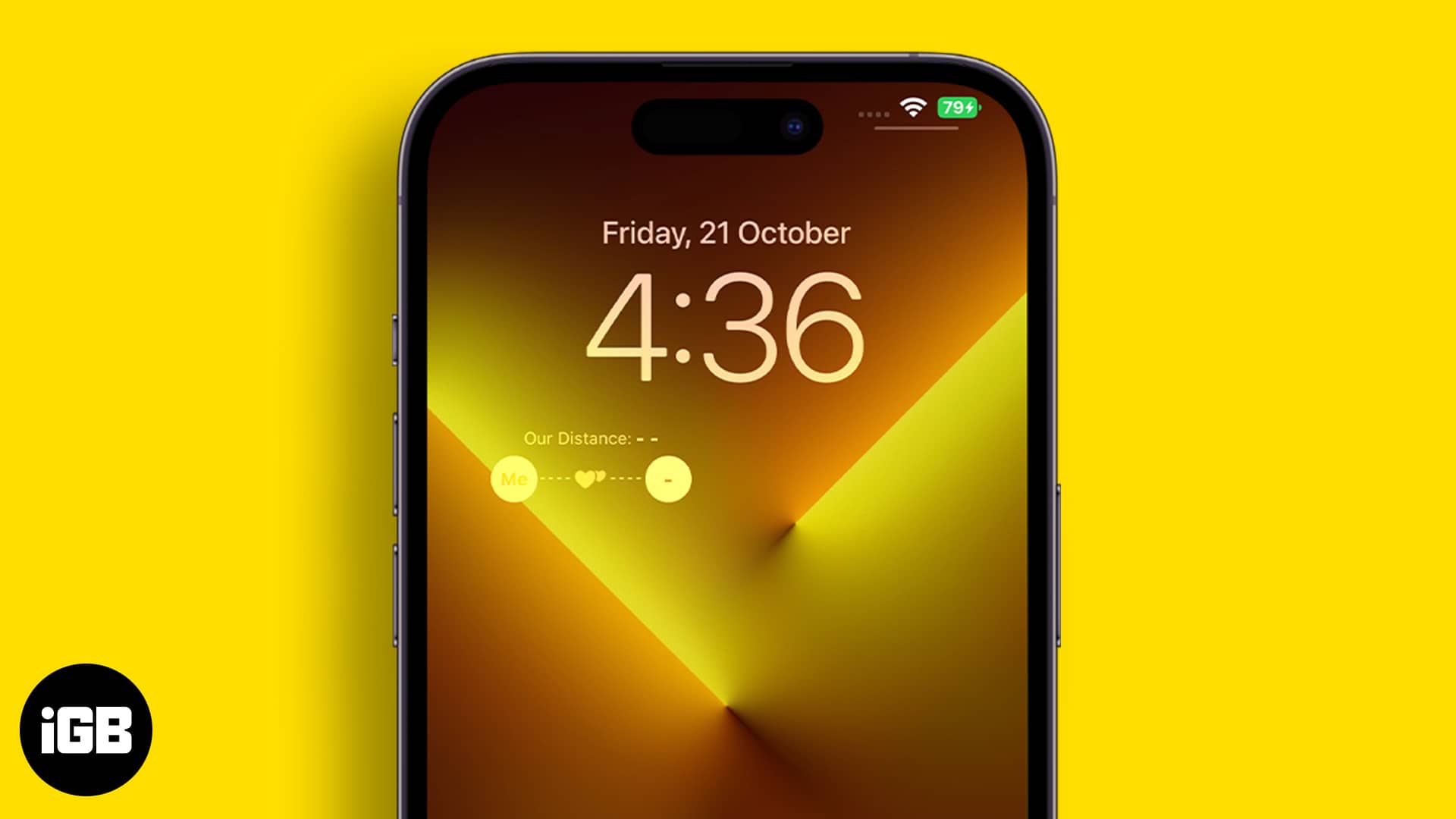
It is a very useful widget for parents to keep track of their children and how far they wander at the mall, fares, etc. Also, if you want to know how far is your best friend who said they’re just arriving. The use cases are endless, and if this appeals to you, read along to learn how to add the distance apart widget on your iPhone Lock Screen.
How to use distance apart widget on iPhone
The distance apart widget is available in the Widgetable application available on the App Store. It is named Friends Distance, and several other widgets display your friends’ Status and Moods, Step Count, and a Miss You widget. You can add this widget and tap on it whenever you miss the person, and they can view the count on their iPhone.
Apart from this, some other widgets available in the application are Contact Widget, App Shortcut, and Lock Screen icon, which allows you to launch an application right from your lock screen.
Steps to add distance apart widget on iPhone
Before we begin the process, please note that your friend needs to have the Widgetable application installed too. To begin, go to the App Store and download the Widgetable app. Once that’s done, continue with the steps below.
- Open the Widgetable app → Navigate to the Lock Screen tab in the app.
- Scroll down to the rectangular Distance widget.
- The widget needs location access to function. Hence, select Allow While Using App from the dialogue box.
- Tap, I know.
- Select the metric unit of measurement. You can choose from Kilometer, Mile, and Yard. Now, tap Select to add a friend.
- You can either select a friend from the list of available friends if you’ve already added them or tap Add a new friend.
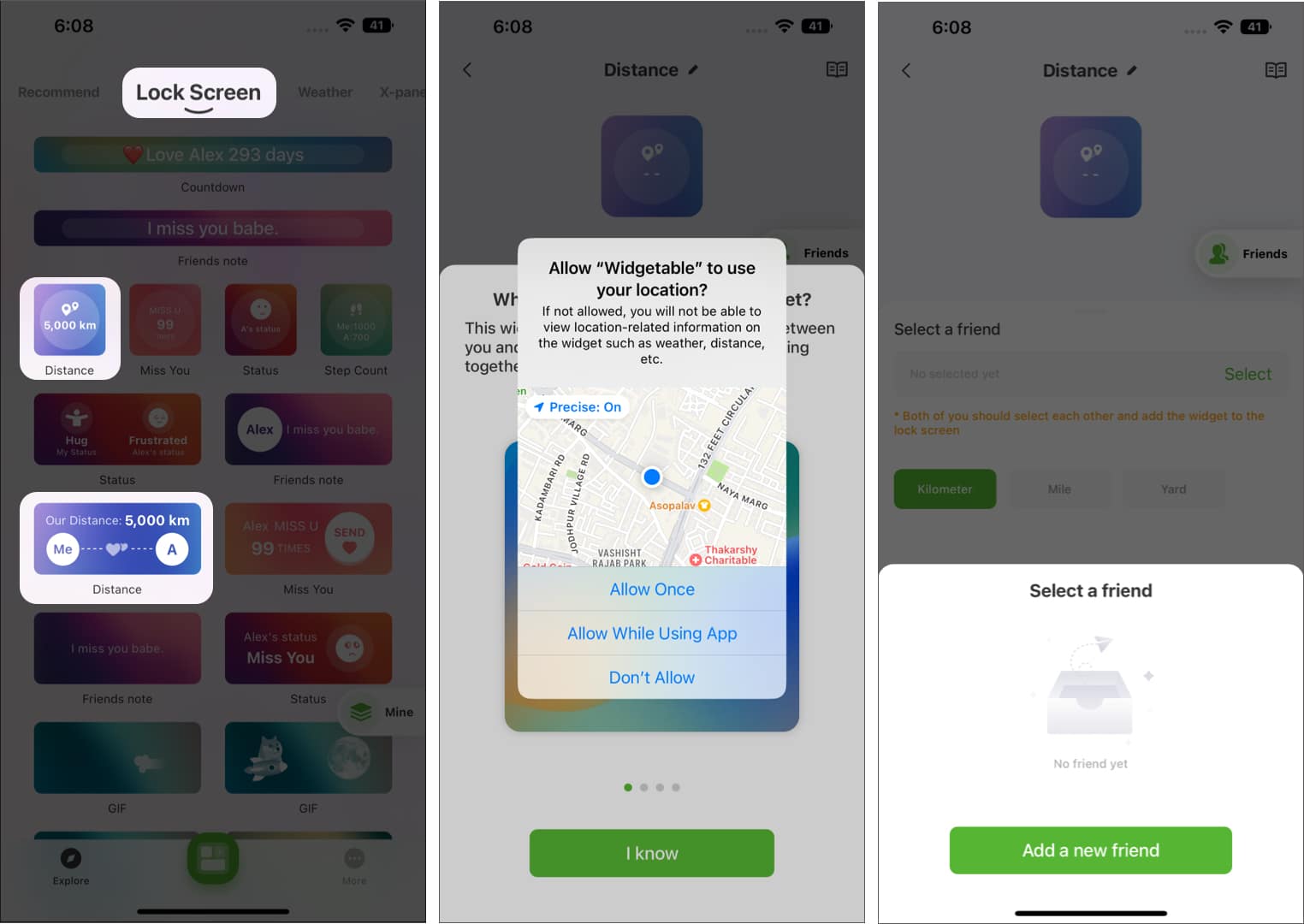
- Share your Widgetable Code with your friends and ask them to do the same. Ensure to type in their code and add them as a friend. Once you’ve added your friend and they’ve added you, proceed further.
- Install the Widget.
- After adding your friend, head to Settings → Wallpaper → Customize. Or, head to your Lock Screen → Long Press → Add Widgets → Widgetable → Rectangular Widget.
- Tap the empty widget on the lock screen.
- Select Distance.
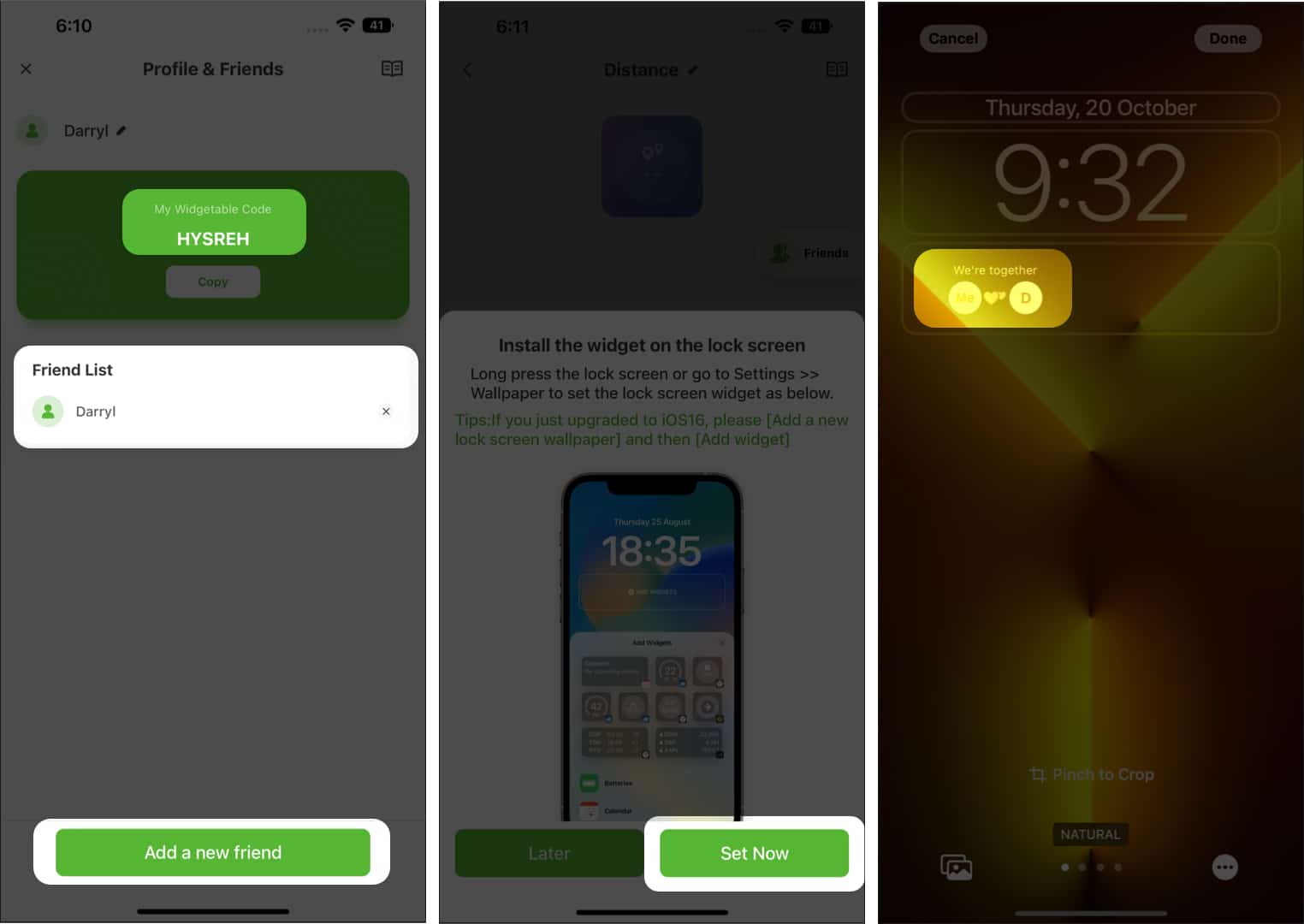
The widget will be added to your iPhone lock screen. You can now view the distance between you and your friend.
Become an iGeeksBlog Premium member and access our content ad-free with additional perks.
Wrapping up…
There’s no denying this is a great way to check the distance between you and your child, friend, significant other, etc.
However, the downside is that you constantly share your location with a company which might not be a great idea. And if you would not like to do that, maybe uninstalling the application is the best choice.
Read More:
