When the app launcher proved to be a big hit on iOS, Apple introduced Launchpad–the iOS-style app launcher—with OS X Lion. And guess what? Most folks (including me) found the new add-on pretty adorable.
Launchpad is a convenient place to see and launch Mac apps. By default, the Launchpad icon is added to the macOS Dock. However, if you mistakenly removed it from the Dock, let me help you get it back.
How to add Launchpad to the Dock in Mac
- Open the Applications folder by pressing shift + command + A from Finder. You may also click Go at the Finder’s top Menu Bar and click Applications.
- Locate the Launchpad app.
- Next, drag the Launchpad icon from Finder to Mac’s Dock.
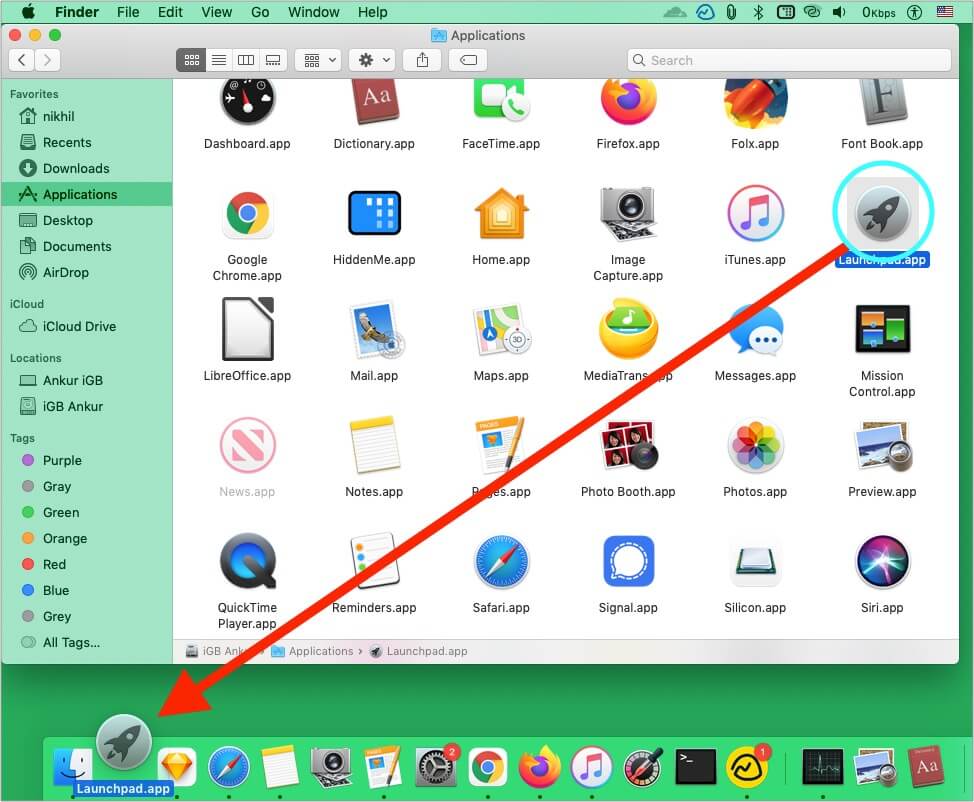
Note: In macOS Big Sur, the Launchpad icon looks like this:

Now, you can navigate apps or instantly access a specific one through the Launchpad icon.
Alternatively, you can also access Launchpad by pinching with four or five fingers on Mac’s trackpad. Additionally, you may also press F4 on most modern MacBooks to see all apps. Apart from these, you can also access Launchpad using Spotlight Search or setting it as a Hot Corner action.
Read Next:
- How to Access Mission Control on Mac
- How to uninstall apps on Mac
- 13 Excellent MacBook Pro Touch Bar tips and tricks
- How to right-click on a Mac using 5 different ways
🗣️ Our site is supported by our readers like you. When you purchase through our links, we earn a small commission. Read Disclaimer.

