There isn’t any feature in iOS to add a signature in messages or iMessage as we do in an e-mail. The feature isn’t that useful either in the case of messages. On the other hand, it proves to be helpful when you are sending a message to a sender who does not have your contact number saved.
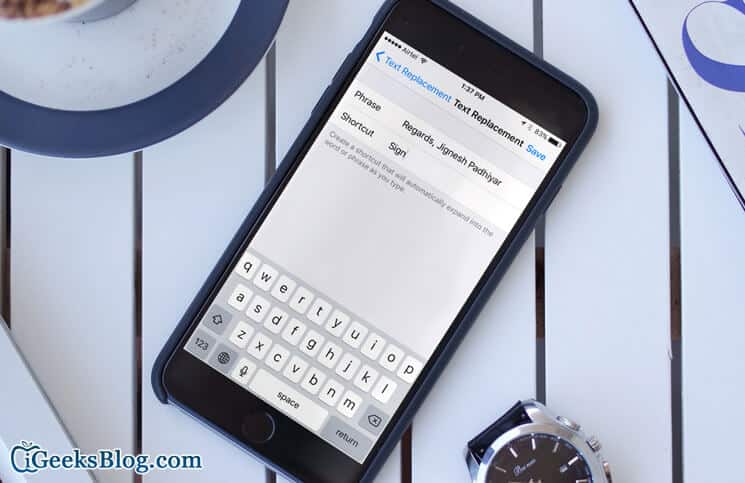
There are different apps available on the app store for this small job; said that, they also demand a few dollars, which does not seem to be feasible at all. Well, there’s a little trick or rather say a feature which makes it easy to enter your signature in a message.
There is no feature to add a signature automatically; all we can do is to type a shortcode which results in your full signature. Just check the guide below to understand how to do it.
How to Add Signature in Messages App on iPhone
- Tap on Settings → Tap on General.
- Scroll down a little and you will find Keyboard, tap on it
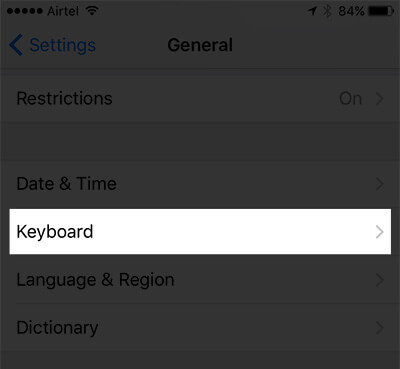
- Now under that menu, tap on “Text Replacement.”
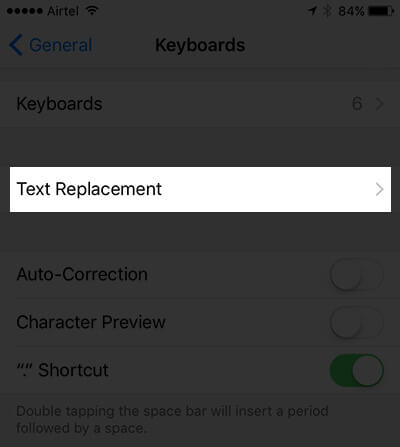
- Tap on the “+” sign located at the top-right corner of the screen

- In the Phrase field, type your signature that you wish to include in your message → Under that in Shortcut, type the 2-3 characters which will bring this signature in your message → Once you are done, just tap on “Save” from the top-right side of the screen
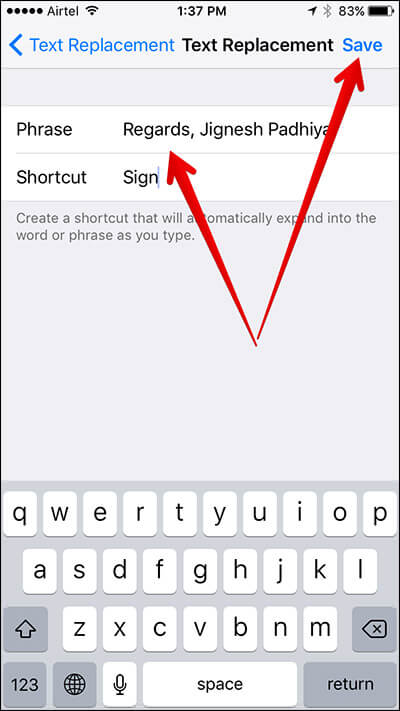
That’s it, now whenever you will type the shortcut characters, your signature will come up.
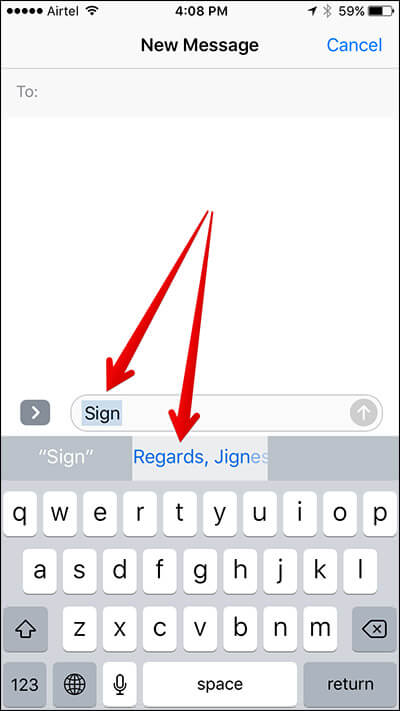
Yes, this is not the perfect solution, but at least you will not have to type your entire signature every time you send a new message.
Was this trick helpful for adding the signature? Let us know through a comment.
Catch up with these posts as well:
