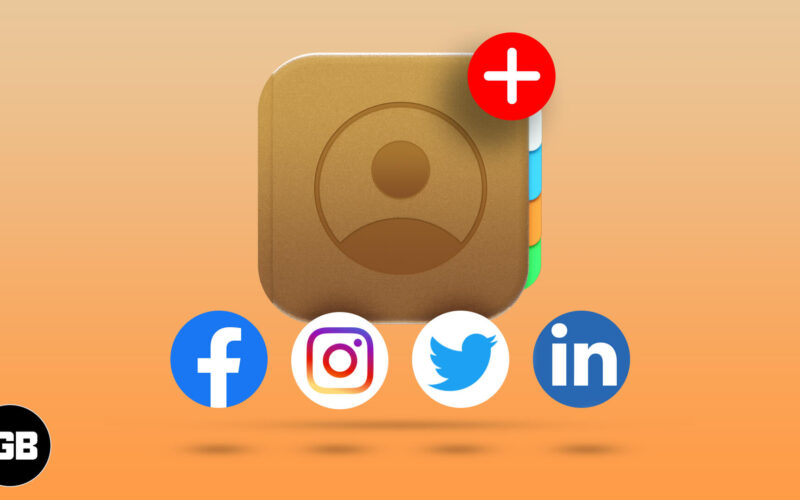Staying connected with people you know on Social platforms is as crucial as in person. This is why the Contacts app in iPhone allows you to add Facebook, Twitter, LinkedIn, and other Social Media profiles of your contacts. You can add or remove these profiles as and when you want without any hassle and access them in the same way. I use it avidly to stay connected with people I know. Do you? If not, and you wish to try it once, here’s how you can add social profiles to iPhone contacts. Let’s have a look.
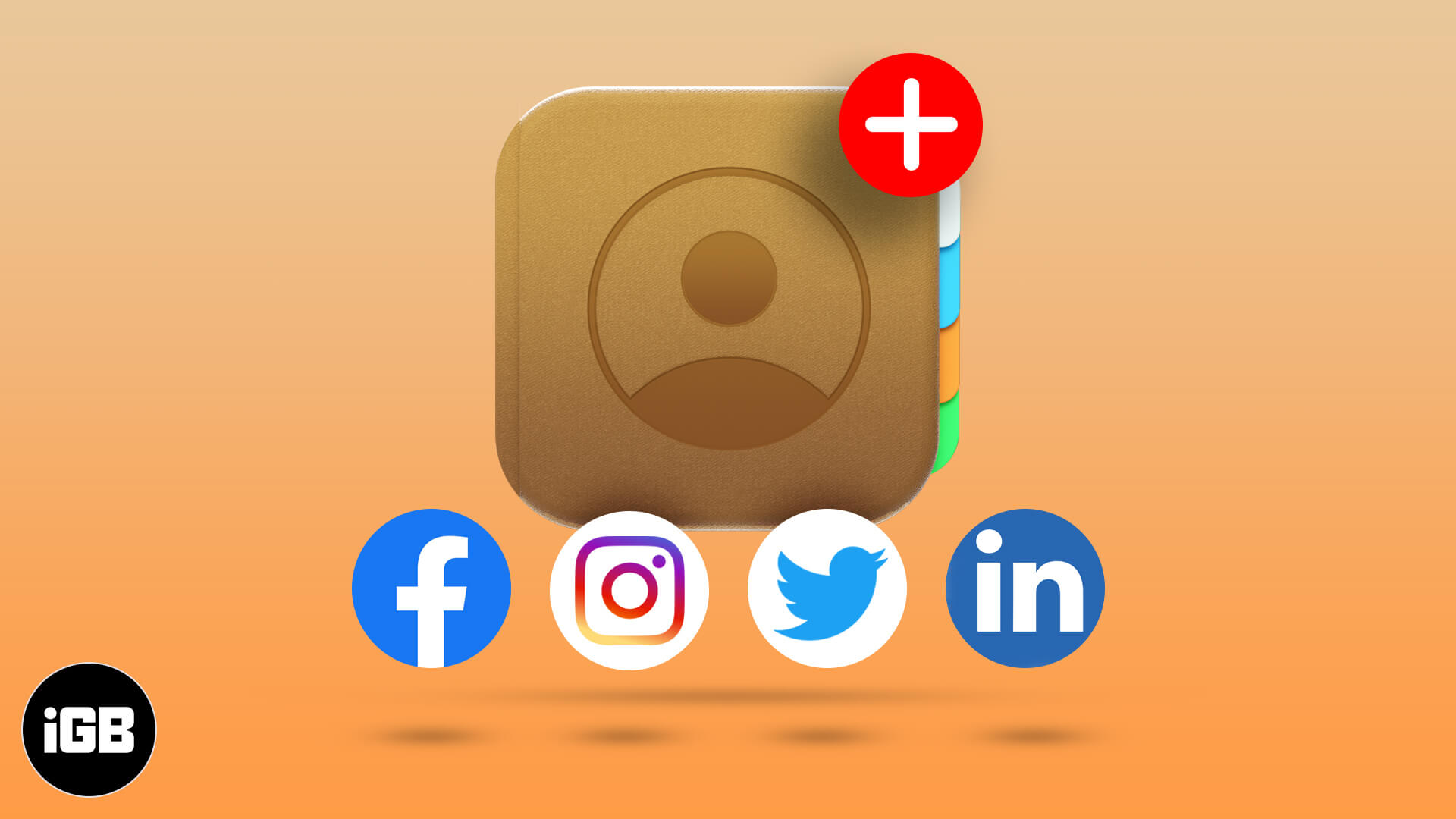
What does social profile mean on iPhone contacts?
iPhone contacts app offers a host of features to serve as a handy option to carry all linked information of people you know. Besides information, you can also perform actions like setting up emergency contacts, deleting duplicate contacts, etc. By linking your contacts’ social profiles, you can stay assured to have not just their number but other useful information, including their social presence.
How to add FaceBook, Twitter, and other social profiles to iPhone contacts
- Open the Contacts app, choose the contact you wish to add a social profile. In the new window, tap Edit, located at the top right corner.
- Scroll down, Tap on the add social profile which you will find by default such as, Twitter. You will see many options such as Facebook, Linkedin, Flickr, etc. Just tap on any social media that you want to add to the contact.
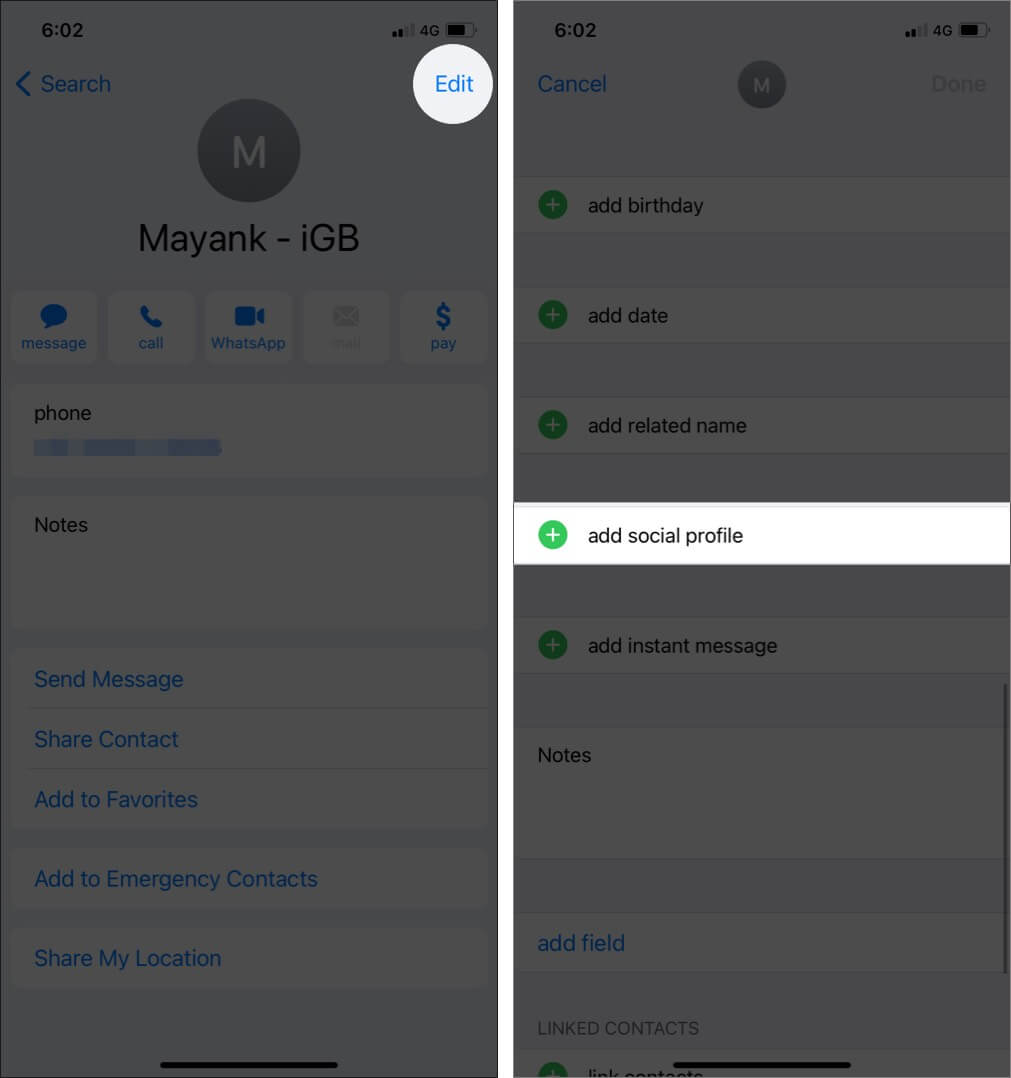
- Fill in the contact’s social media handle and tap on Done.
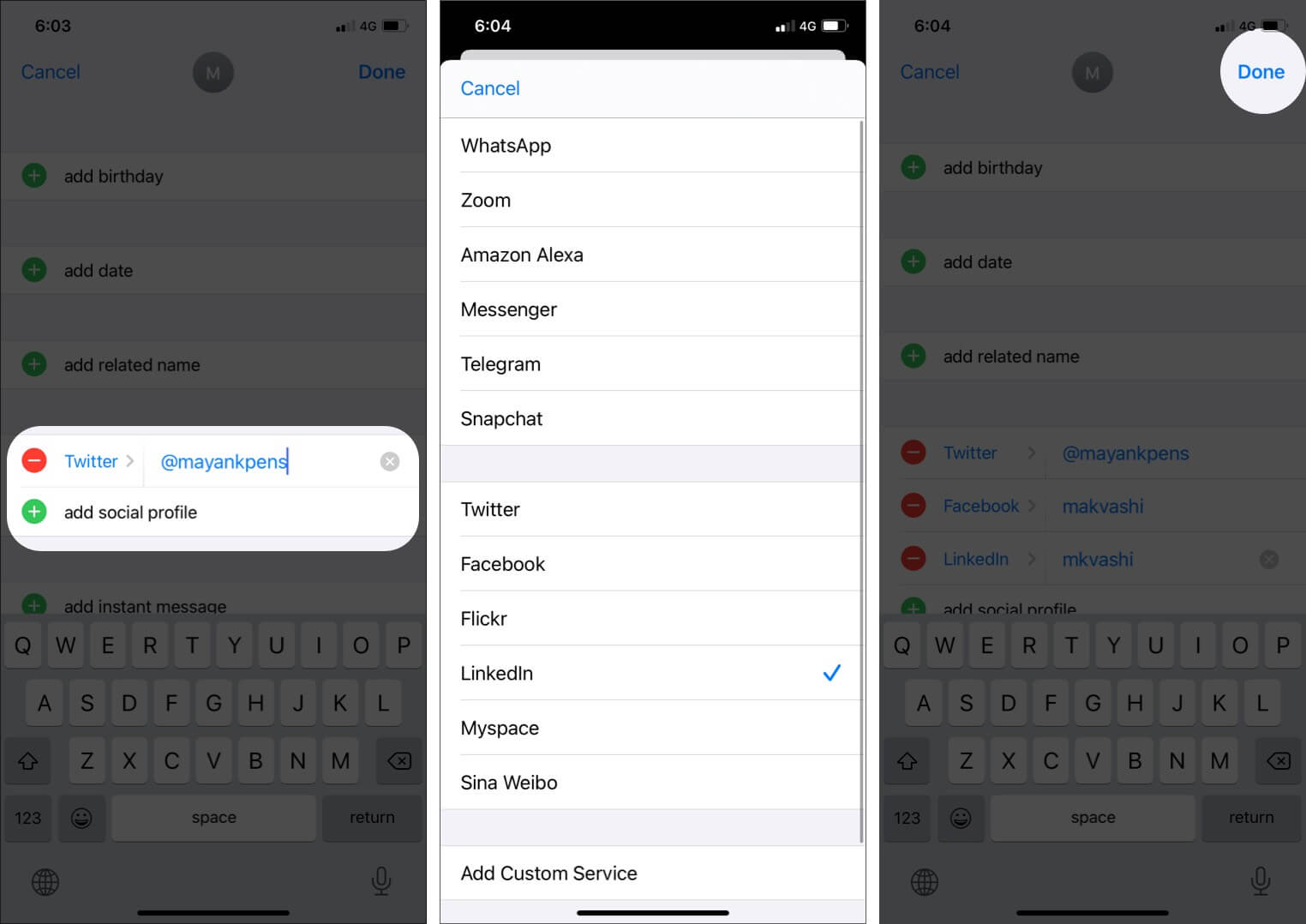
How to Remove Social profile from iPhone Contacts
- Open the contacts app, tap a contact you wish to remove your social profile. In the new window, tap Edit, located at the top right corner.
- Scroll and locate the social media profile section. Tap the ‘-‘ icon next to the profile you wish to remove and tap Delete.
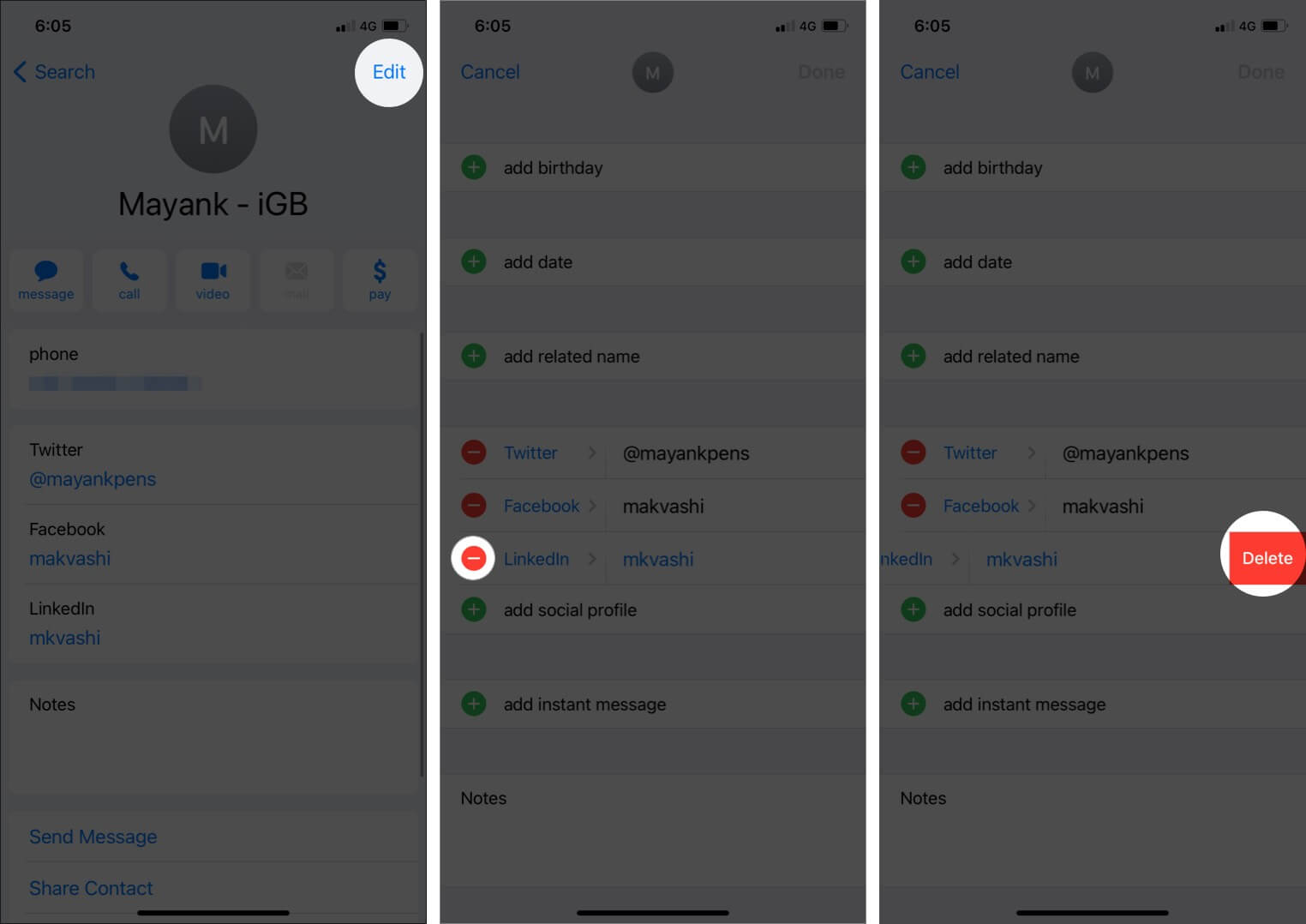
Add contacts’ social media info to their iPhone contact cards
You can access these profiles every time you open contact info by simply tapping them. This will redirect to the respective application and open the contact’s profile. Wasn’t that simple? How often do you use this feature? How has your experience been while using it? Don’t miss to share in the comment section below.
Become an iGeeksBlog Premium member and access our content ad-free with additional perks.
And yes, before you leave, don’t miss to check best iPhone contact and address book managing apps. Just in case you want to have some additional features.
You would like to read these posts as well: