Google’s popular email app “Gmail” recently updated to support third-party email accounts. That means you can now add third-party email to Gmail for iPhone and iPad.
Once you have added your favorite service like iCloud, Outlook, Yahoo and Other IMAP email accounts to the app, you will be able to manage it alongside your Google account. At any time, you no longer want to use any account, you can easily remove it right from Gmail app from your iOS device.
How To Add Non-Google Email Accounts To Gmail for iOS
First off, download the latest version of the Gmail app on your iOS device. If you already have this app, make sure it’s updated.
Step #1. Launch Gmail app on your iOS device.
Step #2. Now, sign into your Gmail account, if you are not already.
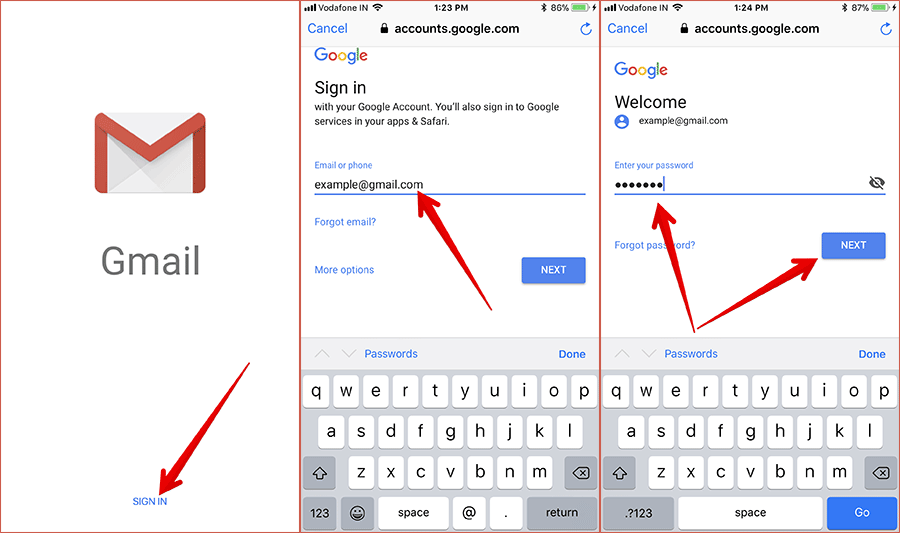
Note: Just in case you are using Google apps on your iOS device, then Google account will be already listed. Just turn on the switch next to your Google account. Check out the option to Add account. Tap on it. Next, directly jump over to the step 7 mentioned below.
Step #3. Tap on the menu button at the top left corner.
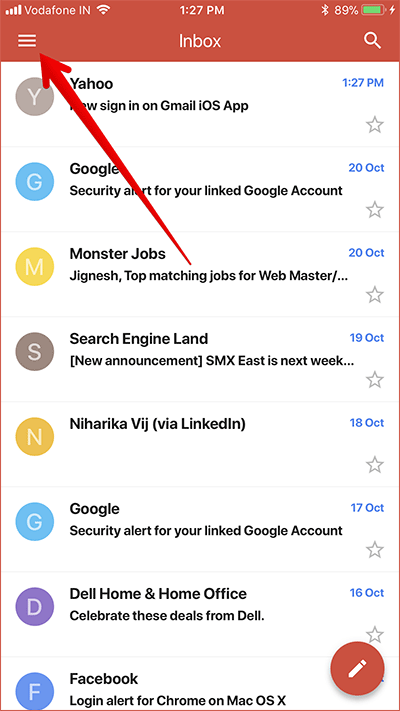
Step #4. Next, tap on the tiny down arrow button next to your email address.
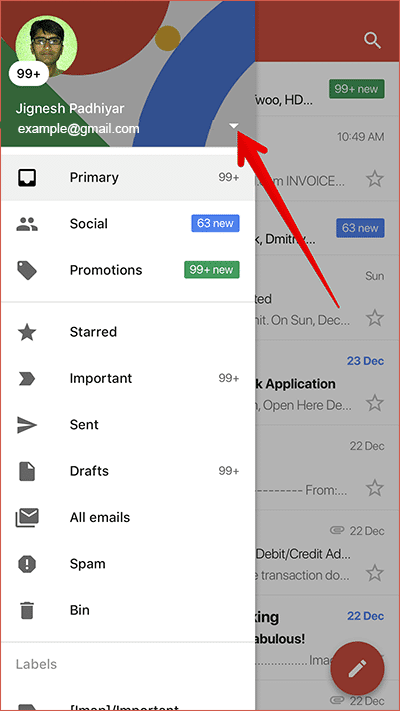
Step #5. Next up, tap on “Manage accounts” option.
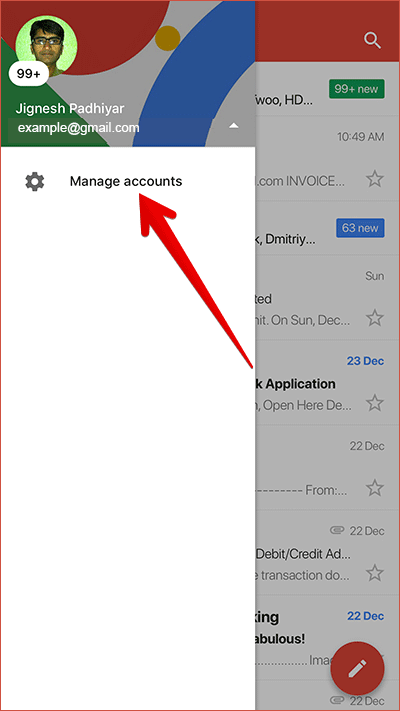
Step #6. On the Accounts page, you need to tap on “Add account” button.
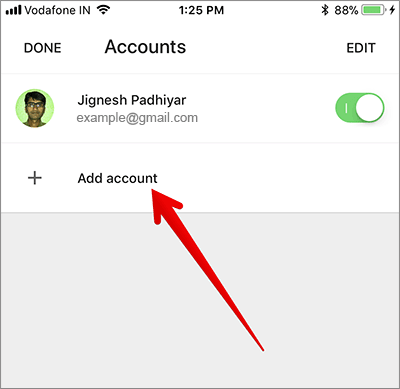
Step #7. Up next, you have to select email service you wish to add. Then, log into your account.
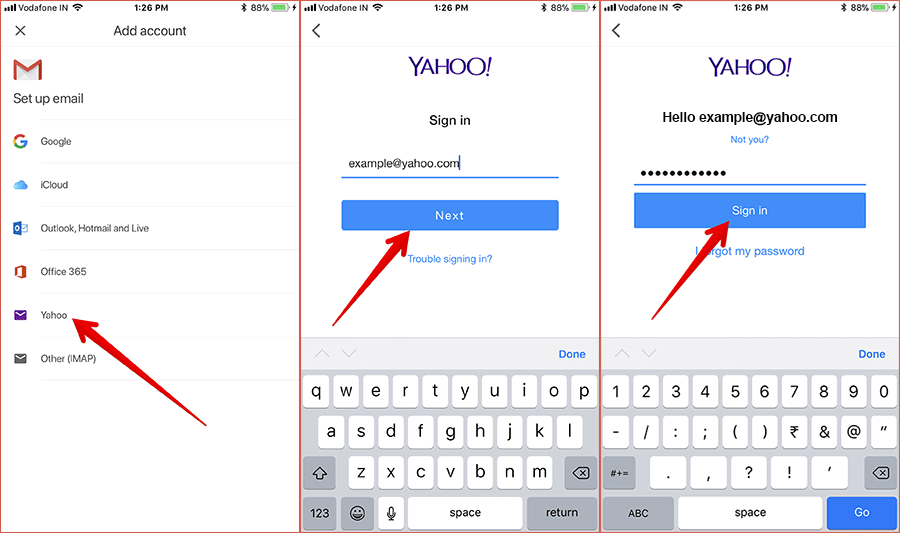
That’s done!
You have successfully added your new email address to the Gmail app.
Messages on the Gmail app are kept separately for each account. You can easily switch between your accounts. Read on…
How to Switch Accounts in Gmail on iPhone and iPad
Step #1. Open Gmail app on your iOS device.
Step #2. Now, you need to tap on the menu button at the top left corner.
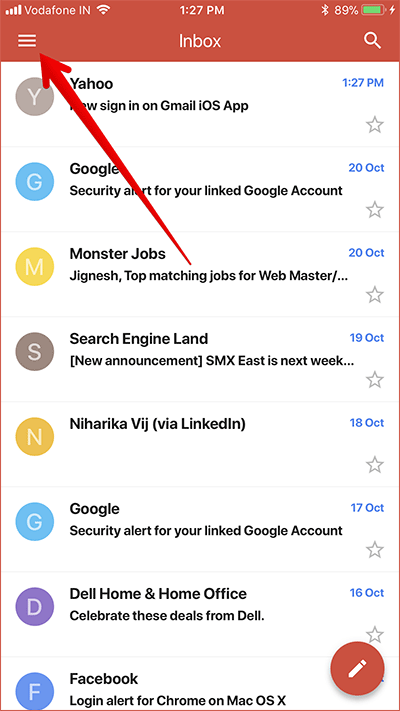
Step #3. To view other accounts, tap the Down arrow which is to the right of your username.
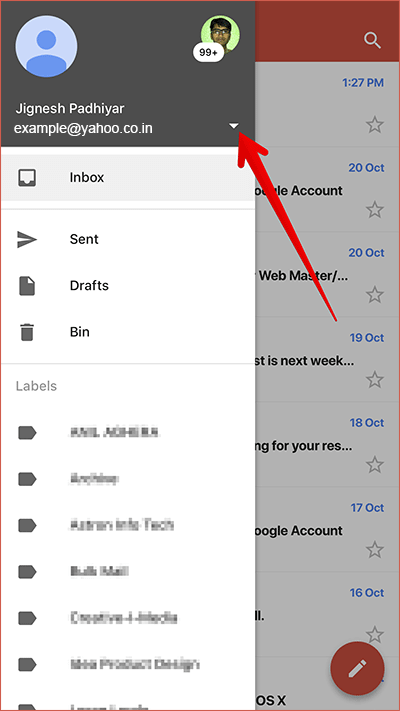
Step #4. Next, tap the account you want to use.
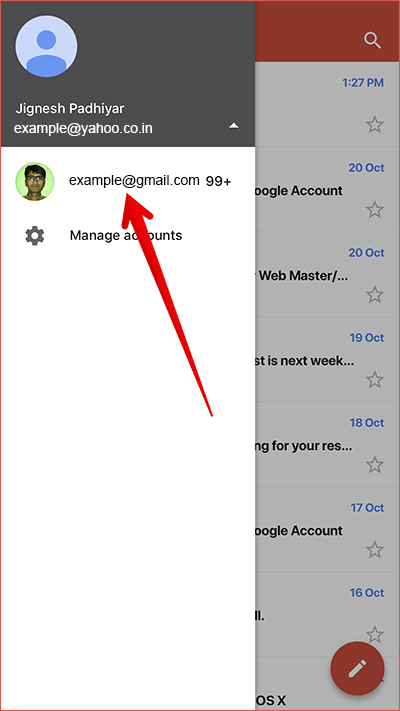
That’s it!
No longer want to keep a third-party account anymore? No problem. You can easily delete it.
You need to know that when you remove your account, your unsaved data will be removed from Gmail and other Google apps on your device.
How to Remove Third-Party Account from Gmail on iPhone and iPad
Step #1. Launch Gmail app on your iOS device. Then, you need to tap on the menu button at the top left corner.
Step #2. Now, tap the down arrow which is to the right of your username.
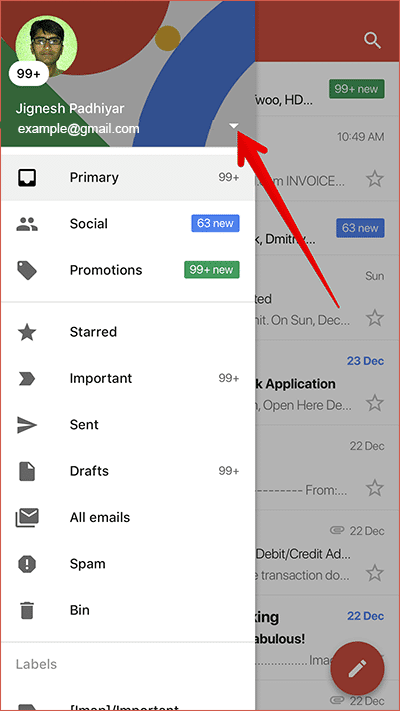
Step #3. Tap Manage accounts.
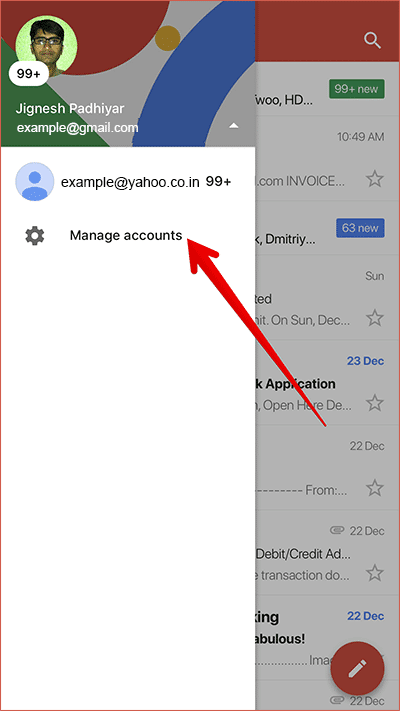
Step #4. Now, you can turn off the account. If you want to completely delete it, tap Edit and then tap on Remove.
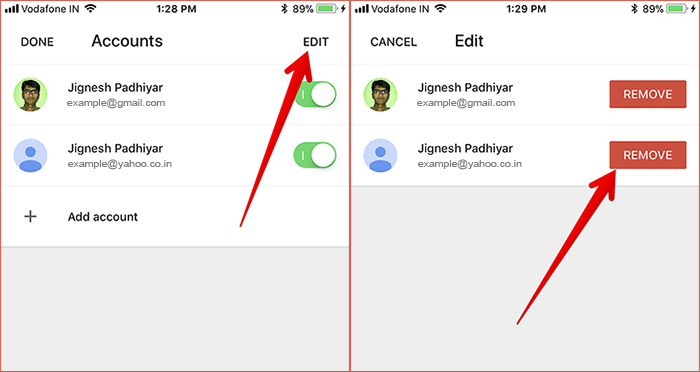
Step #5. Finally, tap on Remove in the pop-up to confirm.
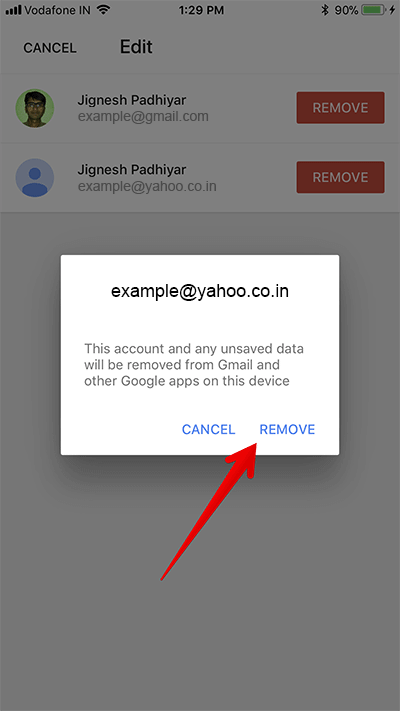
That’s all folks!
Wrap up:
So, that’s how you can add and manage third-party email accounts with Gmail app on your iOS device. What’s your take on this new feature? Share your thoughts in the comments below.
Catch up with these posts as well:
- How to Sync Gmail Contacts on iPhone and iPad
- How to Add Multiple Gmail Accounts on iPhone/iPad
- Set Up Two-Step Verification for Google/Gmail on iPhone or iPad
- How to Sync iPhone Notes with Your Gmail Account
🗣️ Our site is supported by our readers like you. When you purchase through our links, we earn a small commission. Read Disclaimer.

