To never get caught in the bad weather or allow sudden thunderstorms to ruin my sunny travel, I always keep a powerful weather app on my radar. That’s the prime reason why I’ve added the weather forecast to my Mac menu bar so that keeping track of weather conditions will be a tad easier.

Rather than launching the app and taking a look at the weather predictions, it’s more convenient to have a glance at the actual condition in the menu bar. From what I’ve experienced, many of you would prefer to go this way as well. Let me help you get through!
Frankly speaking; showing weather forecast in the menu bar on macOS is as straightforward as downloading an app. Literally.
There are many weather apps for macOS that let you do so with ease. I’m going to use Weather Widget Desktop app. It works perfectly and is considered one of the finest weather apps for Mac.
The app is available for free (with some limitations) and requires OS X 10.10 or later, 64-bit processor.
Step #1. First off, download Weather Widget Desktop on your Mac.
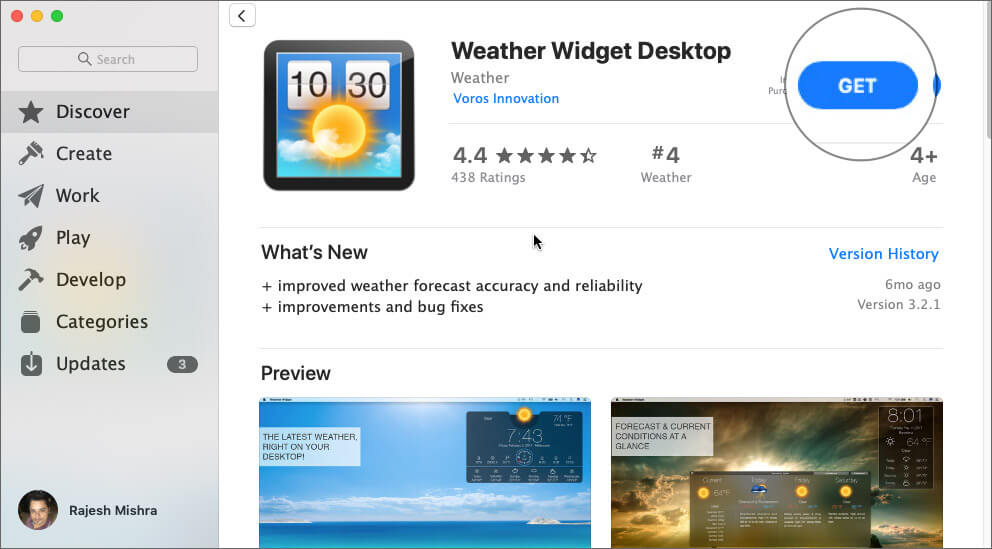
Step #2. Now, launch the app and allow it to access your current location. Hit OK in the popup.
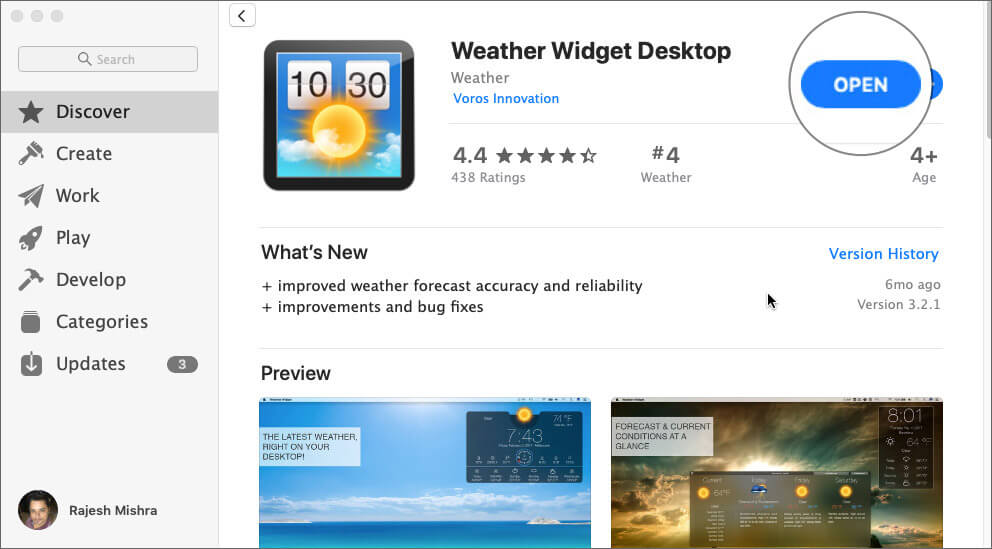
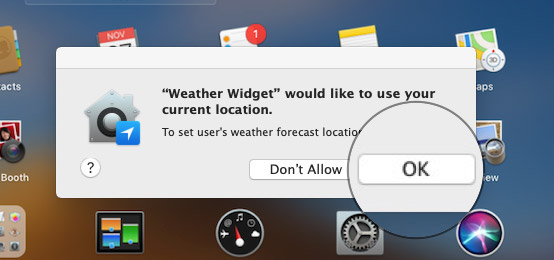
Voila! Check out the current weather condition will appear in the menu on your Mac. You can click on the tiny weather icon in the menu bar to view additional information like the 3-day forecast.
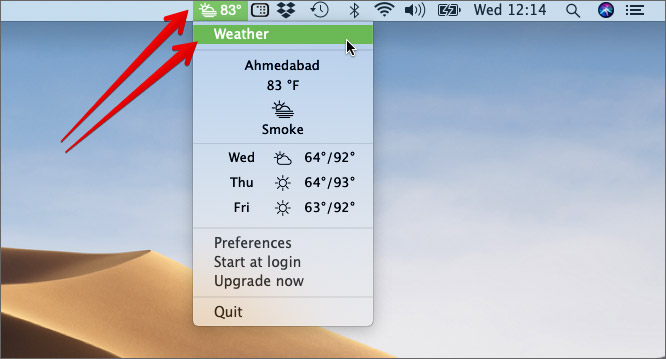
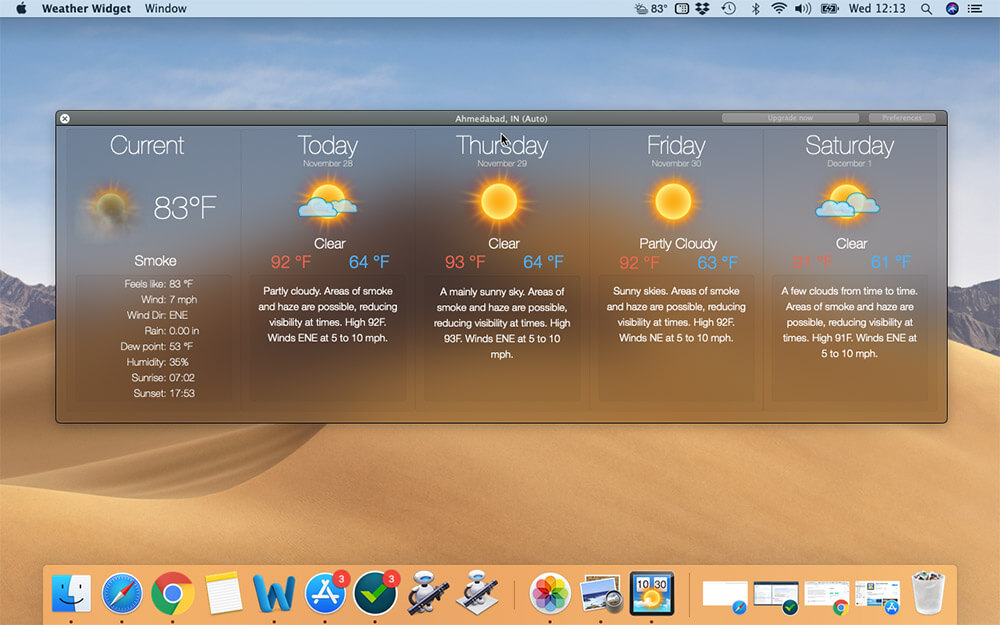
If you want the app to show more, you will have to upgrade to the pro version. From the same menu, you can head over to the Preferences panel of the app and use other goodies like the option to show the latest weather right on your desktop.
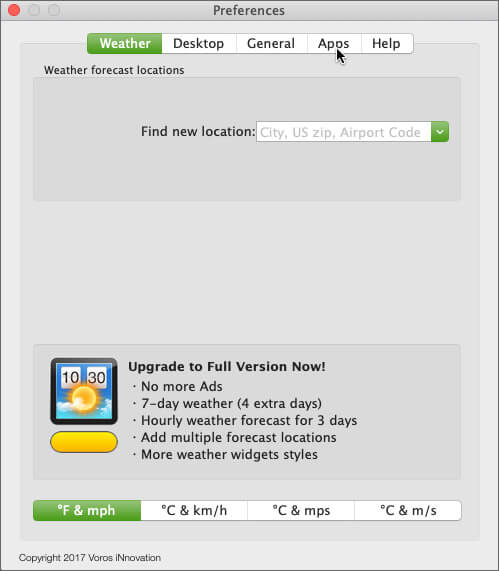
If you ever want to remove the weather prediction icon from the menu, simply click on weather icon and choose Quit.
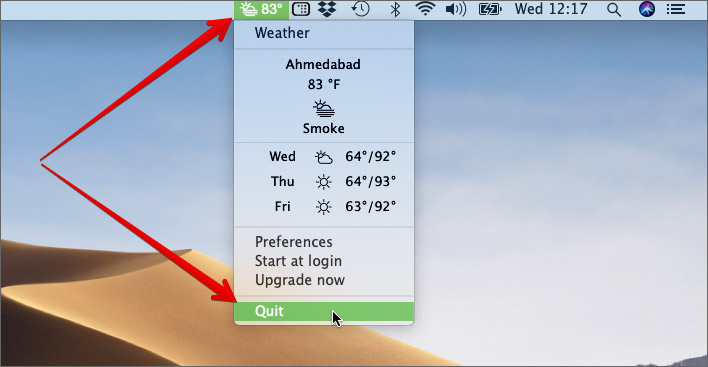
The app feels pretty intuitive and works accurately. So, I would definitely like to give it thumbs up.
Other Alternatives?
As mentioned above, there are quite a few weather apps that can let you get it done. Based on my personal experience, I would suggest the names is Forecast Bar (free). They are all highly rated and can live up to your demand pretty well.
Wrapping up…
That’s how you can effortlessly keep an eye on the latest weather conditions and save yourself from the heavy downpour. Have any question? Shoot it down below.
You’d like to have a quick look at these posts as well:
- How to Hide Desktop Icons on Mac
- Enable Type to Siri on Mac
- How to Put Name on Mac Menu Bar: A Quick Guide
- Fix MacBook battery drain issue.
