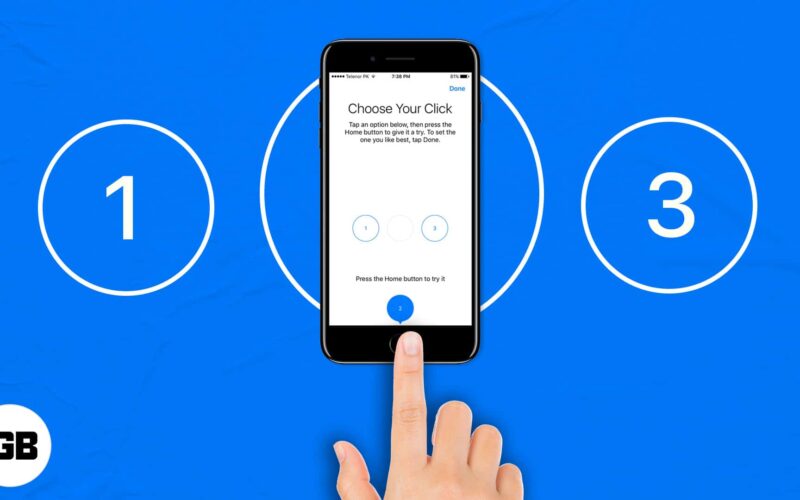Whether you own an iPhone 6s (or earlier) or iPhone 7, 8, or SE powered by an enhanced Taptic Engine, the Home Button can at times be challenging to deal with (like missing to double-press the Home button fast enough). You can easily adjust the Home button’s click setting using the unique options available for you.

Let me show you how to customize the Home button click on these iPhones. We will start with changing the click speed and move on to change the vibration intensity.
You have to quickly double or triple press the Home button for actions like seeing all open apps or launching some accessibility shortcut. But if you have difficulty pressing the Home button at its default speed due to any reason (like weak muscles, lack of muscle control, or partial paralysis), you can adjust it. Here is how.
- Open the iPhone Settings app and tap Accessibility.
In older versions of iOS, Accessibility is inside General. - Tap Home Button.
- Choose Slow or Slowest.
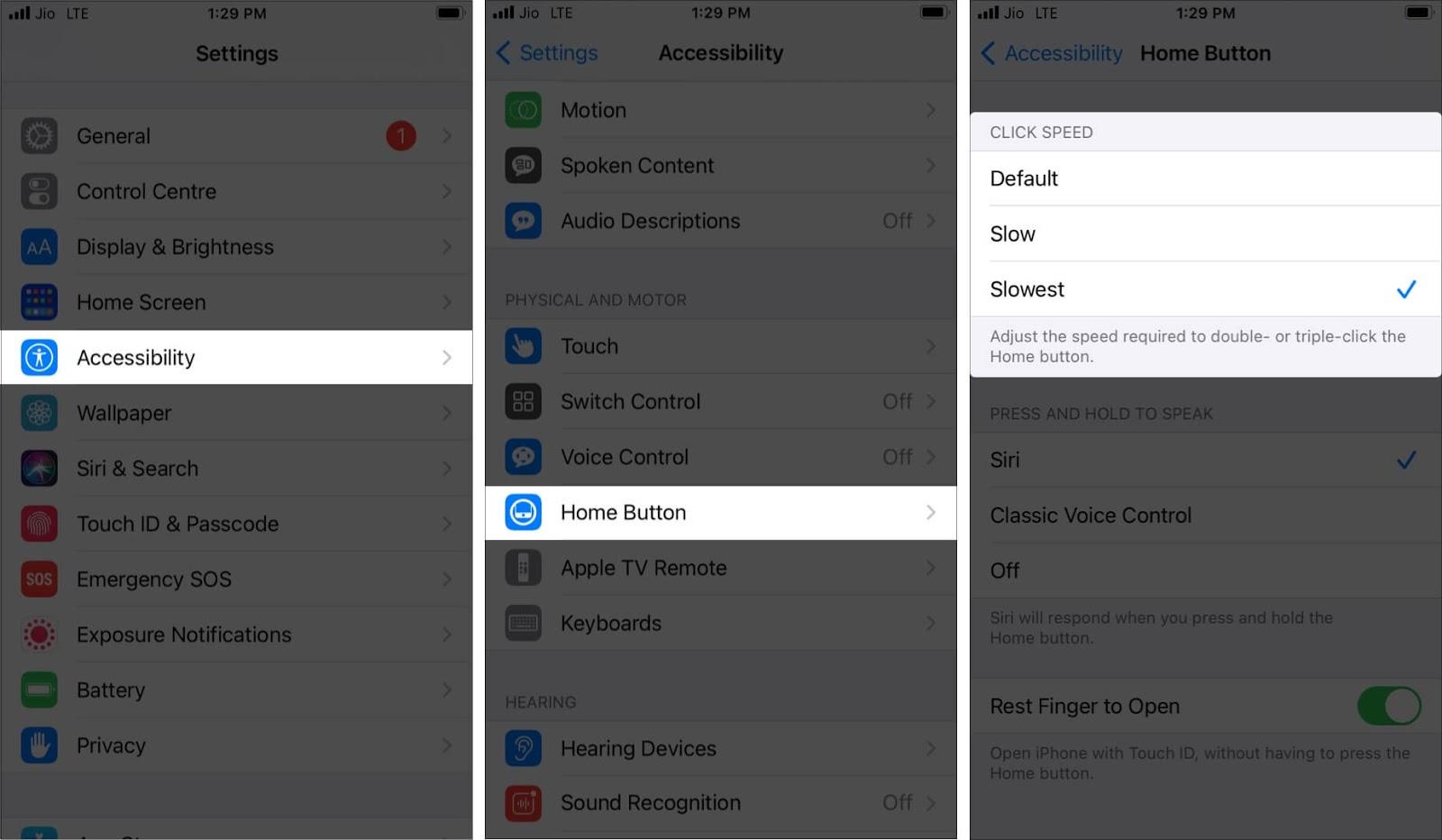
Now, you do not need to double or triple press the Home button like before. The iPhone will register a double or triple press even if there is a longer delay between the presses.
Tip: If you or a family member use an iPhone with a Face ID, you can follow the above steps to change the Side Button’s click speed.
As mentioned above, iPhone 7, 8, and SE 2020 have a force-touch-sensitive Home button. When you press it, vibration imitates the feel of a physical Home button. If you like, you can follow the steps below to choose one of the three options for the Home button’s vibration intensity.
- Open the Settings app and tap General.
- Tap Home Button.
- Tap 1, 2, or 3 and press the Home button to see how these three levels feel.
1 – soft vibration.
2 – moderate.
3 – strong vibration that almost feels like an actual click. - After selecting the desired option, tap Done.
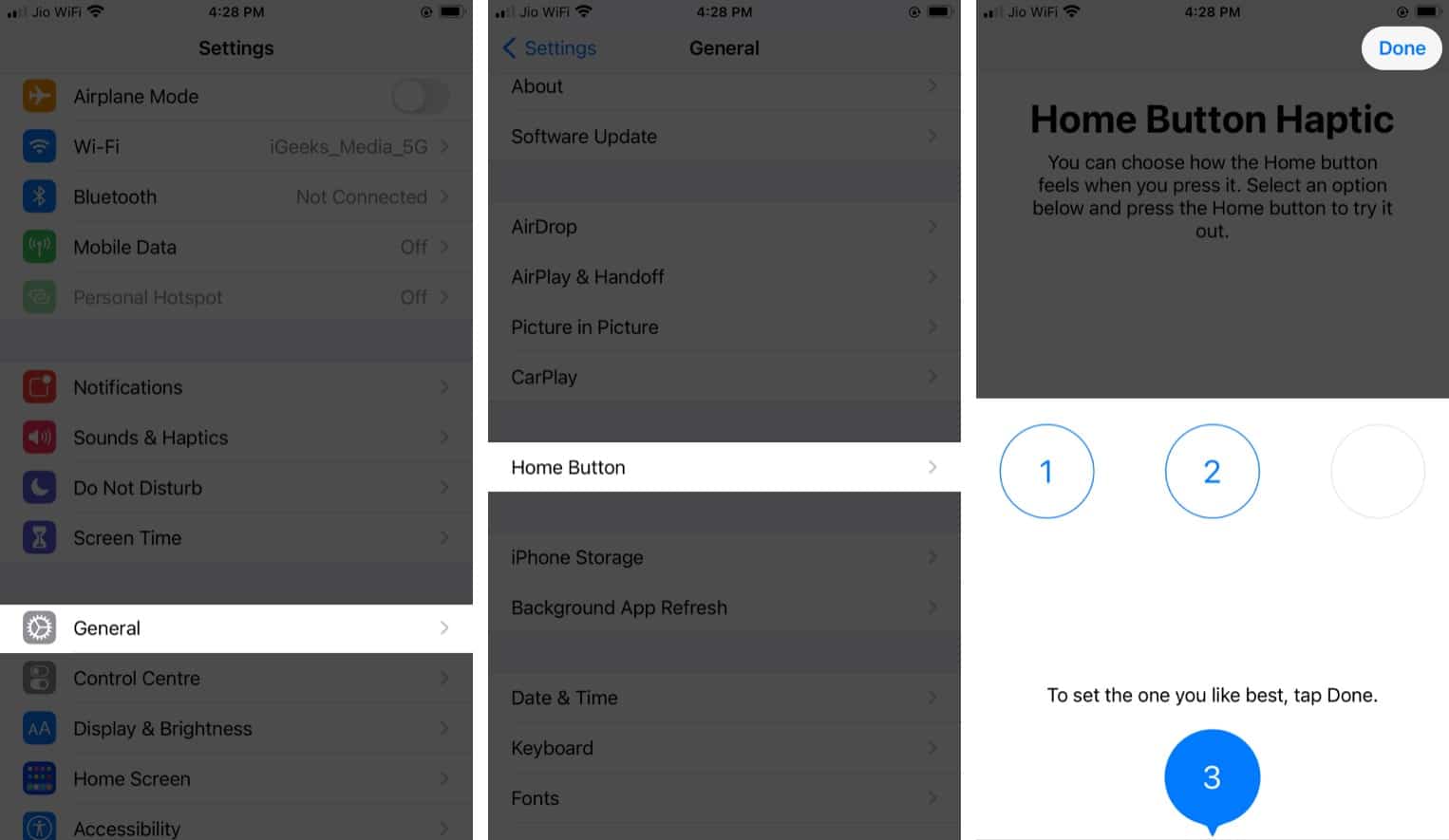
This is how you can adjust the Home button click on your iPhone.
Become an iGeeksBlog Premium member and access our content ad-free with additional perks.
Another related option is Rest Finger to Open (that I keep enabled). This eliminates the need to press the Home button while trying to unlock. You have to wake the device and place your finger on the Home button to unlock and go to the Home screen.
Have specific questions that are not answered above or in the FAQs below? If yes, feel free to ask via the comments section.
FAQs
You can not make the iPhone Home button fast. If your button is set to slow or slowest, open the Settings app u003e Accessibility u003e and choose Default under ‘Click Speed.’
The Home button is supposed to click on iPhone 6s and earlier as they are physical buttons. On iPhone 7 and later, the vibration imitates the click feel.
Open the Settings app u003e Sounds u0026 Haptics u003e turn off System Haptics. Now, you will not feel a vibration when you press the Home button on iPhone 7 and later.
If your iPhone Home button is wet or there’s some physical problem with the button’s wires, it may feel different. Make sure to dry the button surface and the finger. If the button does not work, contact Apple Support.
You will also like to read: