There are people on this earth who take sadistic pleasure in pestering others, and the phone is the best tool to annoy somebody; if you frequently receive such prank calls or if somebody abuses you on phone, there is a way you can block such pranksters. But what if you want to block a FaceTime call and iMessages on the Mac? We have a solution for this too.
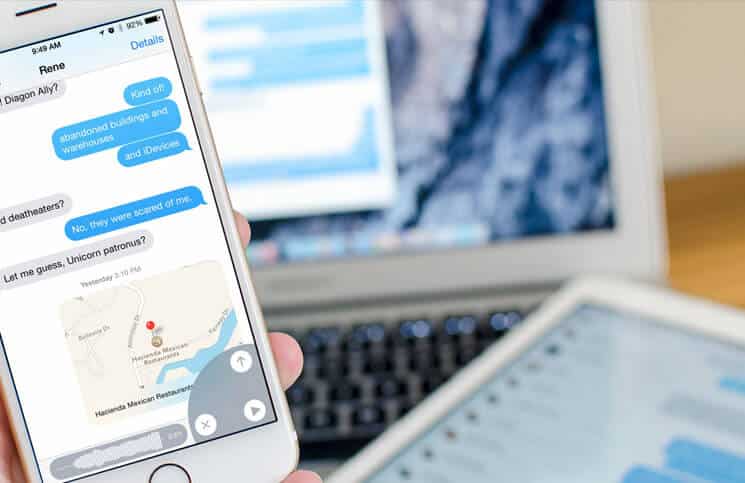
How to Block iMessages on Mac
Step #1. Click on Messages on your Mac from the dock.

Step #2. Sign in with your Apple ID.
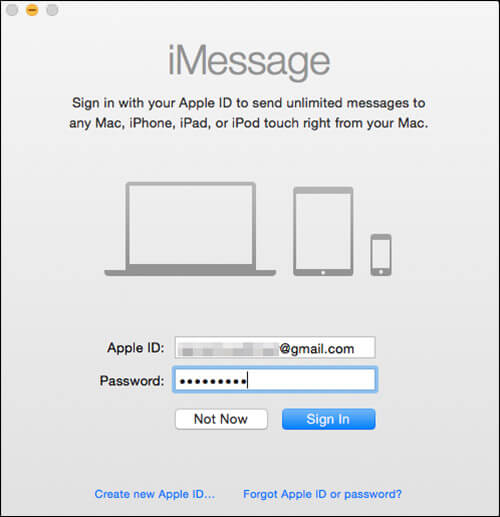
Step #3. Now click on Messages from the top menu.
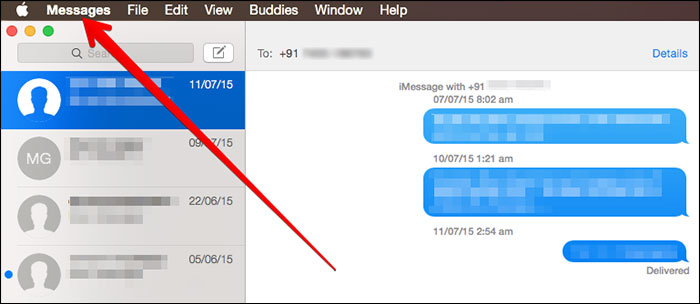
Step #4. Select and click Preferences.
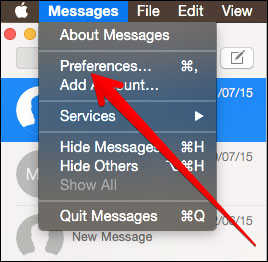
Step #5. Click on your accounts → Click on your Apple ID.
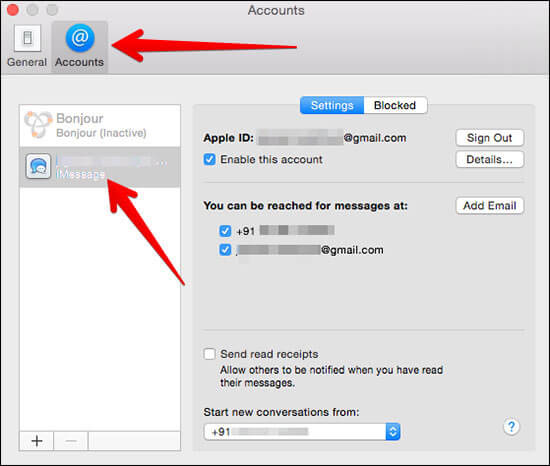
Step #6. Click on Blocked tab next to Settings.
Step #7. Now click on “+” symbol.
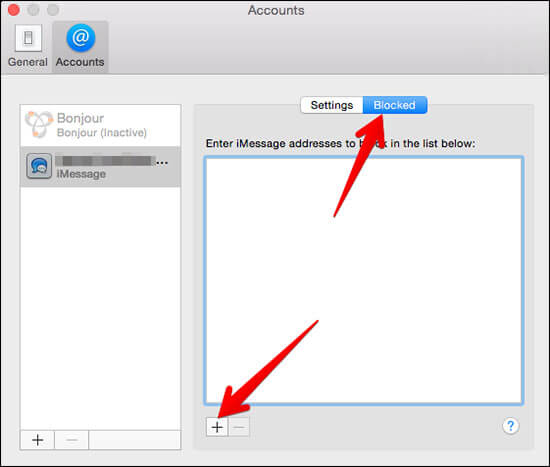
Step #8. Now add contact/s you want to block from your Contacts.
Please note that this action will block all methods of contact for a particular person you have blocked.
How to Unblock iMessages on Mac
You can unblock the contact by selecting the blocked contacts and clicking on the “-” sign.
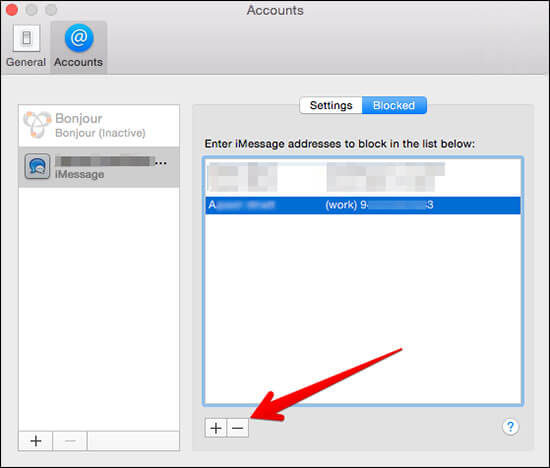
FaceTime is an amazing feature on iPhone; but when somebody frequently annoys you by making FaceTime calls, you need to block such calls. This app has been used by users since 2010 when Apple launched it’s iPhone 4.
How to Block FaceTime Calls on Mac
Step #1. Click on the FaceTime app from the dock.

You can see a list of callers under the search bar. If you have a number of callers, you can use a search bar to search a name, email or number.
Step #2. Search the caller you want to block.
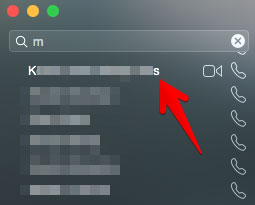
Step #3. Now right click on the caller name. Caller info card will appear with five options: FaceTime, FaceTime Audio, Remove from Recent, Block this Caller, and Show contact card.
Step #4. Click on Block this Caller.
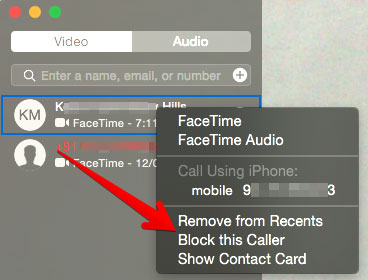
This will block the FaceTime caller.
To unblock the caller, right-click the contact name and click on Unblock this caller.
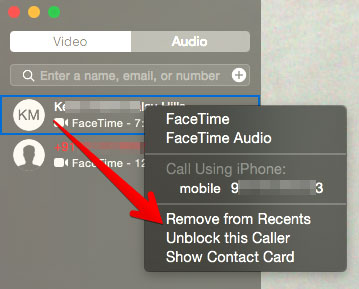
That’s all!
Do share your feedback with us in the comment below.
More Interesting Posts For You:
