Whether it’s persistent telemarketers, spammers, or simply someone you prefer not to hear from, blocking their number on your iPhone can bring peace of mind. In this article, I will explain multiple ways to block a number on your iPhone running iOS 18.
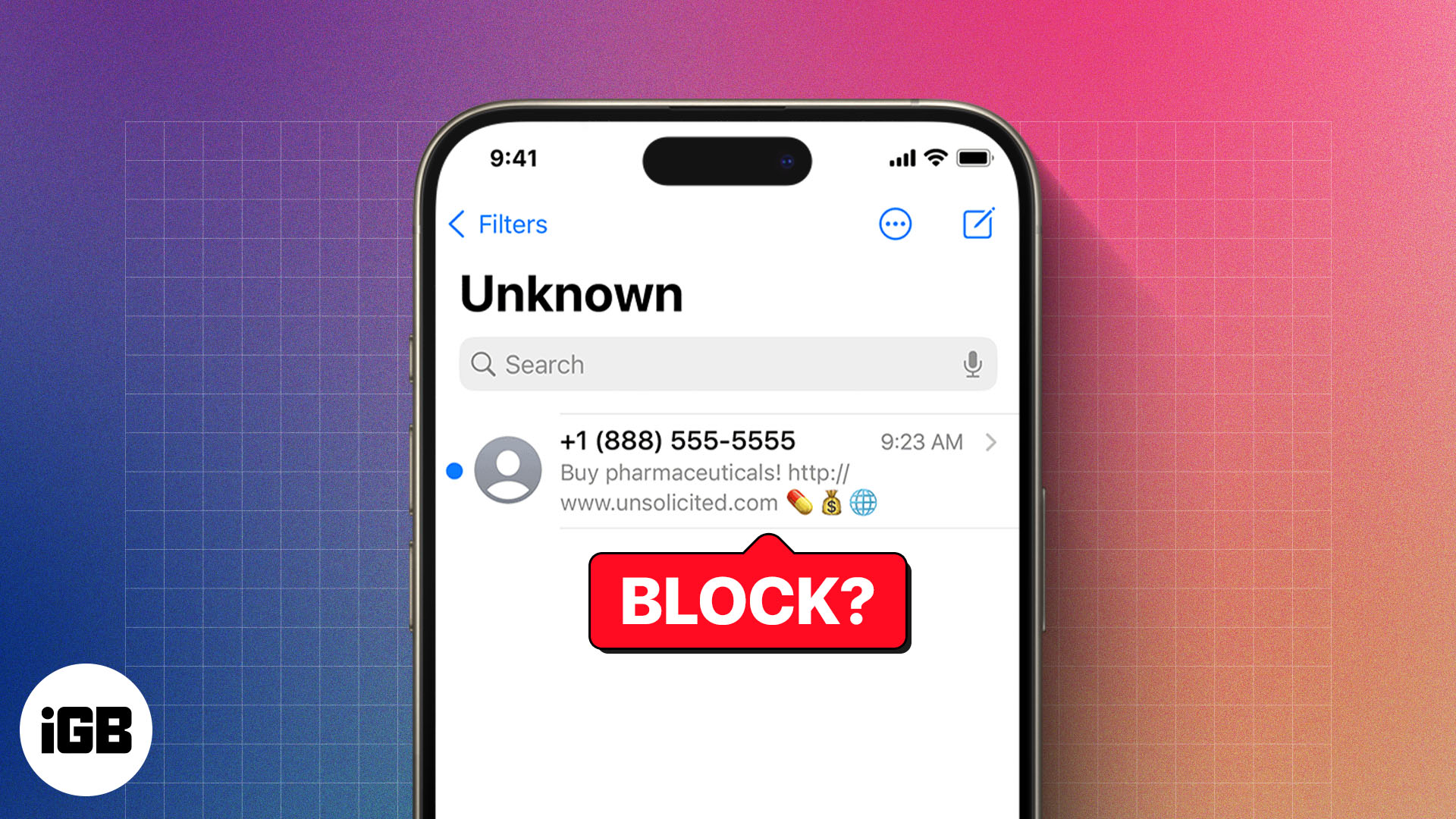
- How to block a phone number on iPhone
- How to see blocked numbers on iPhone
- How to unblock a number on iPhone
- How to identify incoming calls on iPhone
How to block a phone number on an iPhone
Blocking a number on your iPhone is straightforward and can be done in several ways. Based on your requirements and preferences, you can choose a method to prevent unwanted calls, texts, and FaceTime requests from that specific number.
Block a number on an iPhone without saving it
Receiving frequent calls from unknown numbers can be bothersome. To avoid further disturbance, you can block such numbers.
- Open the Phone app.
- Go to the Recents tab.
- Find the number you want to block.
- Tap the “i” button next to the number.
- Scroll down and select Block Caller.
- Tap Block Contact to confirm.
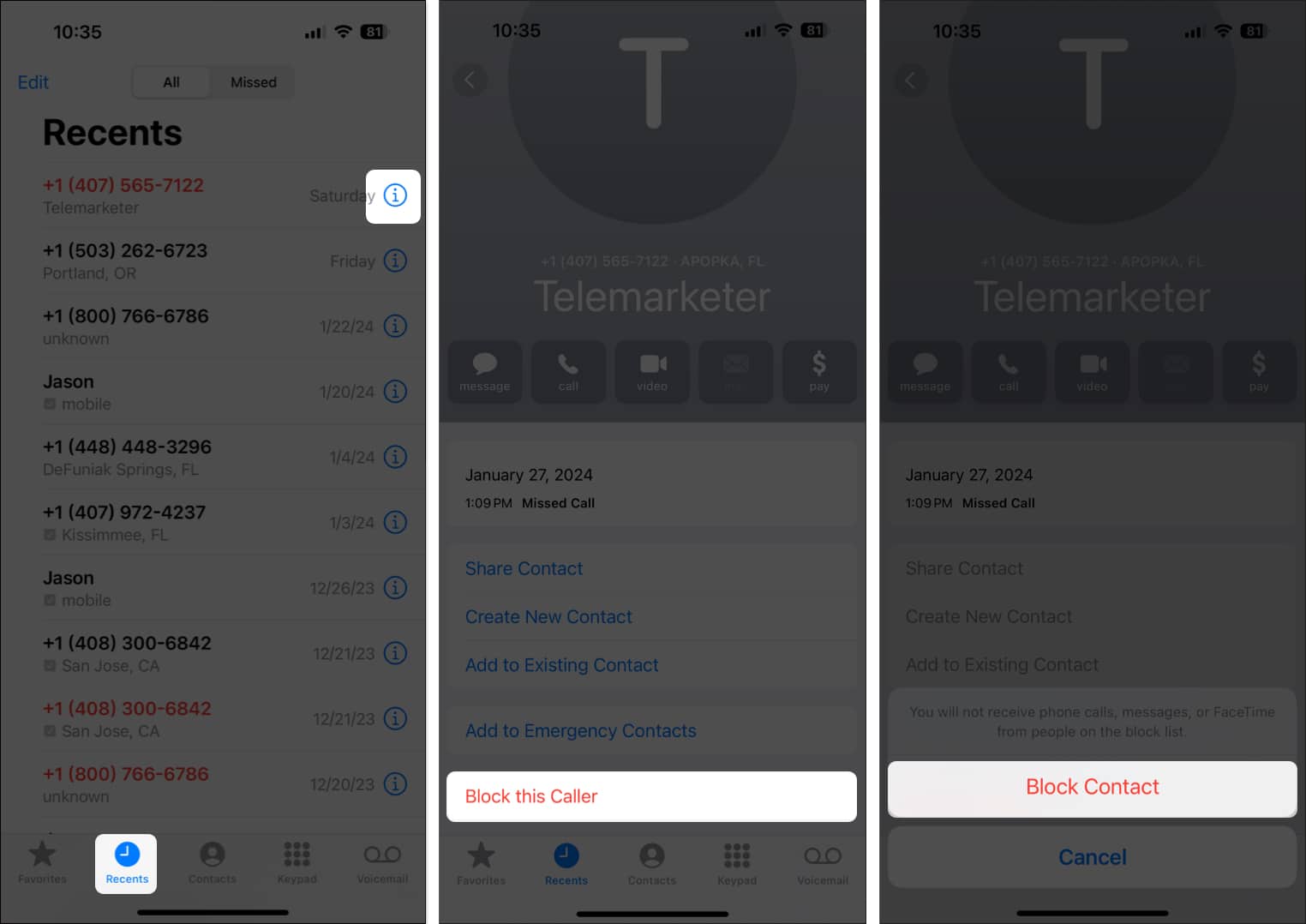
Now that the number is blocked, you will no longer receive calls, texts, or emails from it on your iPhone.
Block a number using the iPhone Messages app
If your inbox is full of unwanted text messages from a specific number, you can block the number from the Messages app to prevent more spam.
- Launch the Messages app.
- Open the conversation you want to block.
- Tap the contact’s name at the top.
- Hit the Info icon.
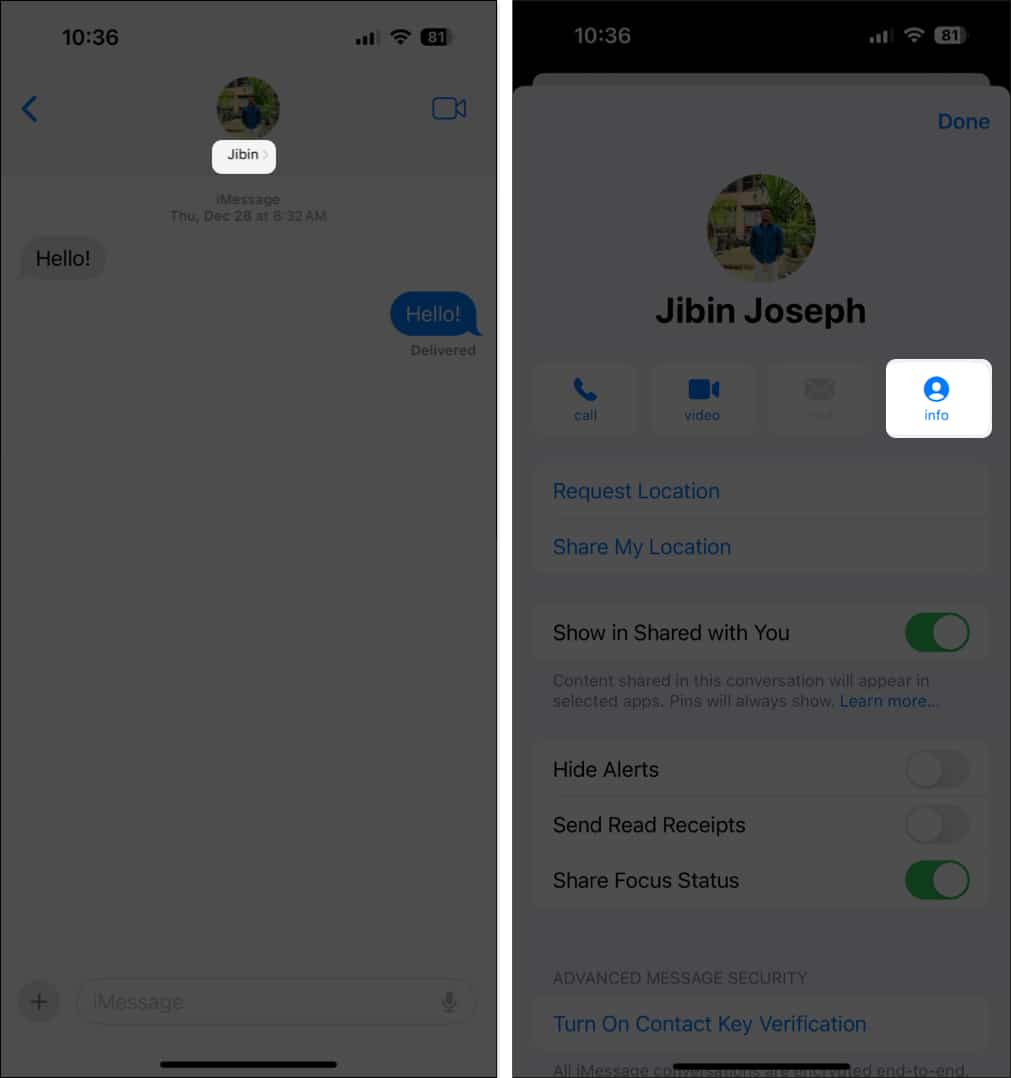
- Tap Block Caller → Block Contact.
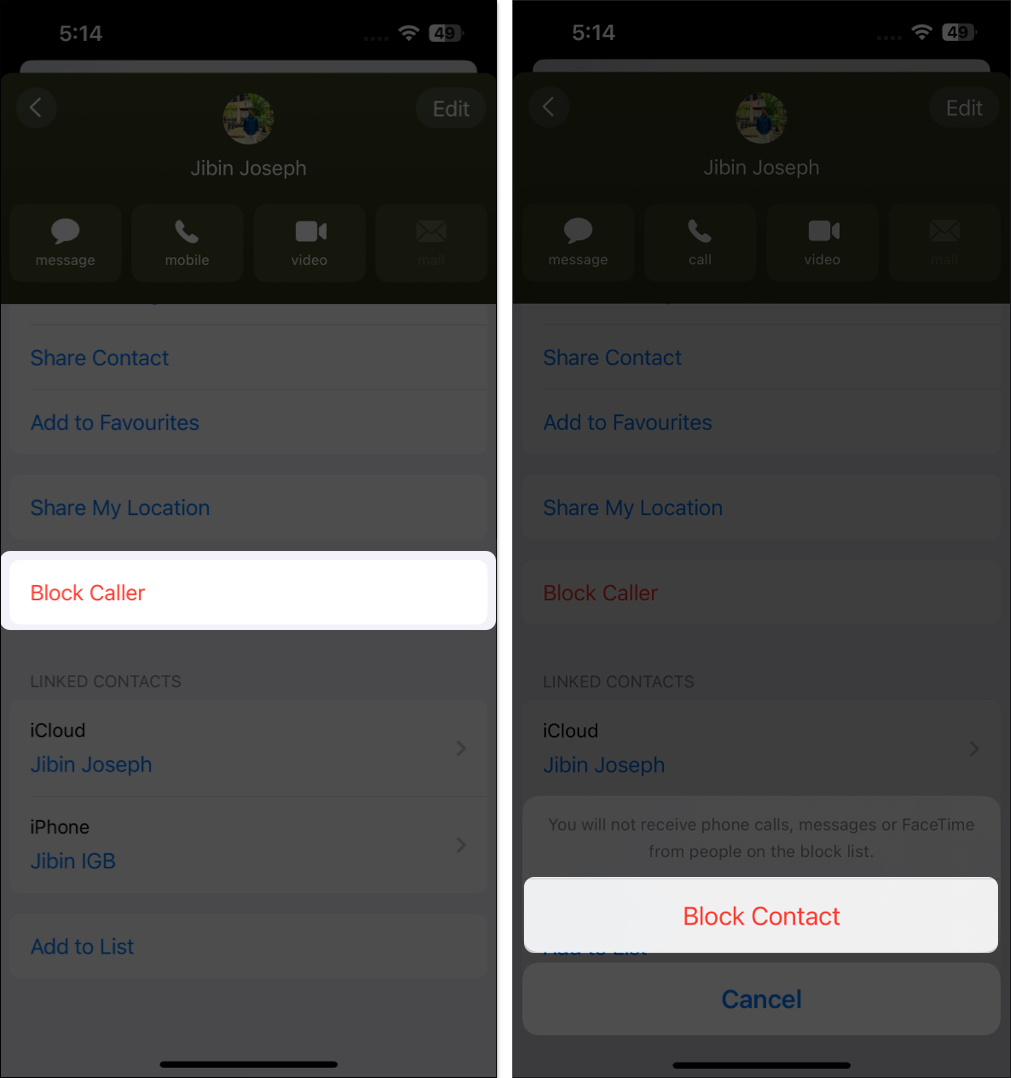
Block a number from the iPhone Contacts app
Don’t want to communicate with a person on your contact list anymore? You can block the phone number from the Contacts app to cut all the ties.
- Open the Contacts app.
- Select the contact you want to block.
- Tap Block Caller → Block Contact.
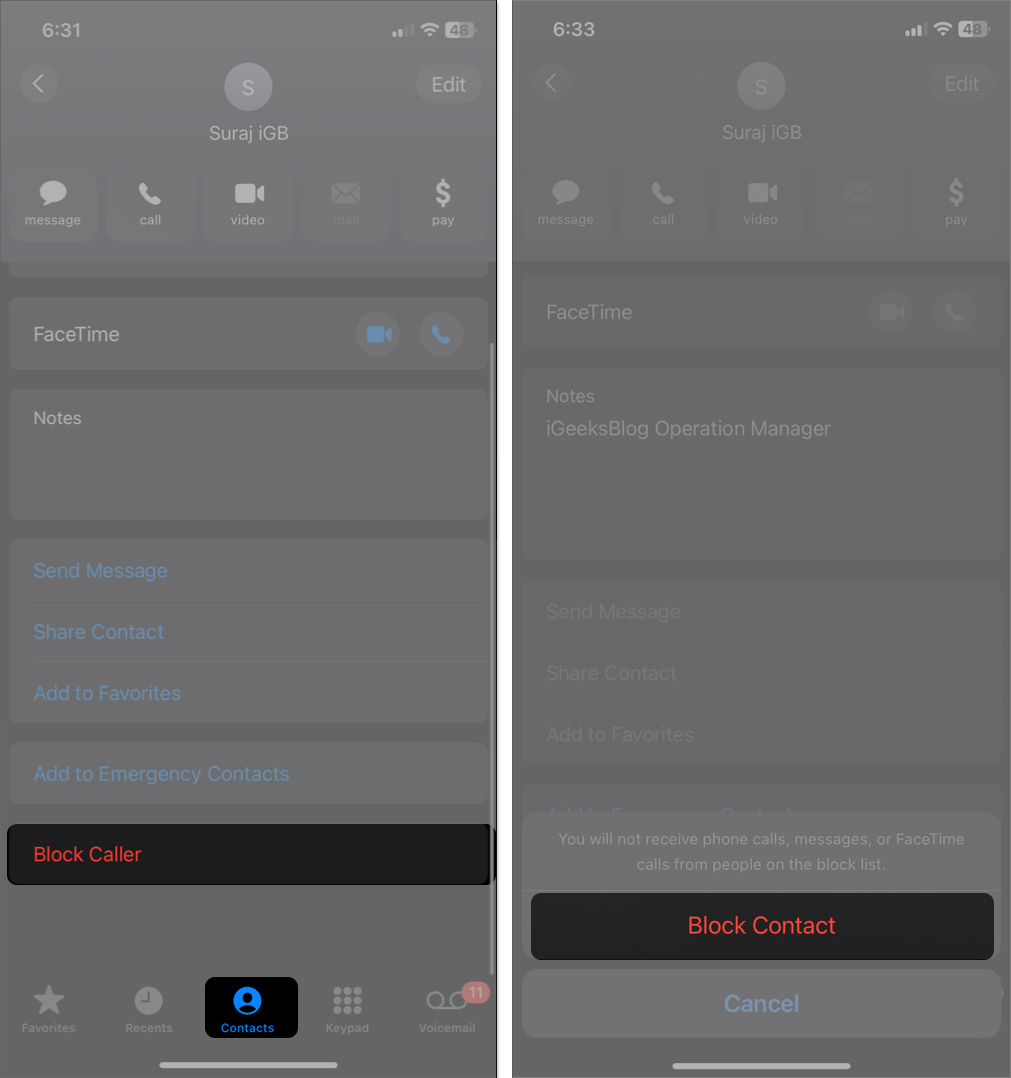
Block multiple contacts on iPhone
When dealing with multiple contacts, blocking them individually can be daunting. Thankfully, you can block them all at once from the Settings app.
- Go to Settings → Phone.
- Select Blocked Contacts.
- Tap Add New → Choose the contacts you want to block.
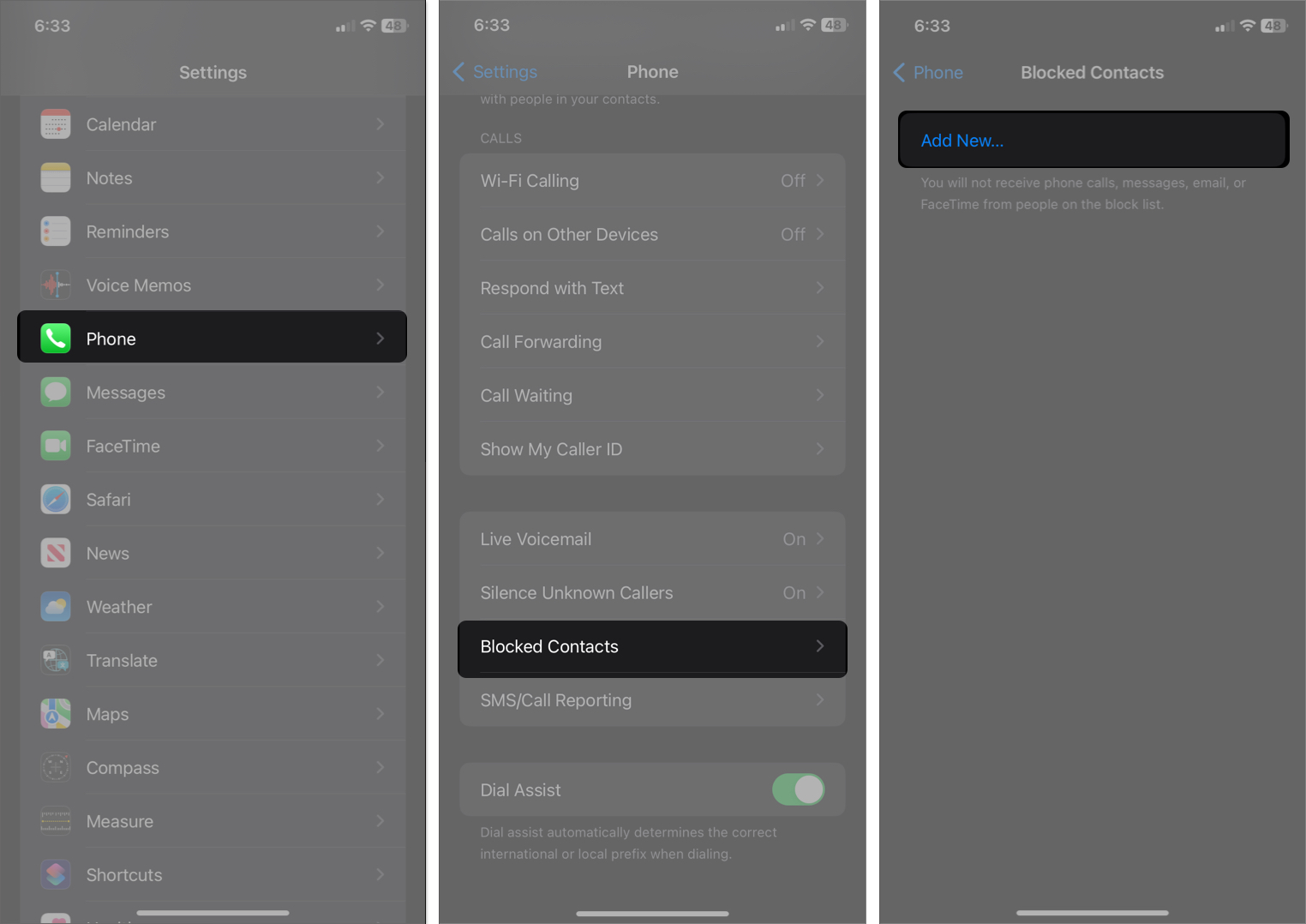
Block a number on WhatsApp on iPhone
You must block the number if you’re receiving unwanted messages or calls on WhatsApp. However, this block will only work within WhatsApp and will not prevent the number from contacting you through standard phone calls, messages, or FaceTime calls.
- Launch WhatsApp.
- Open the chat with the contact you want to block.
- Tap the contact’s name or number at the top.
- Scroll down and select Block [contact name] or Block [contact number].
- Tap Block to confirm the action.
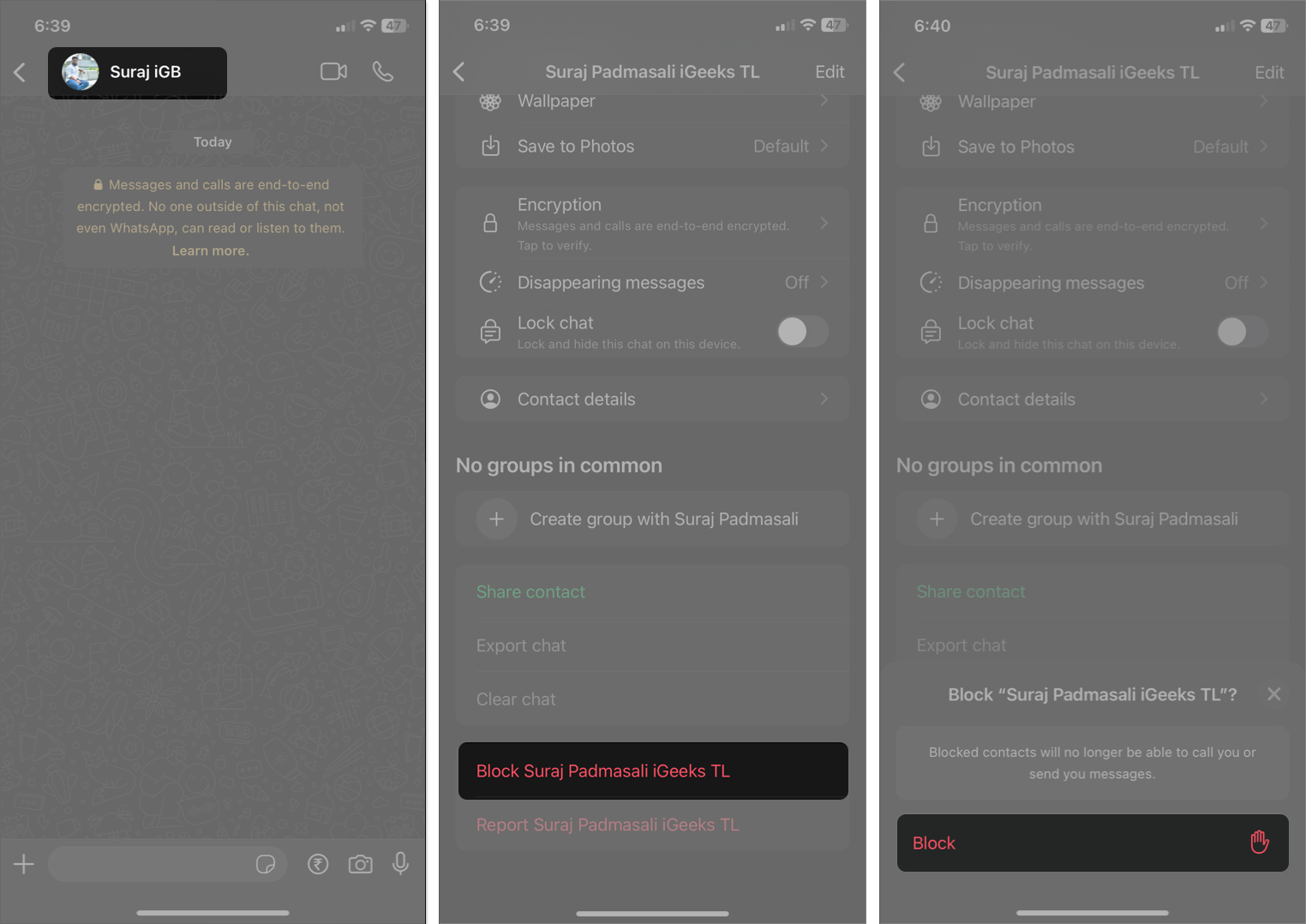
If the messages seem fishy, you may also report the number so WhatsApp can act to stop the fraud.
Block a person on Telegram on iPhone
Just like with WhatsApp, you can shut off spammers on the Telegram app on your iPhone, too.
- Open the chat on Telegram.
- Tap the contact’s name, number, or display picture.
- Hit More (three-dots menu) → Block User → Block [contact name].
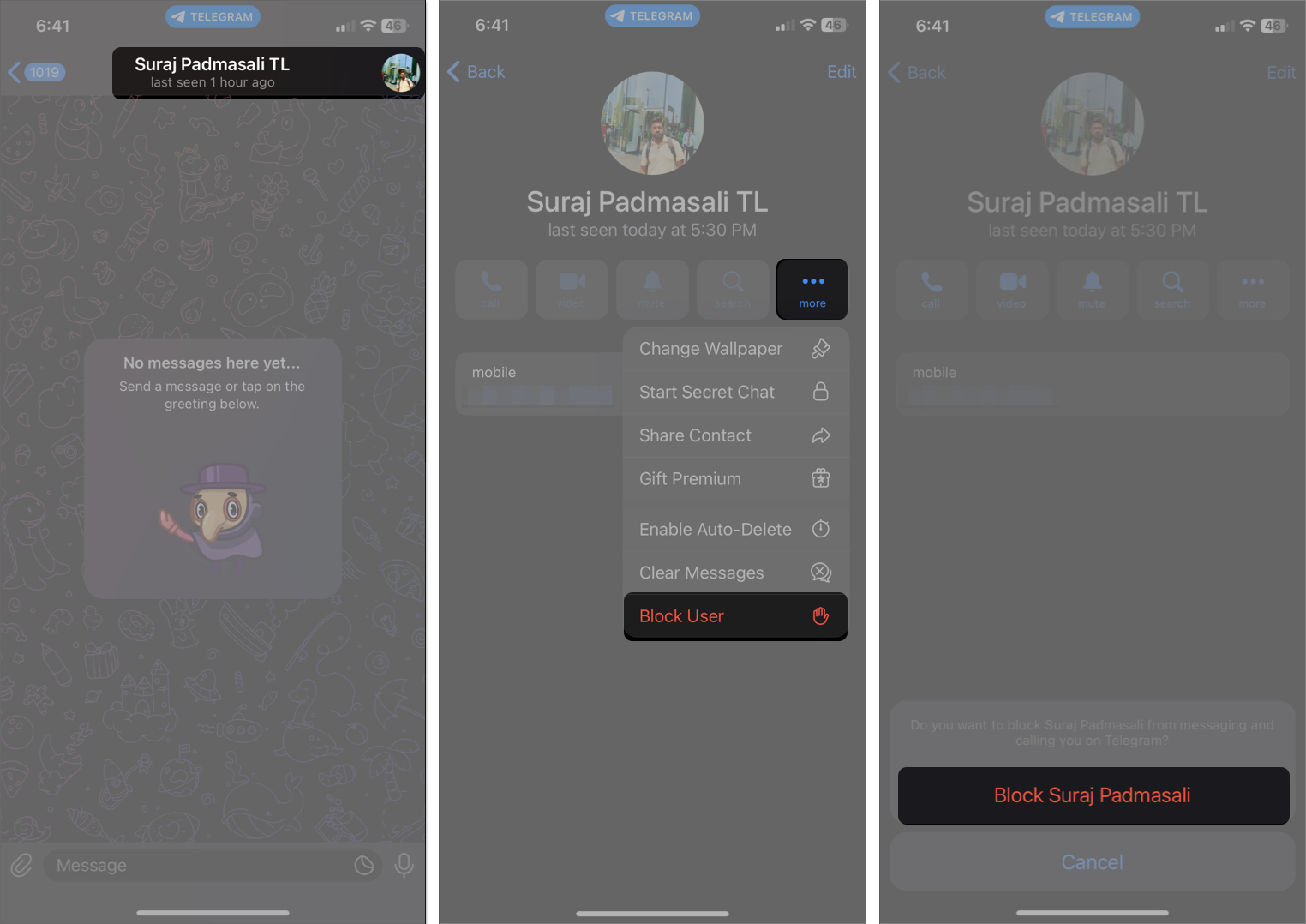
Now that you have learned several ways to block a number, you will no longer be bothered by junk robocalls or no-caller ID calls on your iPhone. You can look at our ultimate guide on how to stop no-caller ID calls on your iPhone. The guide has covered all the necessary steps to save you from spam, robocalls, and no-caller ID calls.
Become an iGeeksBlog Premium member and access our content ad-free with additional perks.
How to see blocked numbers on iPhone
Curious to know how many numbers or contacts you have blocked till now? Here’s how to see blocked numbers on an iPhone:
- Open Settings and navigate to Phone, FaceTime, or Messages.
- Select Blocked Contacts.
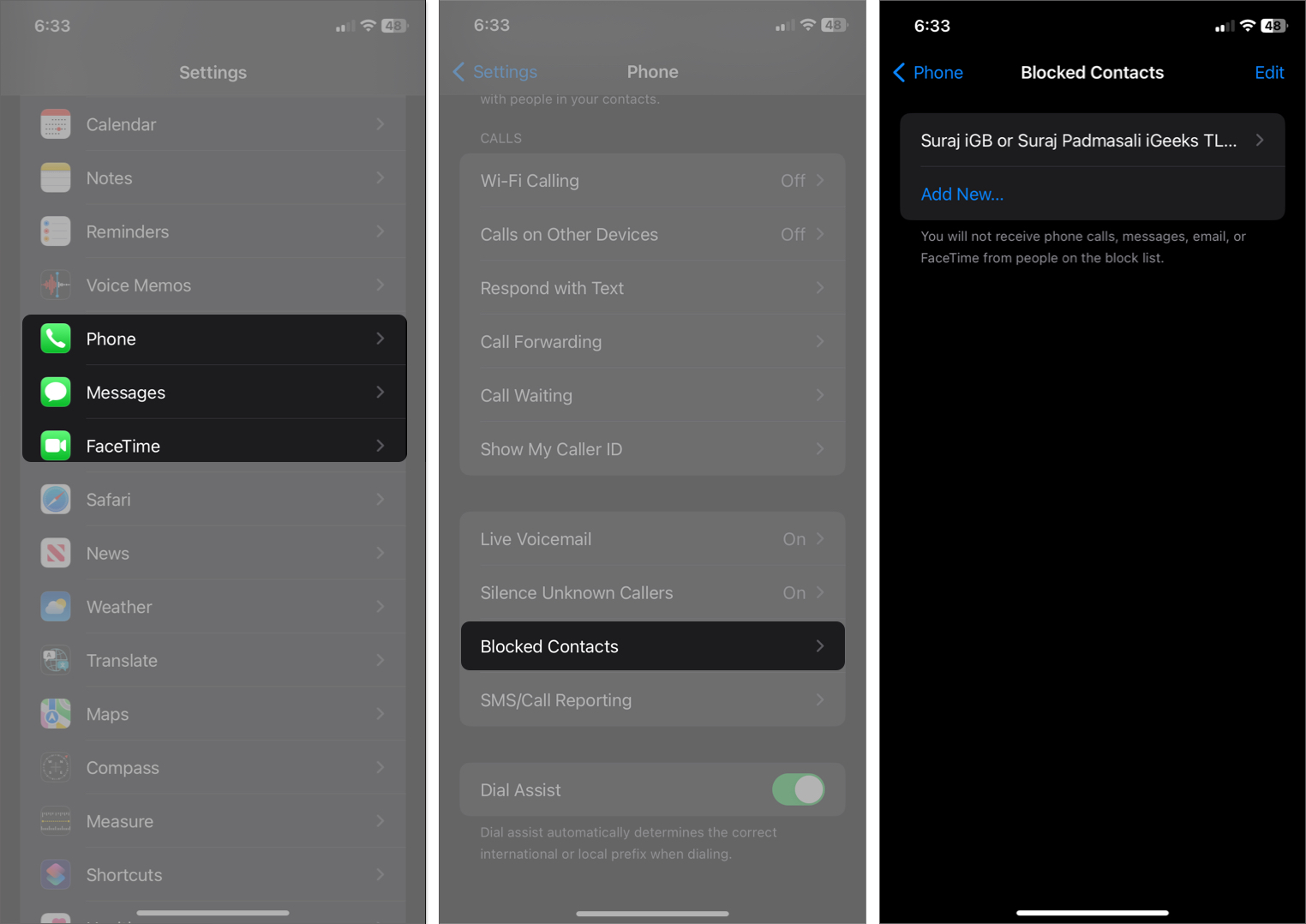
Here, you can find all the blocked numbers on your iPhone. You may also unblock them from here as well.
How to unblock a number on an iPhone
If you’ve accidentally blocked a phone number or changed your mind after blocking them, you can easily unblock them like this:
- Open the Settings app.
- Go to the Blocked Contacts. (Refer to the steps in the previous section.)
- Find the number you want to unblock.
- Swipe left on the number and hit Unblock.
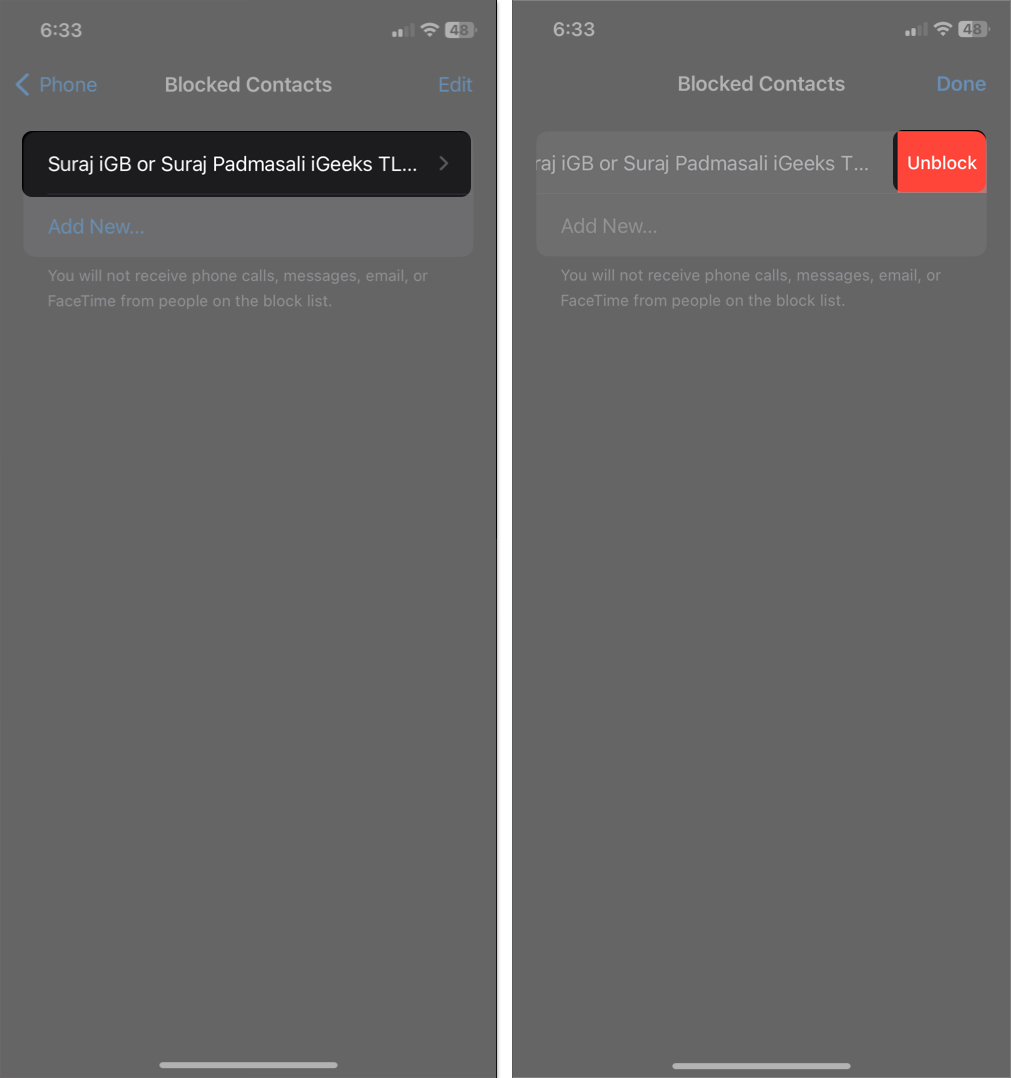
- If you want to unblock several numbers, pick Edit in the top-right corner of the screen. Then, tap the minus (–) button on the left of a contact and then Unblock on the right.
If you have blocked someone on WhatsApp, you may open their chat and tap Unblock above the text box. Alternatively, go to WhatsApp Settings → Privacy → Blocked. Here, you can find all the blocked numbers and unblock them so they can contact you again on WhatsApp.
Similarly, go to Telegram → Access Settings tab → Select Privacy and Security → Blocked Users. Now, you may check blocked numbers and unblock them as you prefer.
How to identify incoming calls on iPhone
iOS lets you identify incoming callers using sources from Apple Business Connect, your cellular carrier, and supported call identification apps. This way, you can potentially avoid unwanted calls on your device in the first place.
- Open Settings and select Phone.
- Tap Call Blocking & Identification.
- Select your preferred option:
- Business Connect ID: Apple Business Connect information is used to show caller ID.
- Carrier Call ID: Few carriers keep records of spam callers to help you avoid them.
- Call Identification apps: If you have installed any call identification app, you may enable it from here.
Don’t just hang up; stop them from calling back!
Blocking a number on your iPhone protects you from unwanted communications and spam. Following the steps above, you can block those pesky callers using the Phone app, Messages app, Contact app, and even from the iPhone settings. And the best part is they will not know that you have blocked them!
Blocking a number prevents calls, text messages, and FaceTime requests from that contact. If the number calls you, it will immediately go to Voicemail; you won’t, however, receive notifications for the same. Similarly, you won’t receive any new messages from the blocked number. And don’t worry; the blocked person will not be notified that you blocked their number. However, they can still contact you through other apps like WhatsApp.
Yes, apps like Robokiller, Truecaller, and Robo Shield can stop unsolicited calls from triggering your ringer.
Voicemails from blocked numbers can still be accessed; however, they won’t appear on the regular Voicemail list.
No, blocking a number on your iPhone does not automatically block that number on WhatsApp. You need to block the number separately within the WhatsApp app.
Read more:
