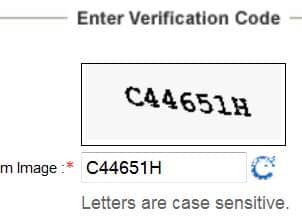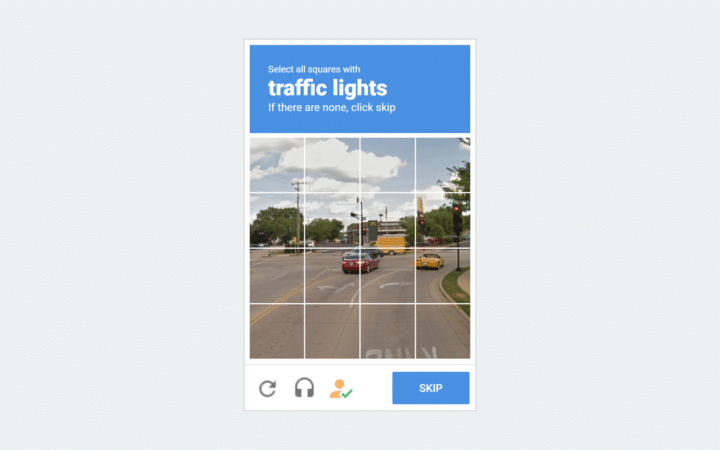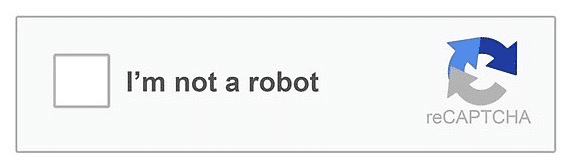It is highly unlikely that you haven’t received a CAPTCHA verification while browsing the internet. It might be refreshing for some, taking a break and puzzling them out. But for some, it’s highly disturbing and spoils their workflow.
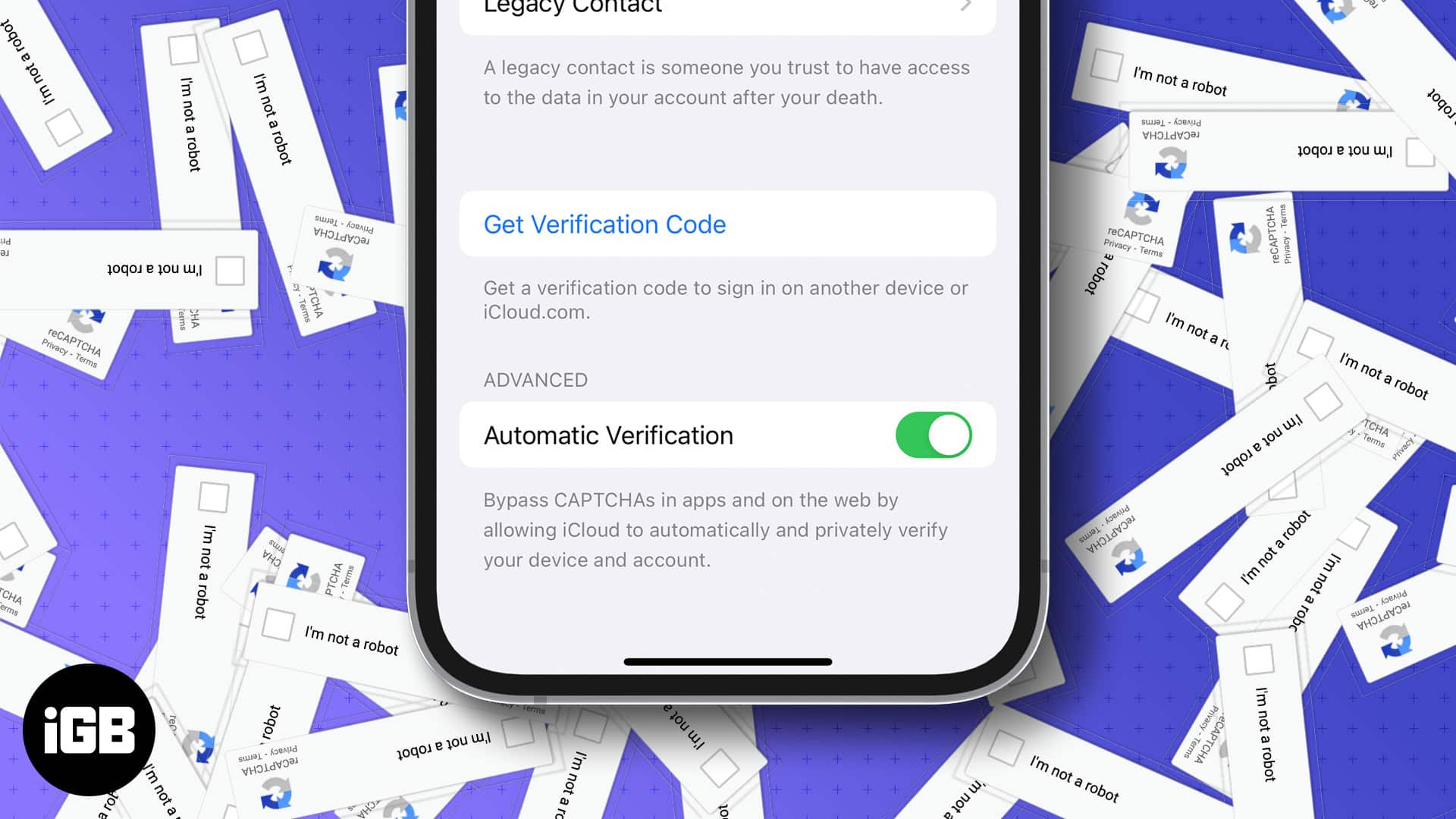
Now, wouldn’t it be wonderful if you could bypass CAPTCHA on your iPhone or Mac? Worry not, as Apple has resolved this issue with iOS 16 and the macOS Ventura.
What is CAPTCHA?
CAPTCHA is an acronym for Completely Automated Public Turing test to tell Computers and Humans Apart. It helps prevent spam from bots and automated programs and also helps differentiate between humans and bots.
In Google’s words, “A CAPTCHA test is made up of two simple parts: a randomly generated sequence of letters and/or numbers that appear as a distorted image, and a text box. To pass the test and prove your human identity, simply type the characters you see in the image into the text box.”
While CAPTCHA is helpful, it does spoil the experience of browsing the internet. At times they do not function as intended. Also, it gets very difficult to recognize the distorted text, which leads to the process being repeated several times.
Moreover, servers often track clients by using their IP addresses. Another scenario where CAPTCHA does more harm than good is for people with disabilities and language barriers. To overcome all these and many other issues caused by CAPTCHA, Apple introduced the option to skip CAPTCHA verifications on iPhone and Mac.
How does Apple’s CAPTCHA skip system work in iOS 16 and macOS Ventura
The main purpose of CAPTCHA is to avoid bots and spam. However, if a user is loading a website through Safari, it is highly unlikely that it’s a bot. Mainly because the person is using an iPhone, iPad, or Mac and has already unlocked their device with a password. Users have also signed in to their devices with Apple ID.
Become an iGeeksBlog Premium member and access our content ad-free with additional perks.
Apple provides Private Access Tokens to servers, and Apple is working with several companies to make this technology possible and widely available. So how does it work?
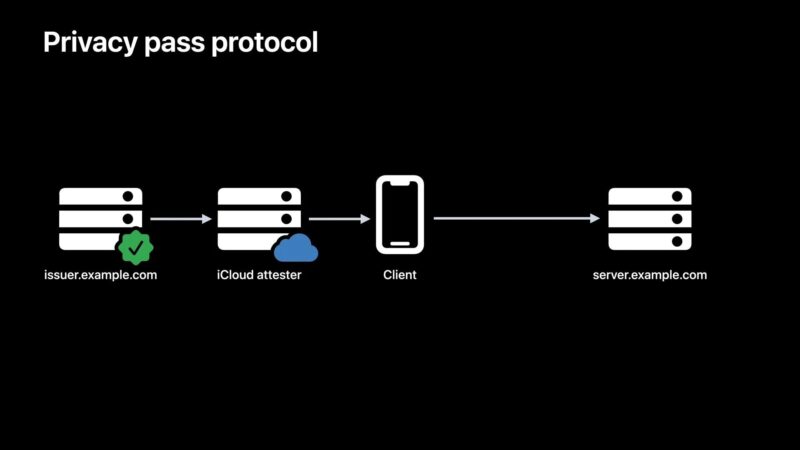
Whenever you visit a site and are about to face a CAPTCHA, your iOS or macOS device will send a request to the website. Supported servers will send back a challenge with the details of the token issuer. This token will be shared with the iCloud Attester, who will blind the token, aka unlink the originating website.
Furthermore, the iCloud Attester will check the data and validate it if everything is as expected. This validated or attested token is sent to the issuer without any information about your device. Considering the iCloud Attester has done its due diligence, the issuer signs the token.
The signed token is then sent back to your iPhone. Here it is unblinded and sent back to original website’s server. While this might seem like a lot of work, it happens in a fraction of seconds.
The good thing that you don’t have to understand and worry about the background process, you get to enjoy a faster browsing and seamless user experience by bypassing CAPTCHA. Moreover, the feature is enabled by default, but in case you’re still seeing the CAPTHAs here’s how to bid them adieu.
How to enable Automatic Verification on iPhone and Mac
- Open Settings on your iPhone.
- Tap your username at the top of the settings section.
- Select Password & Security.
- Navigate to Advanced and turn the Automatic Verification toggle on.
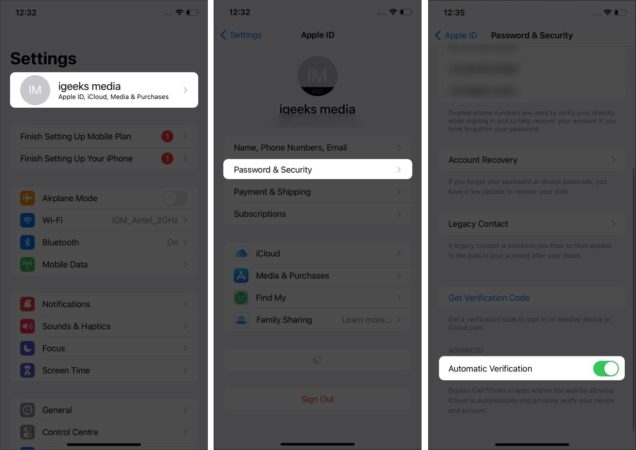
Note: As macOS Ventura duplicates the iOS Settings experience, the steps to enable bypass CAPTCHA on Mac is exactly same.
And, done. You will no longer need to scratch your brain and waste time filling in CAPTCHA at several websites. How often do you have to go through filling in CAPTCHA? Let me know in the comments below if this newly implemented feature is helpful to you and what your thoughts are.
Read more: