There are tons of excellent subscriptions at the tip of your fingers when you’re using an Apple device. These subscriptions or premium apps give you access to a vast collection of content and features that are only available behind the paywall.
Beware, though. These services will bait you with free trial offers. If you forget to cancel before the free trial ends, you’ll get recurring charges until you cancel. Alarmed yet? Don’t worry. I’ll show you how you can manage and cancel subscriptions on your iPhone, iPad, or Mac—from your free trials to the subscriptions you’re paying for.
- Which subscriptions can you cancel?
- How to cancel Apple subscriptions on your iPhone or iPad
- How to cancel Apple subscriptions from a Mac or desktop
- Cancel Apple subscriptions from your Apple Watch
- Why can’t I cancel a subscription on my Apple device?
- How to change your subscription or resubscribe to a canceled service
Which subscriptions can you cancel?
Subscriptions involve users getting access to a vast range of content—like music, series, and video games—for a recurring fee, often deducted monthly, and the freedom to cancel anytime.
Some apps require a subscription for you to access content, like Apple Music and Apple TV+. On the other hand, you can download many apps in the App Store that offer in-app purchases and subscriptions to gain access to premium features.
Before I teach you how to cancel subscriptions on your iPhone, it’s important to know which subscriptions can you can actually cancel on your device. All the subscriptions you’ve set up through the App Store and those linked to your Apple ID account. This includes premium apps, Apple services, and third-party services like Spotify and Bloomberg.
Note: Some countries may offer a prorated refund immediately after you cancel. Check here if this applies to your area.
How to cancel Apple subscriptions on your iPhone or iPad
Canceling your Apple subscriptions is easy peasy. There are two ways cancel your Apple subscriptions: through Settings and the App Store. Let’s shortly outline both.
Note: When canceling a paid subscription, most services typically allow you to continue enjoying the app until the end of the billing.
I. Through Settings
- Go to Settings → tap [your name].
- Select Subscriptions, then tap the subscription you want to cancel under the Active section.
- Tap Cancel [name of service or app].
- Now, tap Confirm when a prompt appears.
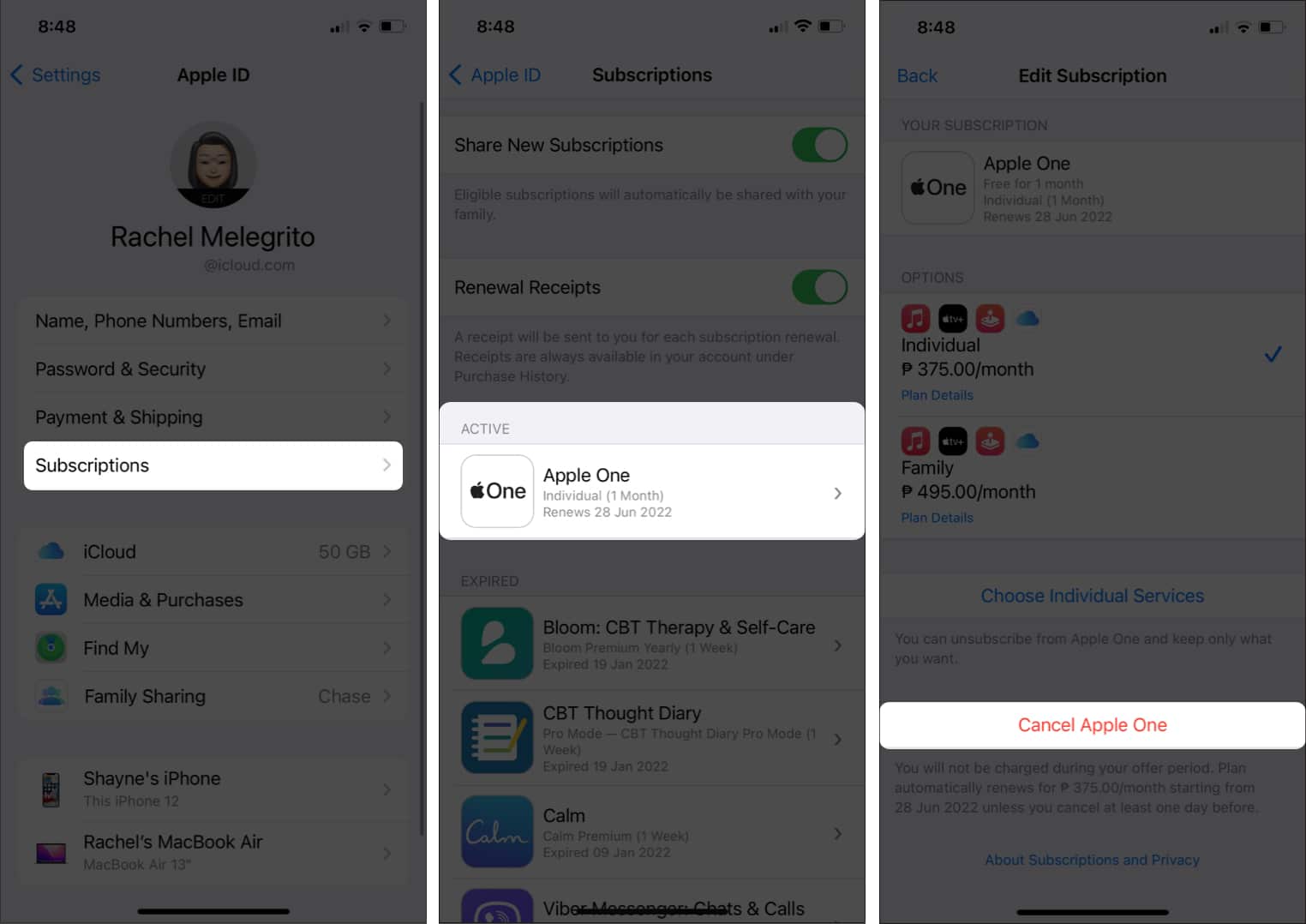
II. Via the App Store
- Open App Store.
- Tap your profile at the top right.
- Select Subscriptions → choose the app or service you want to cancel.
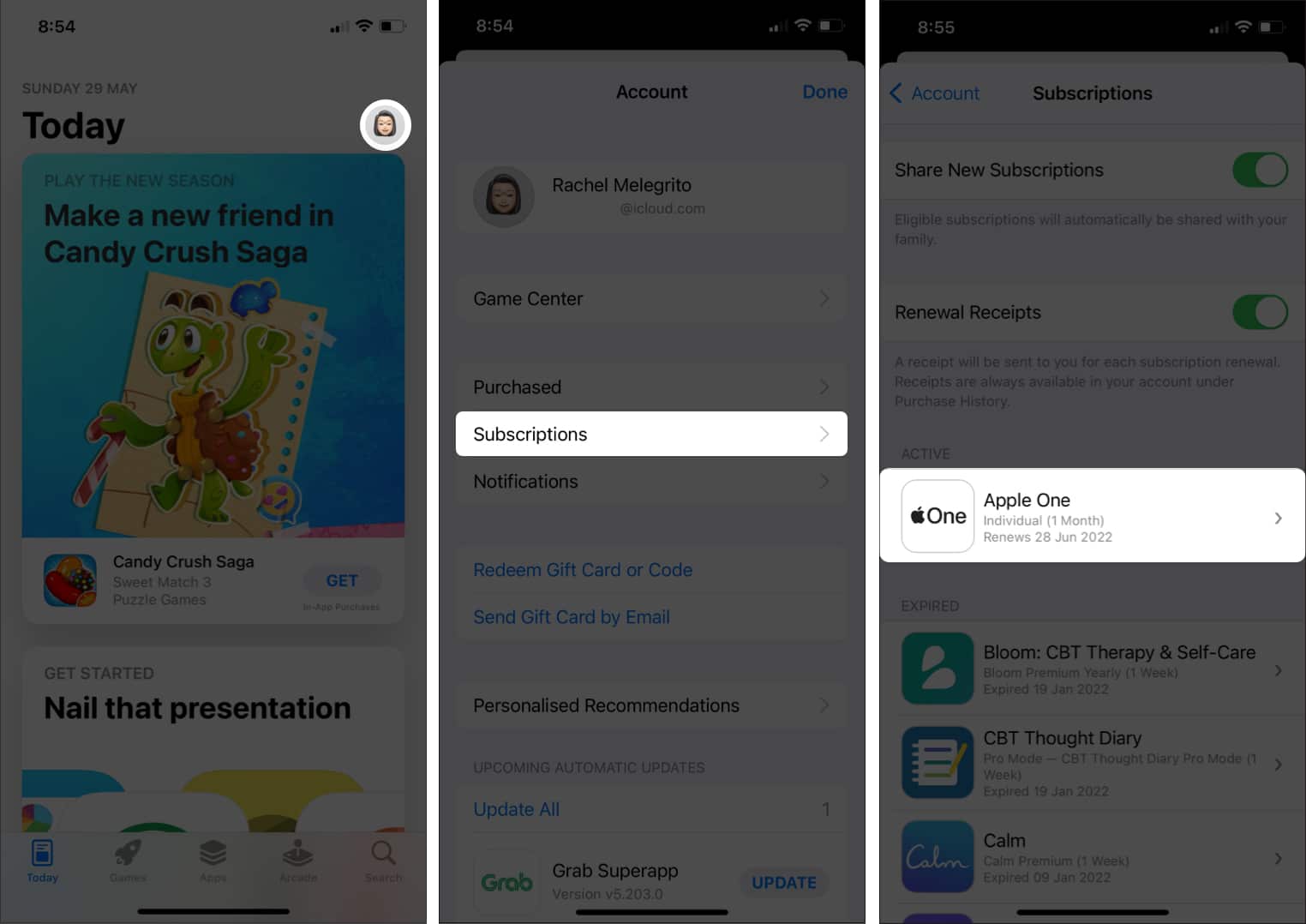
- Select Cancel [name of service or app].
- Choose Confirm when a prompt appears.
How to cancel Apple subscriptions from a Mac or desktop
The process is slightly different for a desktop and Mac. Here’s how to cancel subscriptions on Mac.
- Open the App Store through Finder or a Spotlight search.
- Click on your account at the bottom of the window.
- Select Account Settings.
You might be prompted to sign in.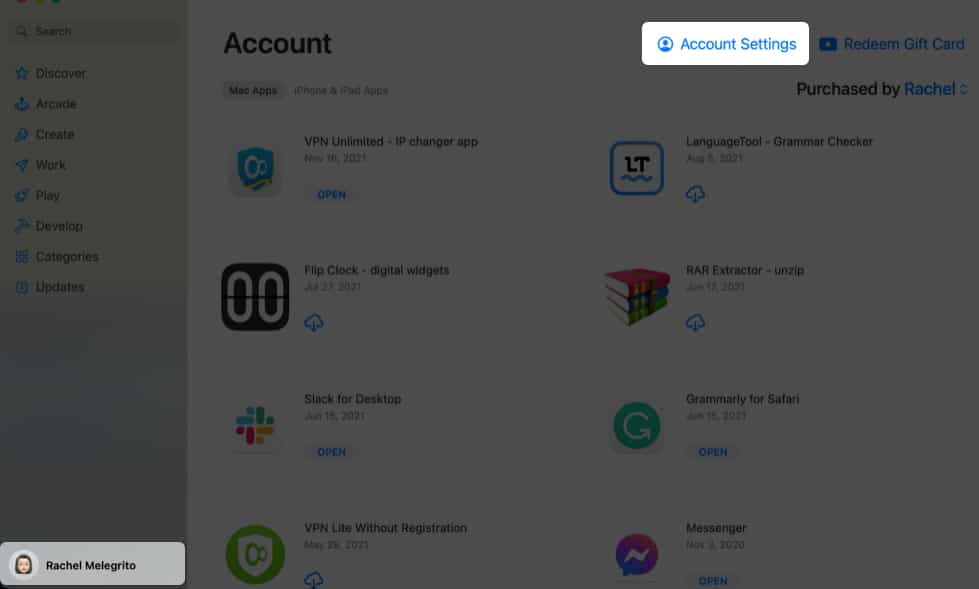
- Choose Manage under the Manage section.
- Select the app you want to cancel → click Edit.
- Choose Cancel Subscription → tap Confirm.
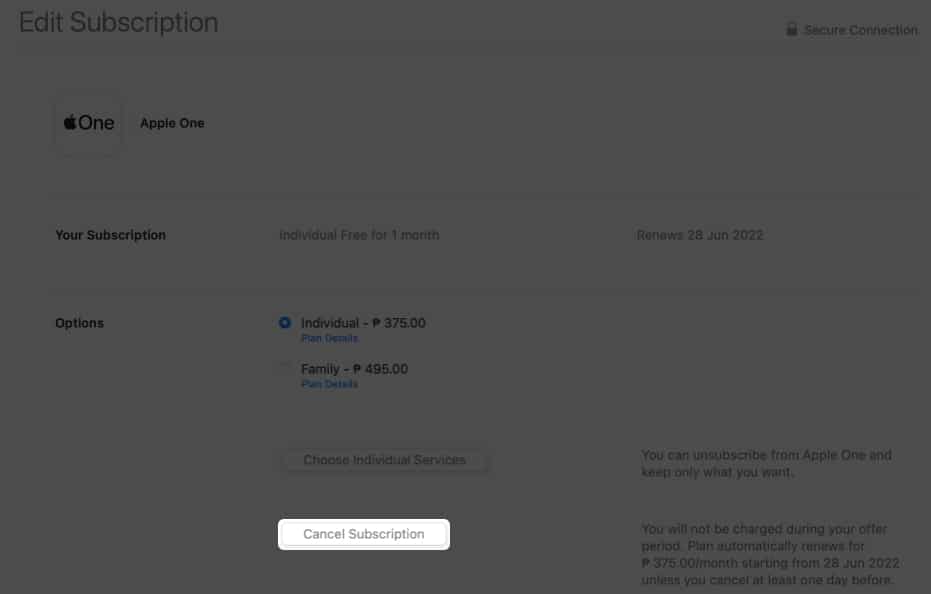
If you’re using a desktop:
- Open iTunes → click the menu bar.
- Choose Account → select View My Account.
- Click View Account → scroll down to Settings → click Manage beside Subscriptions.
- Select Edit → Choose Cancel Subscriptions.
How do I see Apple subscriptions on Mac?
To see and manage your Apple subscription from your iPhone, iPod, or iPad, just head to the App Store, tap your profile → tap Subscriptions. You should be able to see a list of active and expired subscriptions.
You can also tap Purchases → My Purchases, to see the apps you or your family members have purchased (if you are part of a Family Sharing group).
Cancel Apple subscriptions from your Apple Watch
- On your watch face, tap the App Store.
- Tap Account → select Subscriptions.
- Select the subscription you want to cancel.
- Select Cancel Subscription → tap Confirm.
Why can’t I cancel a subscription on my Apple device?
If you’ve followed the above methods but still can’t find the subscription you want to cancel, head to your email and search the keyword “receipt from Apple.” It should show all your subscription receipts. Check which Apple ID was used to purchase the subscription and follow the cancellation process using that Apple ID.
If you still can’t find it, try to search your email for a purchase confirmation from the app or service you subscribed to. This might happen if you purchased using your email instead of your Apple ID. Cancel through the app itself or the website.
Moreover, if you’re not happy with the purchase, especially when the feature you paid for isn’t working properly, you can request a refund.
How to change your subscription or resubscribe to a canceled service
If you changed your mind and realized that you want to resubscribe, here’s what you need to do:
I. On your iPhone, iPad, or iPod
- Head to Settings → tap [your name].
- Choose Subscriptions.
- Under the Expired section, find the app you want to resubscribe to and select the appropriate option.
II. On your Mac
- Open the App Store → click your account.
- Select Account Settings → choose Manage.
- Select the app you want to resubscribe to under the Expired section.
- Now, choose any option.
You can follow the same process if you want to change the payment scheme for your subscription.
You cannot mass delete your subscriptions, but you can delete them one at a time through your Apple devices or iTunes on a PC desktop that is logged in with the Apple ID you used to purchase the app.
Once you downgrade your iCloud+ subscription, your iCloud won’t sync or update any information you have once it exceeds your available iCloud storage. Your iCloud will only update and sync your files once you have purchased an additional storage space or deleted some old ones to make more space.
You can cancel an Apple subscription using another device, whether another Apple device or using iTunes on a Windows PC. You can also ask Apple Support to cancel your subscription. Reach them online or through the Support app on your device.
Wrapping up…
Apps and Apple service subscriptions make it easy to enjoy without the hassle of constantly paying for the service. However, these recurring payments become unnecessary expenses.
Worse, you were lured by a trial offer and charged because you forgot to cancel it at least one day before the subscription renewal. Which Apple service did you try and end up canceling? Share them in the comment section below!
Read more:
- How to stop auto-playing videos on App Store
- How to get back App Store into iTunes
- How to sign up to Apple One on iPhone and iPad
🗣️ Our site is supported by our readers like you. When you purchase through our links, we earn a small commission. Read Disclaimer.

