Netflix has a straightforward approach and makes it incredibly easy to cancel your active subscription. If you no longer wish to keep paying a premium, have finished watching the shows you wanted, or plan to switch to a Netflix alternative, it makes sense to cancel your existing plan. Read on to learn how you can cancel your Netflix subscription from the iPhone or iPad.

- What Happens If You Cancel Netflix Subscription?
- How to Cancel Your Netflix Subscription on iPhone and iPad
- How to Cancel Your Netflix Subscription From T-Mobile
What Happens If You Cancel Netflix Subscription?
- You can continue watching until the end of your current billing period. This is applicable even if you are on the free trial.
- If you have Netflix Gift Card or promotional balance, you will enjoy Netflix until this card or promo balance is completely used up.
- Netflix keeps you viewing activity, recommendations, ratings, and account details for ten months. In case you rejoin within these ten months, you can have a smooth experience and pick up from where you left.
How to Cancel Your Netflix Subscription on iPhone and iPad
- Visit Netflix.com on Safari or any browser of your choice. Sign in if needed.
- From the top-left, tap on the hamburger icon.
- Tap on Account.
- Scroll down and tap on Cancel Membership. Finally, confirm your action.
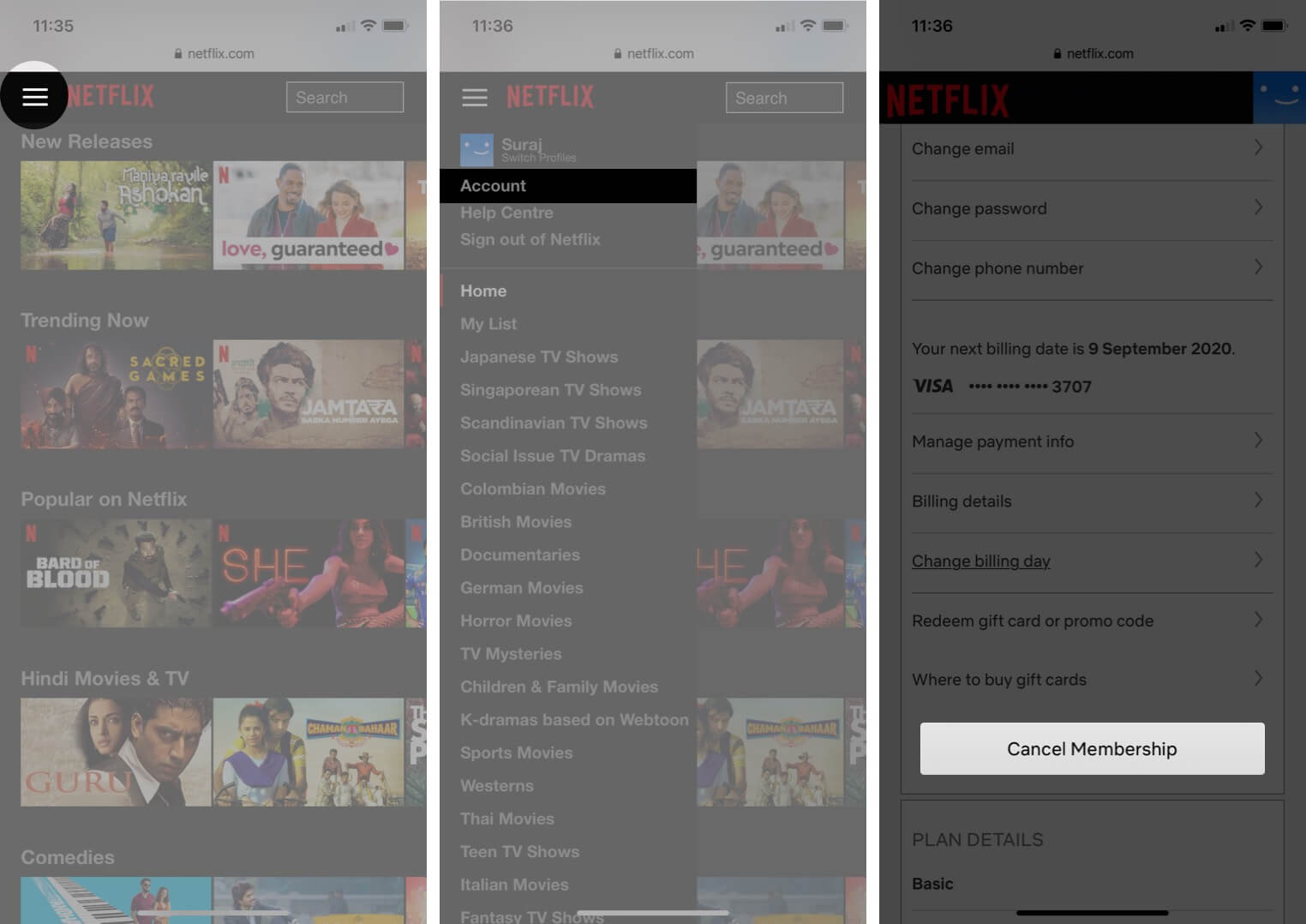
The steps to cancel your Netflix subscription on the computer or Android phone is also similar. Even if you enjoy Netflix on multiple devices, you need to cancel only once using any one device.
Important: Netflix no longer supports billing through iTunes for new subscribers. But if you are an old user who is billed via iTunes, you will have to cancel your subscription from the App Store or the Settings app.
Note: Deleting individual profiles inside Netflix or uninstalling the app does not cancel your subscription.
How to Cancel Your Netflix Subscription From T-Mobile
To cancel the ‘Netflix on Us‘ subscription, you will have to remove T-Mobile as the payment method for Netflix. For this, use the T-Mobile app, or contact their customer care via any medium you prefer. You can learn more about canceling this at the official T-Mobile page or Netflix help page.
Signing Off
This is how you can cancel your Netflix subscription using the iPhone or any other device. What made you do this? Please share your thoughts with us in the comments section below.
Next, you may like to read some related posts. These would be helpful if you plan to come back to Netflix soon. You can also share these with your friends or family who love binge-watching.

