Apple Watch is a useful everyday companion with many tips and tricks that make life easy and handy features like the ability to see heart rate recovery during workouts. Moreover, the Breathe app can help you stay calm and relaxed with guided deep breathing. You can change the breathe time session on Apple Watch as well as adjust the breathing rate as required. It’s perfect when you want to take a break during your busy day and stay mindful. So let’s check it out.

How to Set the Duration of a Breathe Session on Apple Watch
On Apple Watch:
Step #1. Open the Breathe app.
Step #2. Turn the digital crown to increase the duration and choose a time between one and five minutes.

To set this as your default duration:
Step #1. On your iPhone, open the Watch app.
Step #2. Tap My Watch.
Step #3. Tap Breathe.
Step #4. Turn ON the switch next to Use Previous Duration.
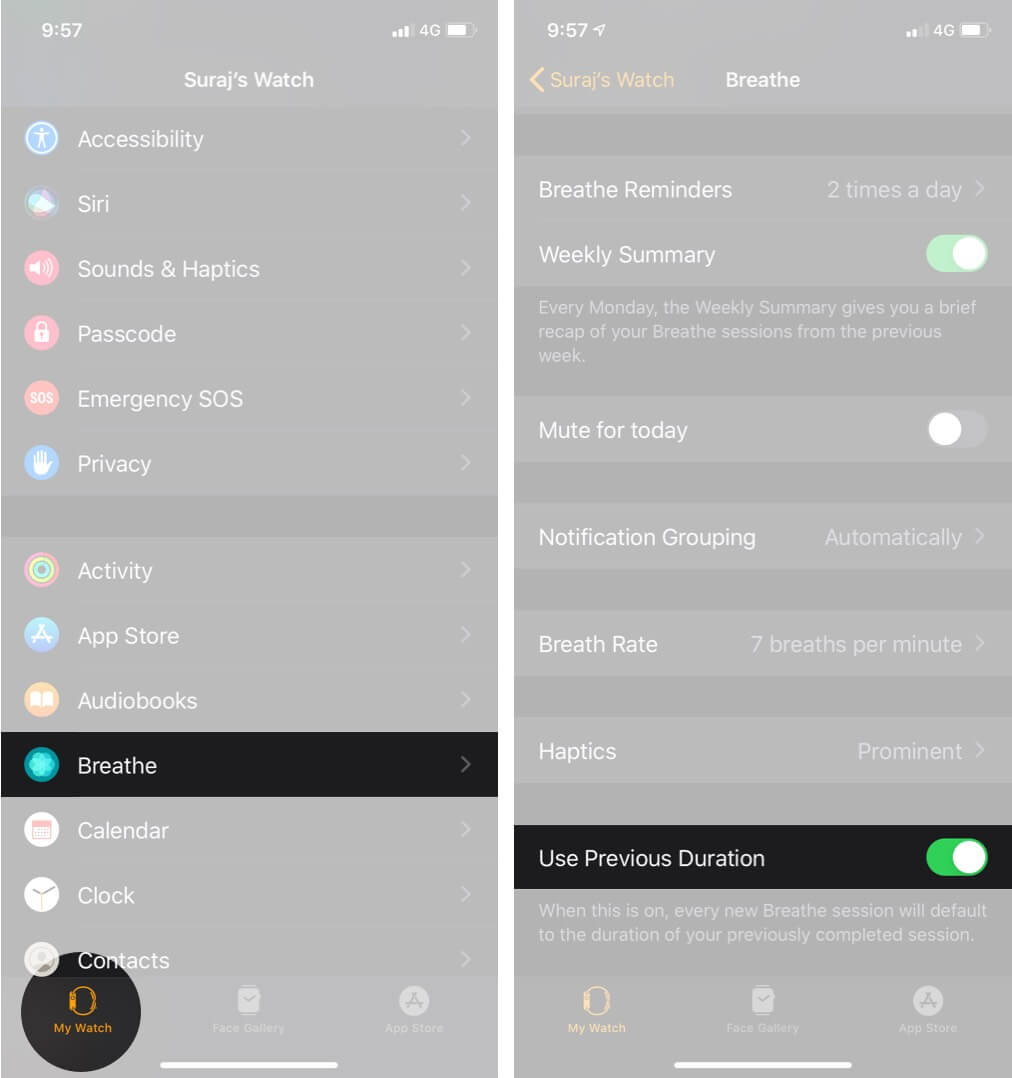
Going forward, each of your new session will default to the duration of your previous session.
Become an iGeeksBlog Premium member and access our content ad-free with additional perks.
How to Change Breathe Rate on Apple Watch
Step #1. On your iPhone, open the Watch app.
Step #2. Tap My Watch.
Step #3. Tap Breathe → Breath Rate.
Step #4. Next, you have multiple options like 4 breaths per minute, 5 breaths per minute, up to 10 breaths per minute. You can select an option based on your specific goal.
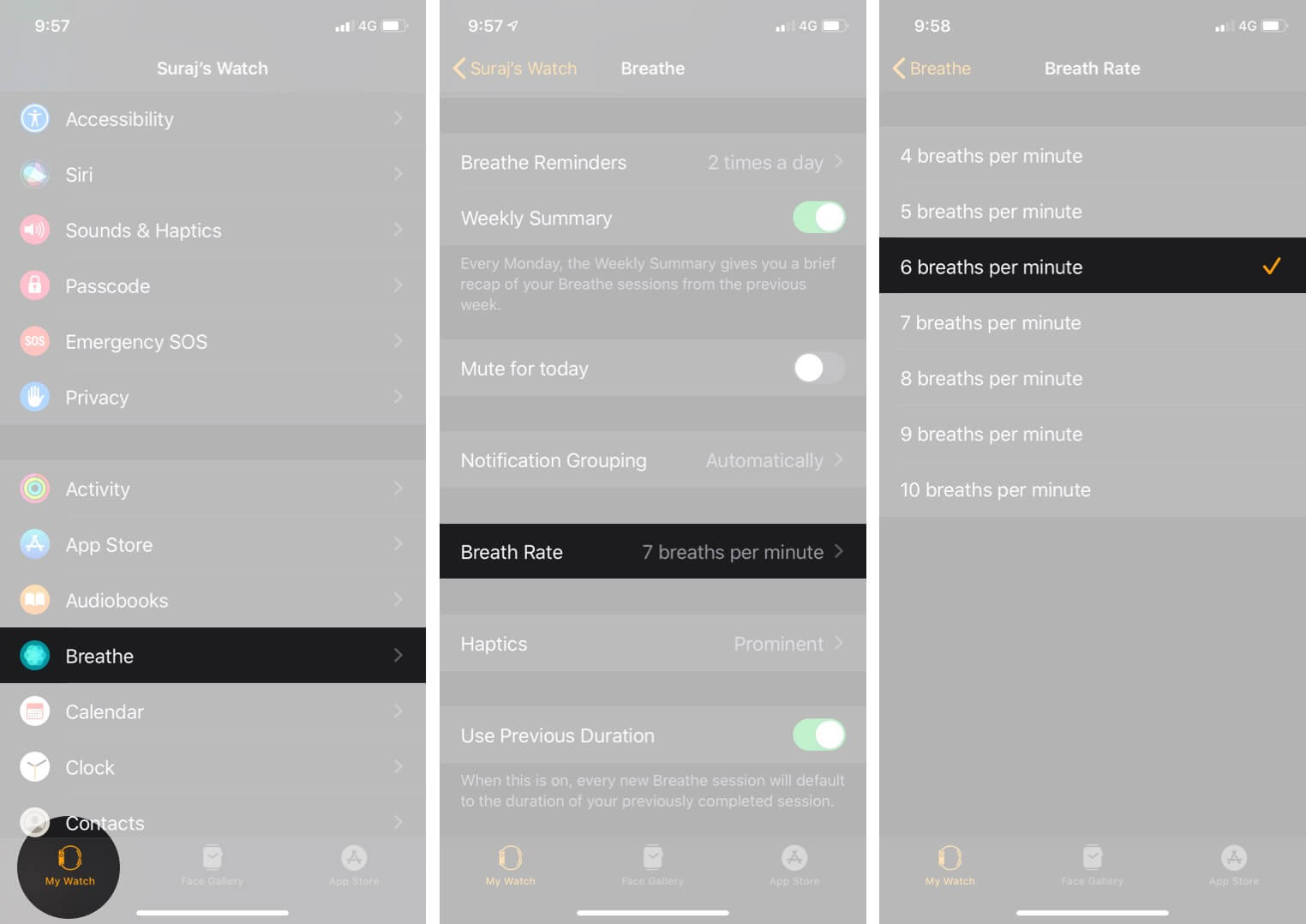
Summing Up
That’s all, mate!
This is how you can change Breathe session time on your Apple Watch and also change the breathing rate. This is a small helpful way to stay well. However, if it doesn’t fit with your lifestyle, you can also turn off breathe reminders whenever you like. Let us know in the comments below if you’re looking for any more Apple Watch tips.
You might want to take a peek at these posts as well:

