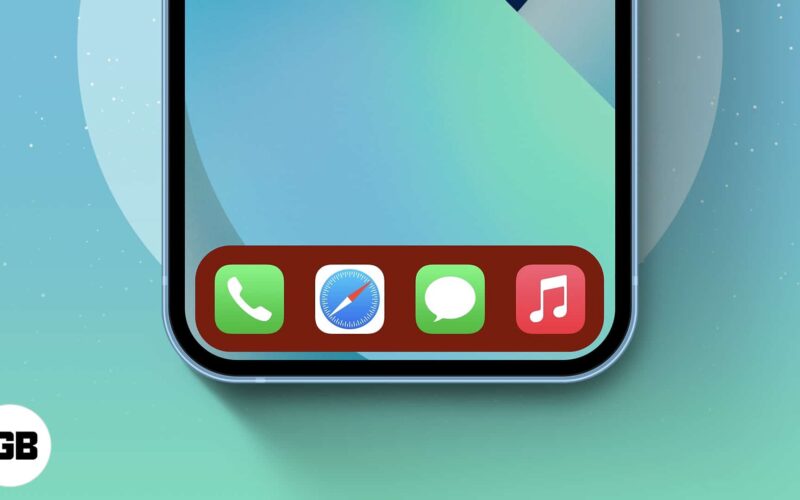If you love customizing your devices, you might want to change the color of the Dock on your iPhone. The Dock is the special area at the bottom of your screen that holds four app icons. By default, it’s slightly transparent and blends in with your wallpaper. Unfortunately, there’s no outright way to change the color of the Dock. The only customization you can do is reduce the transparency. This is an accessibility feature designed to make the screen easier to see. But it also changes the look of the Dock, so you might like to try it. Let’s check out what’s involved.
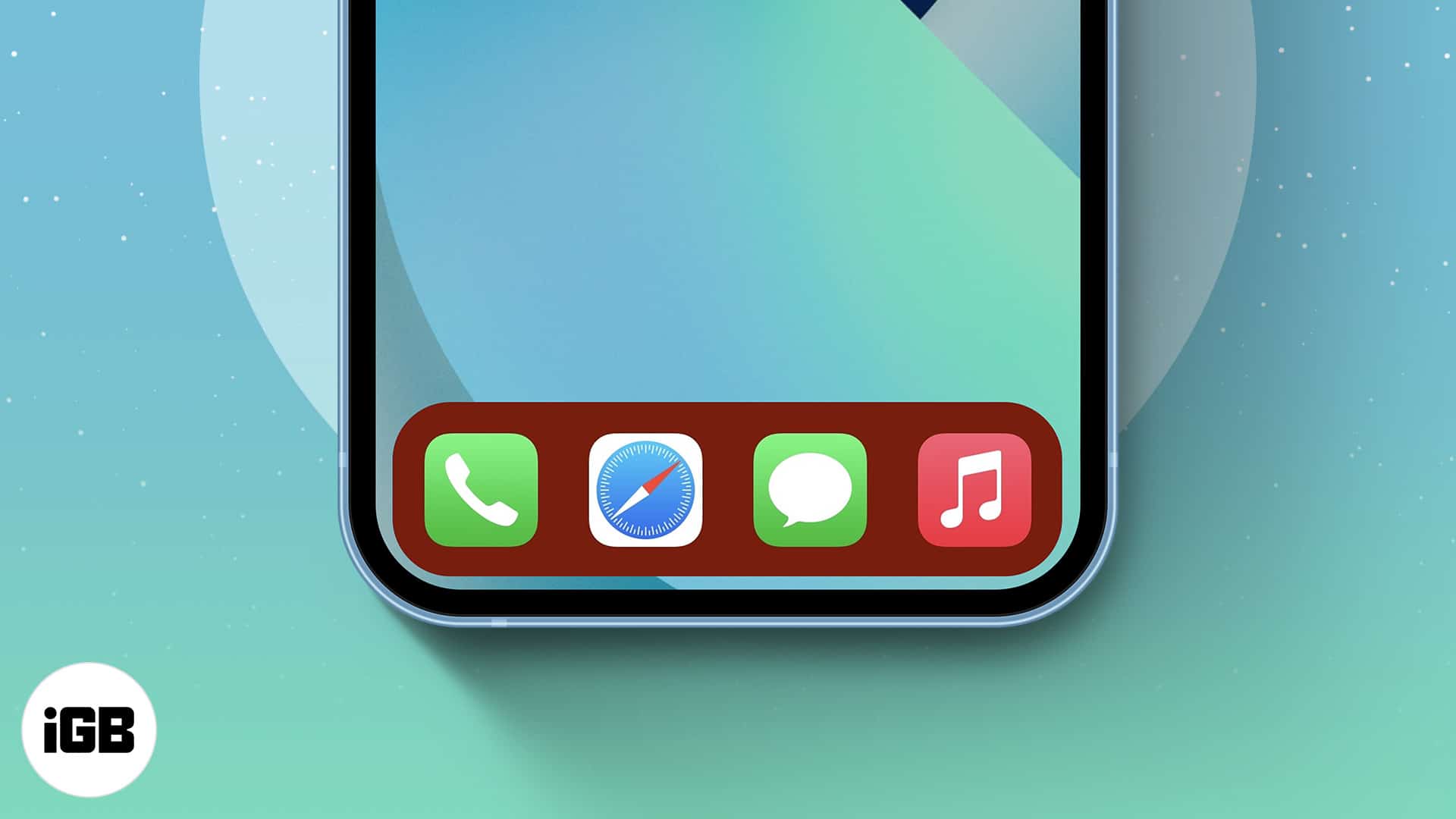
How to change the dock color on your iPhone
By default, the Dock on your iPhone or iPad is transparent. To change its appearance slightly, you can reduce the transparency as follows:
- Open the Settings app and tap Accessibility.
- Tap Display & Text Size.
- Toggle on Reduce Transparency.
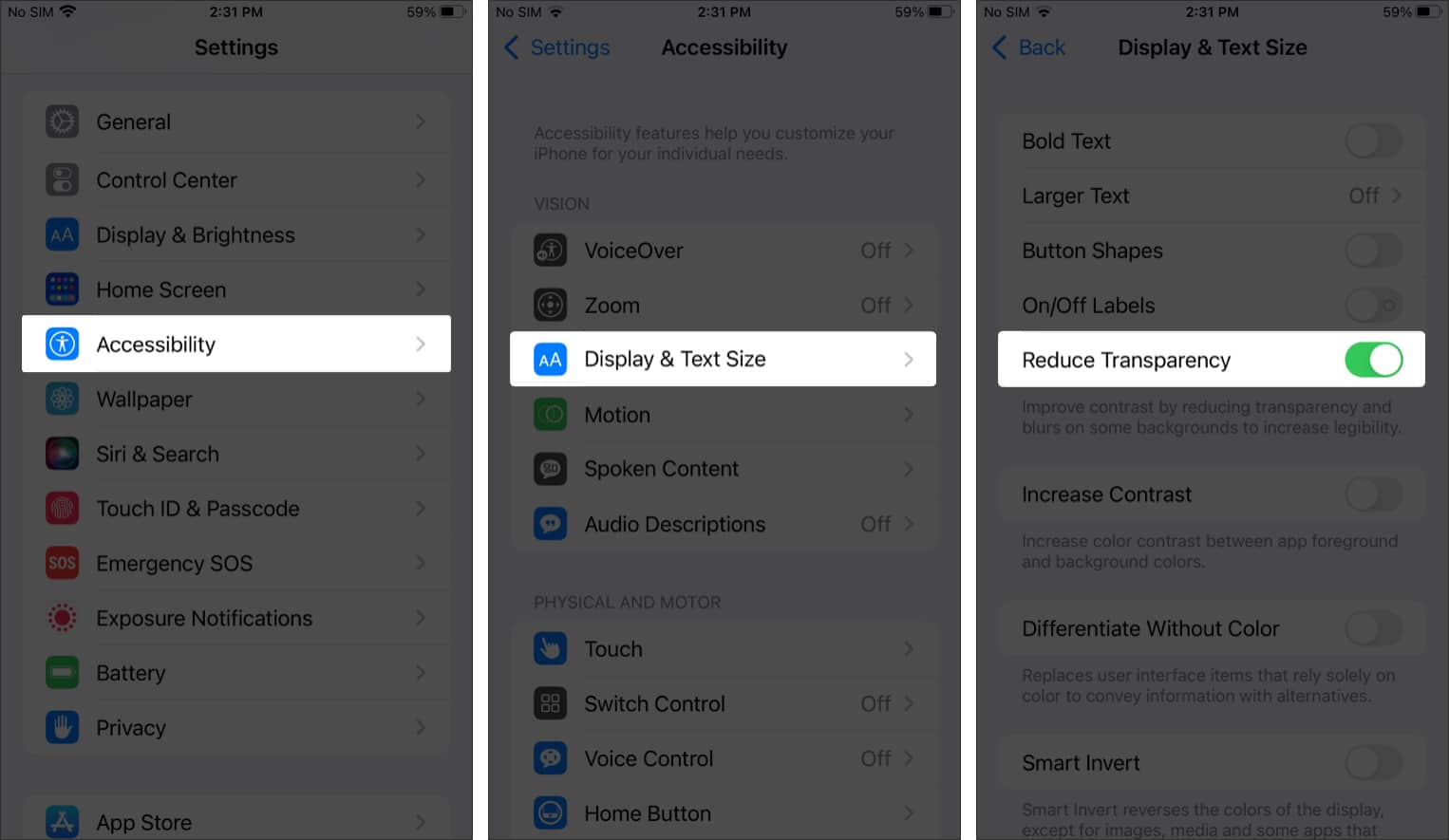
Now go to your Home screen and check out the Dock. It will appear more solid in color. This color will automatically match your wallpaper.
Become an iGeeksBlog Premium member and access our content ad-free with additional perks.
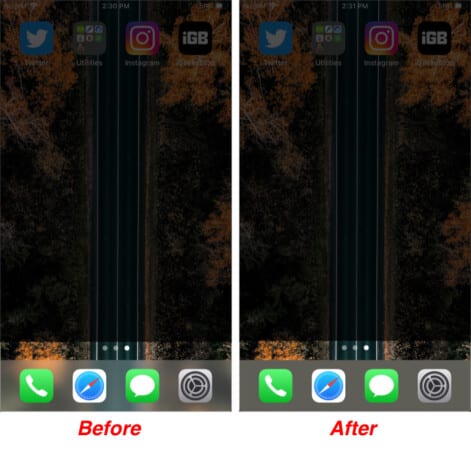
You will also notice a reduction in transparency everywhere on your iPhone. For example, folders widgets, Control Center, search bar, etc., will have a solid background rather than a transparent one.
If you want to go back to the default transparent look, just follow the steps mentioned above and toggle off Reduce Transparency.
Got more questions? Let me know in the comments below, and I’ll be happy to help.
Read more: