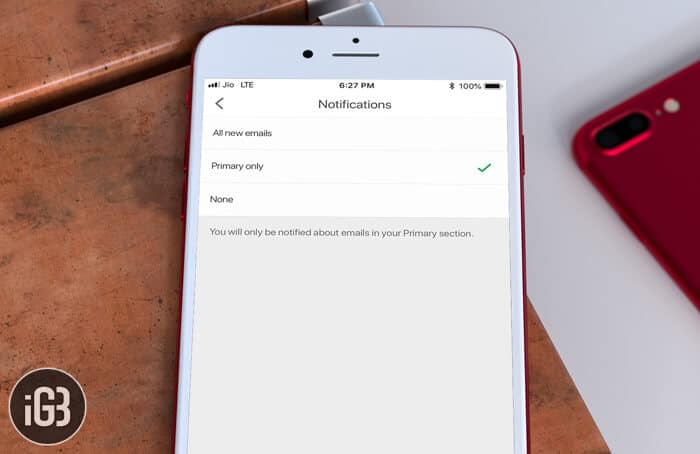Unwanted alerts can be really irritating. Personally, I hate being pinged about unnecessary stuff as they cause a huge distraction especially when I’m engrossed in my work. Thankfully, there is a way to change email notifications in Gmail on iPhone and even computer.
So, depending on your need, you can customize your Gmail notifications. For instance, you have the option to get notifications only about important emails. Let me show you how it works:
How to Choose What Type of Gmail Notifications You Want on iPhone, iPad, and Computer
Choose What Type of Gmail Notifications You Want on iPhone or iPad
If you are using multiple accounts in the Gmail app, you will have to change the following setting for each account.
Step #1. Open Gmail app on your iOS device.
Step #2. In the top left, tap on Menu button.
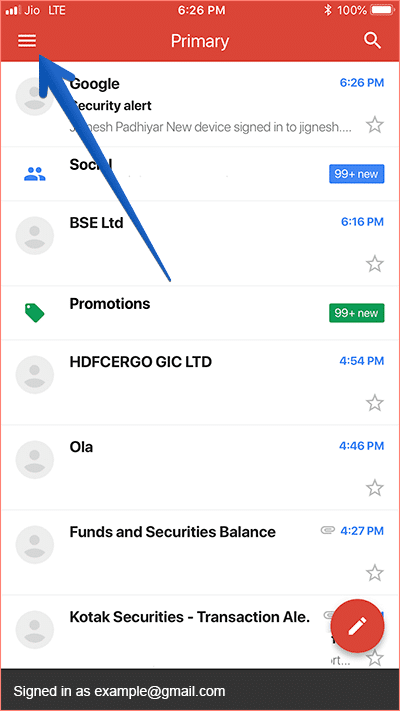
Step #3. Now, scroll to the bottom and select Settings.
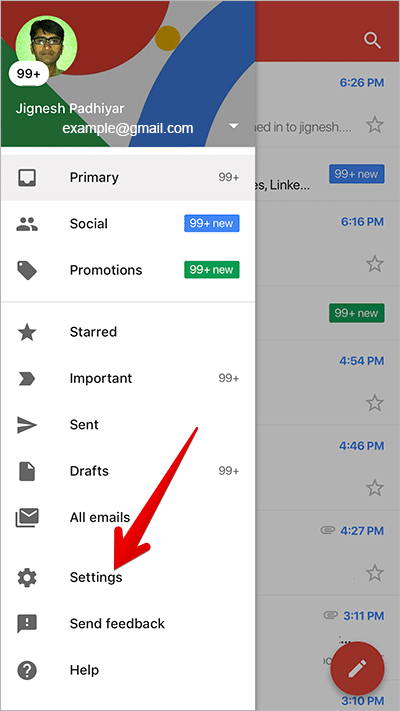
Step #4. Next, tap your account and select Notifications.
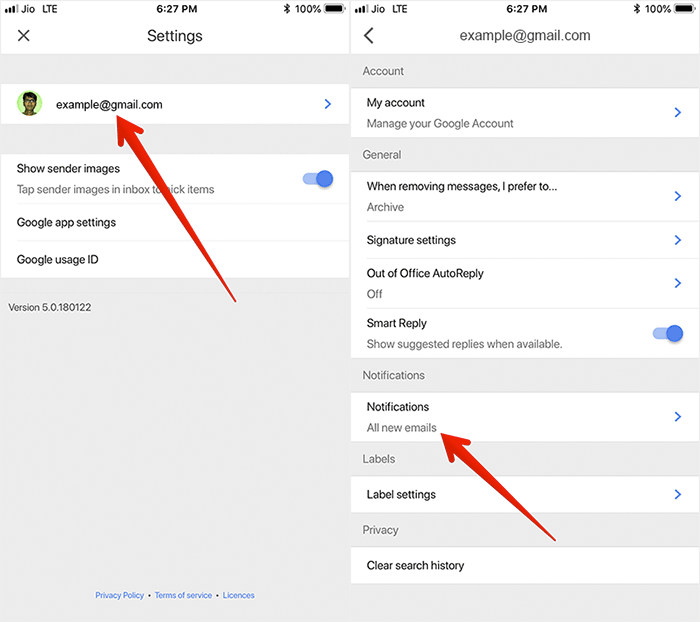
Finally, you can choose what types of email notifications you want.
You have three options:
- All new emails: You will be notified whenever new emails arrive
- Primarily only: You will be alerted only about emails in your primary section
- None: You won’t be alerted about any emails
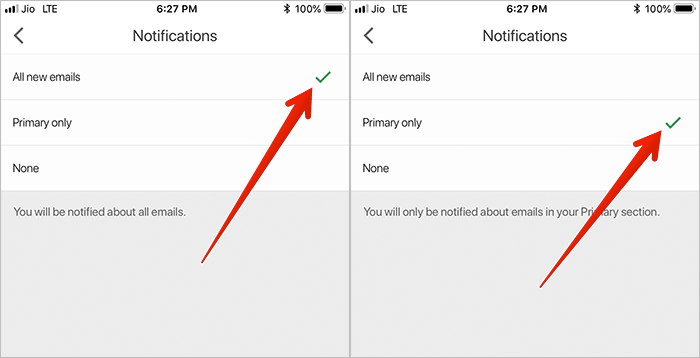
Select any of the three options as per your need. Then, quit the app.
The process is just as easy on the computer. Keep reading…
How to Change Email Notifications in Gmail on Mac, Windows PC, or Linux
You will receive email notifications on Google Chrome, Firefox, or Safari only when you’re signed in to Gmail and have it open in your web browser. However, if you have disabled notifications for your browser, you will not get alerts about emails.
Step #1. Open Gmail on your computer.
Step #2. Now, click on Settings button (looks like gear icon) at the top right of the screen → click on Settings.
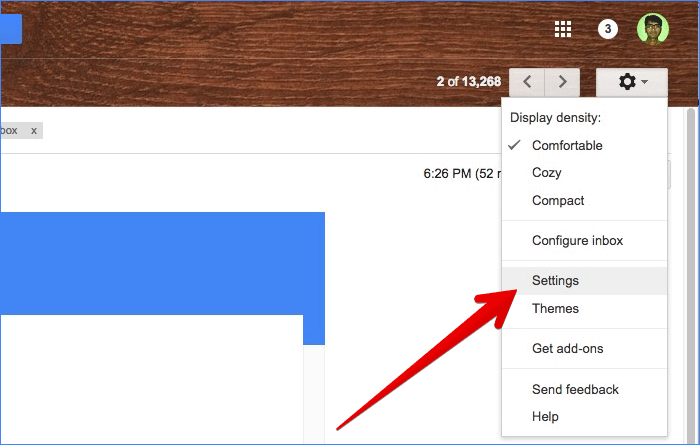
Step #3. Next up, you need to scroll down to the “Desktop Notifications” section.
Up next, you can choose what type of alerts you want:
- New mail notifications on: Select it to get alerts about new emails
- Important mail notifications on: Choose it to get alerts only about important emails
- Mail notifications off: Select it to turn off notifications
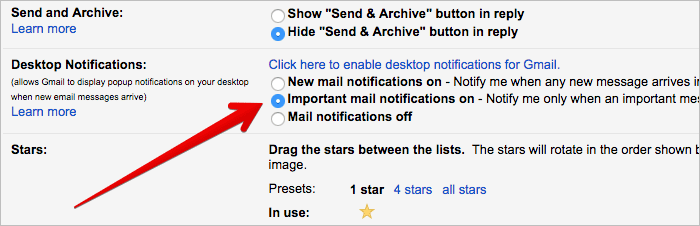
Step #5. In the end, make sure to click Save Changes to confirm.
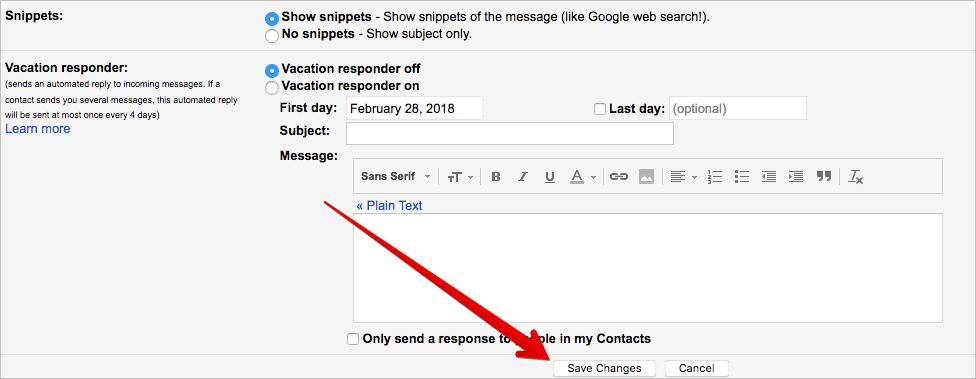
Note: In case you are using inbox categories and enabled notifications for new mail, you will receive alerts about messages in your Primary category.
If you have enabled alerts for important mail, you will receive notifications for everything marked as important.
Wrapping up
That’s how you can keep unwanted notifications at bay. Have any question? Toss it up in the comments.
You might want to read these posts as well:
- How to Sync Gmail Contacts on iPhone and iPad
- How to Add Multiple Gmail Accounts on iPhone/iPad
- How to Sync iPhone Notes with Your Gmail Account
- How to change the default email account on iPhone
🗣️ Our site is supported by our readers like you. When you purchase through our links, we earn a small commission. Read Disclaimer.