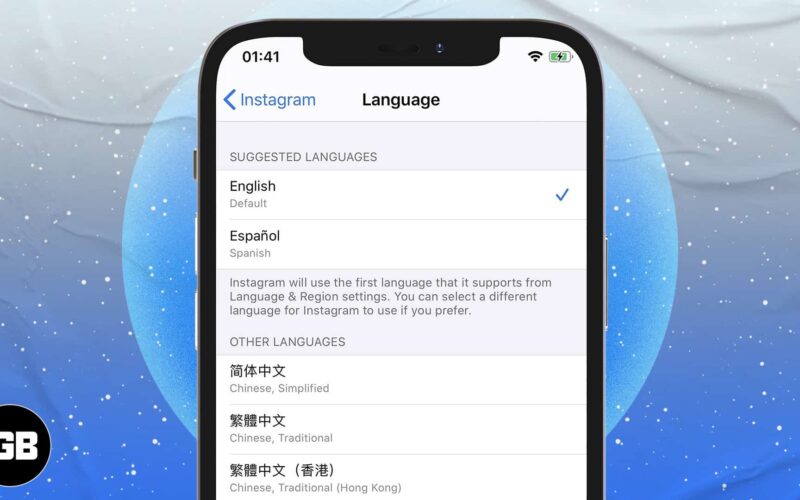Even if you use one of the global languages on your iPhone, sometimes you may want to try an app in a different language simply to learn it better or for any other reason.
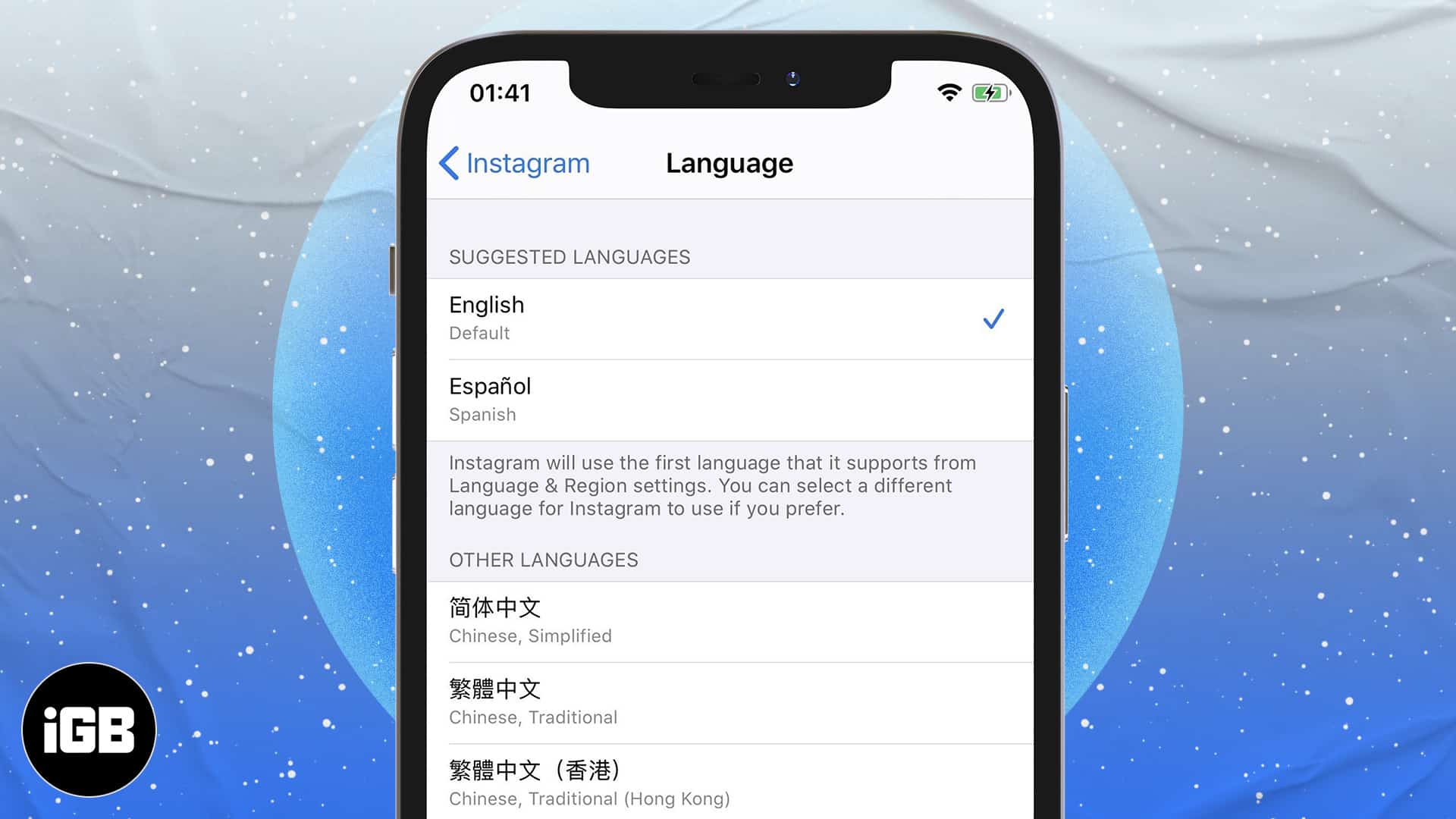
With iOS 13 and later, you can change the language of an app without changing the iPhone’s system-wide language. Let me show you how to do this.
How to change app specific language on iPhone and iPad
- Open iPhone Settings and tap General.
- Tap Language & Region.
- Tap Other Languages and add the second language.
Notes:
➤ You will see an option to change the iPhone language to the one you just selected or keep using the current language. Since we need the new language only for a few particular apps, tap Keep [the original language].
➤ Now, you will see two languages under PREFERRED LANGUAGE ORDER.
➤ You may add more than two languages as well.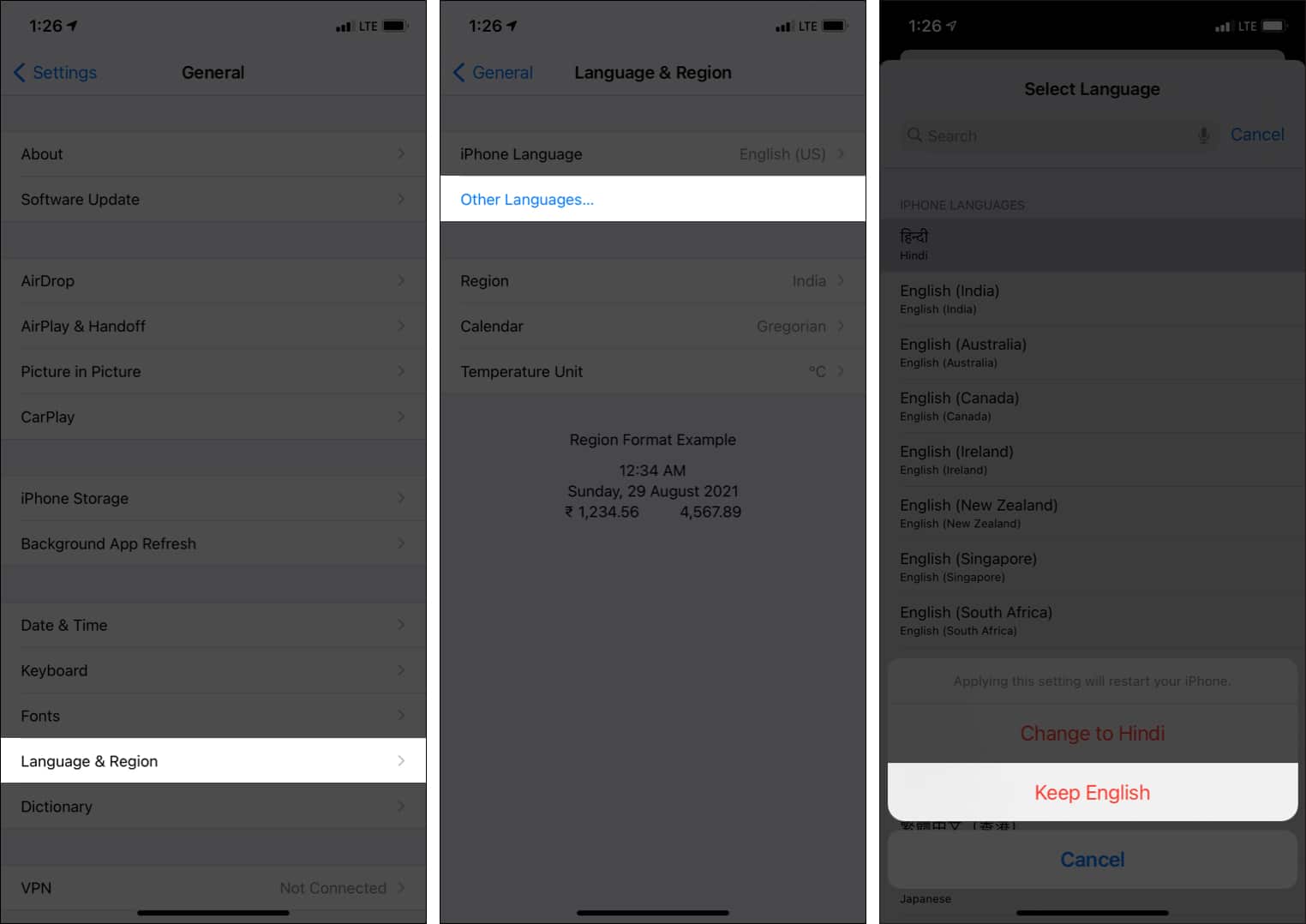
- Go back to the main Settings app screen (Tap < General → < Settings from top ).
- Scroll down to see the list of all installed apps and tap one.
- Tap Language and select one from under SUGGESTED LANGUAGES.
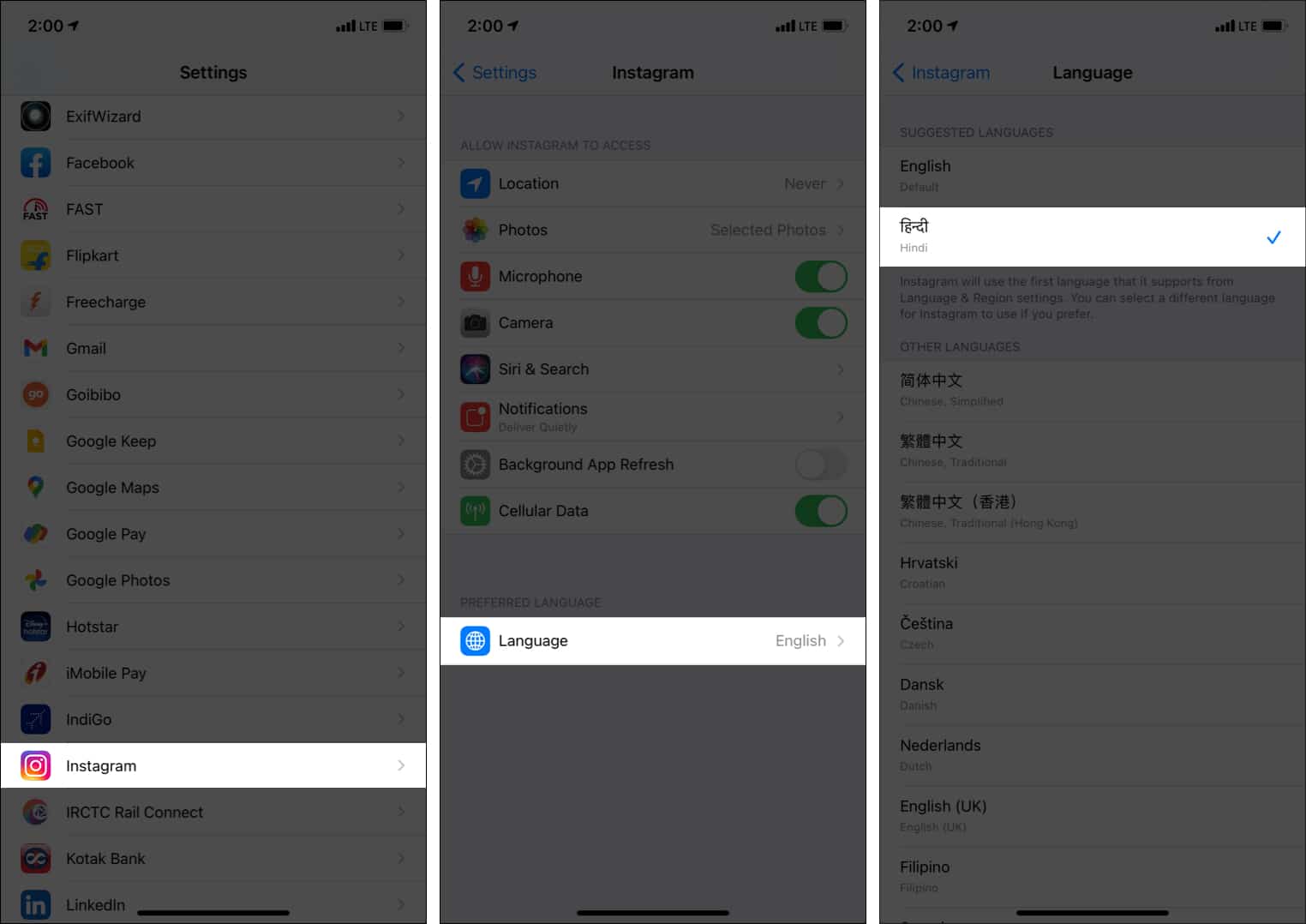
- Done! The app will now have a new language.
(See the image below. Instagram in English and Hindi)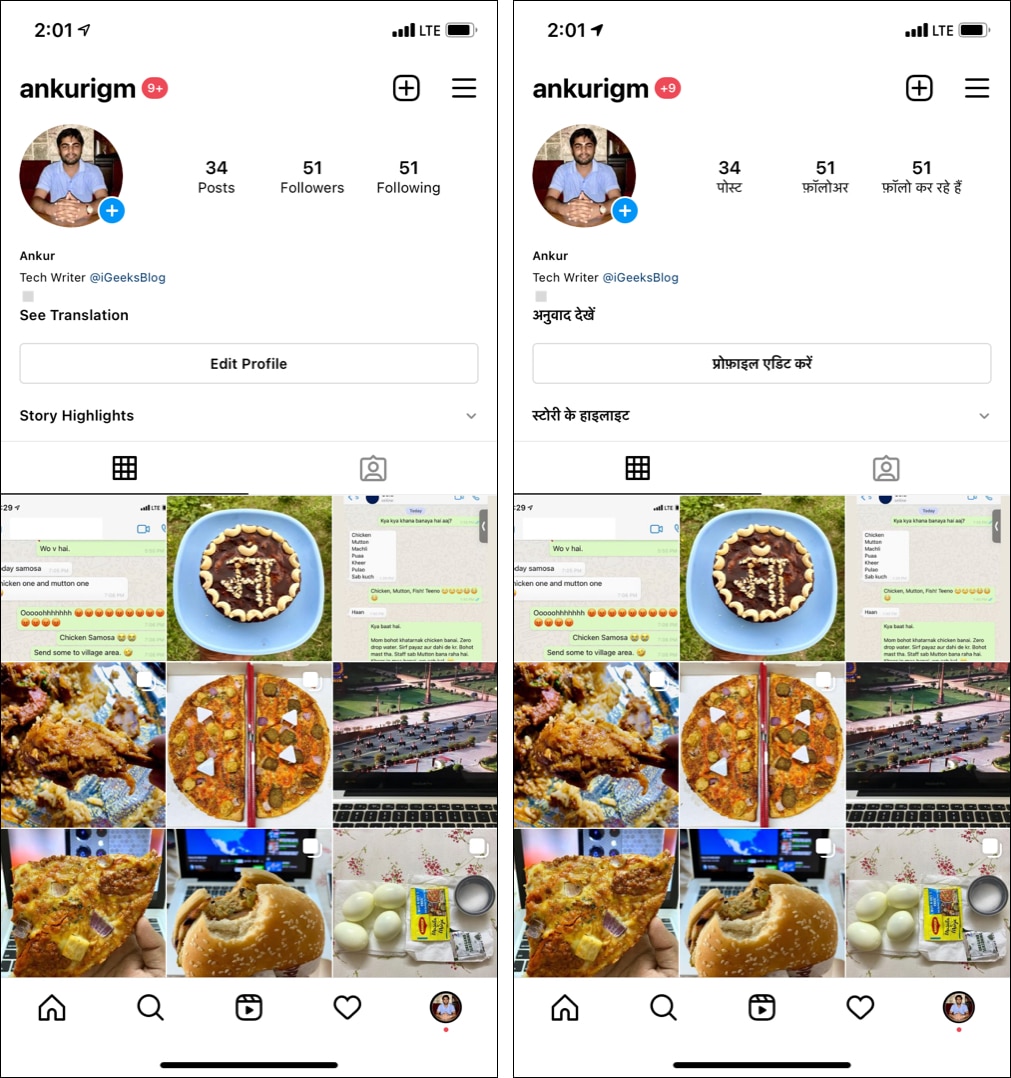
To reverse this change, follow the same procedure.
Become an iGeeksBlog Premium member and access our content ad-free with additional perks.
You can follow the same steps to change the language on Facebook, Safari, and any other iPhone app that supports it.
If the above steps do not change the app language, force quit the app and reopen it. Or, restart your iPhone, and the new language change will reflect.
Important points to note regarding the app’s language change
- All apps do not support this. For example, my favorite travel app Goibibo doesn’t support this (though being a travel app, it should).
- Some apps may have their list of additional languages they support. For example, Google Maps, Instagram, Gmail, Facebook, etc.
- Many Apple apps like Mail, Safari, Calendar, Notes, etc., let you use them in a different language. While some Apple apps like Maps, Camera, Music do not.
- Some third-party apps may also allow you to use a different language using its internal settings.
This is how you can set the language of the app independently without changing the iPhone’s language. It can be helpful if you wish to use a particular app in a different language. For example, when you are in a different country or city, you might use the local food app in the local language to better understand it or take help from someone there.
This also comes in handy if you know and use two languages regularly. For example, you may use WhatsApp in English but Telegram in Spanish to connect with your folks. The use cases are vast and depend on the individual.
I hope this short guide was helpful. If you have additional questions, please feel free to ask via the comments section below.
You may also like to read: