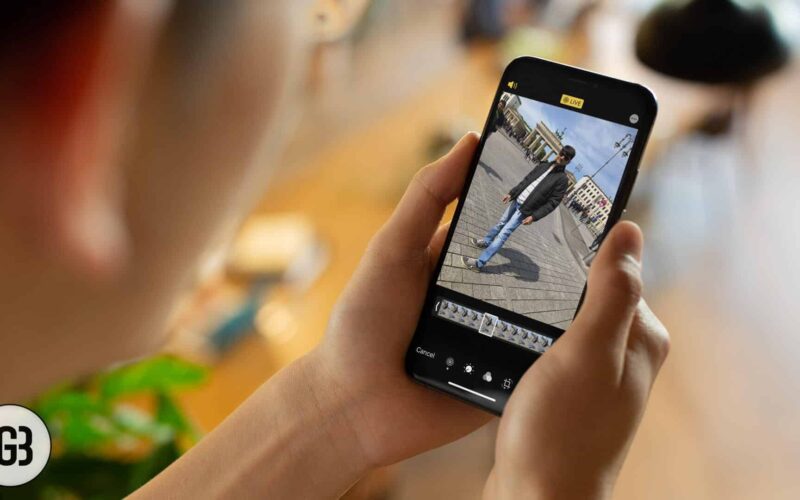Take a selfie or capture photos of your loved ones in Live Photos mode and turn them into a normal mode or you can do the reverse. Interesting, right? With the iPhone, you can play with the Camera app. In separate information, we discussed how you can take Live Selfies on your iPhone. It’s fun to watch live photos of your loved ones, especially of kids, who always like to be clicked.
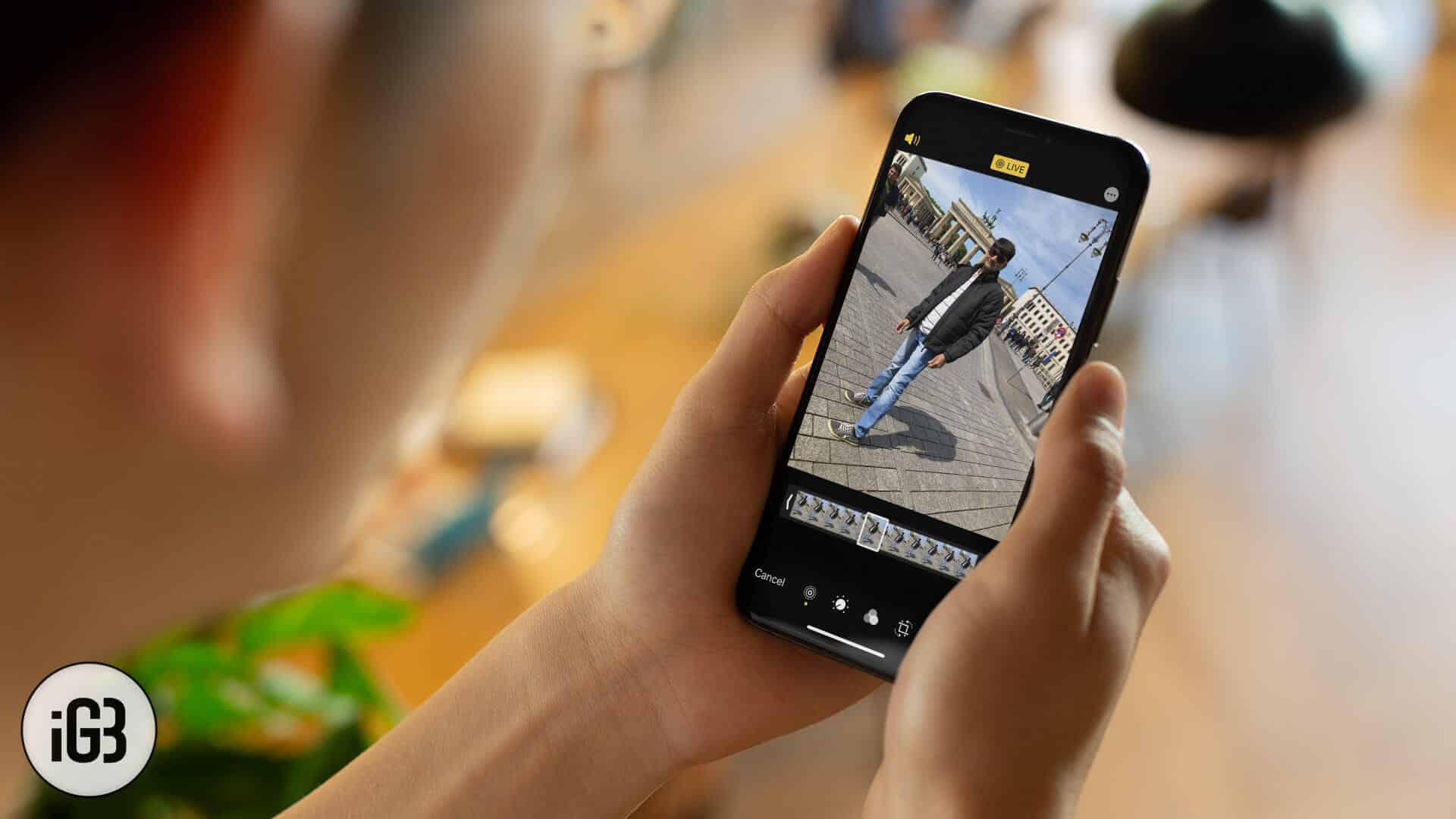
But for any reason, if you want to go to normal mode, i.e. if you want to convert your live photos into normal photos, Apple provides a simple way to turn live photos to normal photos. Let’s check it out;
How to Turn Live Photos to Normal Photos on iPhone or iPad
Step #1. Open Photos app on your iPhone → Tap on any Live Photo you have taken → Tap on Edit button in the top right corner of the screen.

Step #2. Now tap on an icon of the circle in circles pattern from the bottom → Tap on Live text which is marked with Yellow background.
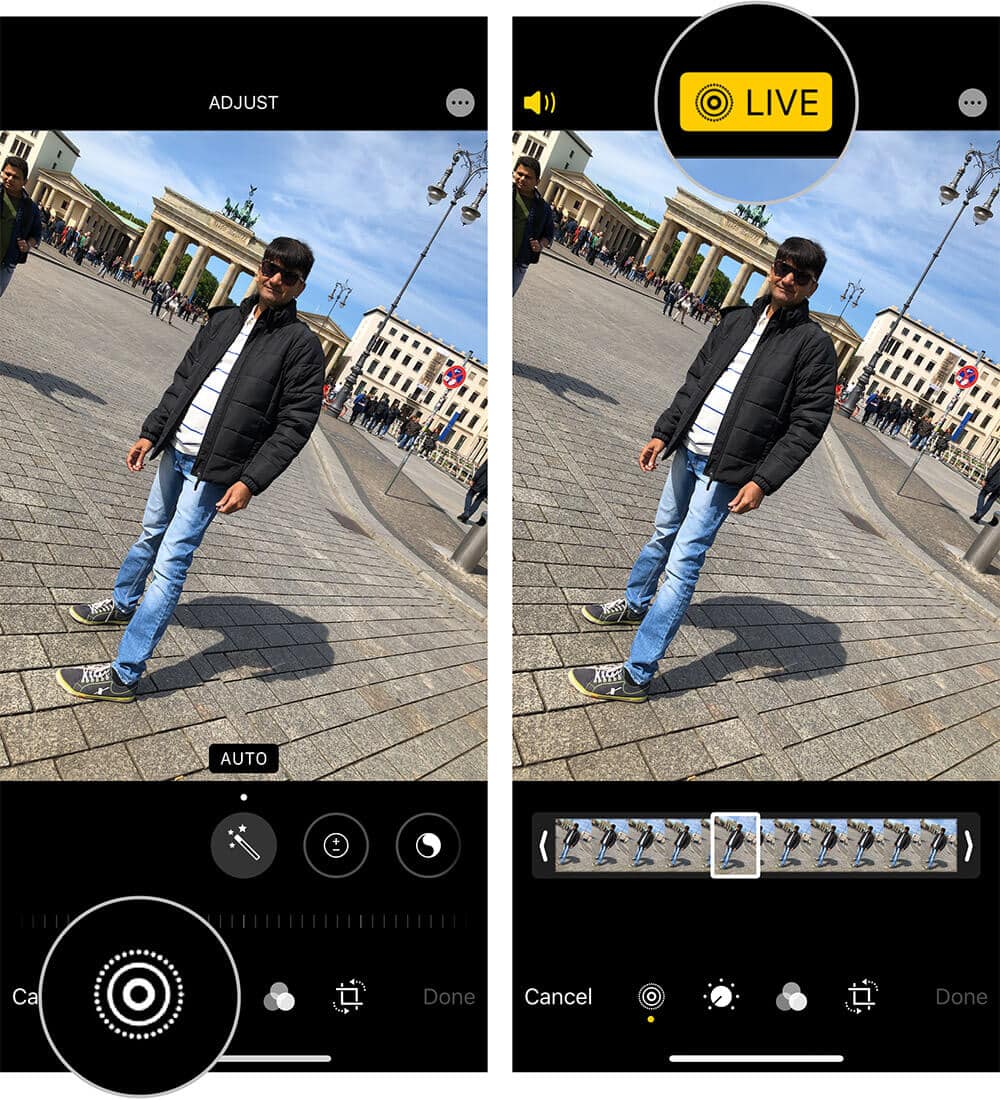
Step #3. Tap on Done button from the bottom right corner.
Become an iGeeksBlog Premium member and access our content ad-free with additional perks.

This will turn your live photo into a normal one. Now, let’s check how you can reverse this process.
Step #1. Tap on the photo you have just turned into normal mode → Tap on Edit Button → Tap on an icon of the circle in circles pattern.
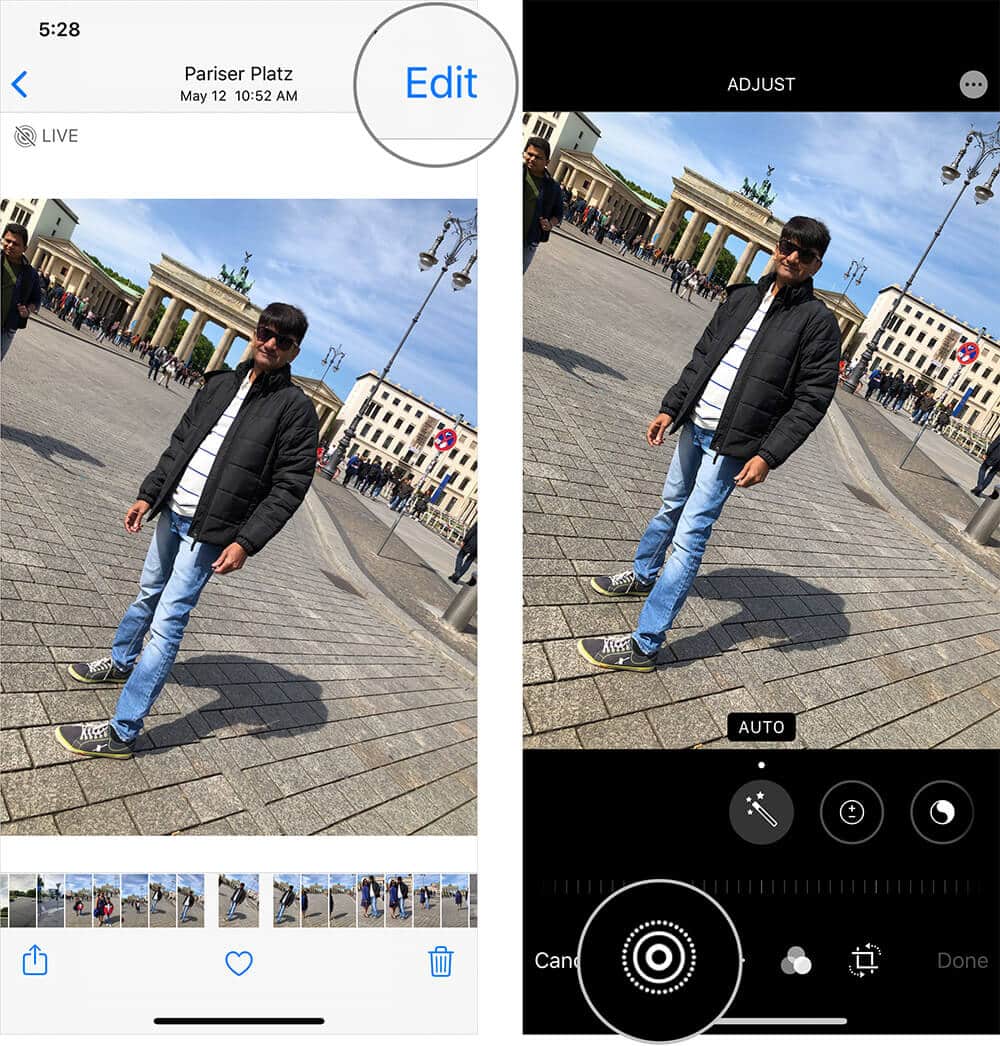
Step #2. Tap on Live text located at the top-middle. And tap on Done.
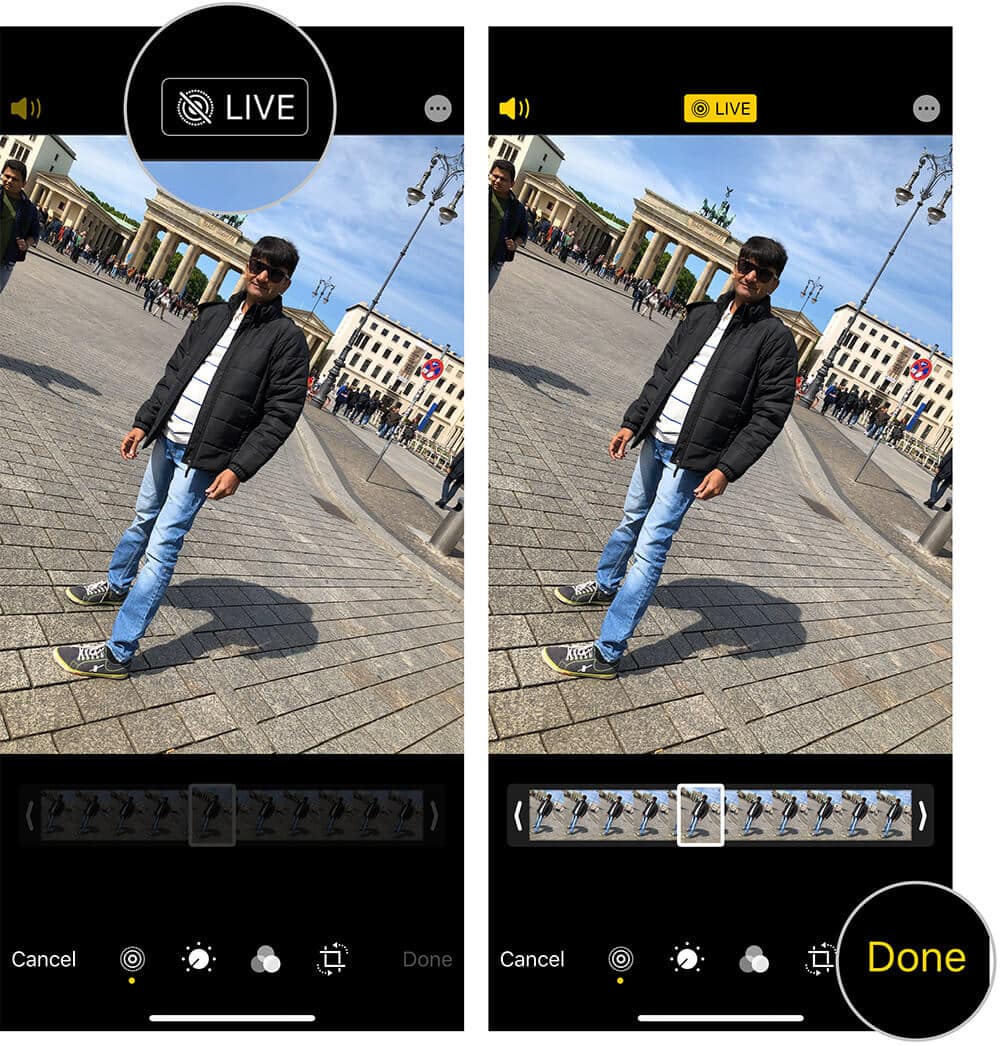
Now your photo will be a live photo. Please note that you can only turn live photos into normal ones and vice versa. If any photo is already clicked in normal mode, you won’t be able to turn that into a live photo.
Don’t forget to share your feedback with us in comments.