Whether you have a pair of AirPods Max, AirPods Pro, or AirPods, they are the best audio companion for your Apple devices. The ease of using these audio devices makes the experience more intuitive. However, when connected to your iPhone, you may experience loud notification sounds out of the blue.

Conversely, you can’t put your iPhone on silent since it could lead you to miss important notifications. Fortunately, you can adjust the notification volume of your AirPods from any Apple device. In this guide, I’ll show you how to change the notification sound in your AirPods on your iPhone, iPad, or Mac.
- Which notifications sound louder on AirPods?
- How to lower notification volume on AirPods
- How to adjust Siri’s volume on your AirPods
Which notifications sound louder on AirPods?
Many users complain that they hear loud notification sounds when using AirPods and not other earphones/headphones. Users experienced the loudest sound for the low battery alert of AirPods.
Now, if you try to adjust the media volume or ringer volume of your iPhone, iPad, or Mac, it doesn’t show any improvements. If you turn down the alert volume, you’ll miss out on many notifications.
Moreover, a few notification tones also produce a similar ringing effect in your ears. Fortunately, Apple provided us with a way to fix this issue effortlessly.
How to lower notification volume on AirPods
The setting is not accessible directly, as Apple has planned to hidden it deep. However, you can do it from your iPhone, iPad, or Mac.
From iPhone or iPad
- Connect your AirPods to your iPhone or iPad.
- Open Settings on your iPhone/iPad.
- Go to Accessibility settings.
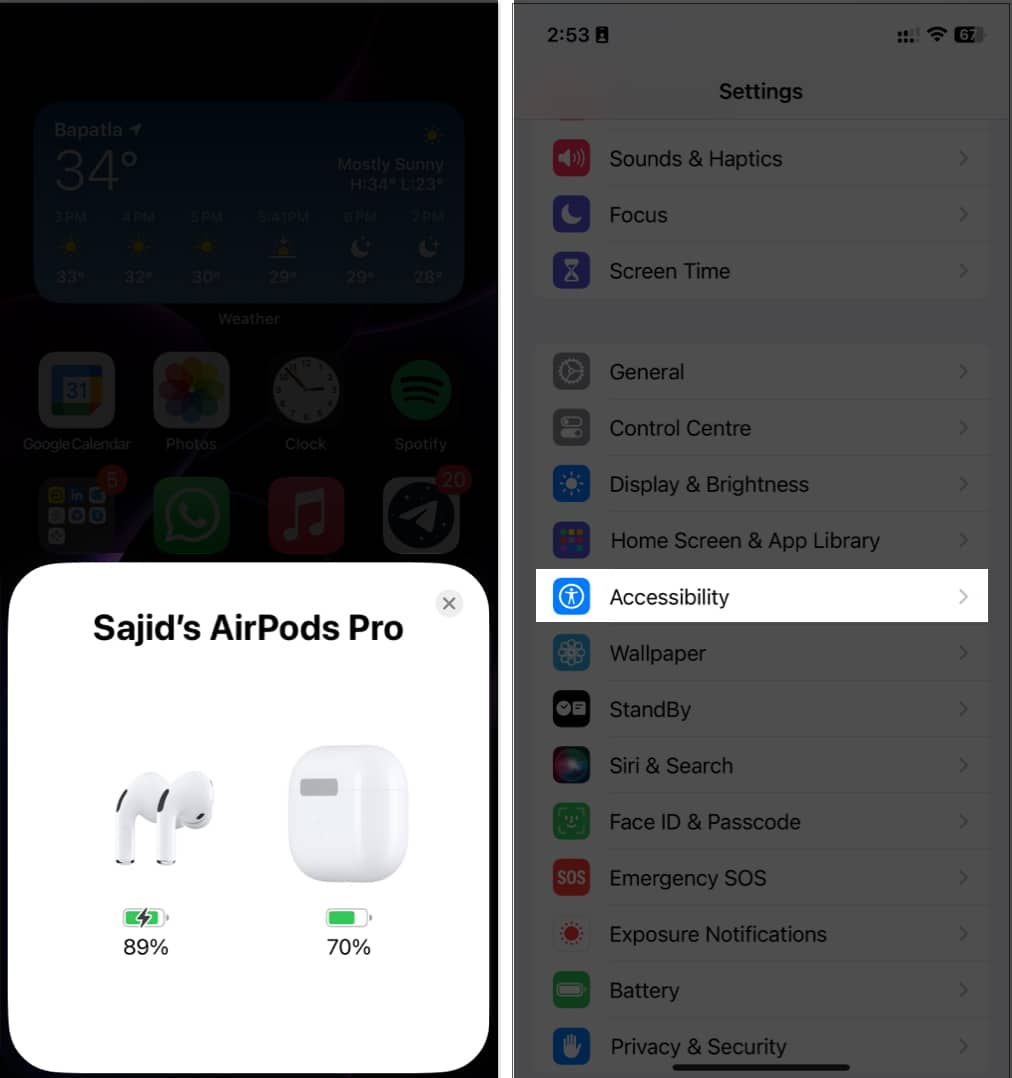
- Select AirPods from the list.
- Scroll down and slide the Tone Volume slider to lower the notification volume to the left.
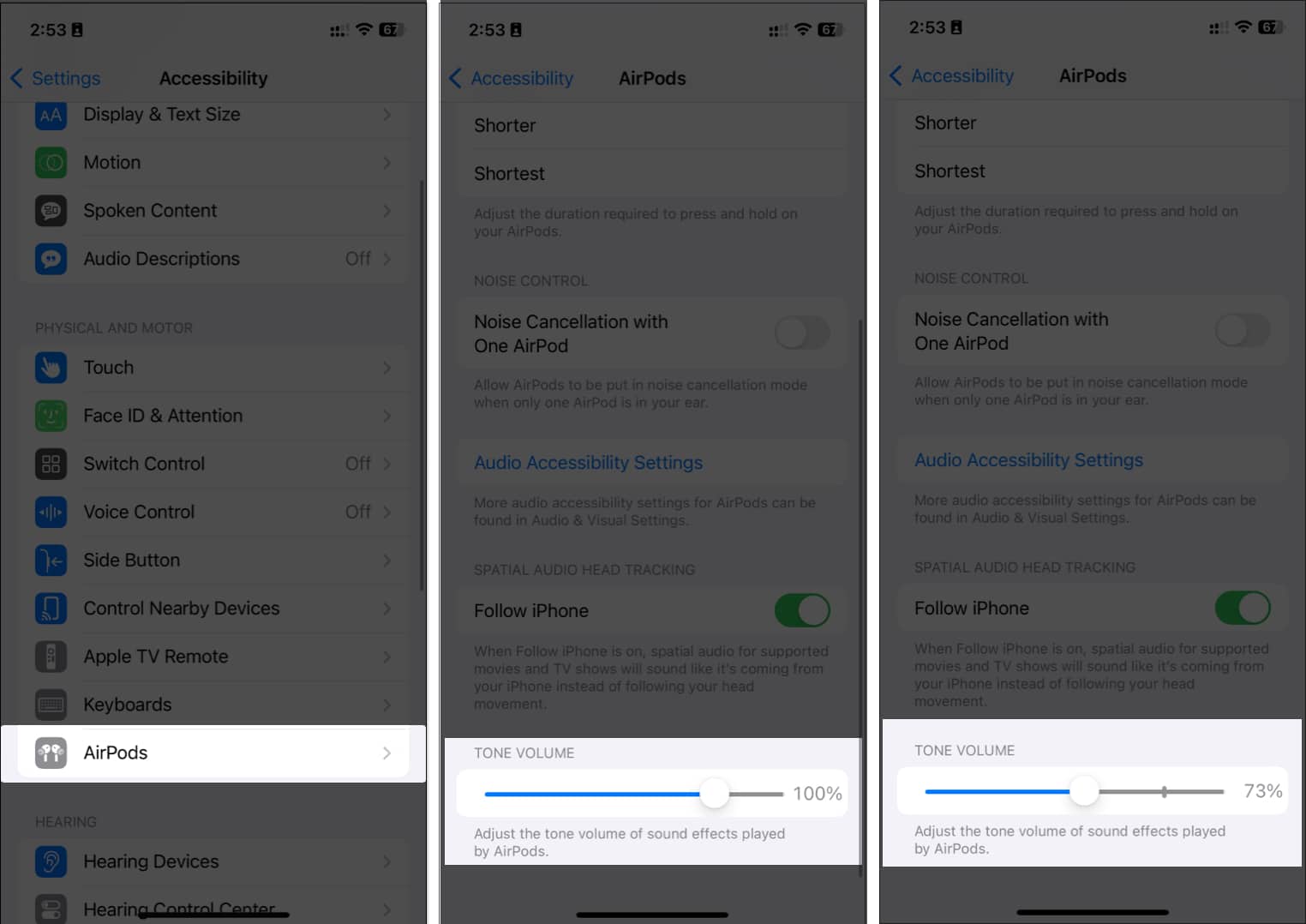
From Mac
- Click the Apple menu on the top-left of your display and select System Settings.
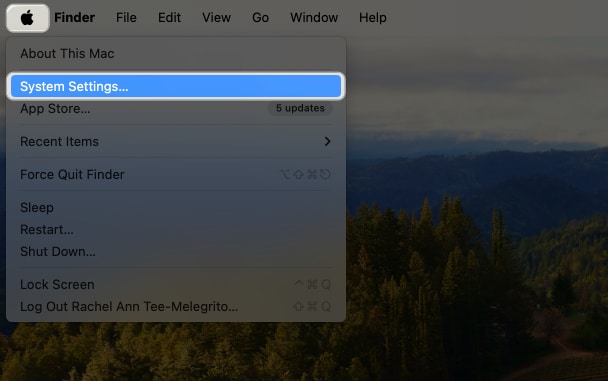
- Select Accessibility on the left sidebar and click Audio on the left.
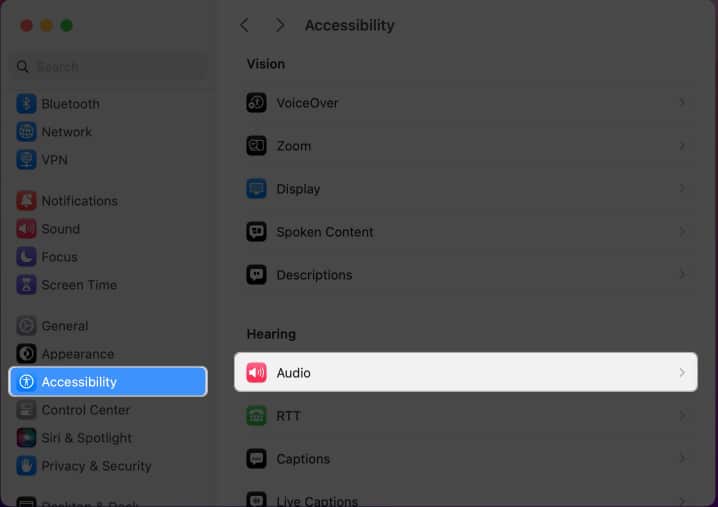
- Slide the Tone Volume slider to the left to decrease the notification volume on your AirPods.
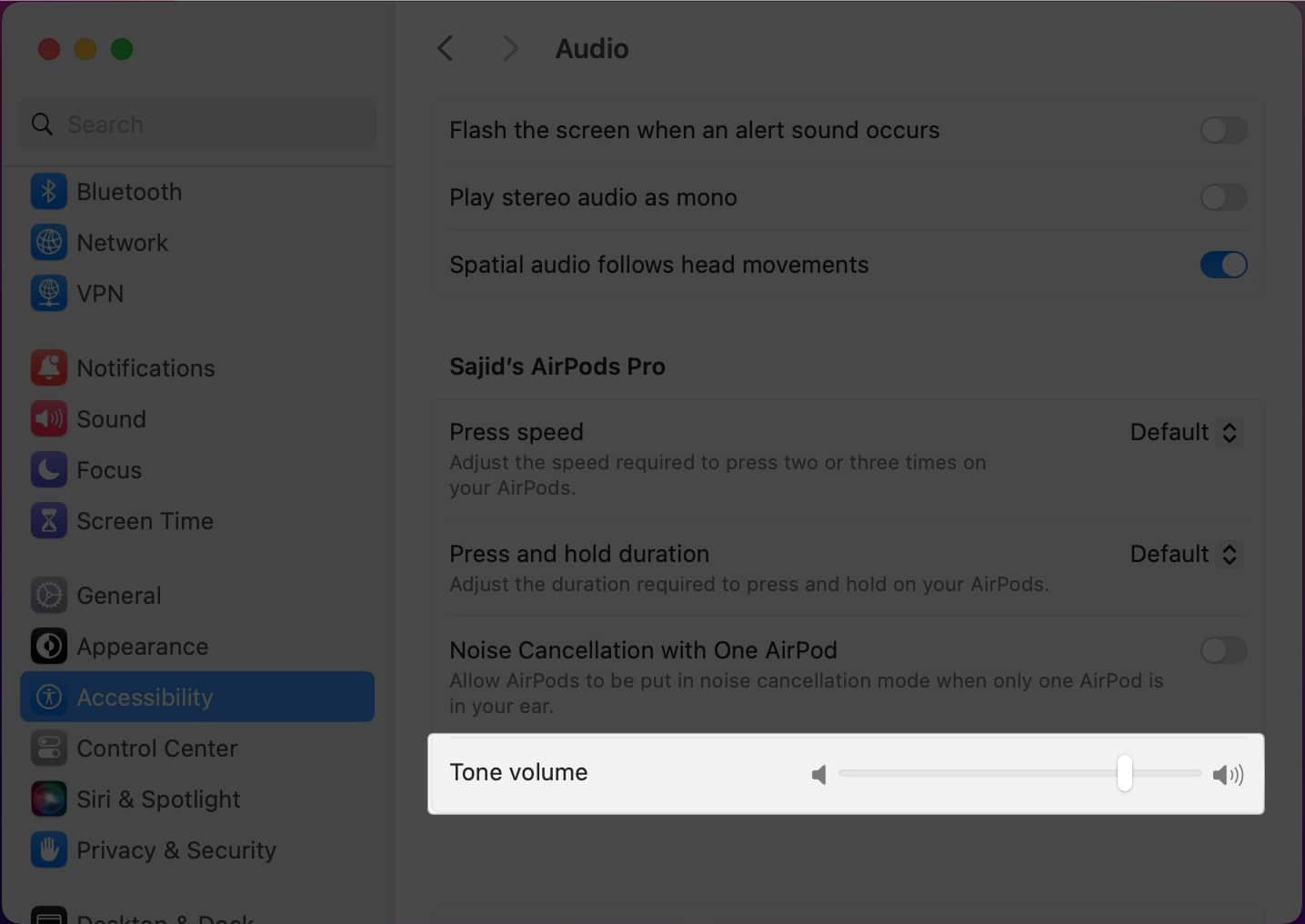
Once you turn down the Tone Volume on your iPhone, iPad, or Mac, the notification volume of your AirPods will decrease. And you don’t need to repeat this for each device if you’re a part of the Apple ecosystem.
Become an iGeeksBlog Premium member and access our content ad-free with additional perks.
How to adjust Siri’s volume on your AirPods
If you decrease the Tone Volume of your AirPods and still find Siri’s voice louder than the notification volume, lowering the volume on your iPhone won’t make a difference.
In this case, all you have to do is summon Siri on your AirPods using “Siri/ Hey Siri” and say “Speak lower” if you want to turn down Siri’s volume or “Speak louder” to increase Siri’s volume. The difference might not be noticeable instantly, but you’ll realize it eventually.
Get rid of the annoying notification sound on AirPods
Although Apple doesn’t offer a direct way to adjust the notification volume on AirPods, you can follow the above steps to decrease the annoying notifications. Keep your iPhone silent when wearing AirPods to avoid these ringing sounds as much as possible. If you have any queries or suggestions regarding this guide, you can leave them in the comments below.
Read more:
