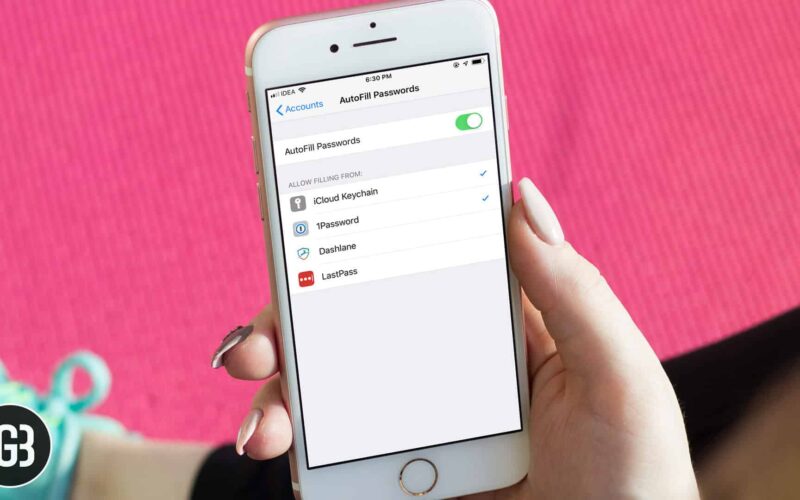Who likes to remember tons of passwords? No one. Agreed? That’s why many of us have been using the best iPhone password managers to take the desired control over the secret codes. What could be music to many ears, Apple now allows iPhone and iPad users to change the default password autofill provider.
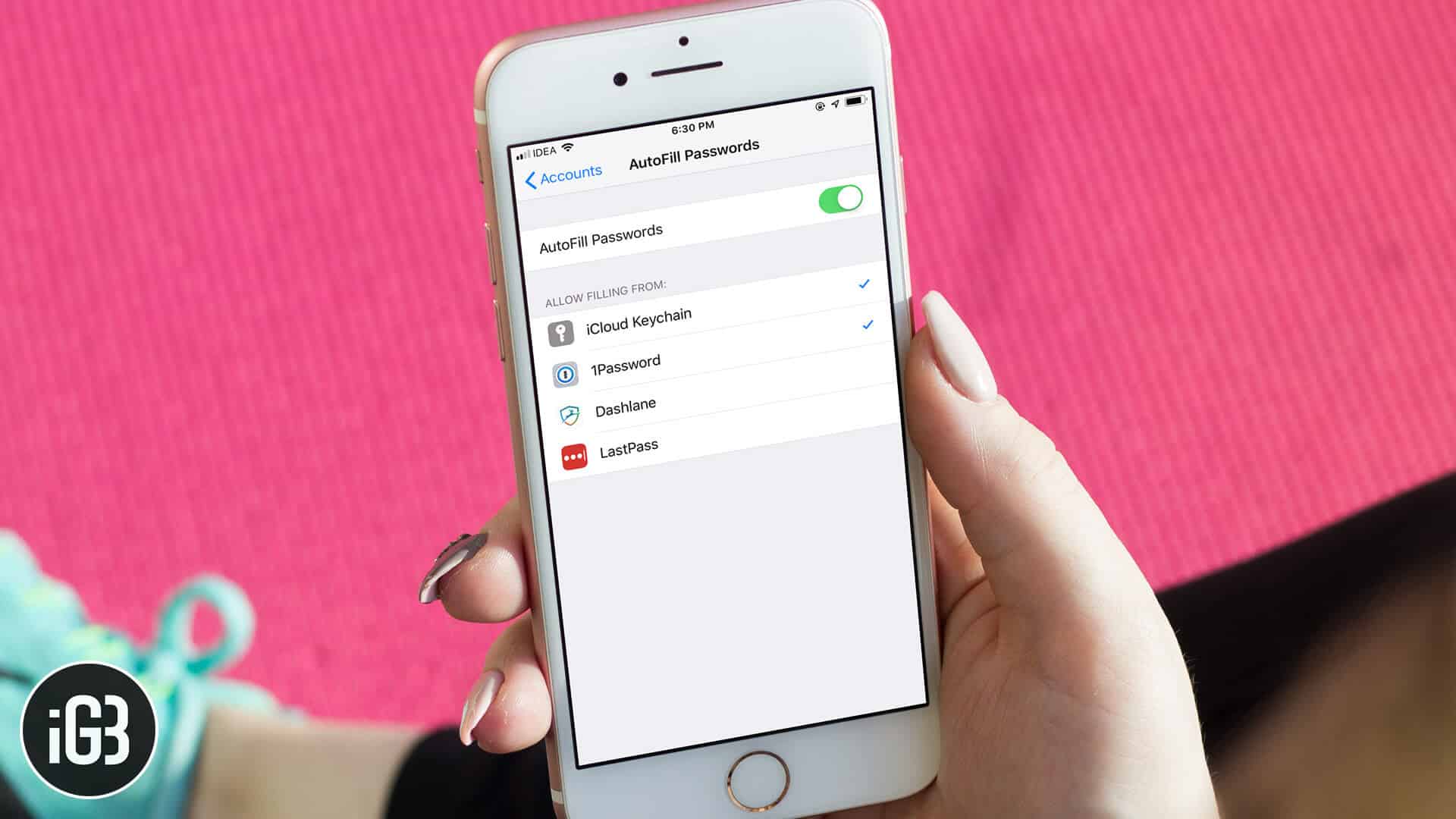
That means if you don’t find the “iCloud-Keychain” living up to your demand, you can set popular third-party password managers like 1Password and LastPass as your default autofill provider on your iPhone.
So long as the apps have added the support for Apple’s Password Manager API, they can work perfectly as your main weapon for handling all the keys for apps and websites. Let’s get going to start using the third-party password AutoFill apps!
How to Change Default Password AutoFill App
Step #1. Assuming you’ve already installed your favorite iPhone password manager and ideally set it up. Launch Settings on your iOS device.
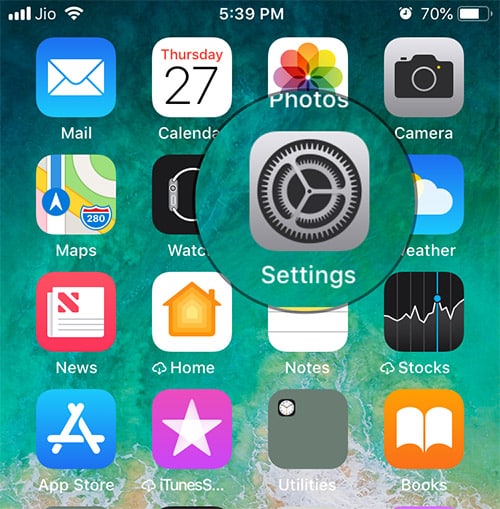
Step #2. Now, scroll down and tap on Passwords & Accounts.
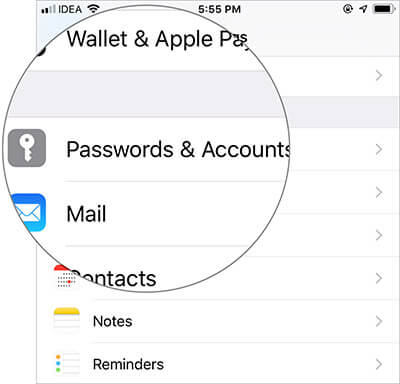
Step #3. Next, tap on AutoFill Passwords.
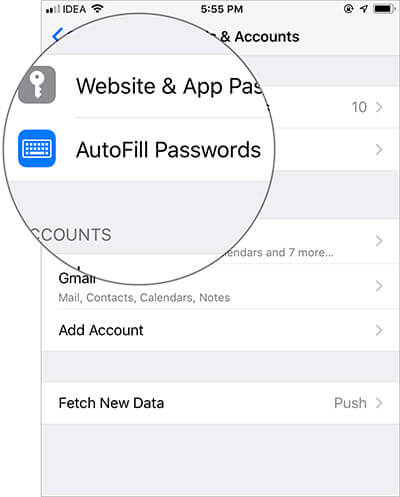
Step #4. Be sure that AutoFill Passwords is turned ON.
Become an iGeeksBlog Premium member and access our content ad-free with additional perks.
Under Allow Filling From, you should see the compatible third-party password manager installed on your device.
Select your preferred app. You may be asked to enter your master password to authenticate. Do it and you are done. If you no longer want to use “iCloud Keychain”, deselect it.
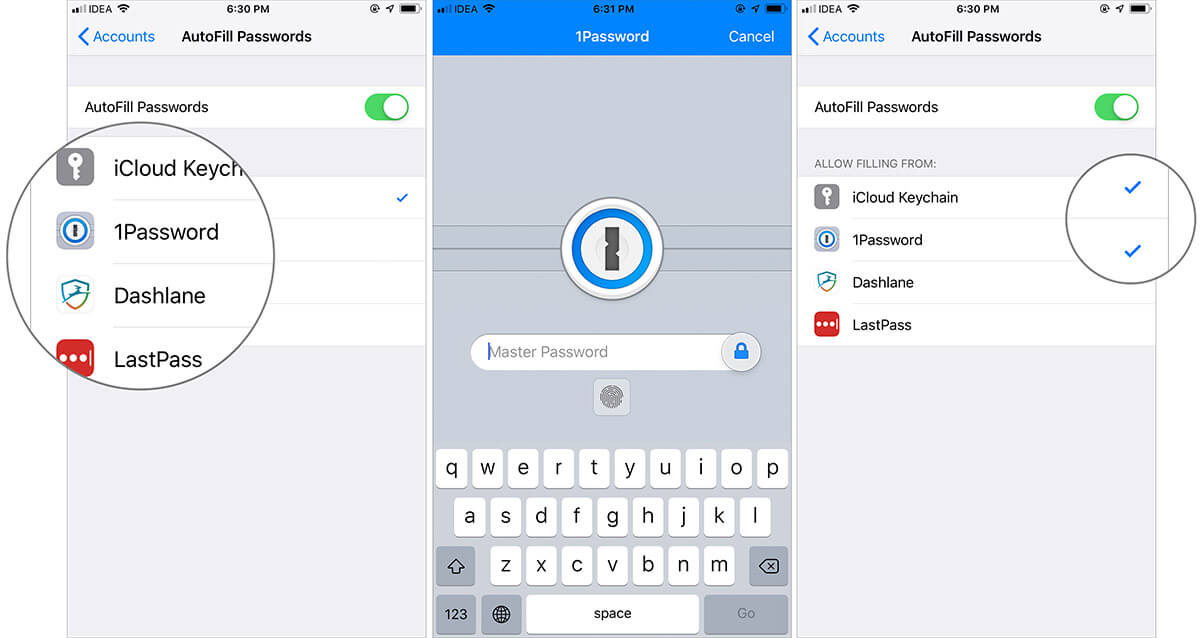
Note: The process might slightly differ for different apps. For instance, when using 1Password, you get the option to turn on the switch for Auto-Copy One-Time password and enable notification for it.
Now, it’s business as usual. Use the app to sign in to apps and websites quickly. At any time, you want to switch back to iCloud Keychain, return to the same settings and select it.
Video: How to Use Third-Party Password Manager with AutoFill Feature
Signing off…
Indeed, taking control of passwords on iOS had never seemed so painless or hassle-free before. Whether it’s the ability to securely share passwords via AirDrops and the option to let Safari save passwords, iOS ensures handling secret keys is not just straightforward but also secure.
Take a peek at these posts as well: