Search engines are integral to our web experience, helping us find information fast and effortlessly. On iPhone, iPad, and Mac, Safari has Googe as its default search engine.
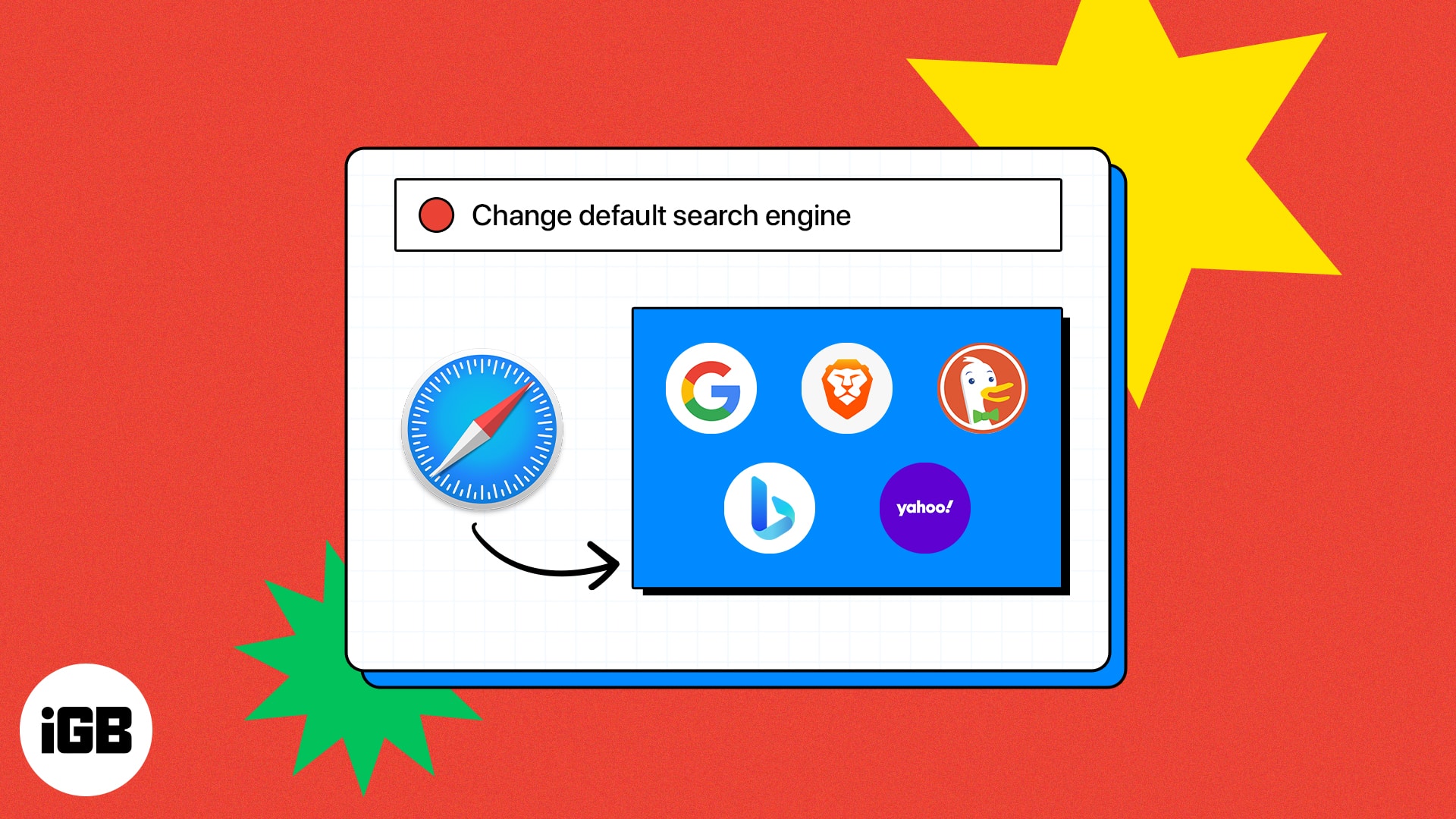
However, if you wish to use some other search engine like Bing, Yahoo, or DuckDuckGo, you can easily change Safari’s default search engine on your iPhone, iPad, and Mac. Read along to find out how to do it.
How to change the default Search Engine in Safari on iPhone and iPad
- Launch the Settings app on your iPhone → Tap Safari. (In iOS 18, Go to Settings → Apps → Safari.)
- Select Search Engine → Choose any search engine that fits your preference.
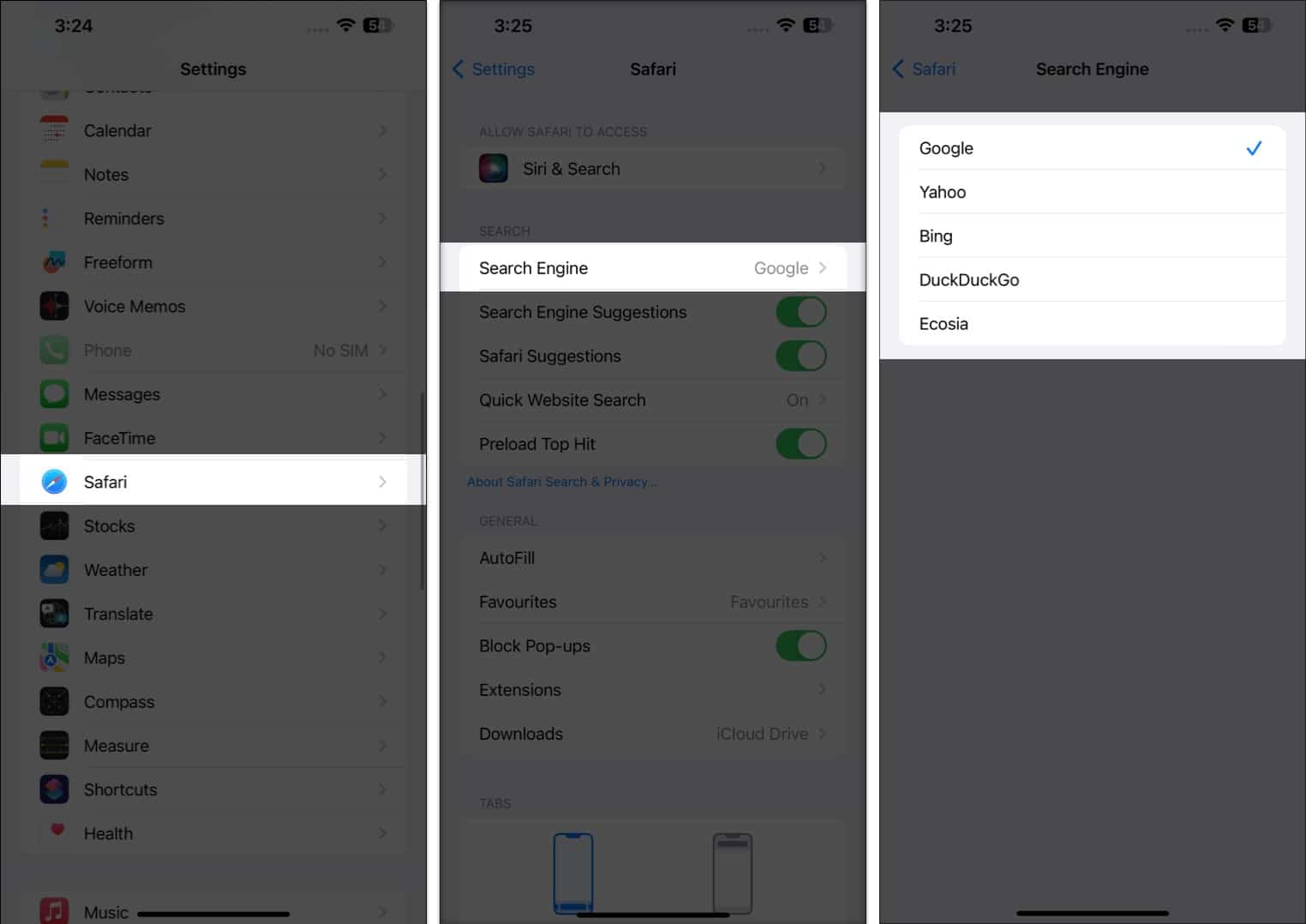
Remember, changing the default search engine on Safari will provide the same search engine in private browsing, too.
How to change the default search engine in Safari on Mac
- Launch the Safari browser.
- From the menu bar at the top, select Safari → navigate to Settings.
On macOS Monterey or earlier, you’ll see Preferences.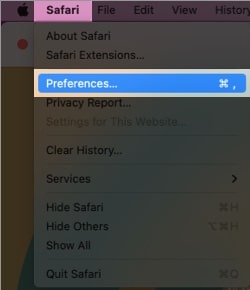
- Head to the Search tab.
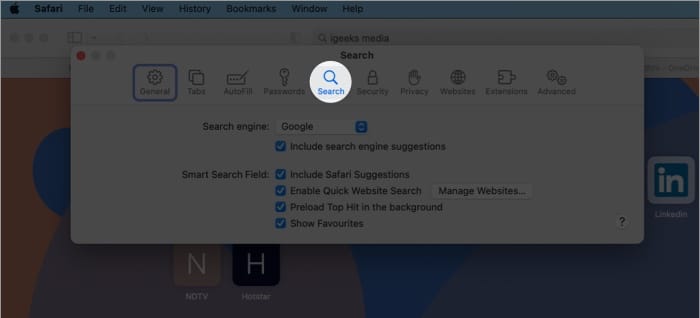
- Click the drop-down menu next to the Search engine option.
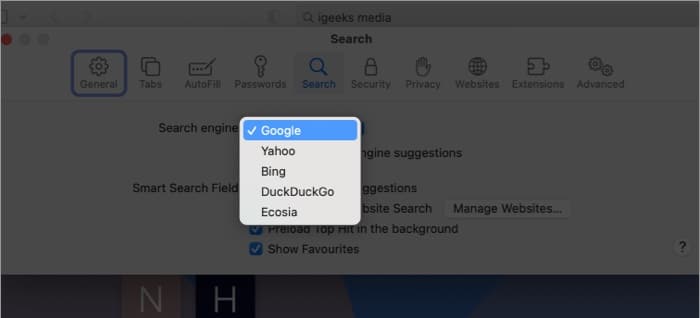
- Now, choose the search engine of your choice.
Note: Alternatively, you can click the search icon from the search bar to switch between different search engines in a single click. 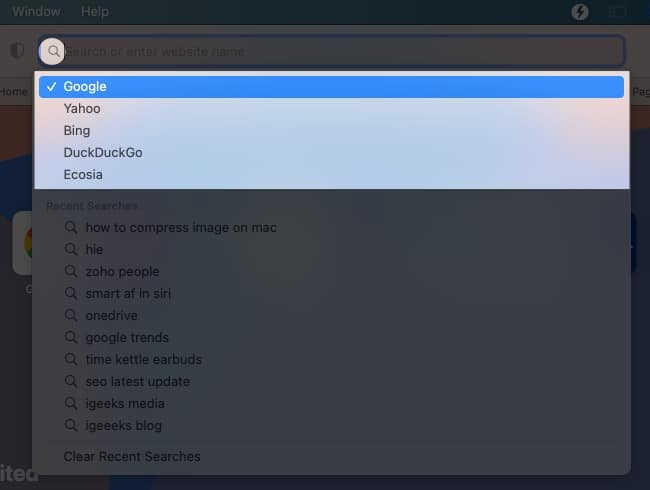
Become an iGeeksBlog Premium member and access our content ad-free with additional perks.
Additional tips to improve the Safari experience
Troubleshooting common issues on the Safari browser can be a daunting task. To make things easier, we have compiled some helpful tips and tricks for the best Safari experience. Below are a few other hacks:
- Safari is regularly updated to fix bugs and add new features, so always install the latest version.
- Clearing the Safari cache and cookies on your iPhone and Mac can help you resolve website loading issues, so make sure you clear them periodically.
- Extensions and plug-ins can sometimes interfere with Safari. Try disabling them to see if they’re the cause of your issues.
- If you’re having issues with webpages loading, try changing your DNS server to a different one.
Change is good
Now, you can easily change Safari’s default search engine to Google, Bing, Yahoo, Ecosia, or DuckDuckGo. With Apple’s diverse range of products, it’s important to ensure you’re always in control of what appears in your search results.
Following the steps outlined in this article, you can replace Google with another search engine. Feel free to share your concerns, if any, in the comments below.
Read More:
