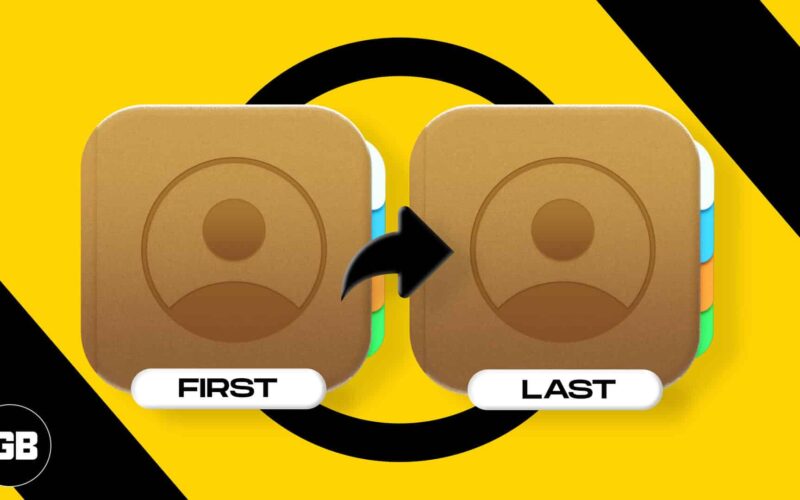One of the many things I love about iOS is how customizable it is. You can even change the sort order of iPhone contacts to make them appear as you like. By default, contacts are arranged by the first letter of their last name, but you can easily tweak this. Keep reading to know how to sort contacts by first name or last name on iPhone.
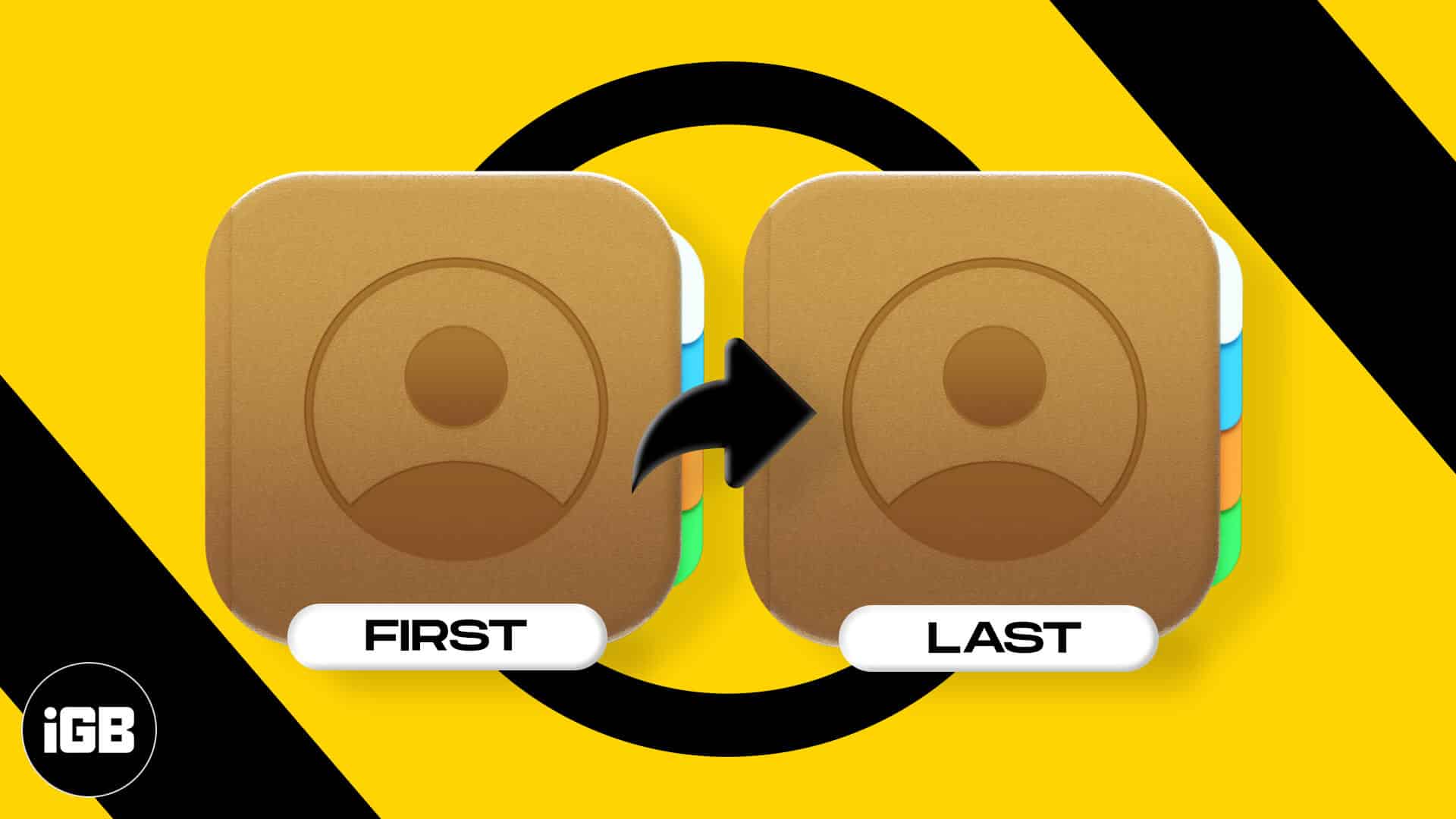
How to change contacts sort order on iPhone or iPad
- Open the Settings app, scroll down and select Contacts.
- Tap Sort Order and then select the option you want.
There are two options to sort your contacts:- First, Last: Sorts your contacts according to the first letter of their first names.
- Last, First: Sorts contacts according to the first letter of their last names.
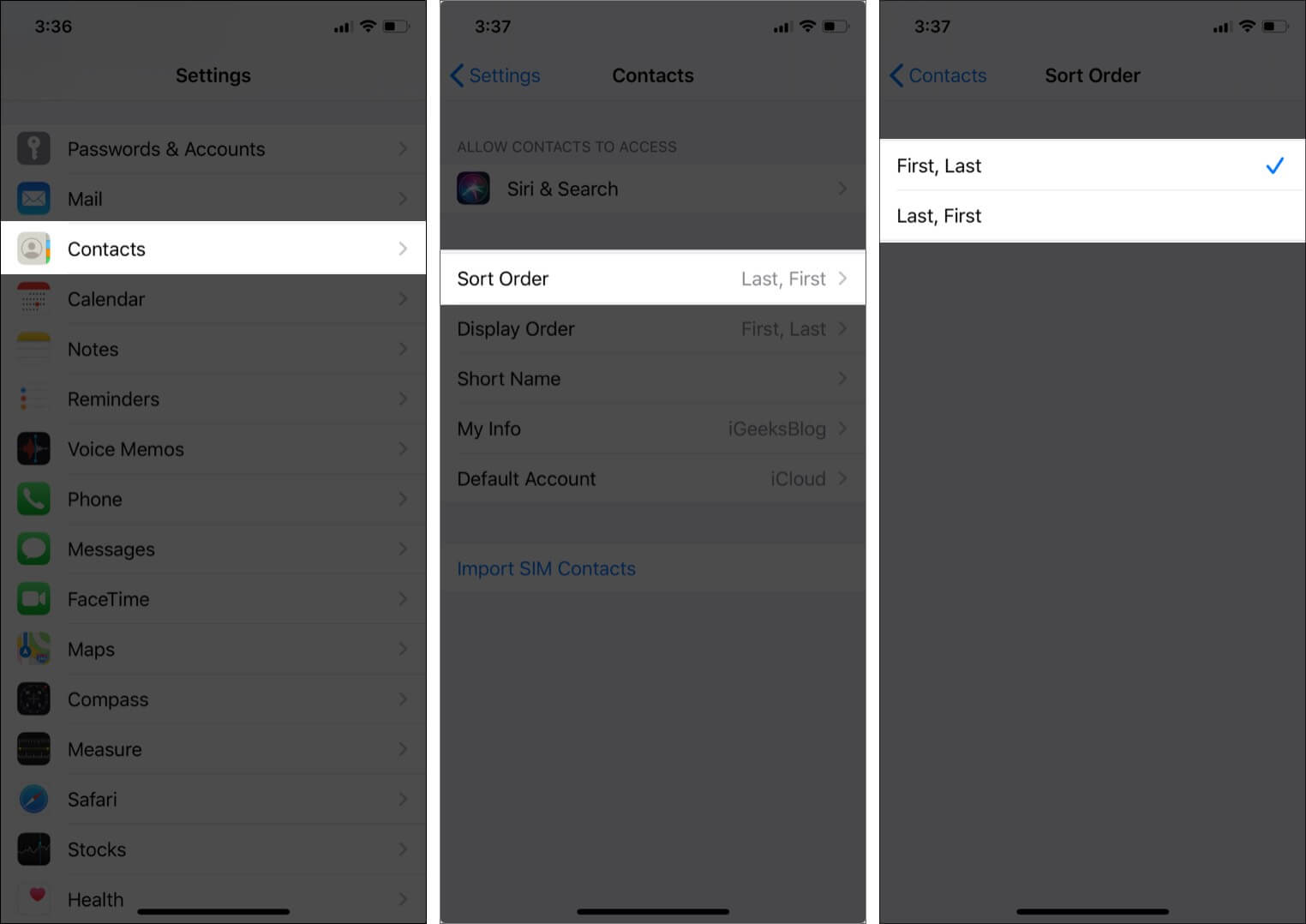
Note: Names that follow a fixed order, such as those in Chinese, Japanese, and Korean, will not be changed.
What are other options to organize iPhone contacts?
Change contacts display order
This relates to how names are displayed in your Contacts list. You can set it to show either the first name followed by the last name or the last name, followed by the first name.
Go to Settings → Contacts → Display Order and select the one you want.
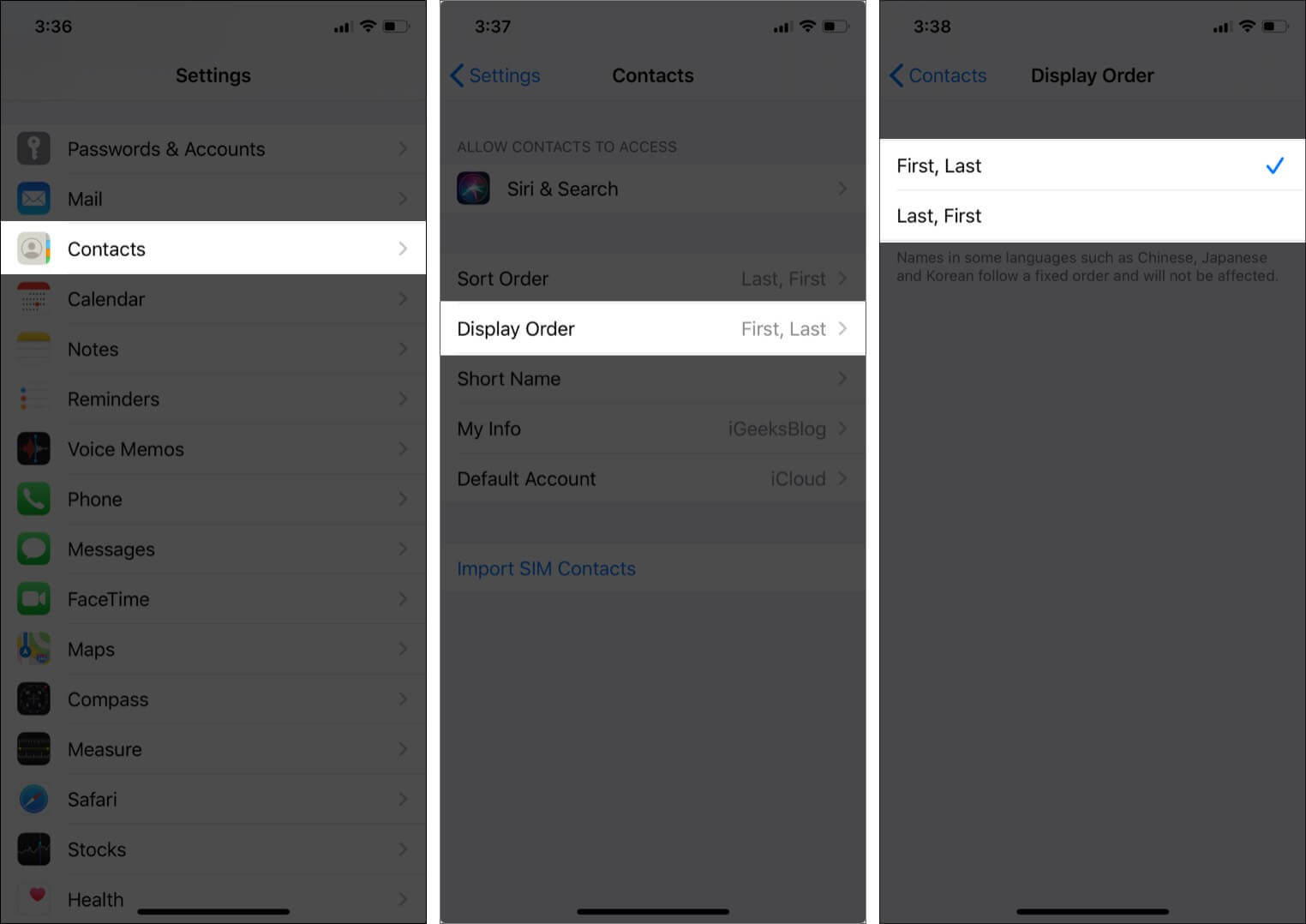
Short Name
Your contacts list always displays full names, including any titles, prefixes, and suffixes you may have entered. But when you receive calls or texts, you can opt to have your phone display short names. This can be either first name or nickname.
To set this up, go to Settings → Contacts → Short Name and toggle on Short Name.
Also, select the short name format you want from the options given.
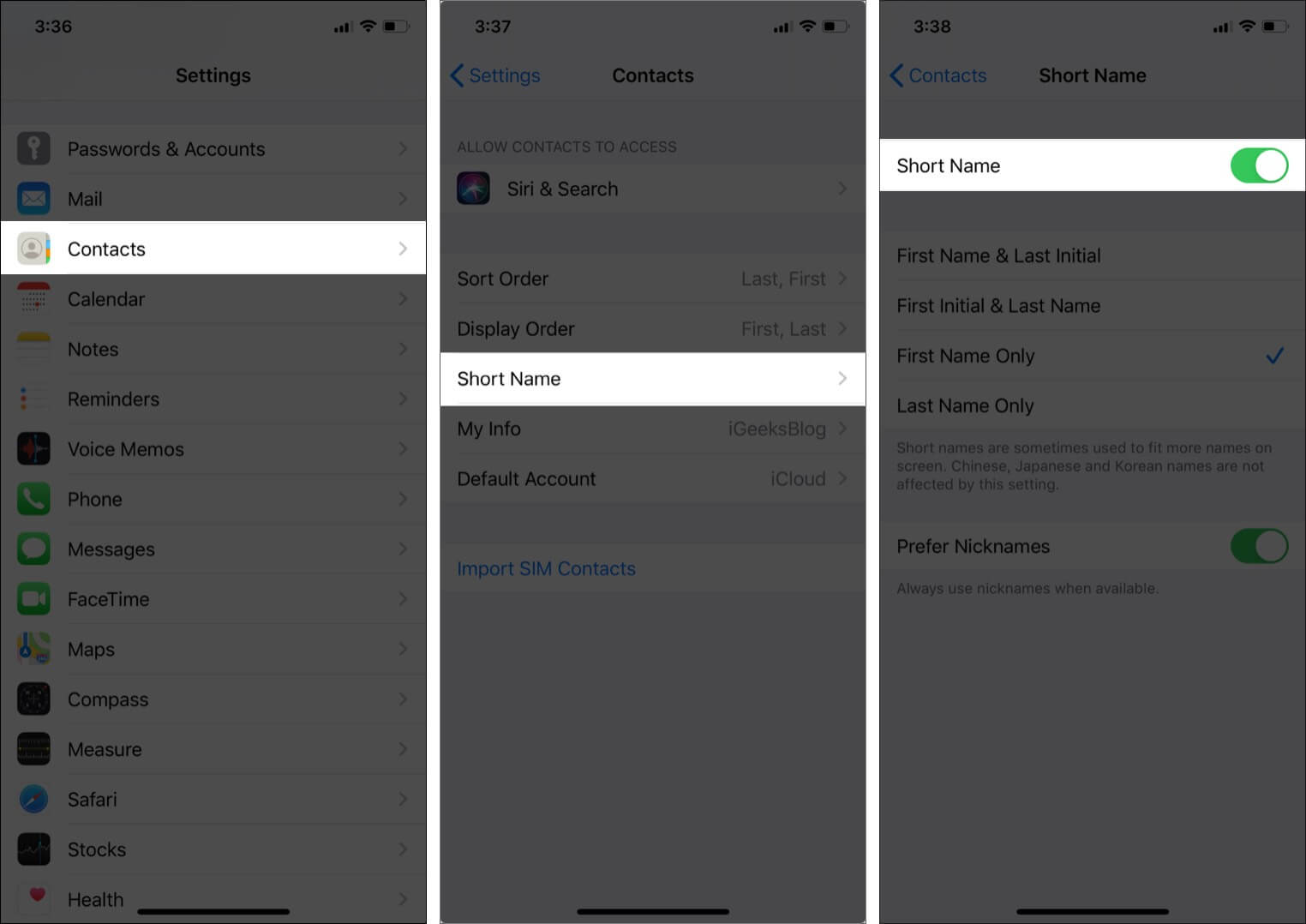
As mentioned above, this will not change the appearance of the names in your contacts list but will show short names in the call history menu and when receiving texts or calls.
Become an iGeeksBlog Premium member and access our content ad-free with additional perks.
FAQs
Q. What is the difference between Sort order and Display order?
Sort order is the sequence in which your contacts list is organized. Either by the first letter of the first name or the first letter of the surname.
Display order, on the other hand, refers to how each name appears. It can either show the first name followed by the last name (such as in Kevin Pearson), or the last name followed by the first, such as Pearson, Kevin.
Q. Can I categorize my contacts on iPhone?
iOS does not directly let you categorize contacts, but you can create groups of contacts via iCloud. To know more, you can read our guide on how to create contact groups on your iPhone.
Q. How to add nicknames to iPhone contacts?
It’s quite a straightforward process. Go to Settings → Contacts → select the contact you want to add a nickname for → tap Edit → add Field → Nickname → enter the nickname you want to set → tap Done.
Q. How do I change the default phone number in Contacts?
You can choose a default number for a contact when you call them for the first time. After this, there is no way to set a default number. However, you can tap and hold on the call icon under a contact name and select the number to call.
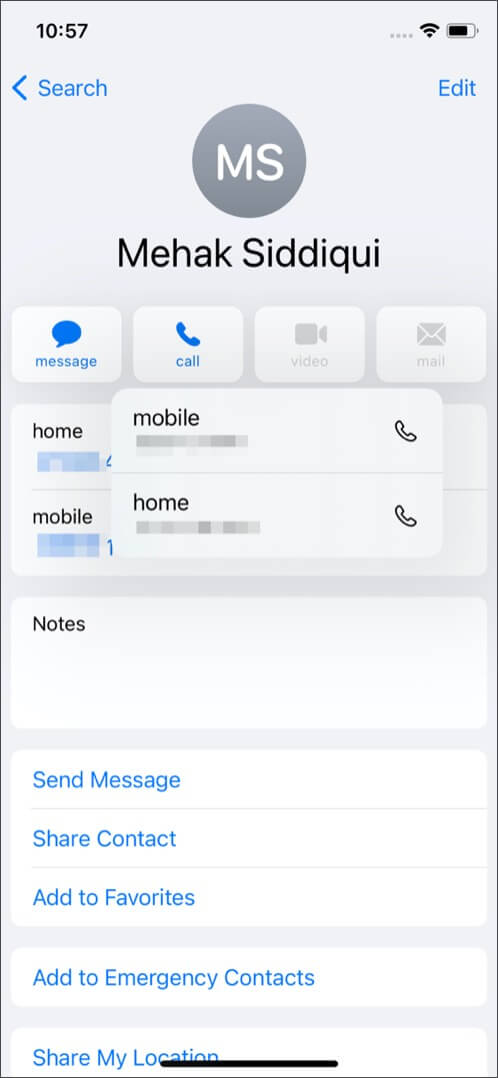
Q. Can you sort iPhone contacts by date added?
No, but you can use a third-party app for this, such as Contacts last entries and search.
Now you know how to change the sort order of iPhone contacts!
I like to keep my contacts sorted according to the first letter of the first name because I’m not very good at remembering last names. How about you? Let me in the comments below, along with any other questions you might have about organizing your contacts on iPhone.
You would like to read these posts as well: