You may have come across the term “unlocked” when browsing listings or tutorials for iPhones. What does this mean? An unlocked iPhone can connect to any carrier, so you could switch from T-Mobile to Sprint or vice versa, and your device would work just fine. However, if your phone is locked, you will not be able to use it with another carrier until you unlock it. Here’s how you can check if your iPhone is unlocked in four different ways.
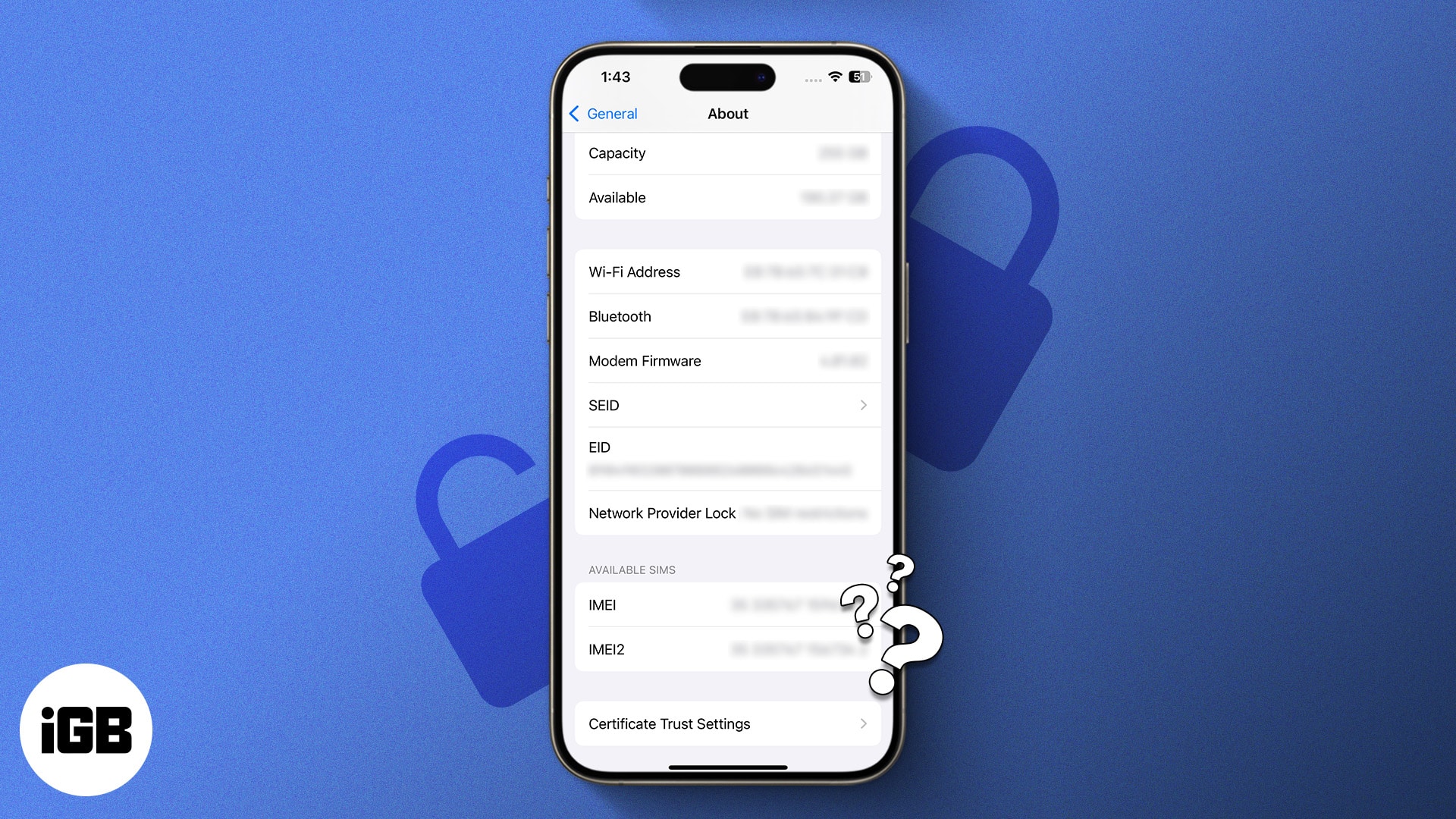
What does it mean for an iPhone to be unlocked?
When it comes to iPhones, “unlocked” refers to the phone’s ability to be used with different cell carriers, such as Verizon, T-Mobile, and AT&T.
If you want to switch cell providers, doing so with an unlocked iPhone is as easy as can be.
Now, a locked iPhone, on the other hand, is more troublesome. A locked iPhone refers to a handset that can only be used with a specific cell service. If you were to switch cell carriers or leave the country, your phone wouldn’t have any cell service without first being unlocked.
4 Ways to check if an iPhone is unlocked
If you’re not sure whether your iPhone is unlocked or not, there are a few surefire ways to tell. Here’s what to do.
1. How to check if your iPhone is unlocked in Settings
- Open Settings on your iPhone.
- Go to General → About.
- Scroll down to locate Network Provider Lock section.
- If the iPhone is unlocked, it should indicate “No SIM restrictions.” Any other status means the iPhone is locked. You need to contact your carrier to unlock it.
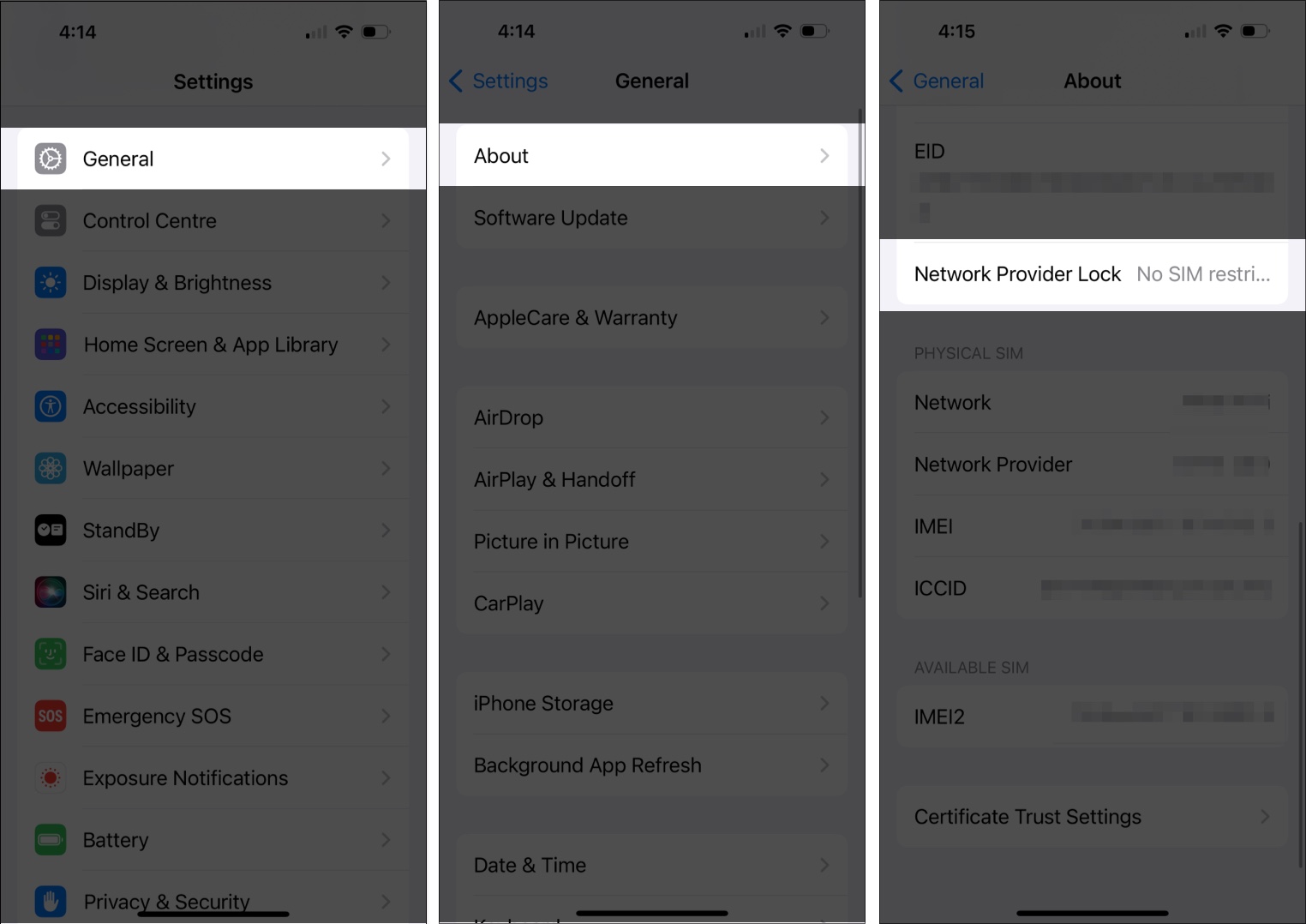
This is the easiest way to check through the Settings app. However, it’s not always accurate, so you can try another method, as explained below.
2. How to know if your iPhone is unlocked with a SIM Card
For this method, you’ll need to have two SIM cards from different carriers.
- Make a phone call using your current SIM card. Ensure that it connects.
- Now, turn off your iPhone by holding the Sleep/Wake button and pushing the slider on the screen to the Power Off option.
- Eject your SIM card from the phone using a SIM card ejector tool.
- Insert the second SIM card.
- Turn on your iPhone by pressing the Sleep/Wake button.
- Make a phone call. If your call connects using the new SIM card, your phone is unlocked and good to go. If the phone does not connect, your iPhone is locked to the carrier on the first SIM.
3. How to check if iPhone is unlocked using IMEI
Several online tools can help you determine if your iPhone is unlocked. Most require a small fee, but we’ve found one free tool. Here’s how to use it.
Become an iGeeksBlog Premium member and access our content ad-free with additional perks.
- First, find the IMEI number on your iPhone. Open the Settings app and select General.
- Tap About, then scroll down until you see the IMEI number.
- Go to the website IMEI24, preferably on a computer.
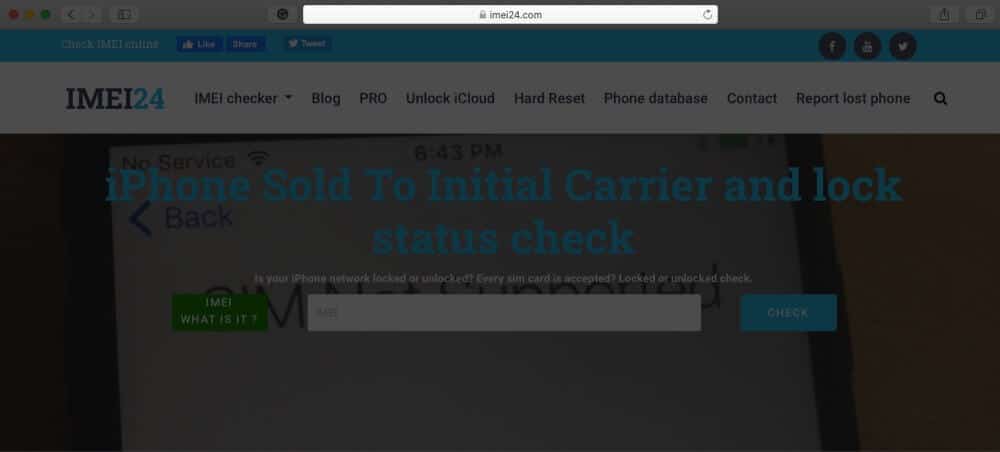
- Enter the IMEI number you found on your iPhone and click Check.
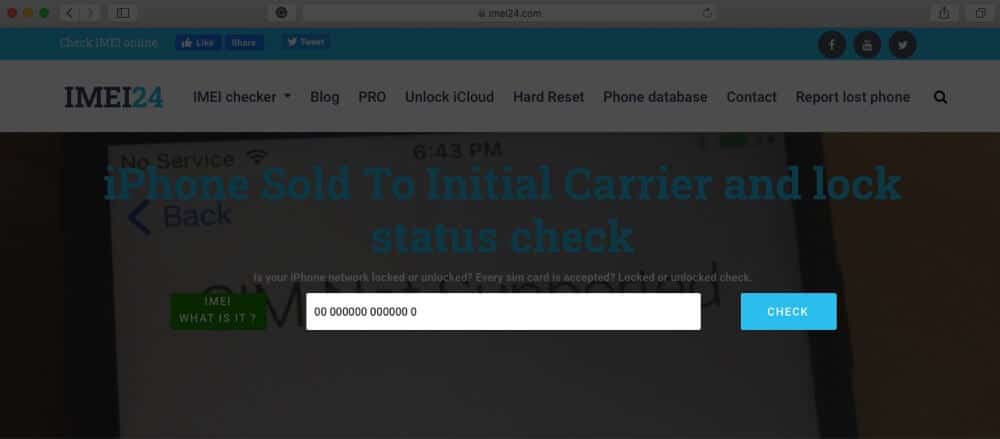
- You will have to do the captcha to prove you’re not a robot.
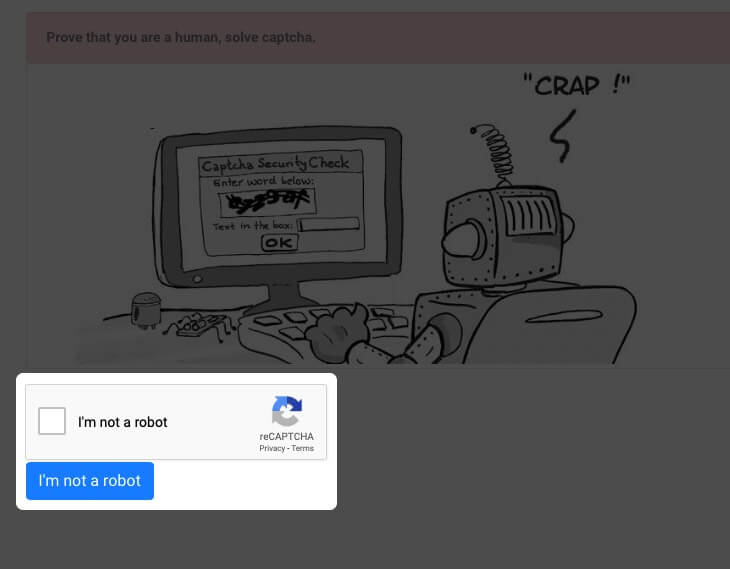
- Then the website will show you an information card. Here, look for Lock Status. If it says “unlocked,” you’re good to go.
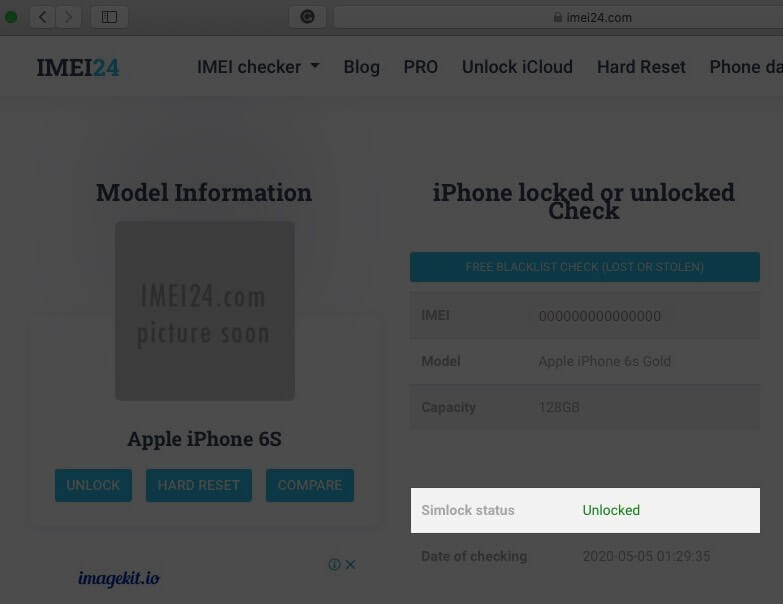
4. Check with your carrier
Lastly, you can always check with your cell service provider. Have any relevant information, like your phone number, IMEI number, and carrier account number ready in case they ask for it.
They’ll be able to give you more information on your iPhone and let you know if it’s unlocked or not.
Signing off…
There you have it—four ways to check if your iPhone is unlocked or not. Whether you go through Settings, swap SIM cards, check an IMEI registry, or contact your carrier, you’ll find the answer you’re after in no time.
If you have any trouble along the way, please let us know more about what’s going on in the comments section below. We’ll do our best to help you figure it out.
FAQs
Yes. In the vast majority of countries, unlocking your iPhone is perfectly legal, provided you do not breach your cell carrier’s terms of agreement.
The easiest way to verify an iPhone’s authenticity is with an IMEI number. Locate the IMEI number given in the Settings app; if this is missing, your iPhone likely is not original.
Also read:
- How to check if iPhone is original or not
- Best places to buy refurbished iPhones
- How to unlock your iPhone if you forgot passcode
