The iPhone keyboard can be a nagging intruder, correcting every word you type. If this happens to you, it’s due to cluttered keyboard history that understands your typing patterns and saves the words you have used over time. Thus, correcting new words, you may type. Hence, a good approach is to clear your iPhone’s keyboard history.
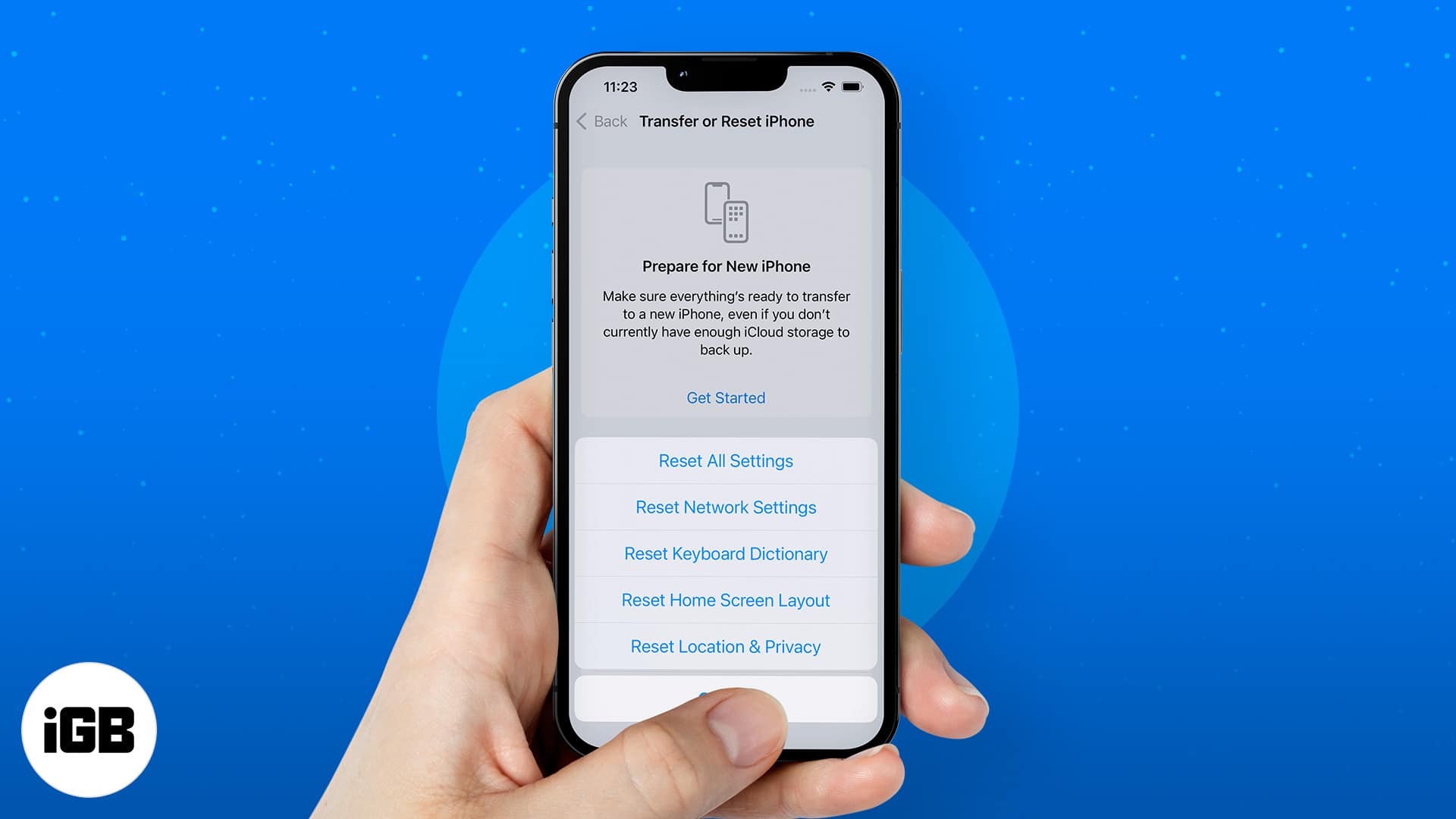
Read on to learn what it is and how to do it! If you stick through to the end, you will learn a few new tricks.
- What is the keyboard history on iPhone, and how does it work?
- How to delete keyboard history on iPhone or iPad
- Alternatives to clearing iPhone keyboard history
What is the keyboard history on iPhone, and how does it work?
The keyboard history is a repository of frequently typed words, including those pre-stored into your iPhone’s autocorrect dictionary by default.
Hence, when autocorrect is on, your iPhone tries to find the best correction from its dictionary to replace every word you type with a correct one. So, when you press the space bar or start the next word while typing, the previous one gets corrected.
While you can’t edit or correct the keyboard history, you can reset it all together.
How to delete keyboard history on iPhone or iPad
- Open Settings.
- Go to General.
- Swipe down and tap Transfer or Reset iPhone.
- Select Reset.
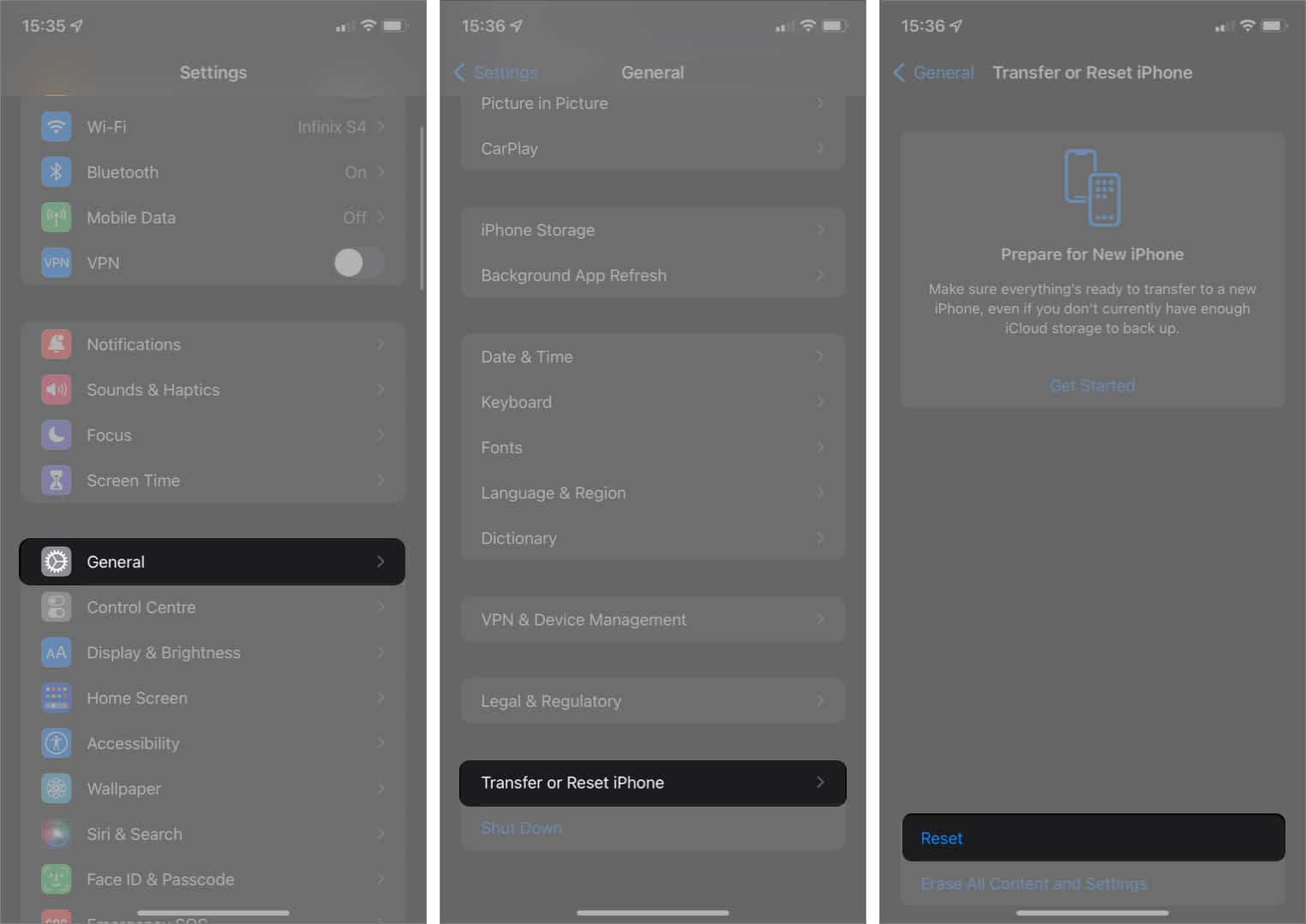
- Choose Reset Keyboard Dictionary. Now, enter your passcode to continue.
- Finally, tap Reset Dictionary.
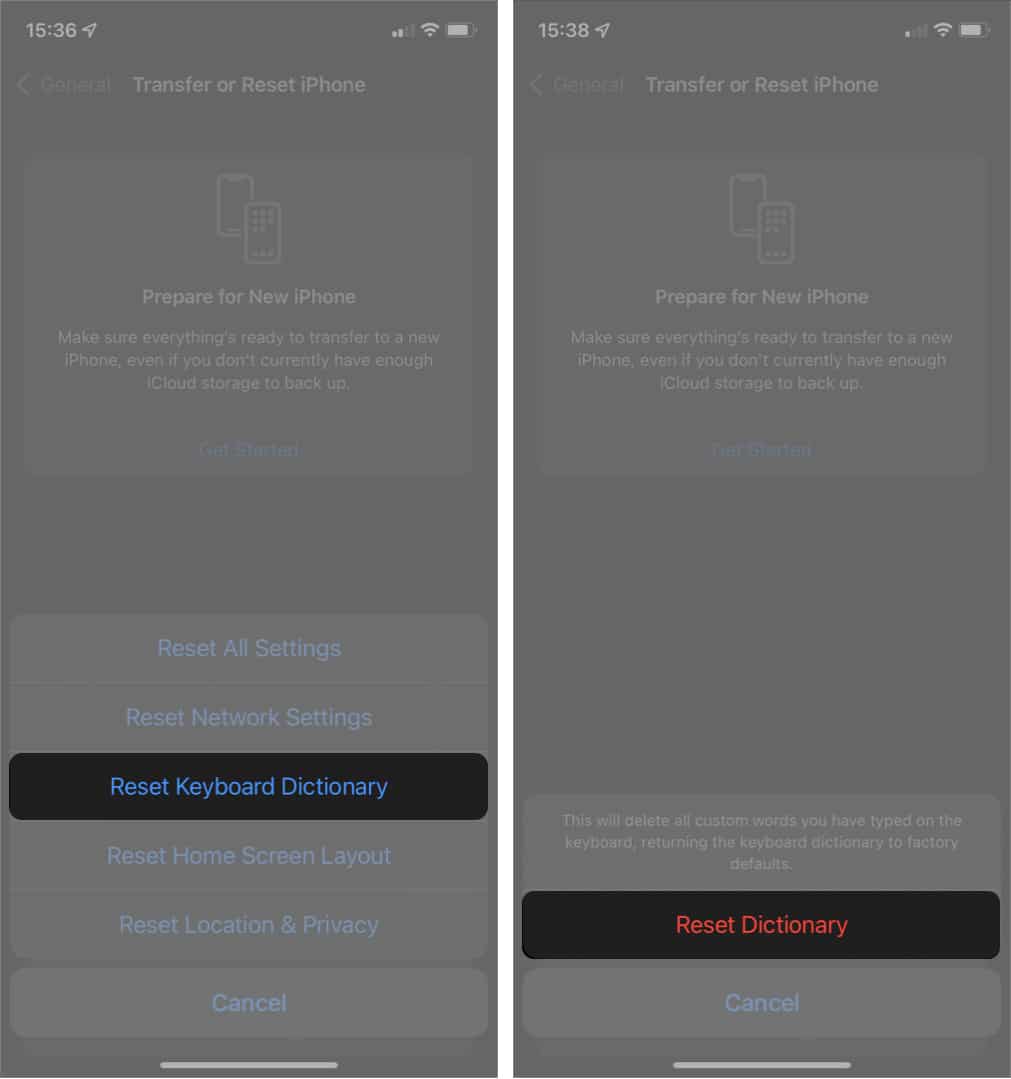
That’s it! You can now start afresh.
How to permanently stop
However, if you don’t wish to clear keyboard history over and again, you have other options. Read on!
Alternatives to clearing iPhone keyboard history
1. Disable auto-correction
To stop your iPhone from correcting your words permanently, disable keyboard auto-correction. This will prevent your iPhone from making changes automatically while still suggesting words.
2. Disable predictive text
The other alternative is to disable predictive text. This will prevent your iPhone from learning new words and making new suggestions. Here’s how you can disable predictive text.
Become an iGeeksBlog Premium member and access our content ad-free with additional perks.
- Open Settings → General.
- Tap Keyboard.
- Toggle off Predictive.
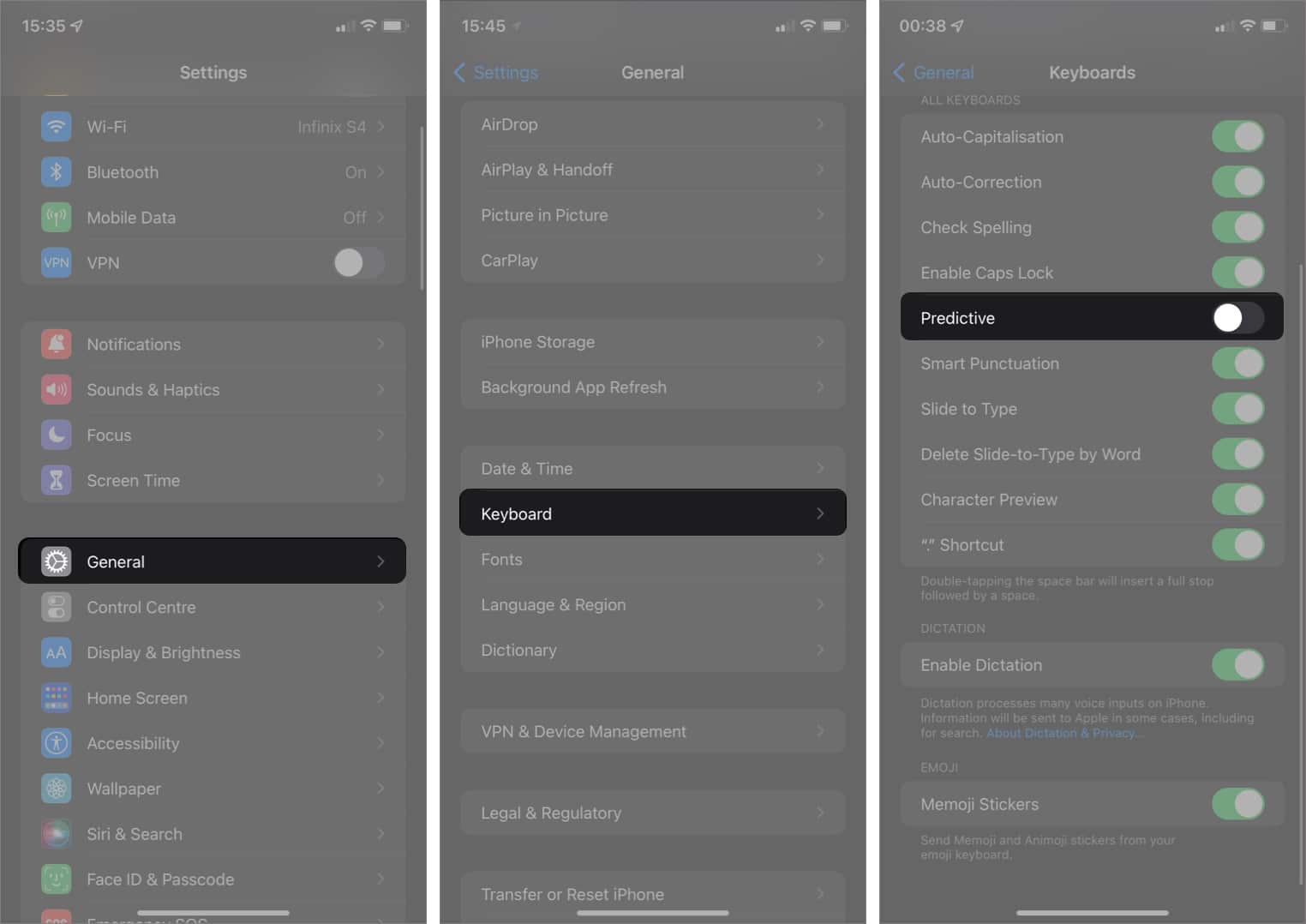
Note: You will also see the option to toggle off auto-correction above Predictive.
FAQs
While you can reset your keyboard to remove words from iPhone Predictive text, the iPhone doesn’t have a built-in method for deleting certain words from the keyboard. That said, some third-party keyboards allow you to do so.
Switching the keyboard on the iPhone is easy. Open Settings → tap General → Keyboard → Keyboards → tap Add New Keyboard → Edit → drag the preferred keyboard using the three lines. For more details, take a look at this comprehensive guide to changing the keyboard on iPhone.
That’s how you can delete iPhone’s keyboard history! Whether you’re sending a text or typing for safe-keeping, the iPhone’s auto-correction can be annoying. It might replace words and, worse, change the meaning of your message. If you have more questions, share them in the comments below.
Read next:
