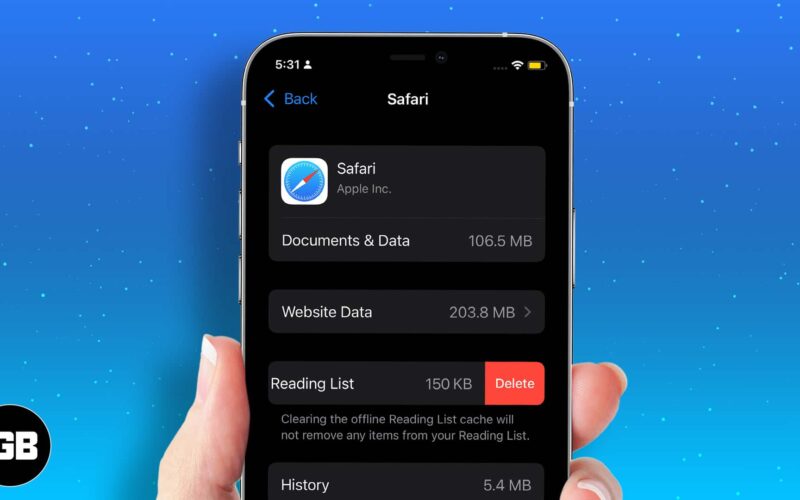Safari browser has a handy feature known as Reading List. With Reading List, you can save webpages to read offline later on. But if you want to save storage space, you should make it a habit to routinely delete your Safari offline Reading List cache on iPhone or iPad.
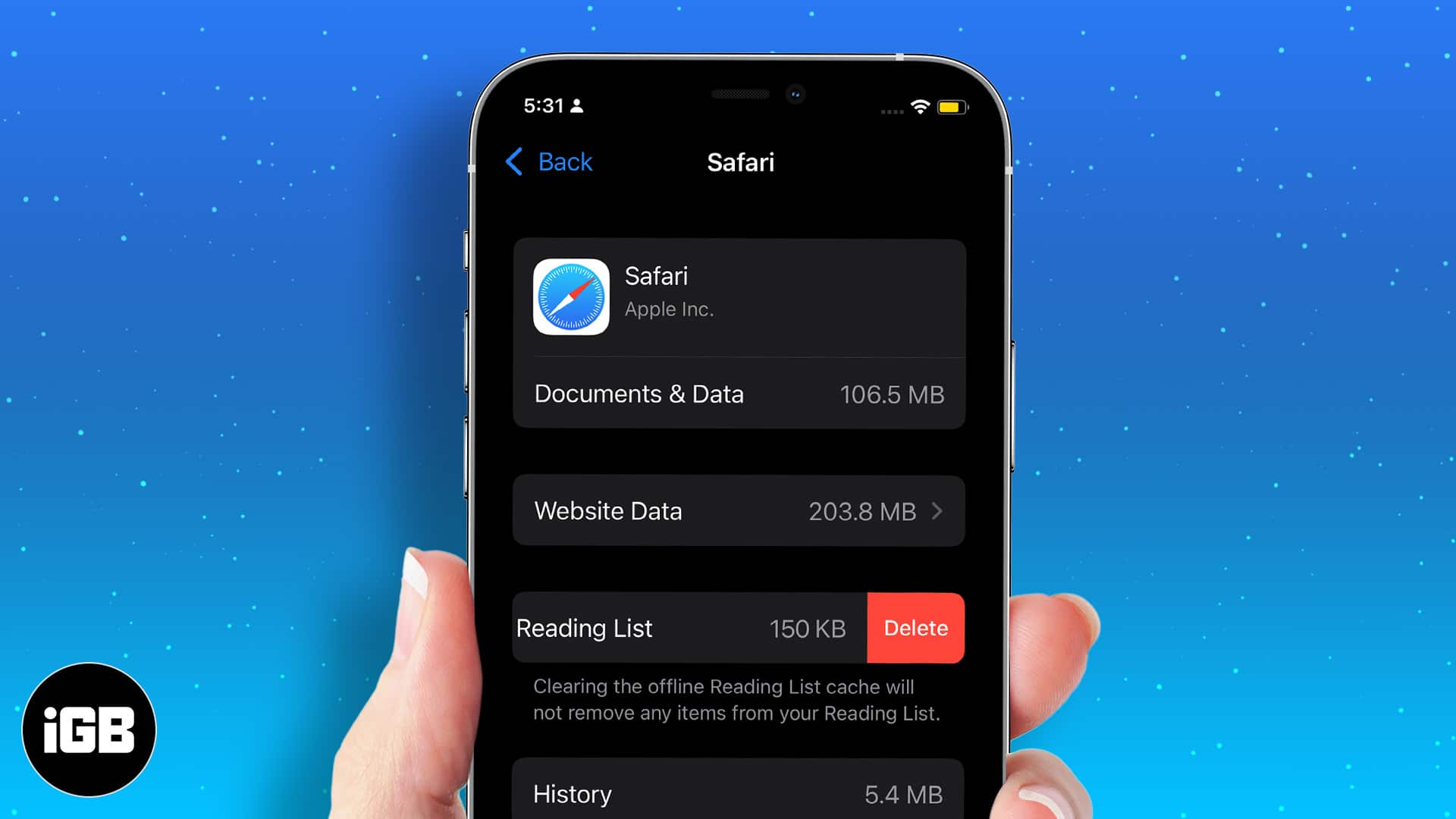
Reading List is different from bookmarks, which are just saved links. All the webpages you add to Reading List are cached and stored locally on your iOS device. Let’s take a look at how you can free up space by clearing Safari’s Offline Reading List cache.
How to delete Safari Offline Reading List Cache on iPhone
- Open Settings on your iPhone.
- Tap General.
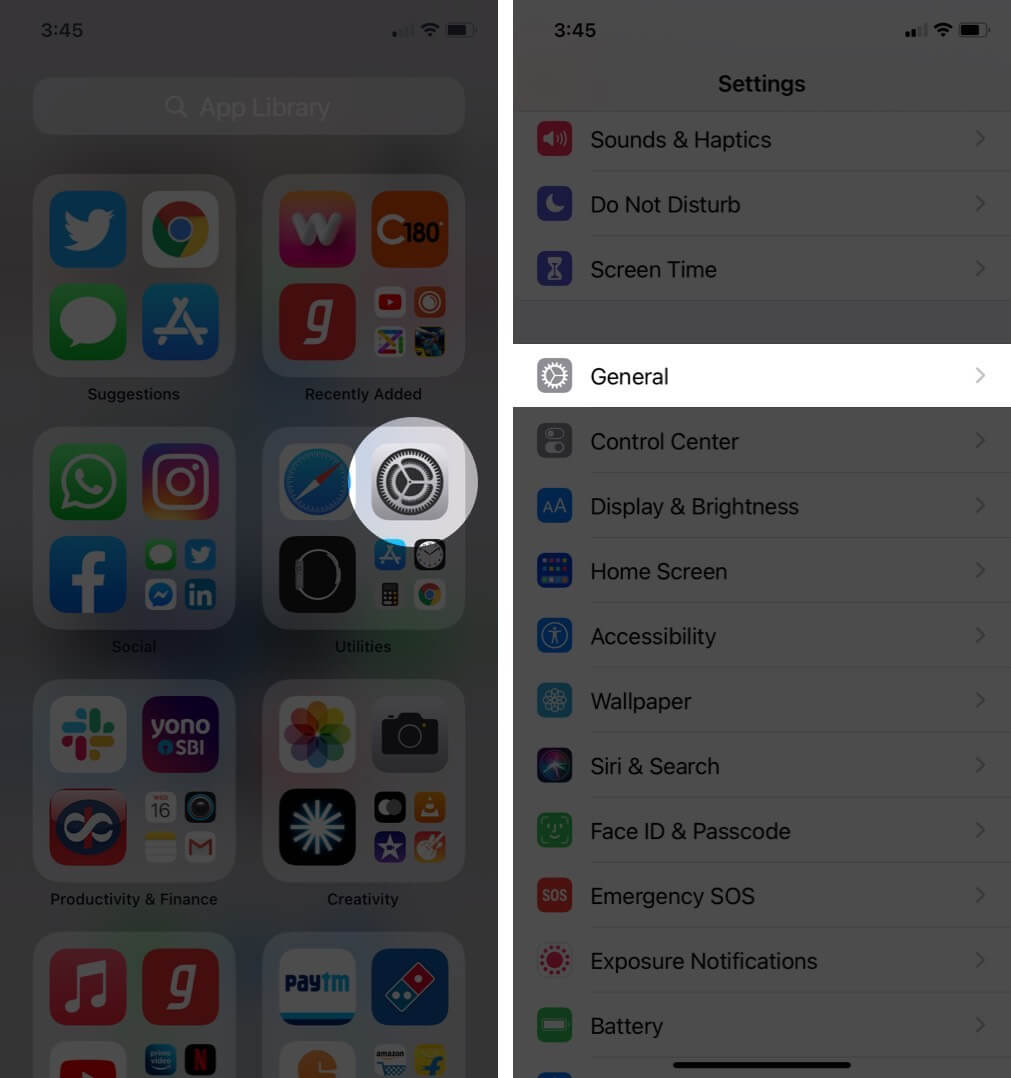
- Now, tap iPhone Storage.
- Find and tap Safari.
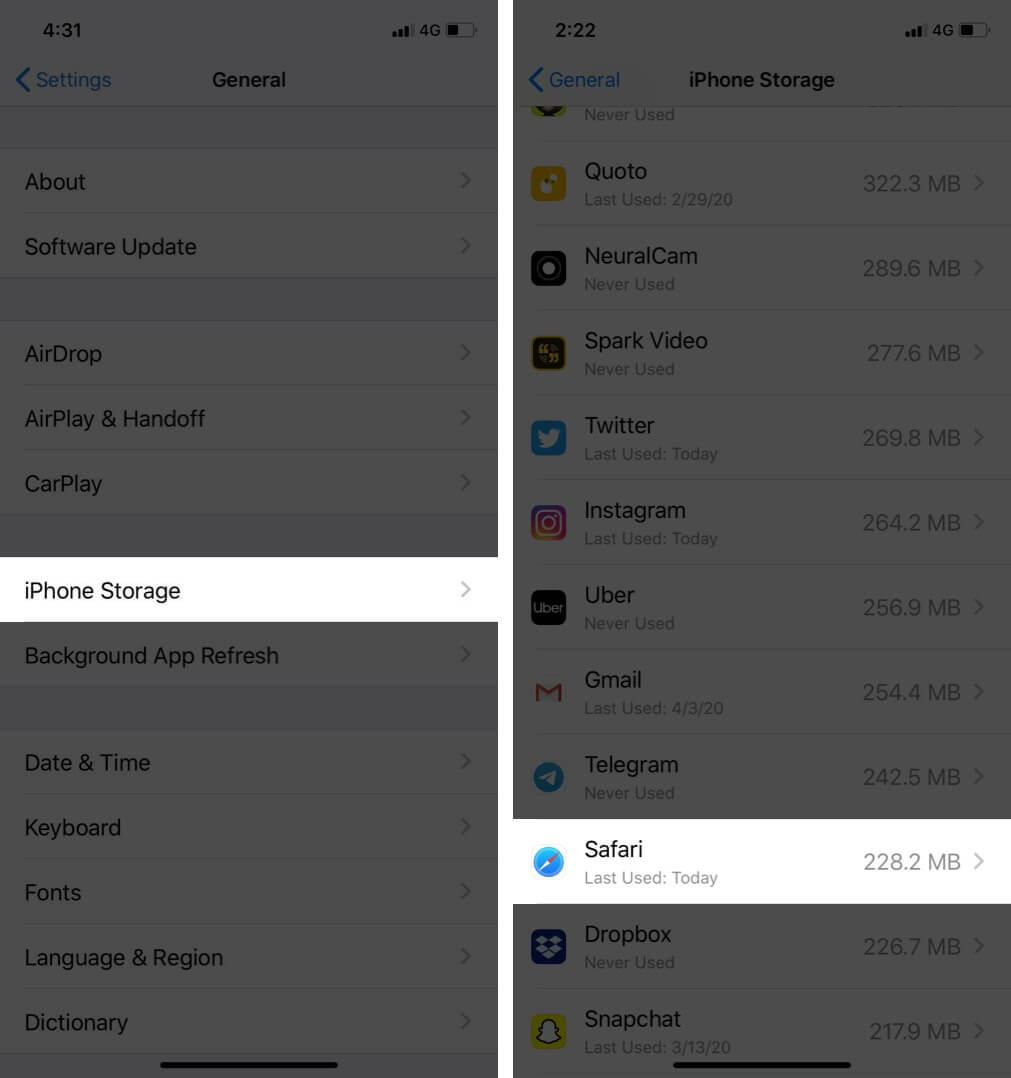
- Swipe right on Offline Reading List and tap Delete.
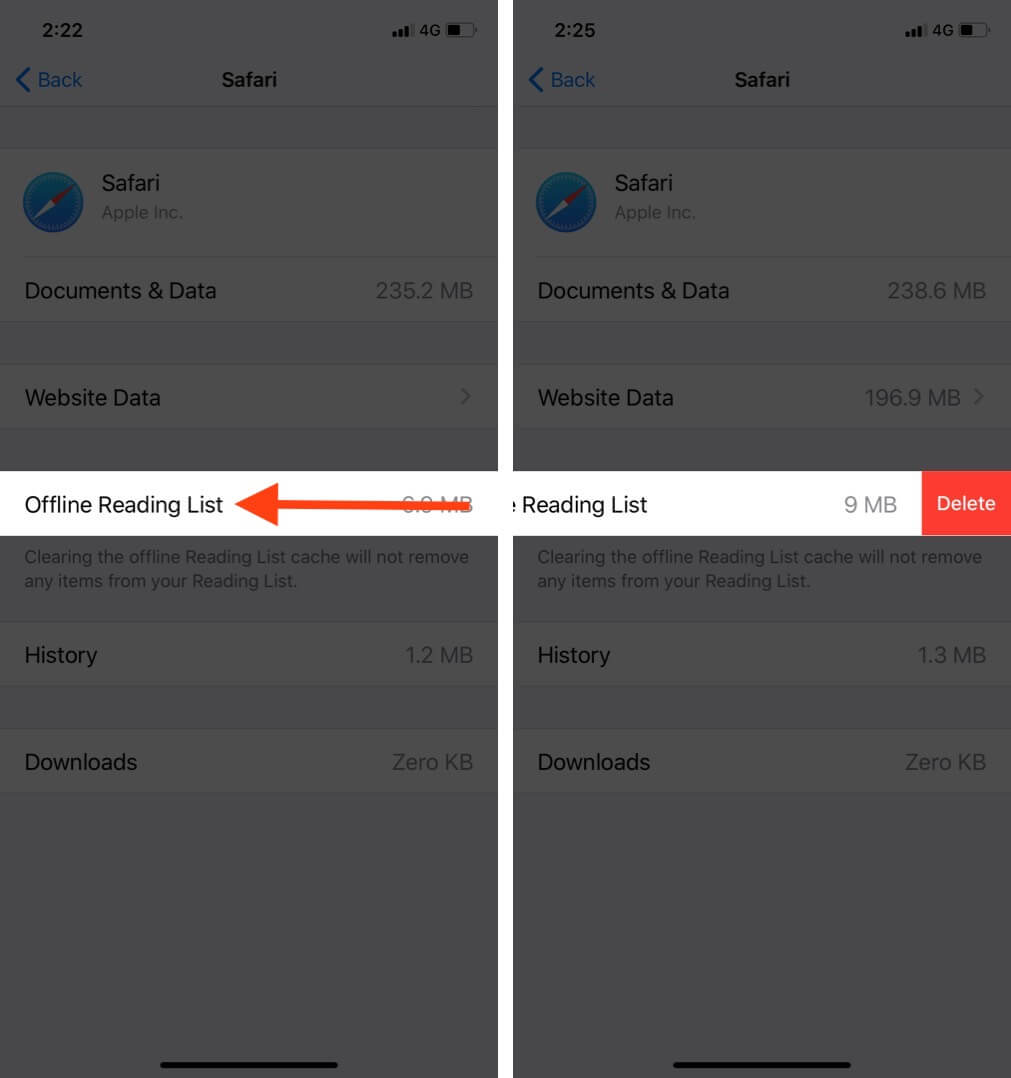
This will delete all Safari cached offline reading lists and free up local storage on your iOS device. However, this will not delete the entries of the Reading List itself.
Become an iGeeksBlog Premium member and access our content ad-free with additional perks.
You can still find them in Safari → tap the Book icon on the bottom bar. Now, tap the glasses icon. Here you can swipe right and tap Save Offline. If you want to delete the list item, tap delete. Note that you won’t see Save Offline above if Automatically Save Offline is enabled under Settings → Safari.
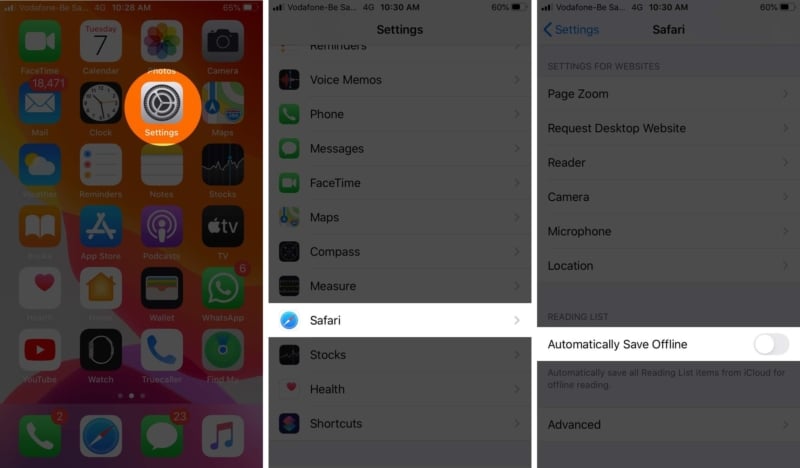
That’s all!
Since Reading List is synced across iOS and macOS devices, these entries will also be deleted from your iPhone, iPad, and Mac (if they have the same Apple ID and Safari sync is enabled in iCloud).
If you have any additional questions, feel free to ask in the comments down below.
You may also like: