To combine photos, whether for designing social media memes or setting a before/after comparison, we mostly rely on third-party apps. However, not many know that they can merge photos using the iPhone’s and iPad’s inbuilt automation tool Shortcut. This quick guide acquaints you to add and use a shortcut to combine photos on your iPhone and includes some of the best third-party apps.
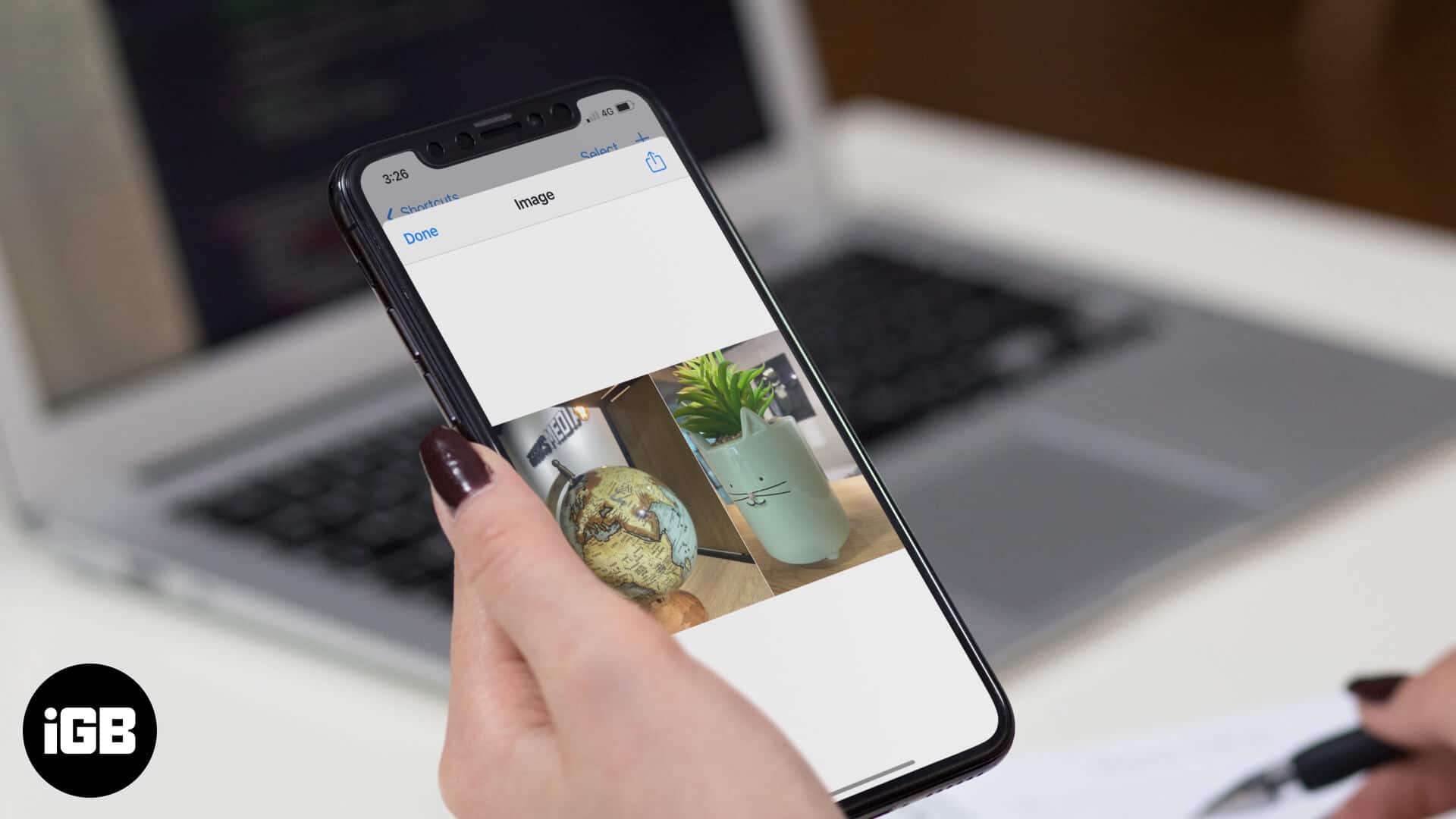
- How to combine pictures on iPhone and iPad using shortcuts
- Best apps for combining photos on your iPhone
Pre-requisites to add Combine Images Shortcut
- Go to Settings > open shortcuts > turn the toggle on for ‘Untrusted Shortcuts.’
- Open combine images shortcuts page on your iPhone browser.
- Scroll to the bottom and tap Add Untrusted Shortcut.
How to combine pictures on iPhone and iPad using shortcuts
- Open the Shortcuts app.
- Tap Combine Images.
- Grant the permission to access the gallery when prompted.
- Select the images you want to combine and tap Add.
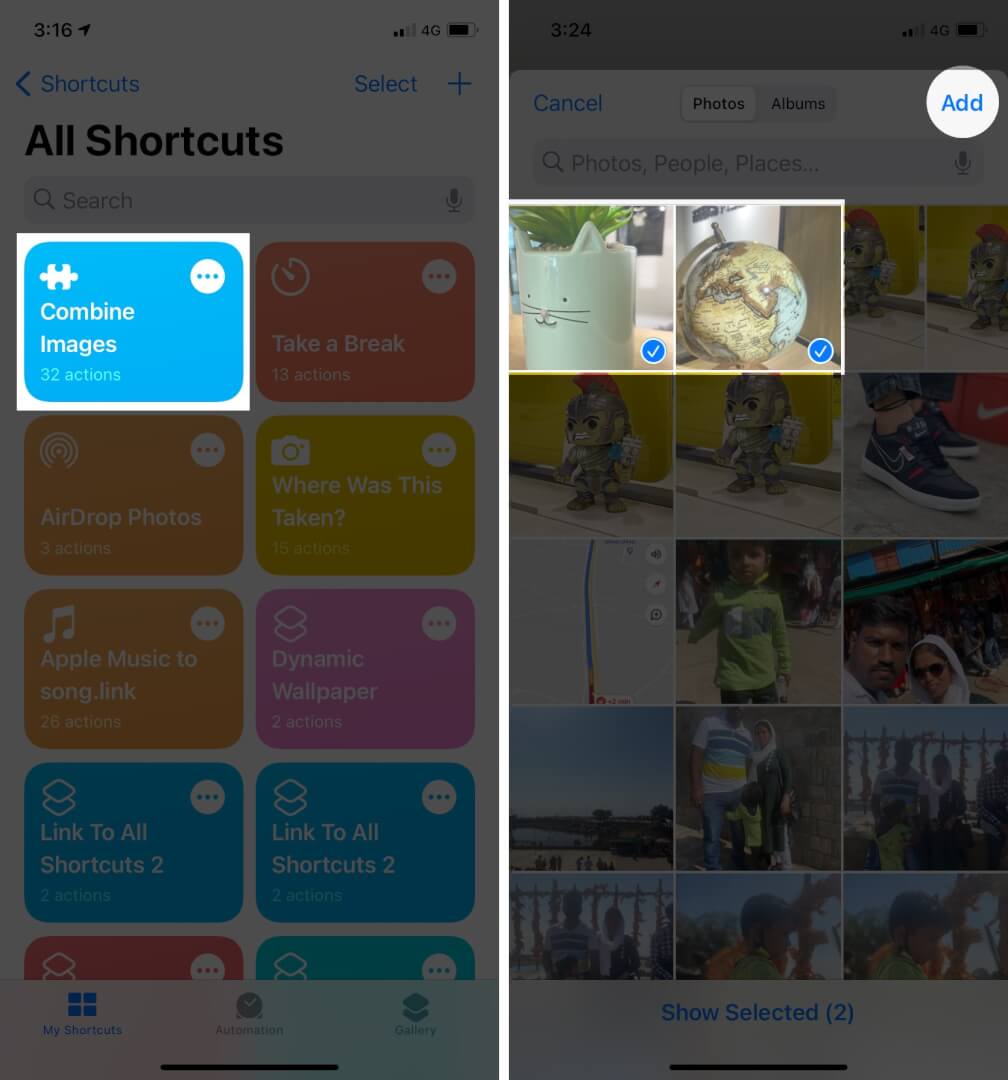
- Select the order between the Chronological or Reverse Chronological options and enter the spacing between the photo. Then, tap Done.
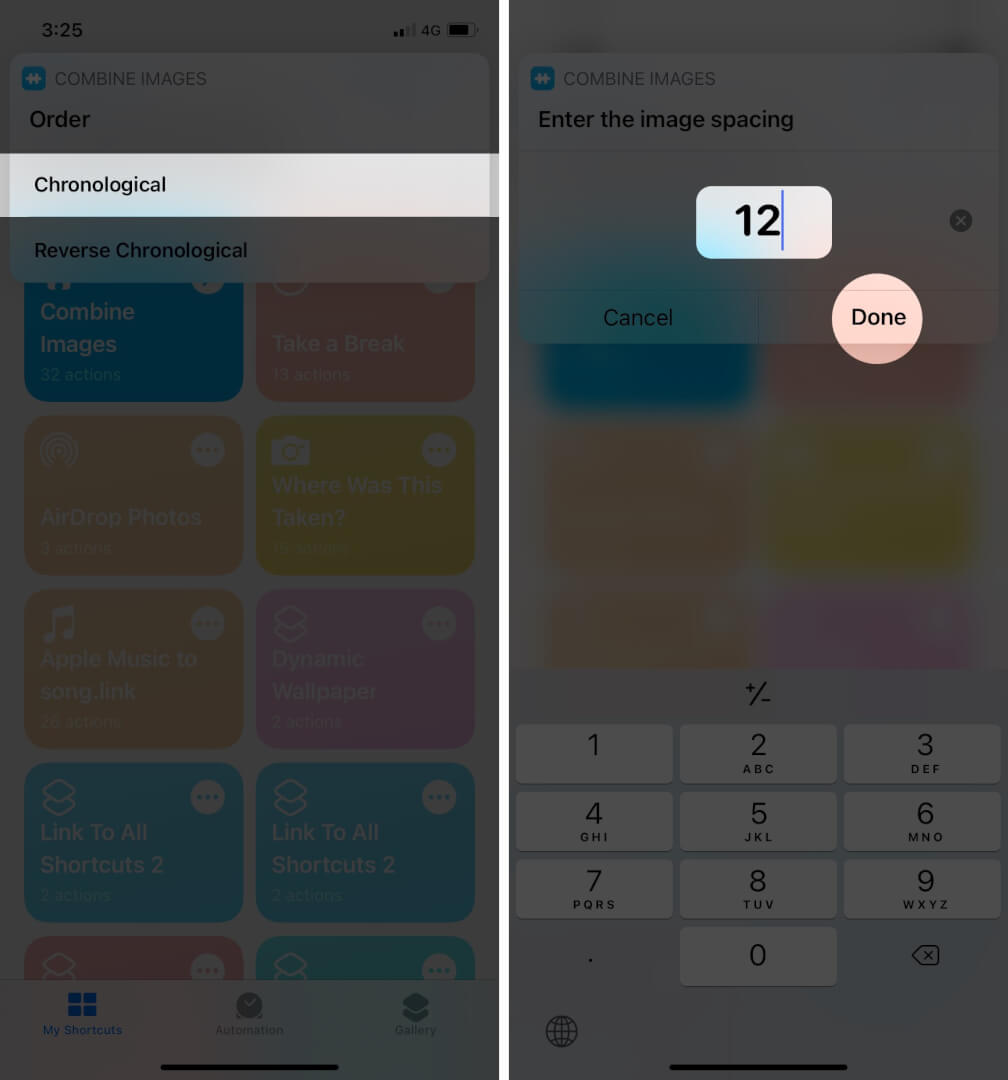
- Next, you’ll have the horizontal, vertical, or grid options. Select the way you want to combine images.
- The next window will show the final result. You can either tap the upload icon to share the ready combine image directly or tap Done. Finally, tap the save to camera roll to save the image to the Photos app.
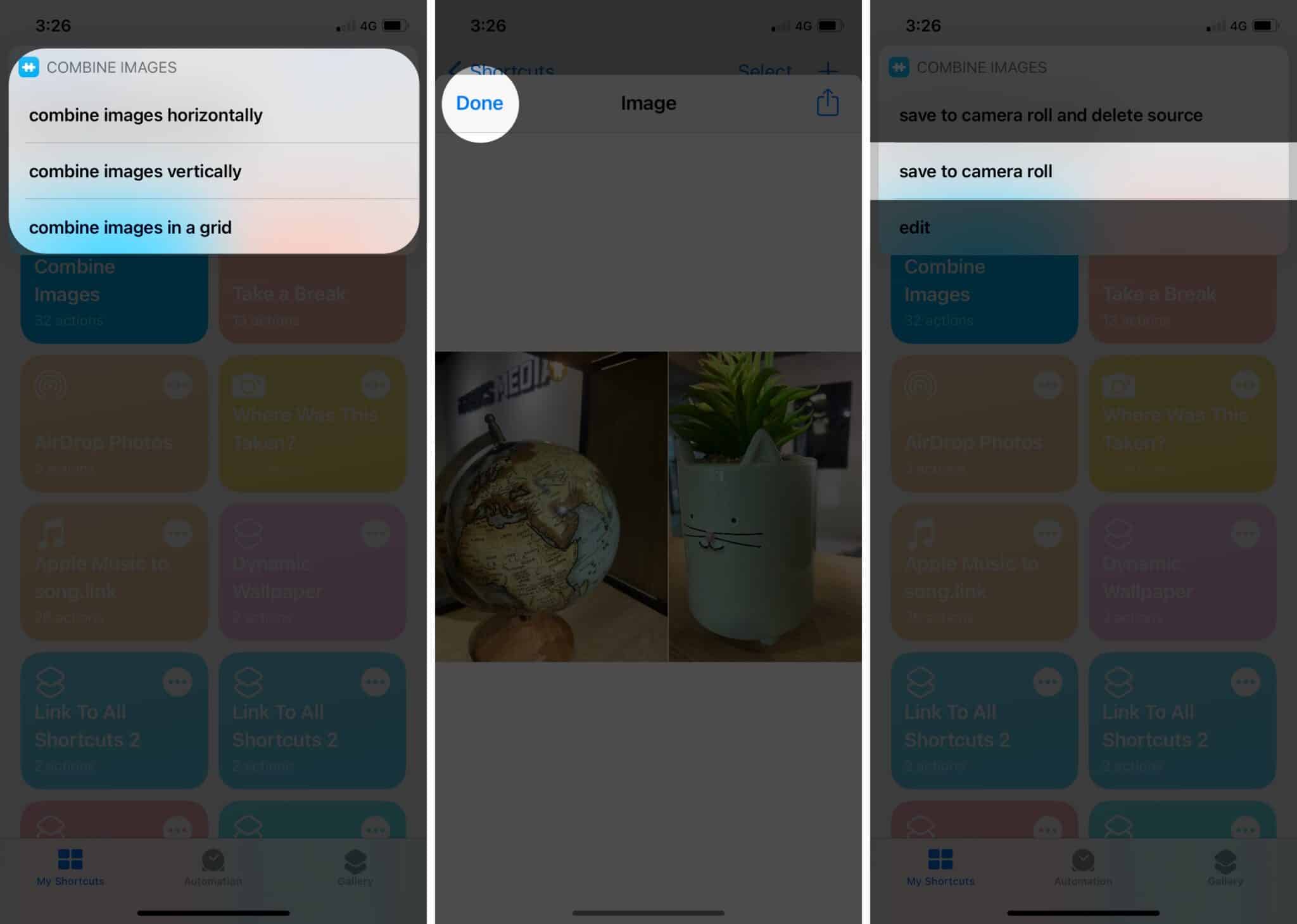
iPhone shortcuts are incredibly convenient if the sole purpose is to combine photos. But more often than not, you’d want to add text, filters, and more to your photos in one go. That’s where third-party apps come to the rescue. Let’s look at some of the best ones!
3 Best apps for combining photos on your iPhone
Create collages on your iPhone using these top three apps from my list.
Become an iGeeksBlog Premium member and access our content ad-free with additional perks.
1. PicCollage: Fun Layout Editor
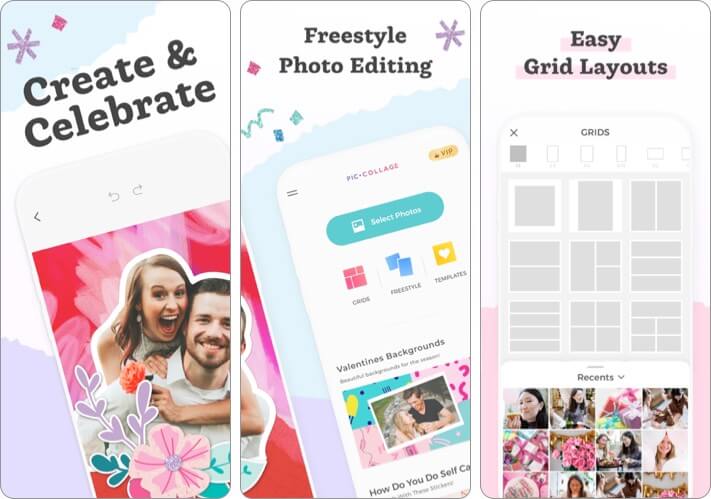
The app is reviewed by over 1.3 million users and boasts an average rating of 4.8 stars. The app offers you hundreds of photo grids, background patterns, and beautiful stickers. It also comes with freestyle mode that lets you completely customize your collages. Few other intriguing features include cut-out, doodle, etc.
Price: Free (In-app purchases starting $0.99)
2. Photoshop Express Photo Editor

Next on my list of favorites is from the house of Adobe. Besides allowing you to create personalized collages, it lets you create alluring photo effects using a range of features. You can also use a layering effect that lets you edit images and change their background with superior finishing. The app can be of great help to edit and enhance your pictures before you combine them.
Price: Free (In-app purchases starting $4.99)
3. Unfold – Story Templates
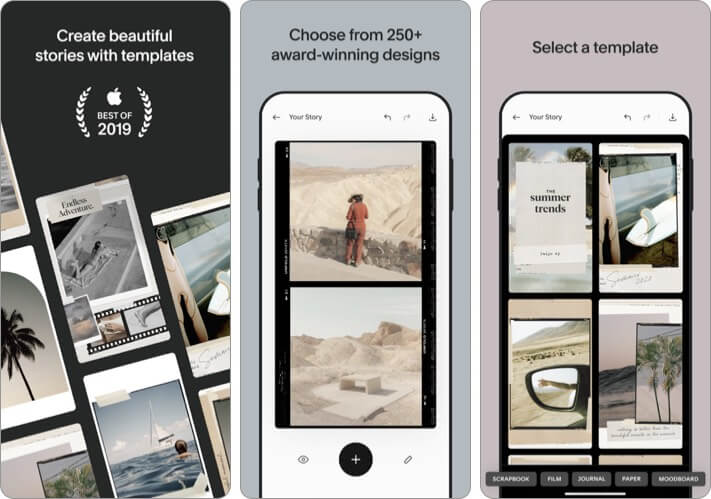
The app’s listed in the editor’s choice and has an average rating of 4.9 stars. I believe this should well-narrate how proficient it is. If you are a photography enthusiast or like to share pictures on social media platforms, the app can serve you a great purpose. Besides the collage feature, it lets you access a range of templates, filters, backgrounds, stories, etc.
Price: Free (In-app purchases starting $0.99)
Easiest ways to combine photos on your iPhone!
Both ways – using shortcuts and third-party applications serve the fundamental purpose of combining the photos. However, with a third-party app, you can make use of numerous other editing options. What’s your preference? Don’t you think the shortcut can be of great help when you don’t have sufficient time?
You would like to read these posts as well:
