Compressing huge PDF files is one of the greatest ways to save space on your iPhone. However, in most methods, there is a high chance that the quality of the file may get hampered in the compressed version. So in this article, I’ve mentioned multiple methods to compress PDF files on your iPhone and iPad without sacrificing quality.
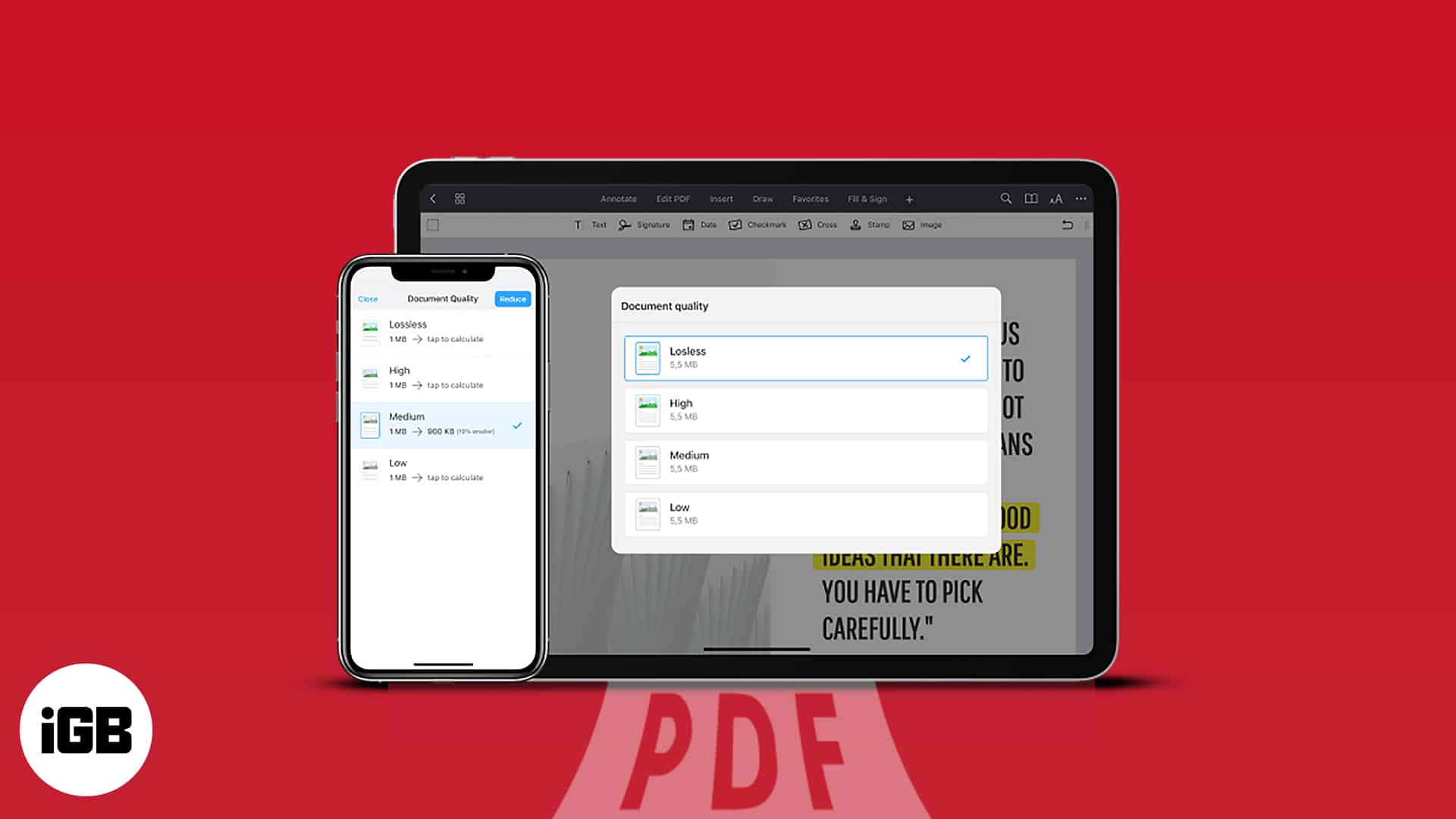
How to reduce PDF size on iPhone without using a third-party app
You should be able to manually compress the PDF files on your iPhone and iPad for free. The two standard approaches are listed below.
Using Files app
- Launch the Files app on your iPhone.
- Open the PDF file.
- Tap and hold the PDF.
- Choose Quick Actions → Optimize File Size.
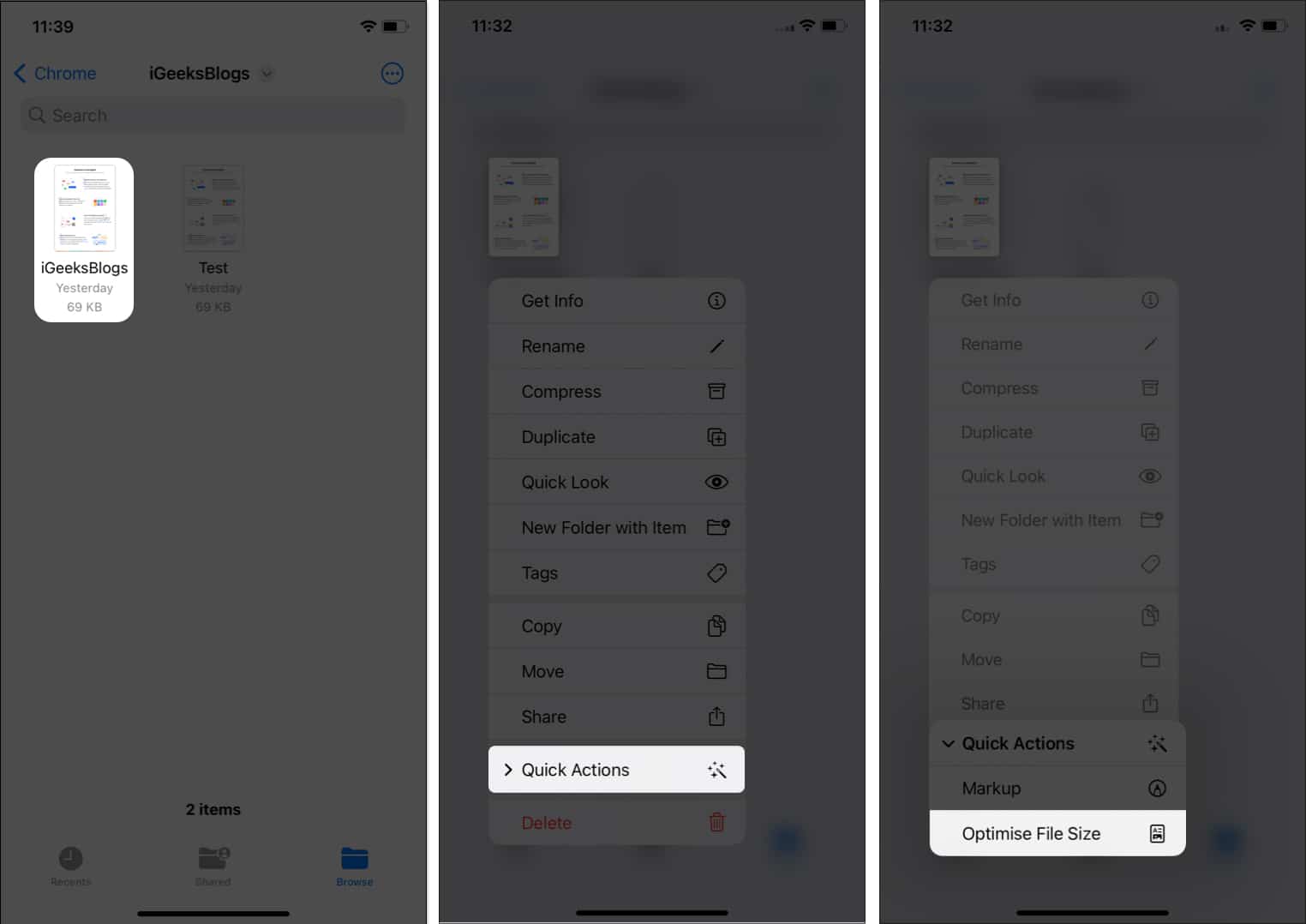
Voila! Your PDF with a reduced file size will start reflecting in the same location as the original.
Additionally, if you want to compress multiple files at once, you can tap the three dots on the top right → Select → Choose the PDF(s) → tap three dots on the bottom right → select Optimize File Size.
Using iOS Shortcuts app
If not already installed, add Optimize PDF File Size to the Shortcuts app on your iPhone and iPad.
- Launch the Shortcuts app on your iPhone.
- Tap Optimize PDF File Size.
- Select the PDF to be compressed.
You can select multiple PDFs at one time. - Choose Open → Open.
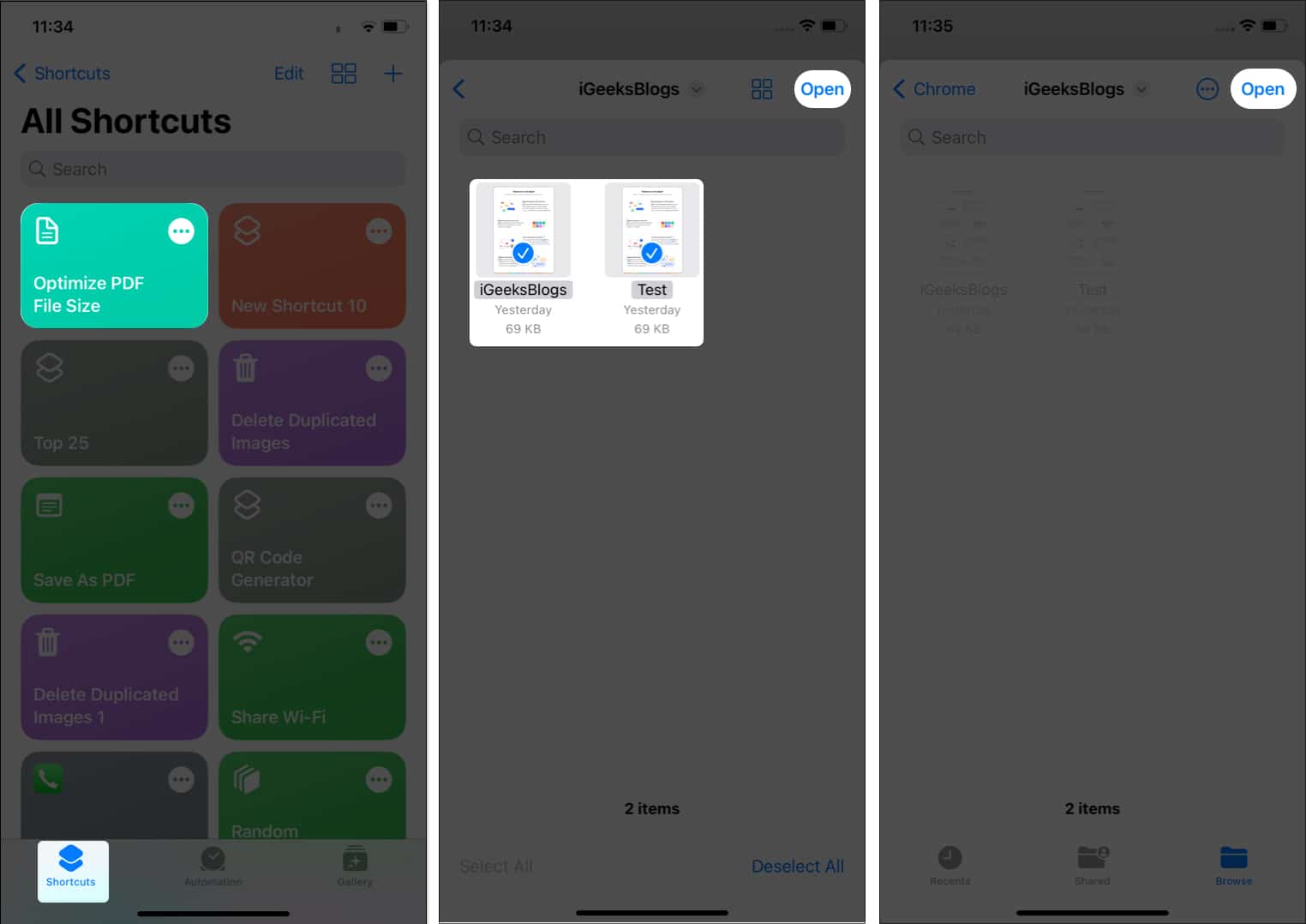
The PDF with reduced size will now start reflecting in the original location of the file.
Become an iGeeksBlog Premium member and access our content ad-free with additional perks.
Use PDF Compressor apps for iPhone to reduce PDF size
If the aforementioned technique is too laborious and you don’t want to go through the grind, then you can simply download the app on your iPhone which will let you reduce the PDF file size. Though there are a lot of numerous paid tools on the market, I’ve made a list of free apps that can help you make your PDF files smaller.
Compress PDF files online for free
You can also use a free online PDF compressor without installing any software. I have listed some of my favorite websites here.
Final thoughts…
PDF compression becomes a walk in the park with the above-mentioned methods. I personally prefer the default methods that come with my iPhone and iPad. So, which method are you going for? Let me know in the comments box.
FAQs
The least compression offered by the software may be the cause of your inability to reduce the size of your PDF document.
One reason your PDF is oversized could be the images in the file. Secondly, you might have embedded multiple fonts in it.
Catch more:
