Animated, hilarious emojis are the ideal foil for the fun-loving messaging experience. Messages app has ensured you can make the best use of emojis to bring the needed spice into the play. Case in point, the option to convert text to emoji in Messages for iPhone and iPad is exactly what you would wish to cheer up your iMessaging time.
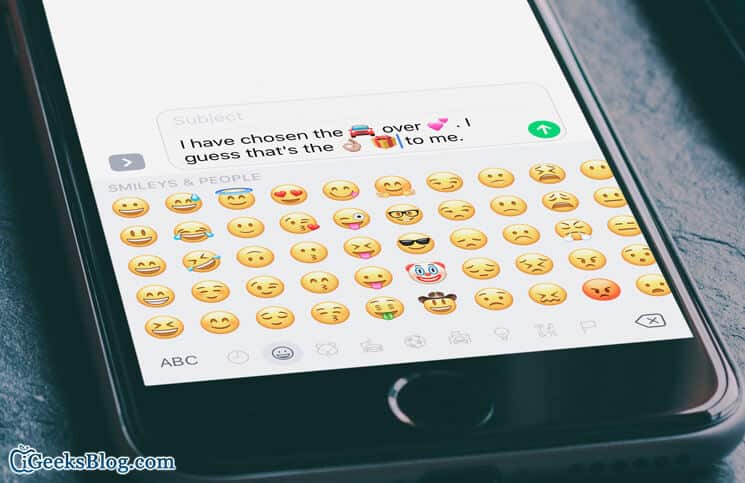
So, what about sending an emojified message to your friend right now? The best thing about it is that it doesn’t involve too many steps. Let’s give it a go!
How to Replace Words with Emojis in Messages for iPhone and iPad
Step #1. Launch Messages app on your iOS device.
Step #2. Next, choose the contact to which you want to send an emojified message.
Step #3. Now, tap on the text field.
Step #4. Next, type in any message.
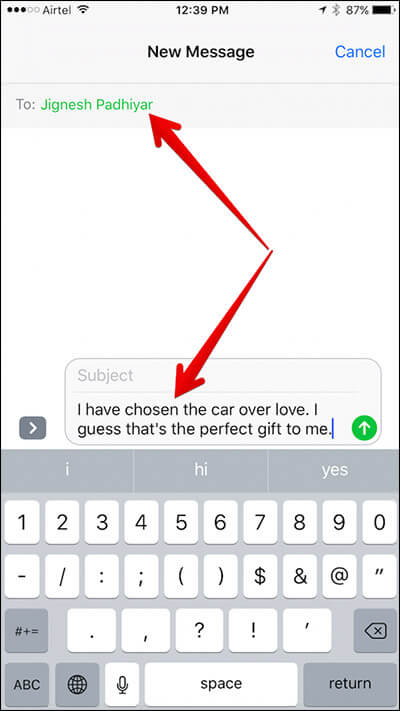
One thing you need to know that only the words which have compatible emojis will be emojified. As for instance, car, love etc.
Step #5. Tap on the emoji button at the bottom.
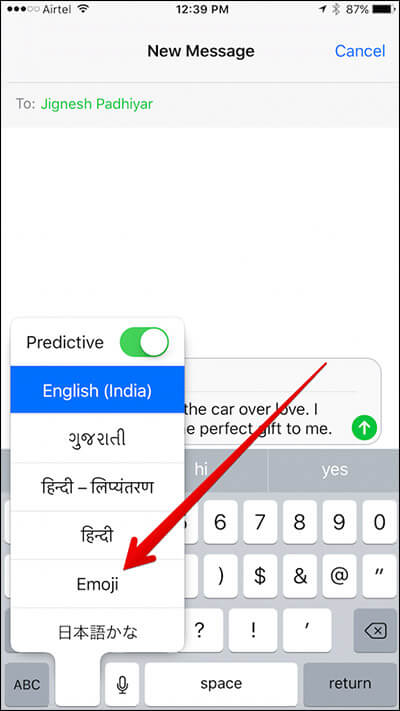
Step #6. All the eligible words will be highlighted with orange color.
Become an iGeeksBlog Premium member and access our content ad-free with additional perks.
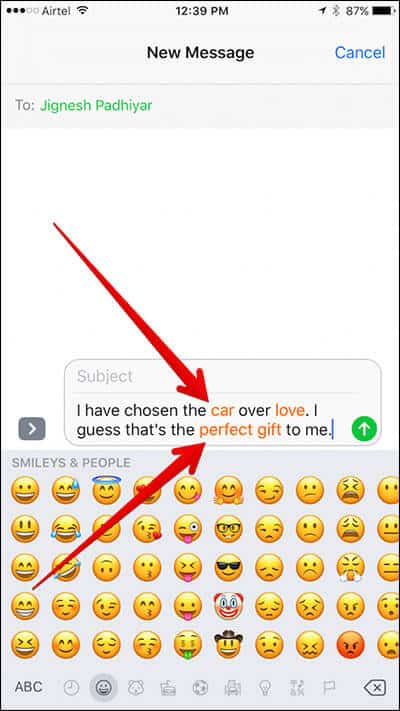
Step #7. You need to simply touch the particular word that you want to convert into emoji.
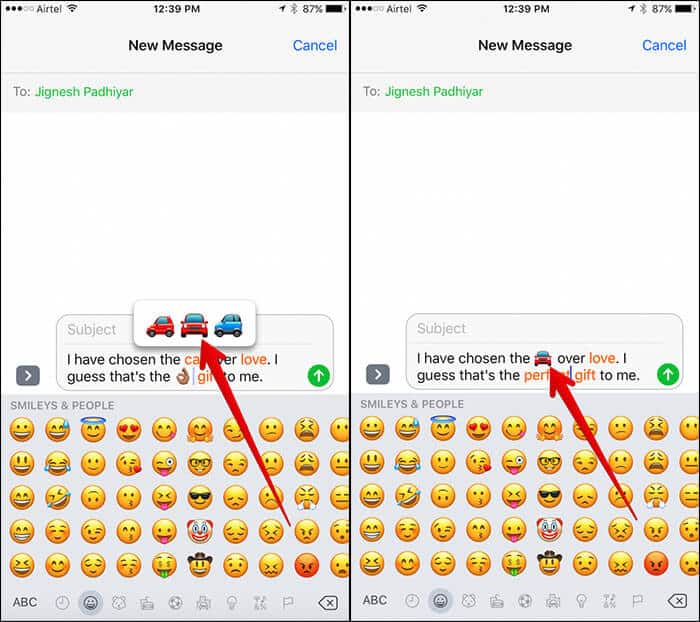
Step #8. Once you have replaced words into emojis, send the message as usual.
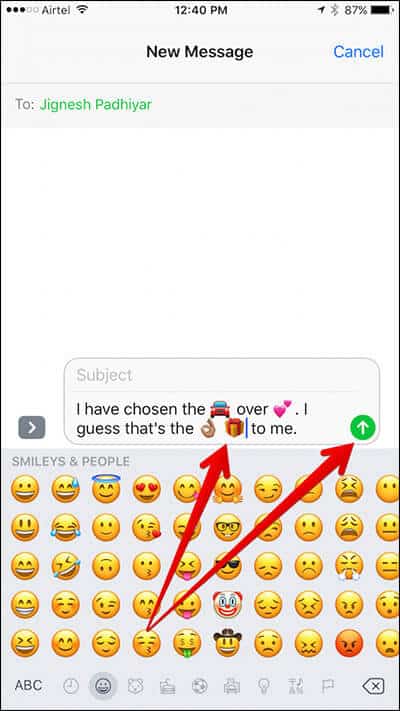
That’s done!
Now, use this tip to send more emoji to your friends using convert text to emoji in Messages…
Messages app for iOS 10 has got lots of brand new features which bring a lot of fun into the iMessaging experience. For example, Digital Touch, Handwritten message, Tapbacks and 3X emojis are really great for a fabulous messaging time.
