A walk down memory lane will help you refresh old memories, but there might be some stories on Instagram you no longer want to revisit. Hence, you might be wondering how to delete archived stories in Instagram on your iPhone! Read along to find out.
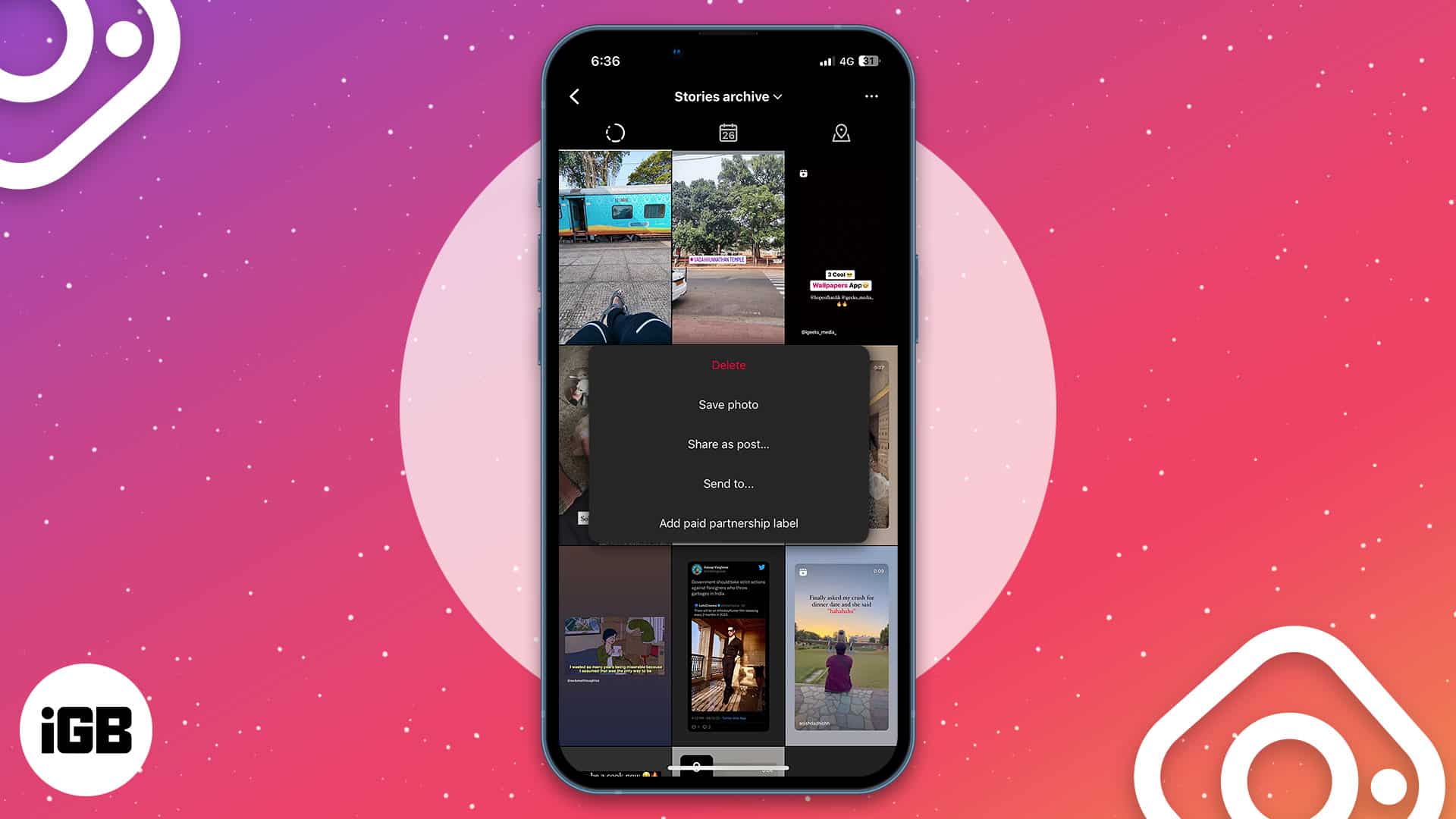
How to delete archived story in Instagram on iPhone
- Launch the Instagram app on your iPhone.
- Tap the profile icon at the bottom right.
- Tap the hamburger menu at the top right.
- Choose Archive.
- The first page will be Stories Archive.
If not, tap the drop-down menu above and select it. - Then select the story you want to delete.
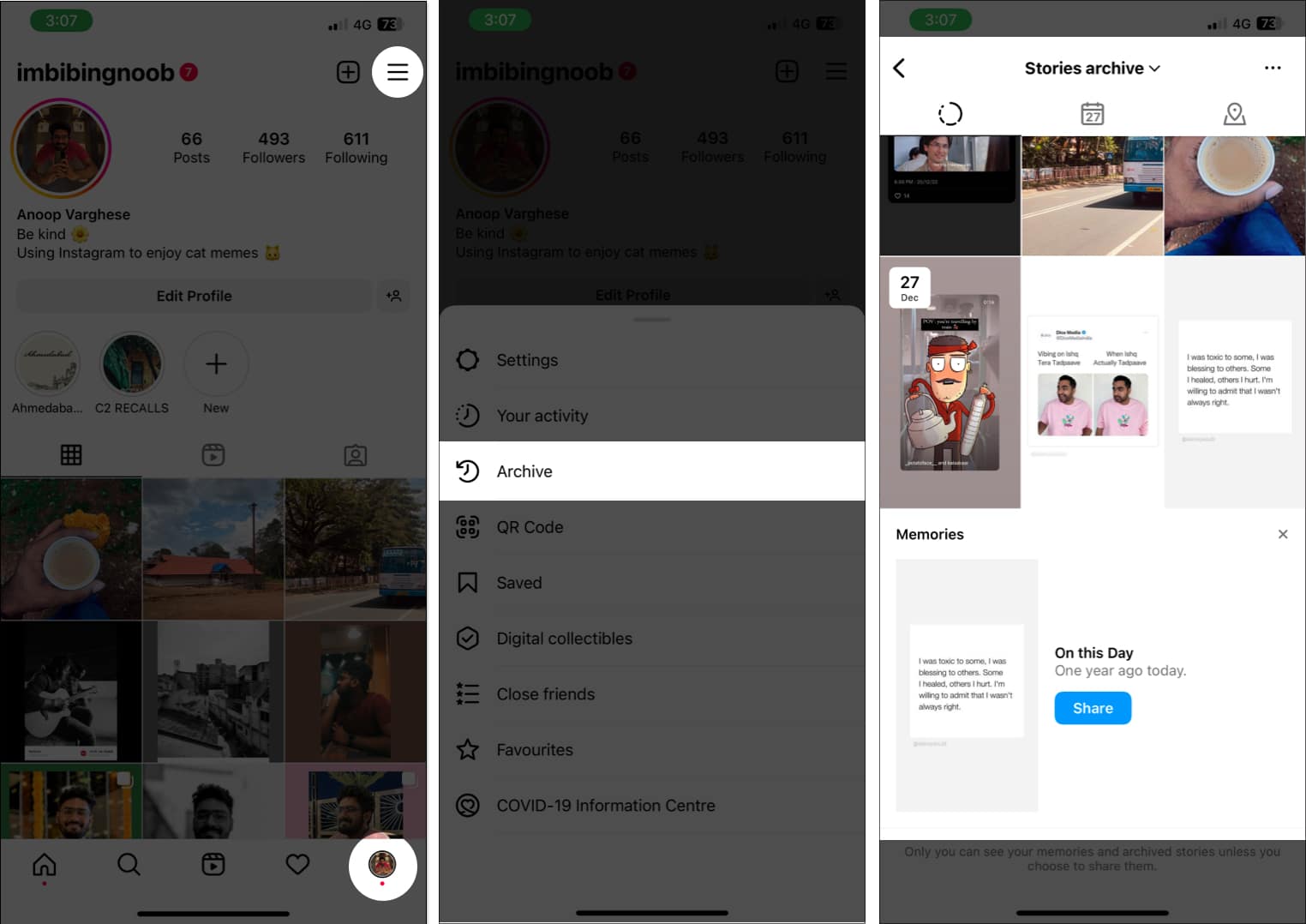
- Tap More (three-dot icon) at the bottom right corner and select Delete.
- Tap Delete to confirm.
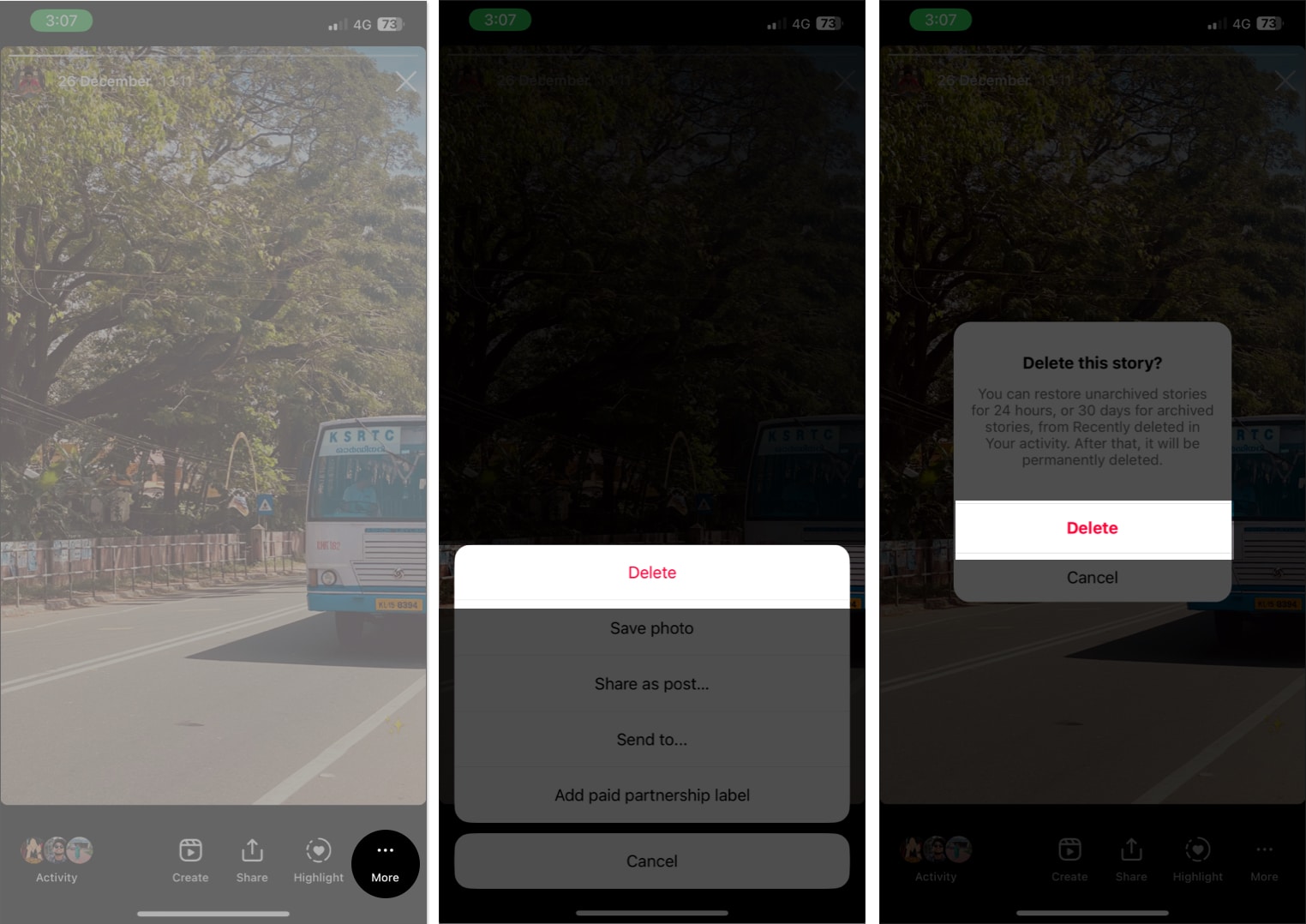
Note: For those wondering how to delete all archived stories on Instagram: There is no option to delete multiple or all archived Instagram Stories at once. Hence, you will have to manually delete all the stories one by one.
How to permanently delete archived stories on Instagram
Once you delete archived stories on Instagram, you are a few more steps away from deleting them permanently. Here’s what you need to do:
- Open Instagram and go to your profile.
- Tap the hamburger menu.
- Select Your activity.
- Tap Recently deleted.
- Now, you can swipe left or tap the deleted stories icon.
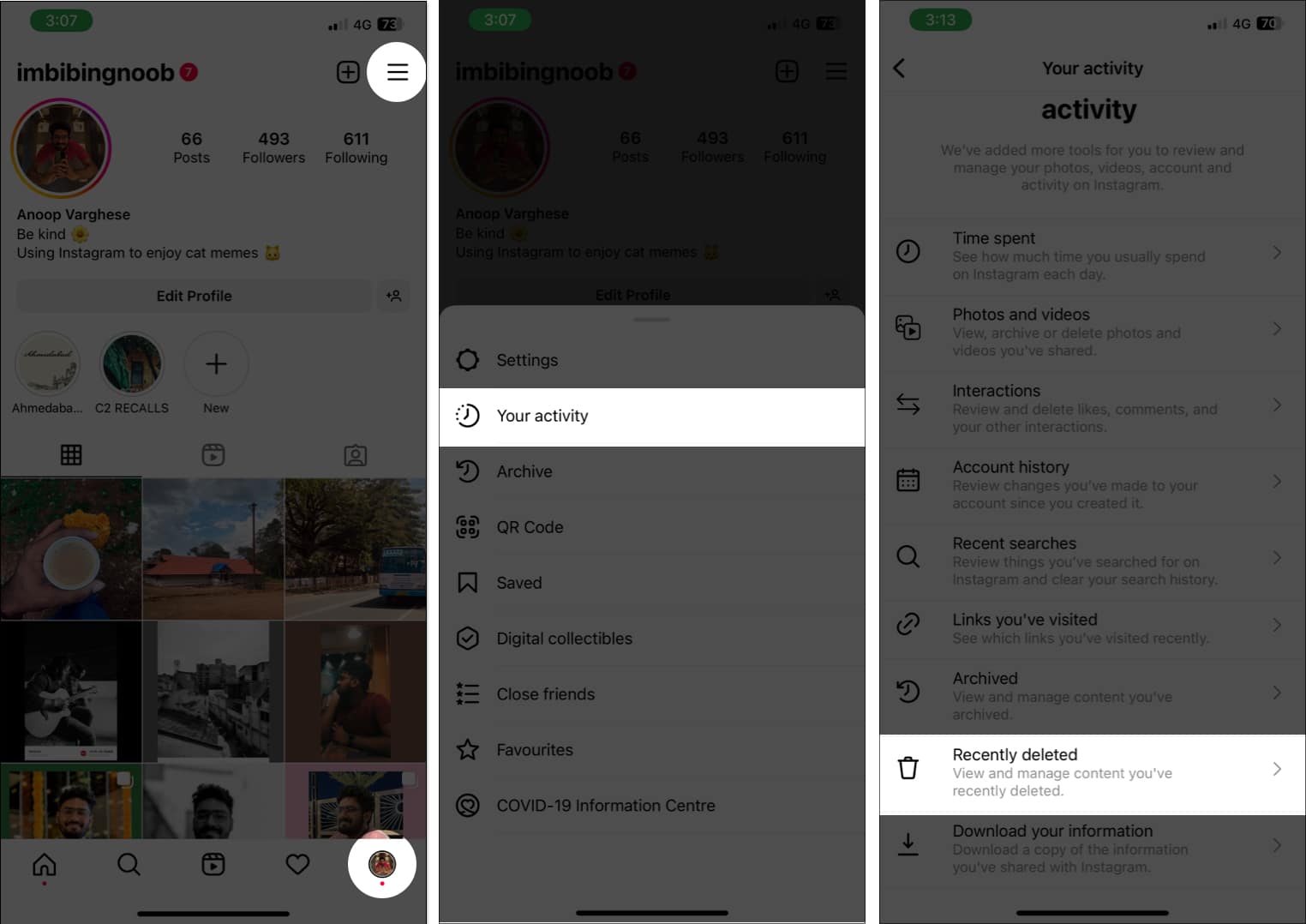
- Then select the story you want to permanently delete and tap More (three-dot icon).
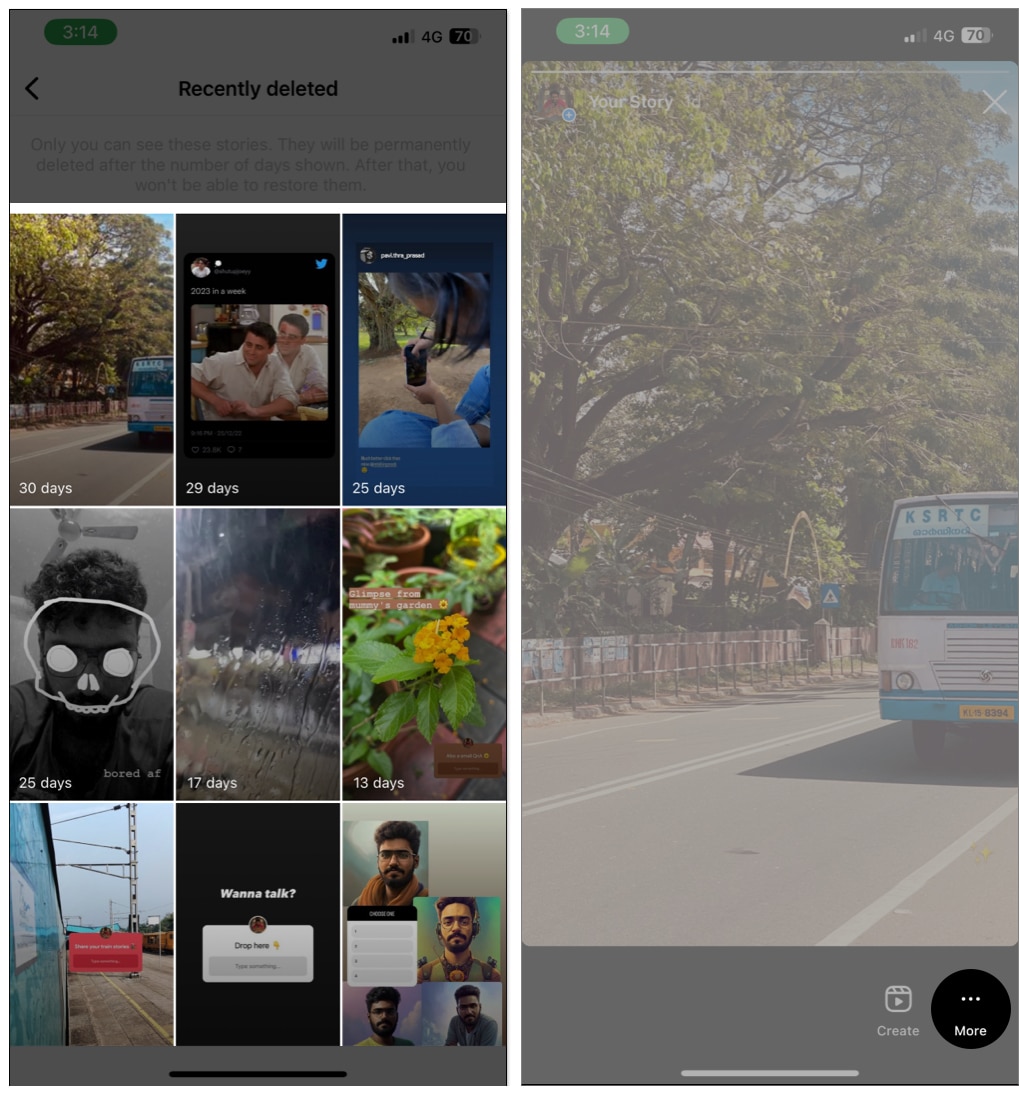
- Choose Delete and tap Delete to confirm the deletion.
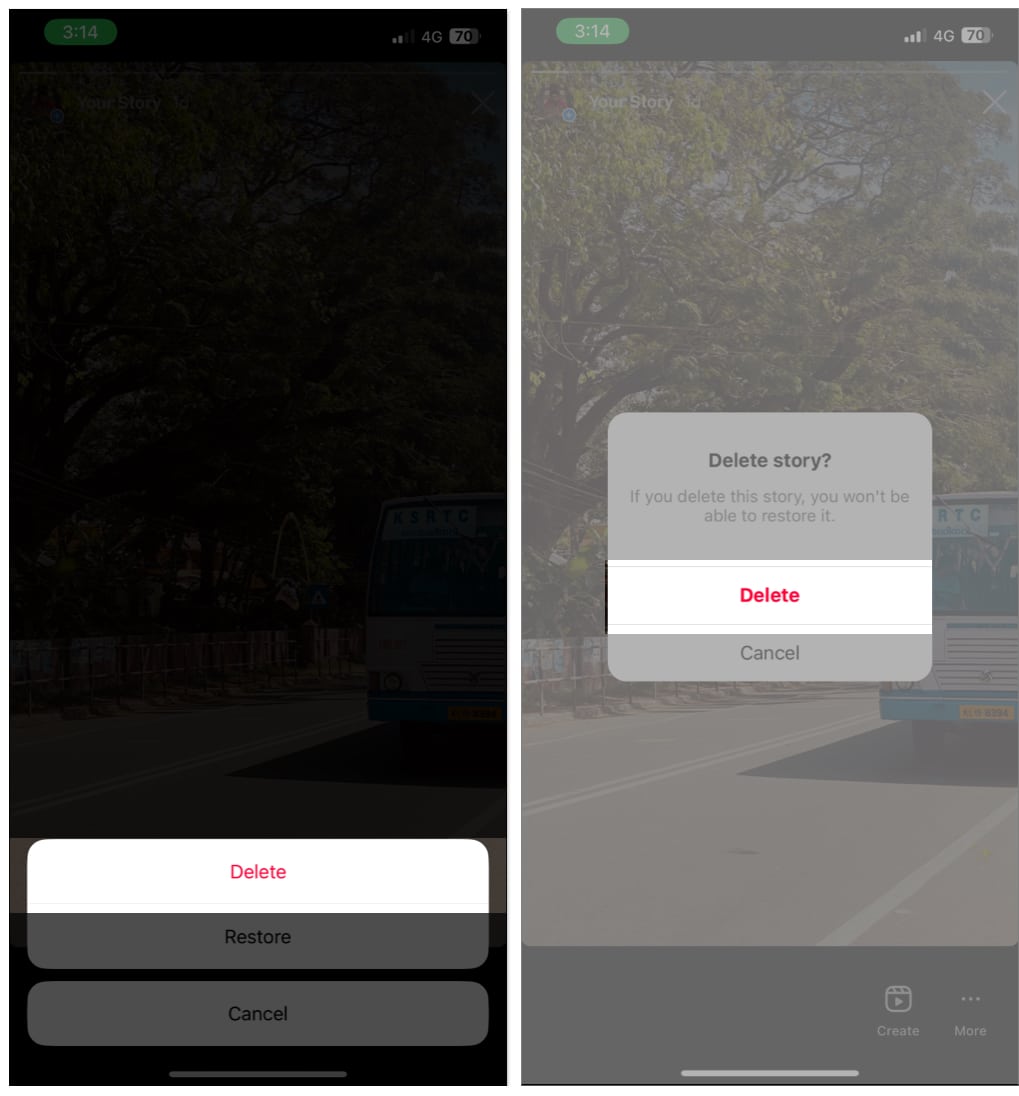
Note: Keep in mind once you delete an Archived story from the Recently deleted page, you will lose it permanently.
Become an iGeeksBlog Premium member and access our content ad-free with additional perks.
There is no option to view Archived stories on the Instagram desktop unless you install any Android emulators.
Currently, there are no limits on the number of photos and stories archived on Instagram.
It’s good to delete…
Whether those are the bad memories in life or the unwanted Instagram archived stories, with the steps mentioned here, I hope that you will be able to delete archived Instagram stories. Furthermore, refer to our guides if you are facing issues with Instagram notifications, Add Yours sticker, or sharing Instagram content to Facebook.
More interesting reads for you:
