Let’s face it, WhatsApp groups are both a boon and a curse! They help you keep up with your friends/family, but the constant bombarding of notifications is super annoying. While exiting or deleting the group is not always the first choice and will be frowned upon by other group members, it’s good to have the option. But if you have finally decided to leave, here’s a step-by-step guide to delete a WhatsApp group on your iPhone and Computer.
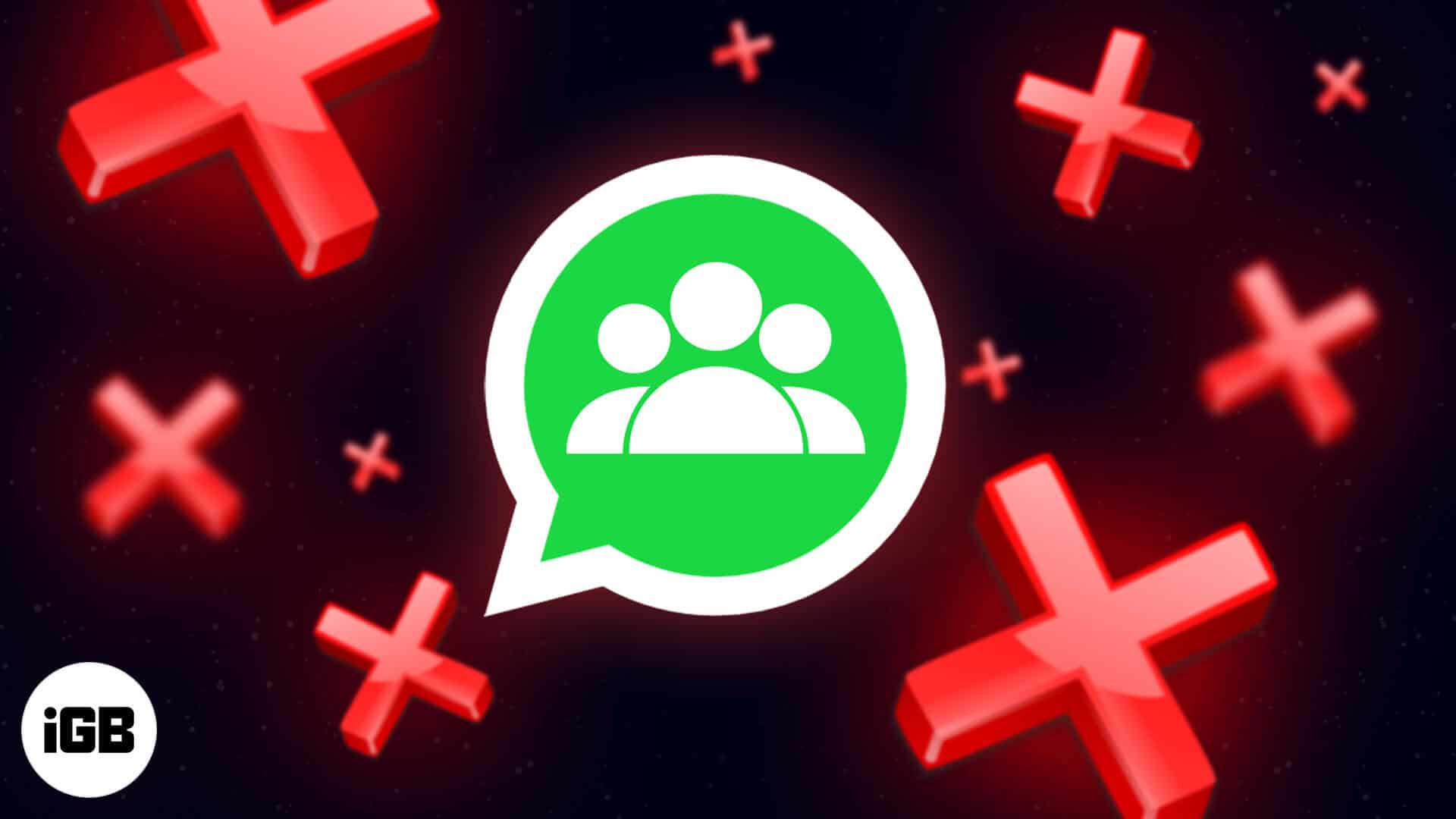
How to delete a WhatsApp group as an Admin
On iPhone
- Open the WhatsApp group you want to delete.
- Tap the group name at the top of your screen.
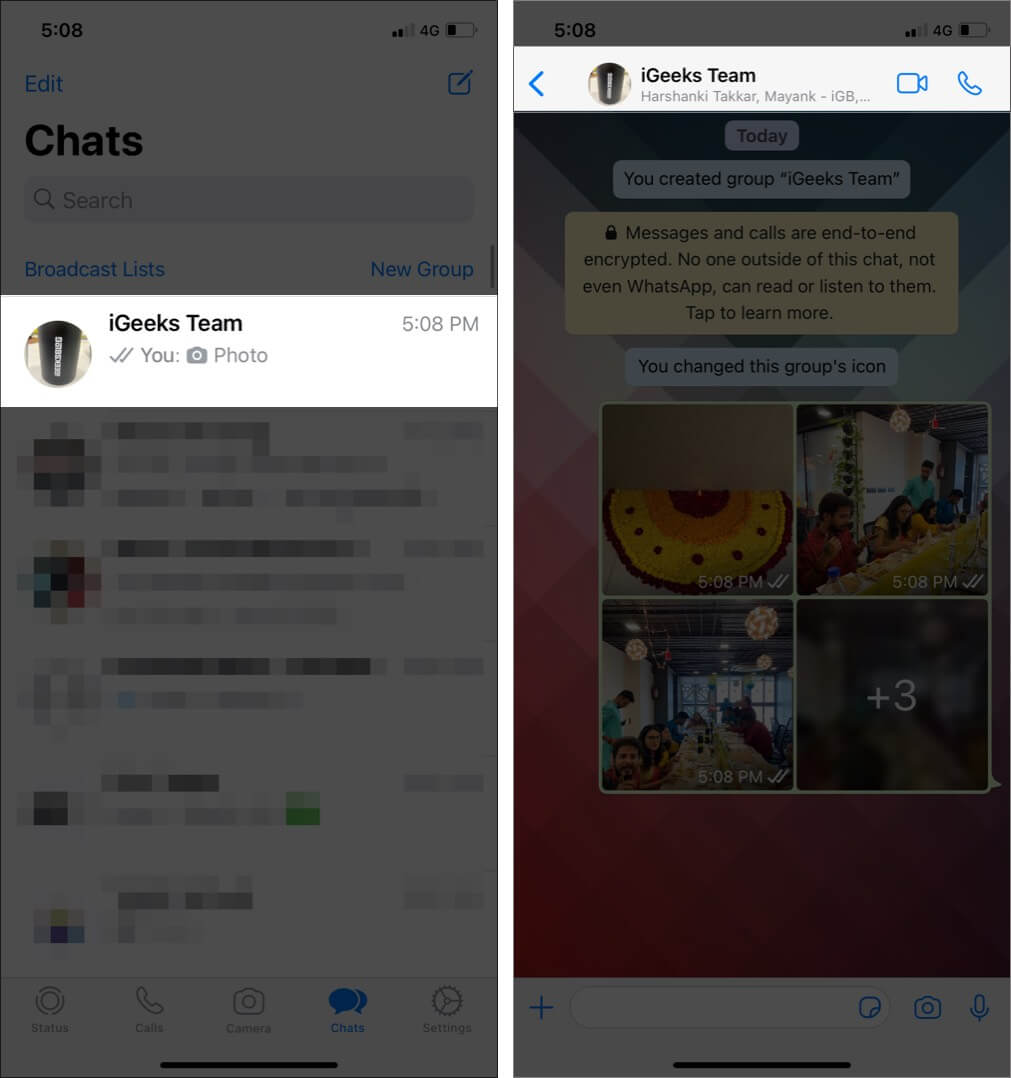
- Tap each member’s name and remove them individually from the group.
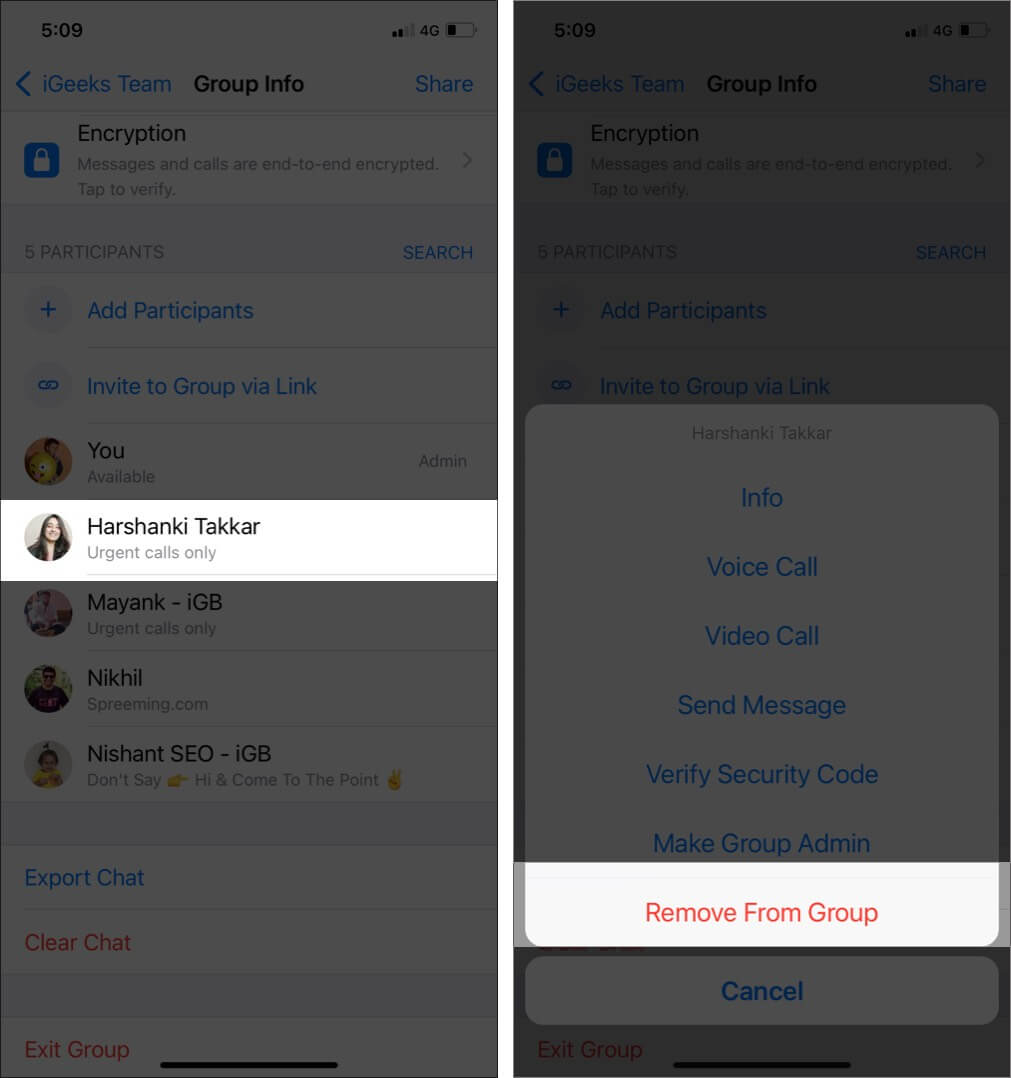
- Once everyone’s out, and you are the sole member left, tap Exit Group.
- After this, you’ll get the option to delete the group. Tap to confirm.
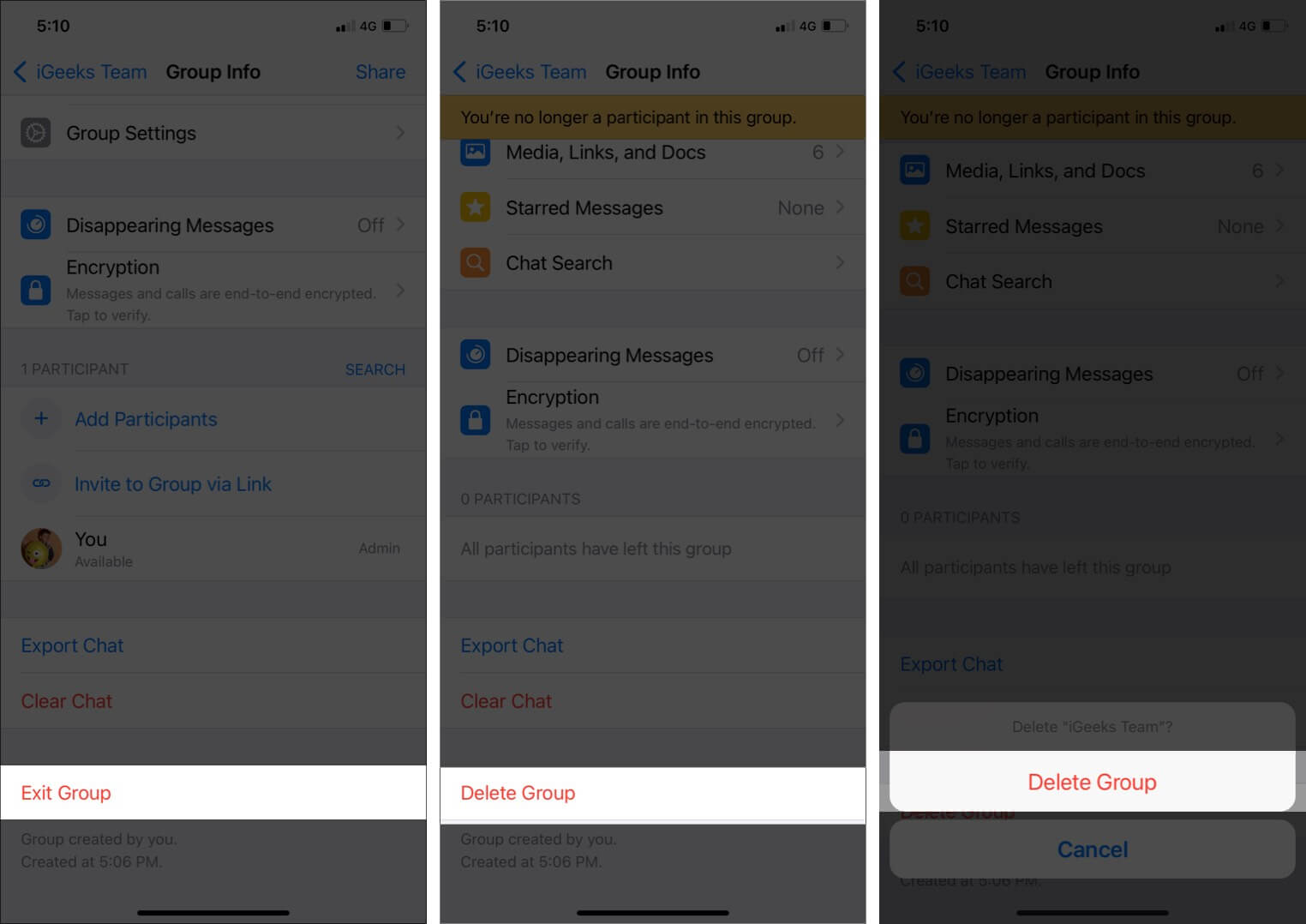
On WhatsApp Web
- Go to web.whatsapp.com to login into your account.
- Scan the QR code through your iPhone app.
- Click the group you want to delete, followed by its name on the top.
This will open the group info section on the screen’s right. - Now, remove participants individually by clicking the downward arrow alongside their name and click remove participant. Repeat this for all the participants.
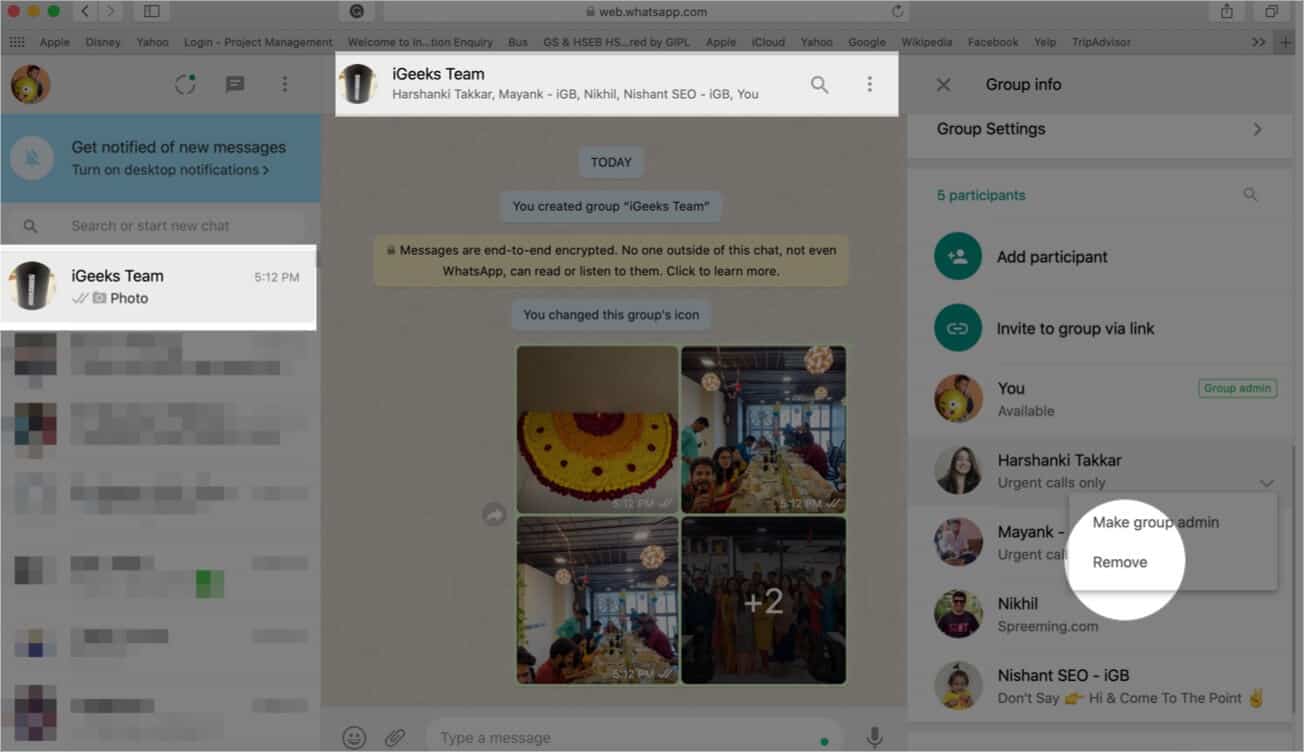
- At last, when you are the sole member of the group, click Exit Group.
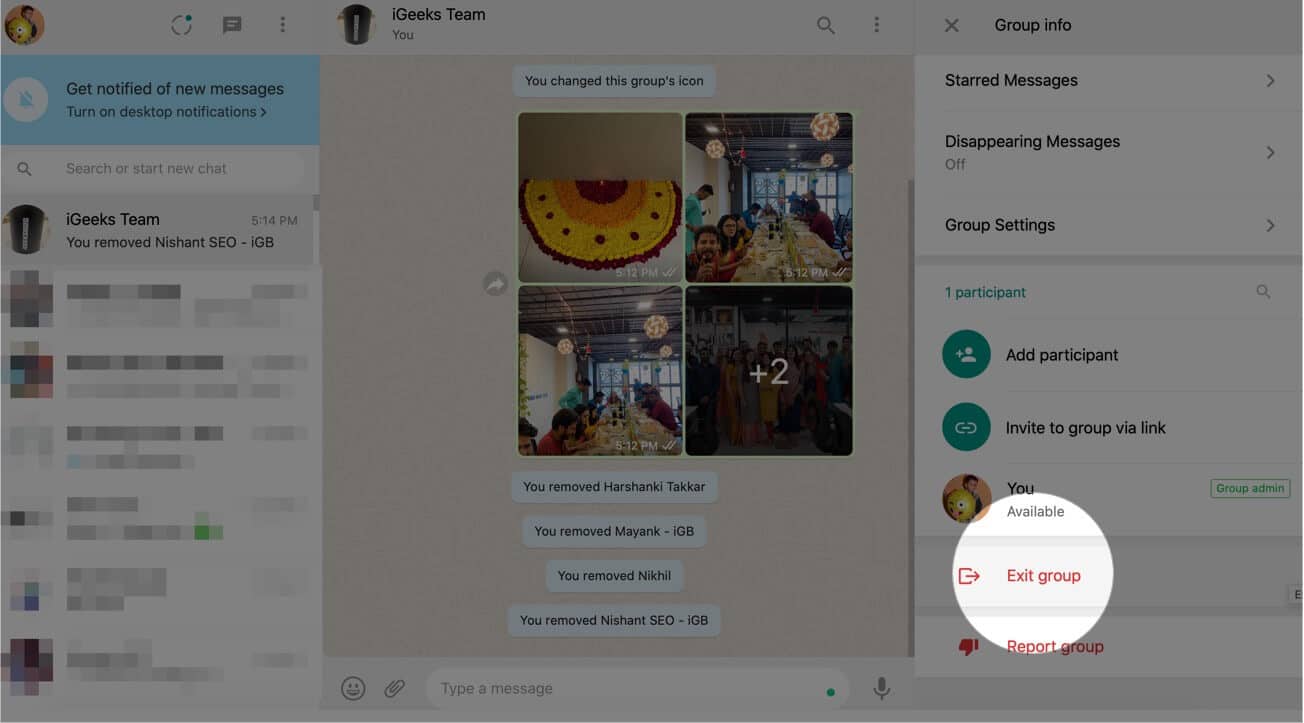
- After confirming, you’ll get the option to delete the group permanently.
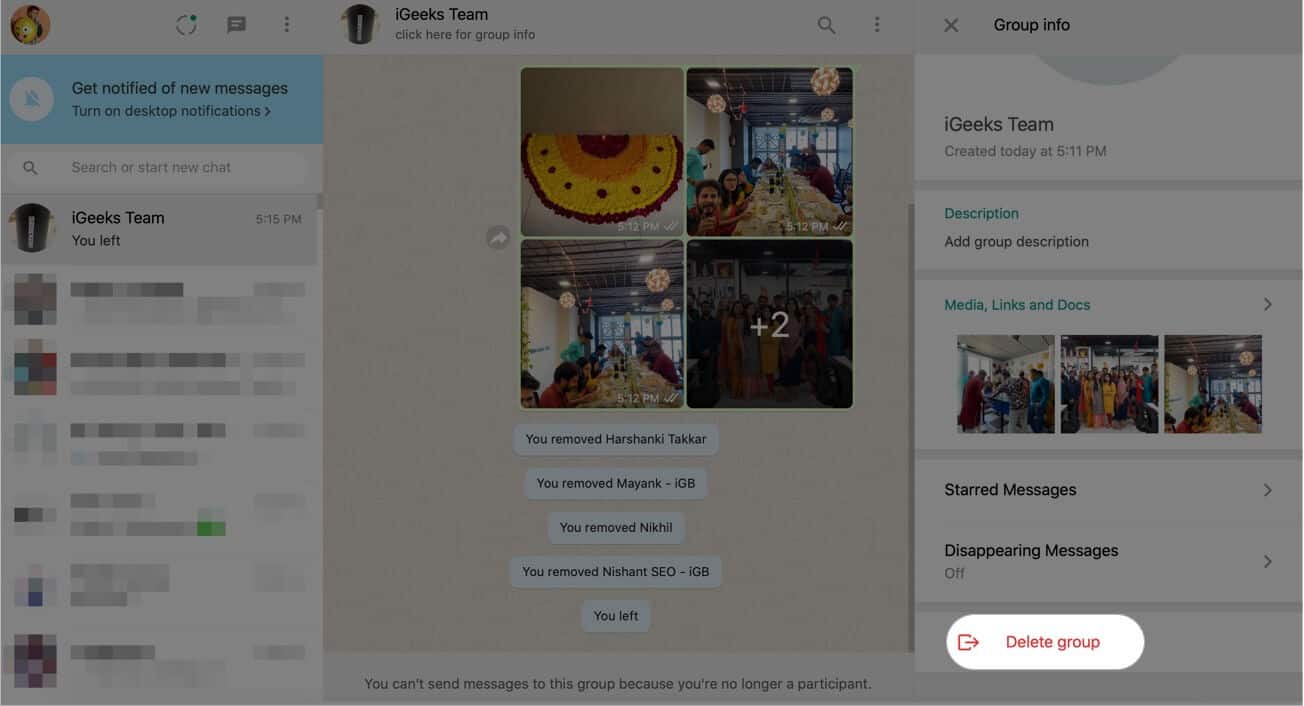
How to delete a WhatsApp group as a member
On iPhone
- Open the WhatsApp group you want to delete.
- Tap the top bar to reach the group info page.
- Scroll to the bottom and tap Exit Group. Confirm when prompted.
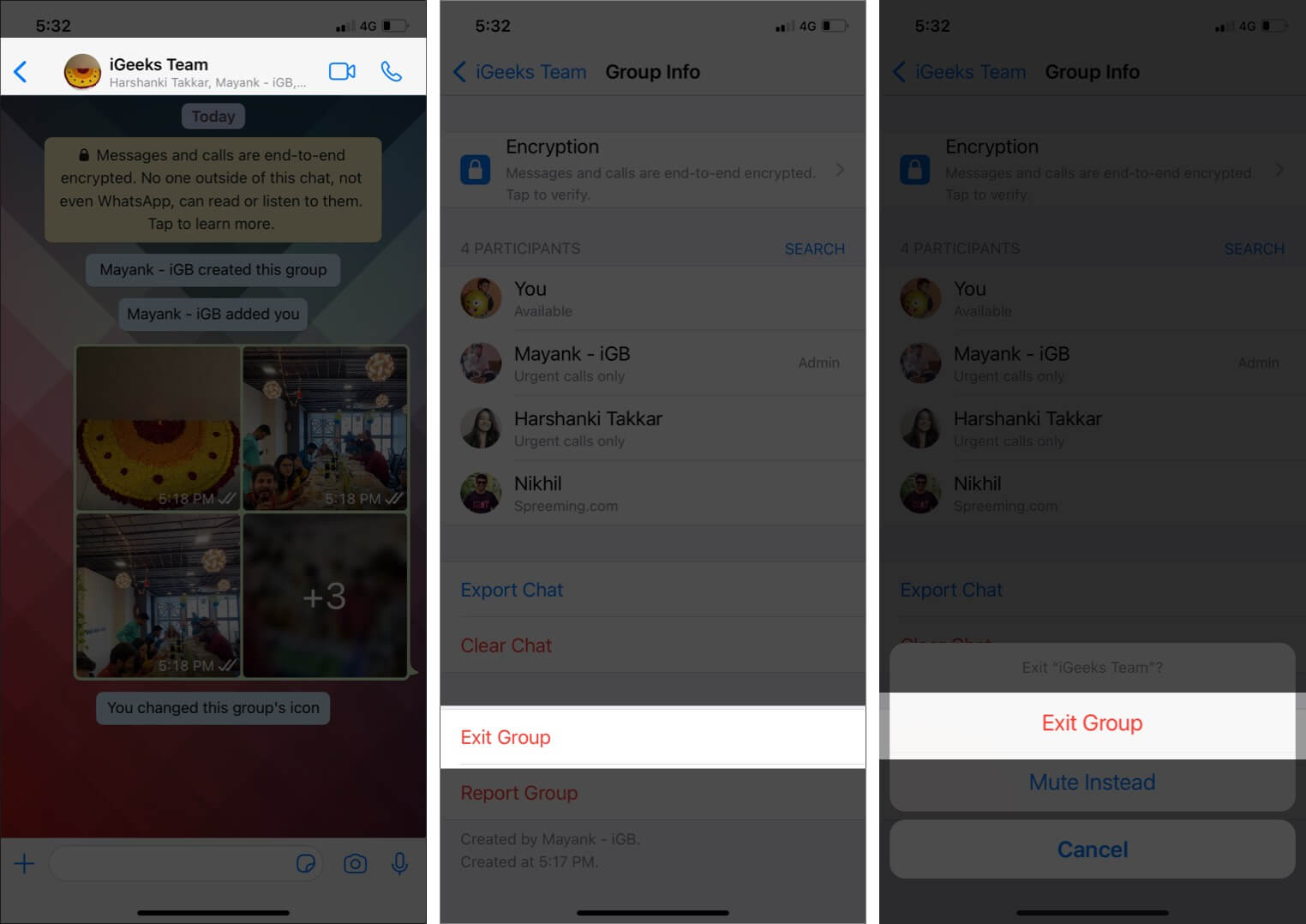
- After you exit the group, tap delete the group to delete it permanently.
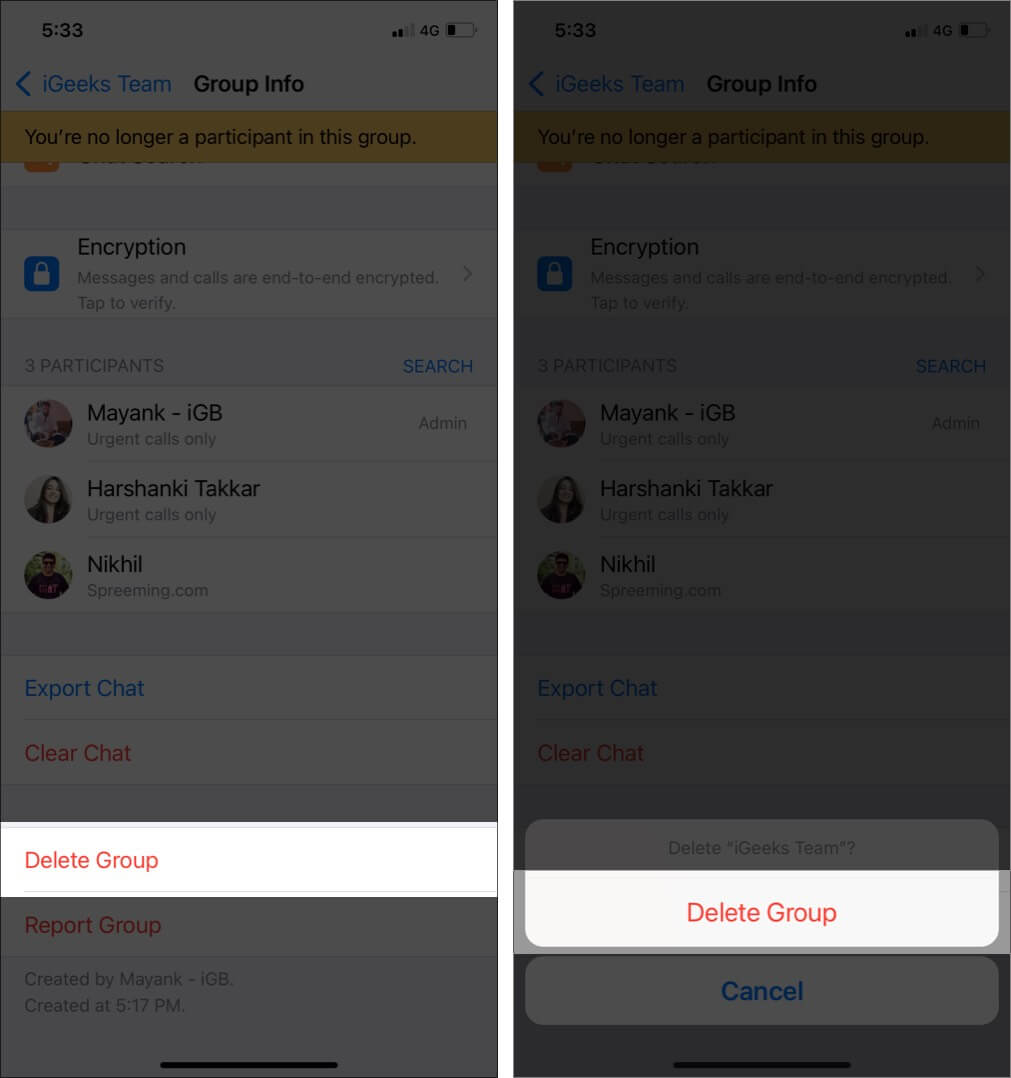
Note: You can’t delete a group as a member. Even after your leave and delete using the steps, other members will continue using the group.
Become an iGeeksBlog Premium member and access our content ad-free with additional perks.
On WhatsApp Web
- Go to web.whatsapp.com to login into your account.
- Scan the QR code through your iPhone app.
- Select the group you want to delete and click on the top bar.
The group info screen will appear on the right. - Scroll to the bottom and click Exit Group. Confirm when prompted.
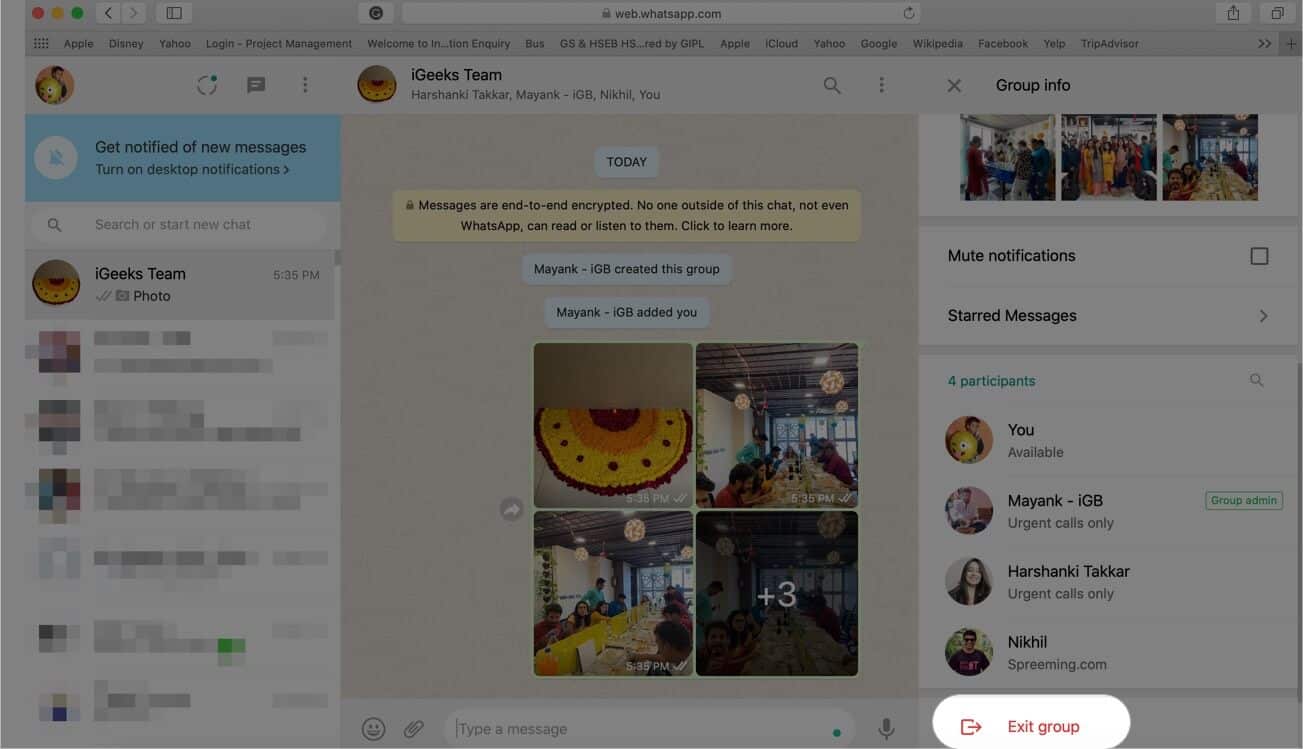
-
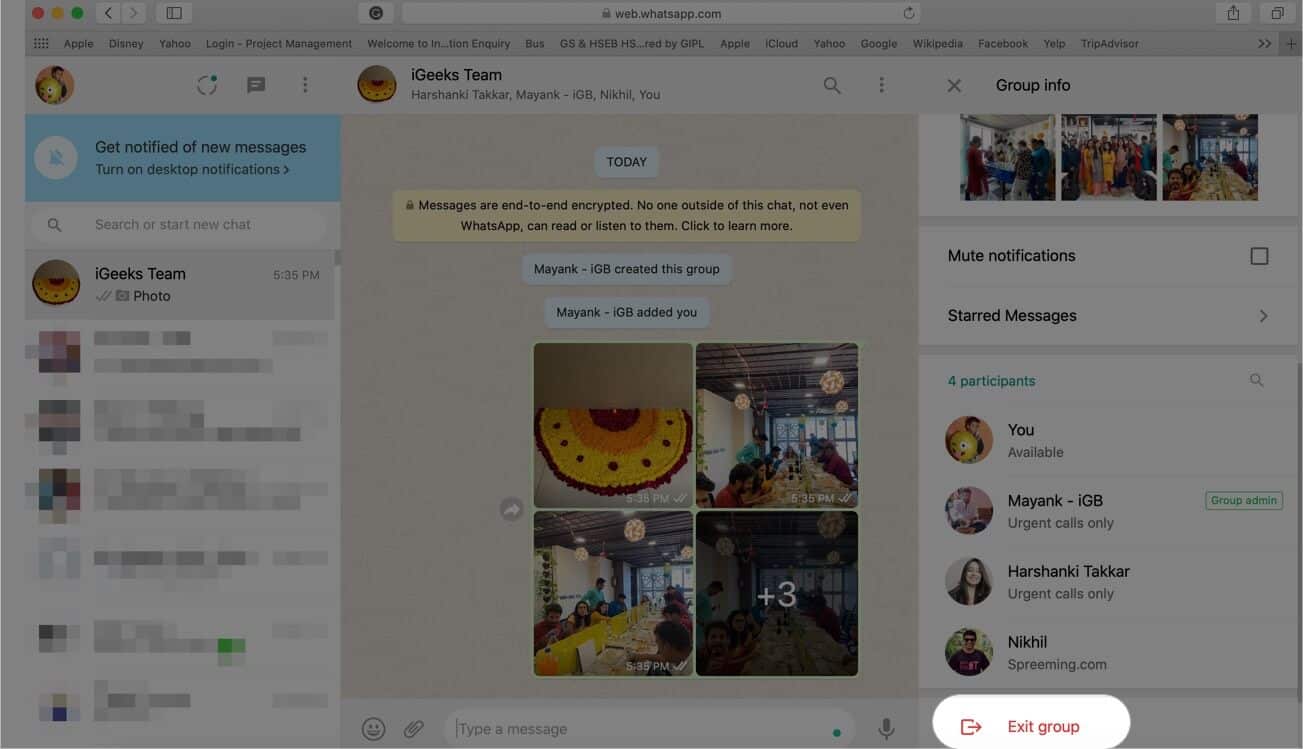 After you exit the group, you can find the option to ‘Delete Group’ at the bottom of Group Info section.
After you exit the group, you can find the option to ‘Delete Group’ at the bottom of Group Info section.
WhatApp Group: Frequently asked questions
Q. Can I delete a WhatsApp group without admin?
NO, you can’t do that. The only action you can take as a member is to Exit the group and delete chats from your WhatsApp account.
Q. Is there a way to leave a WhatsApp group without anyone knowing?
That’s one innocent question, but I’m afraid you can’t. As soon as you leave a group, all the members will be notified of it. So, be prepared to have additional attention.
Q. How can I delete WhatsApp group chat permanently?
In the group info section, scroll to the bottom and tap Clear Chat. This will remove all the chats to date.
Q. Does deleting a WhatsApp group delete it for everyone?
It depends if you are deleting it as an admin or a member. Being an admin of a group, you have the authority to delete a group for everyone. However, you can’t do this as a member.
Did you delete the WhatsApp group permanently?
I hope the above guide helped you delete the group and answered all your queries. However, one thing to remember is that when you delete a group as an Admin, all the people and the chats will be deleted forever. Besides, when you delete a group as a member, the remaining participants can continue using the group as usual.
If you have more questions, share them in the comments below.
You may want to take a peek at:
